
A built -in keyboard on a laptop was blocked and turned off: how to remove the lock and turn on?
The article describes how to unlock a laptop and a laptop keyboard.
In some users, the keyboard is sometimes blocked and disconnected on a laptop, which may be a problem for a beginner. The laptop keyboard can be blocked, for example, if any key combination is randomly pressed. Usually this combination of Win And some other key (combinations can be different for individual laptop models).

The built -in keyboard on the laptop was blocked and turned off how to remove the lock and enable
In this review, we will talk about how to remove/put a lock on the laptop keyboard.
How to remove the lock on the laptop keyboard?
If you suddenly have a built -in keyboard on a laptop, then study several options to solve this problem:
- One of the most common errors that users of laptops with shortened keyboards can make a combination of two keys: FN and Numlock. In this case, the digital panel is turned on, but the set of other characters, in particular letters, is turned off. You need to use this combination again so that the keyboard layout switches to standard mode.
- If the keyboard on the laptop is really completely blocked, then, depending on the model of your laptop, resort to any combination of keys (in the instructions for your laptop this combination should be indicated): Win+(F1—F12), FN+PAUSE, FN+F7, FN+F12.
- If you do not have instructions for your laptop, and you cannot recognize the key combinations you need to unlock the keyboard, then go to the official website of the company that released your laptop. Download the instructions there, or contact the technical support of the site, indicating the laptop model and the essence of the problem.
- When blocking on the keyboard of the laptop of the touch panel (touchpad), click at the same time FN and F7.
- If you use the key to unlock or lock FN In combination with others, then it will be important for you to pay attention to the characters drawn on these keys. As a rule, these characters are inserted into square brackets so that the user can immediately find them on the keyboard. But it is best to use the instructions for using your laptop model and its keyboard, since the purpose of the keys can be different for various laptops.

The built -in keyboard on the laptop was blocked and turned off how to remove the lock and enable
How to put a lock on a laptop keyboard?
As noted above, laptops are of different models, and today you can buy a mobile computer for every taste. Each laptop can have its advantages, but also has its own use guide. So, for example, for each model, a separate command for blocking the keyboard is assigned.
To block the laptop keyboard, users also need for various reasons: children click on the keys, the computer game requires the use of only the digital panel, the keyboard is not fixed and requires disconnection. Consider several options for blocking the keyboard on the laptop:
- The first simplest and fastest way is to use the key combination. You can turn on the laptop keyboard, for example, by simultaneously pressing Win and L.. Put the lock on the panel with a letter set using keys FN and NumlockAs mentioned above. Another combination of keys is FN and F6/F11 Depending on the laptop model. In general, in this case, you can also advise you to study the instructions for your laptop so that you do not have to act by poke.

The built -in keyboard on the laptop was blocked and turned off how to remove the lock and enable
- The second method for guaranteed blocking the laptop keyboard is its usual physical shutdown. This, of course, will be a little more complicated than in the first case, but any even inexperienced user can cope here. The keyboard is connected to the laptop using a train. To turn off this train from the motherboard, you need to carefully open the laptop body.
- The third method of blocking (as well as unlocking) the laptop keyboard is to use third -party programs. The method, of course, is less convenient than the first of the above, but much easier than the second. There can be many laptop keyboard programs, but we will advise such as " TODDLER KEYS". You can download it from this link. Using the program is quite simple, we give instructions below.
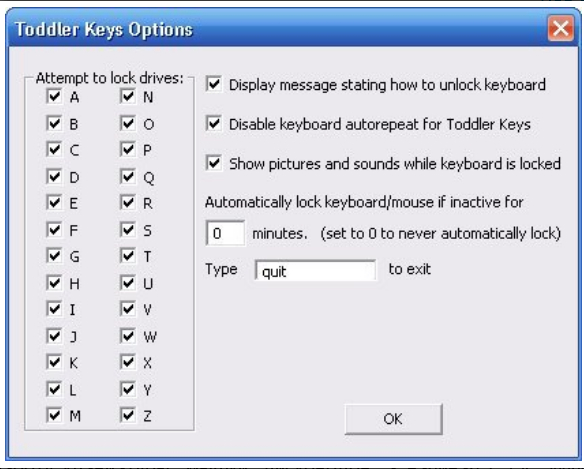
The built -in keyboard on the laptop was blocked and turned off how to remove the lock and enable
Download and install on a laptop " TODDLER KEYS", As a regular program. You will not have to perform additional actions, the program is sharpened to work with any version " Windows»Both on laptops and on personal computers. After installation, run it, in the tria (right side of the taskbar) you will see the program icon. Click with the right button on this icon and then in the open menu Click on "" Lock Keyboard". That's all - the laptop keyboard will be turned off.
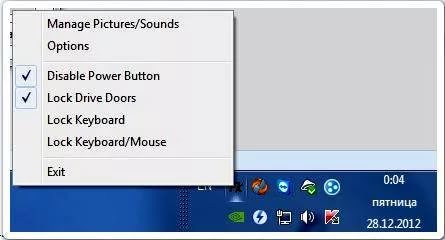
The built -in keyboard on the laptop was blocked and turned off how to remove the lock and enable
Video: How to turn on the keyboard on the laptop?
https://www.youtube.com/watch?v\u003dkwtexr0diwi
