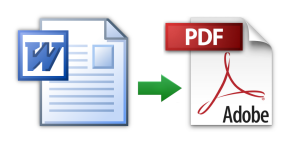
How to save PDF format in Word? Why doesn't the Word save the PDF format when executed, the error writes?
Instructions for saving "Vordsk" documents to the PDF format through the text editor Microsoft Office Word.
Navigation
Almost all users of personal computers at least once in their lives had the opportunity to encounter text files and their conversion from one format to another. This is especially true of office workers who have to deal with a large amount of electronic form documents every day.
As a rule, a text editor is used to work with conventional text documents. Microsoft Office Word.which has a large set of tools for editing and designing texts. However, periodically, users may need to convert " vordovsky»Document in format PDF.. Previously, for this, individual converter programs were used, but today there is a possibility to save " vordovsky»Document in format PDF. straight from the text editor Microsoft Office Word. And from our article you will learn how it can be done.
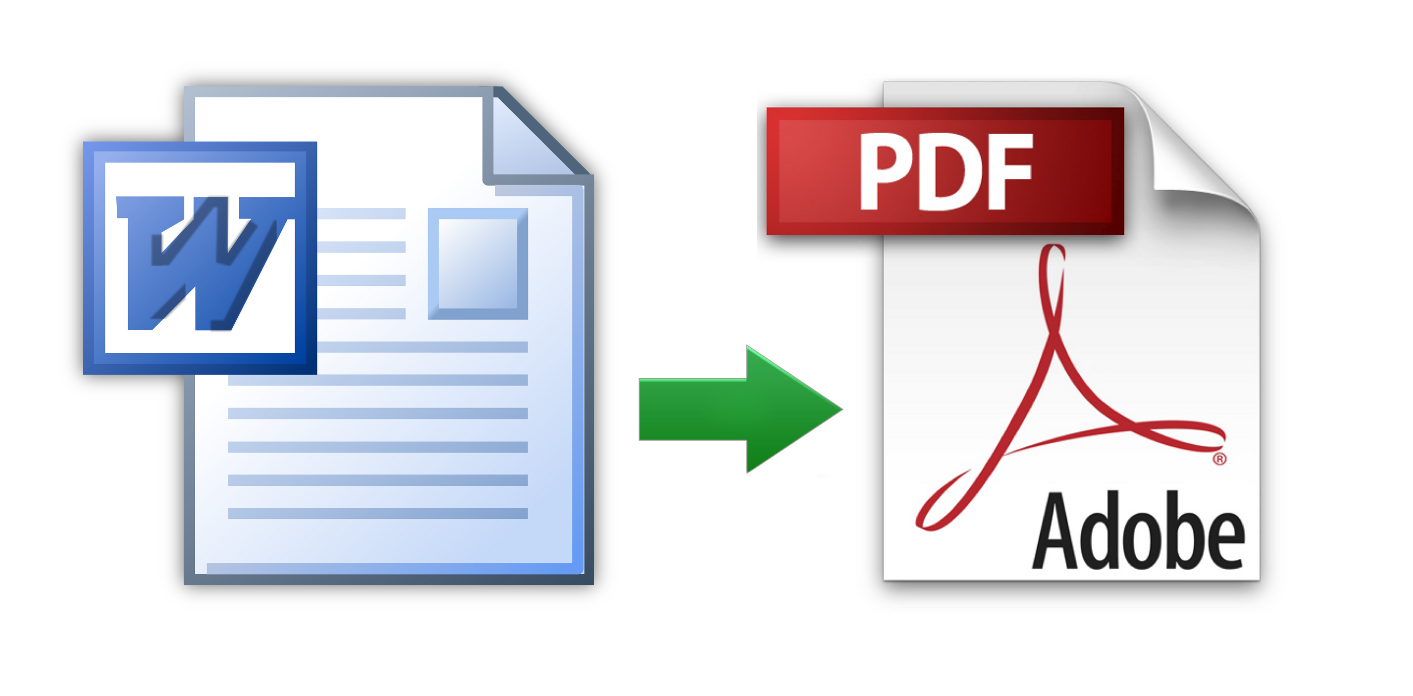
IMPORTANT: Since official versions support Microsoft Office 2003. and 2007 discontinued, the article describes the process of saving " vordovsky»Documents in format PDF. Starting with the version Microsoft Office 2010. and higher. Owners of old versions of a text editor Microsoft Office Word. We have to resort to the help of converter software or special online services for translation " vordovsky»Documents in the format PDF..
How to save PDF format in Word?
So, as already mentioned earlier, in versions Microsoft Office Word 2010 And more than fresher (2013, 2016), there was the possibility of saving text " vordovsky»Documents in the format PDF. Directly from the text editor. Such a function makes it easier for users who often have to convert documents from one format to another. The conversion process occurs as follows:
Step 1.
- Open the text document you want to translate into format PDF.in text editor Microsoft Office Word. And on the left side on the taskbar, click on the tab " File».
- In the open menu, you need to select a line " Save as"And then click on the button" Overview».
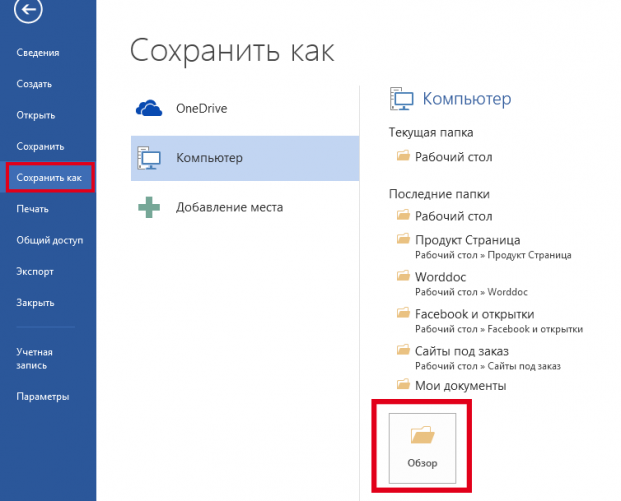
Image 2. Opening a document and transition to the save parameters.
Step 2..
- You will open the conductor window in front of you, in which you will need to select a folder to save the final document.
- Next click on the line " File type"And in the unfolded impressive list, all the formats in which you can save your document will be displayed.
- Select Format PDF., set the file name and click on the "button" Save».
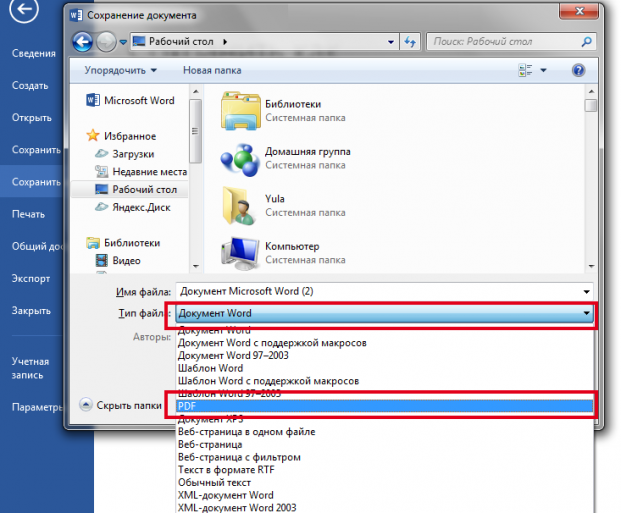
Image 3. Selecting a file type for saving.
Thus, the file open in a text editor will be saved in format PDF.. Editing PDF. Formats available only in versions Microsoft Office Word 2013 and 2016.
Why doesn't the Word save the PDF format when executed, the error writes?
- Some users when saving " vordovsky»Document in format PDF. through a text editor Microsoft Office Word. may face some problems. For example, with the advent of a notification of an error program or with the disappearance of spaces in the saved PDF.-File.
- As a rule, the appearance of these problems is associated with the package error Microsoft Office. and it is solved by removing the office package from the computer, cleaning the registry program CCleaner and re-installed Microsoft Office.. How to clean the registry using the program CCleaner You can read in our article " Top 5 computer cleaning programs from garbage».
How to Save Word Document in PDF format: Versions 2003, 2007
As mentioned at the very beginning of this article, version Microsoft Office Word 2003 and 2007 Do not support the ability to convert text documents to PDF format directly from text editors. Their users need to resort to third-party softener or services.
Since most converter programs that qualitatively translate documents of one format to another are paid and occupy a decent amount of space on the hard disk of the computer, we recommend that you use online document conversion services Word. in format PDF..
There are many such services on the Internet, however, some of them are paid, while others can make errors in the content of the document when converting it to another format. Therefore, based on our personal experience, we suggest you pay attention to the service. PDF.io.whose services are not only high quality, but also free.
The conversion process on this service is as follows:
Step 1.
- Go to official site Service PDF.io.At the very top of the main page, select " Convert Word to PDF", And then click on the" button " Select a file».
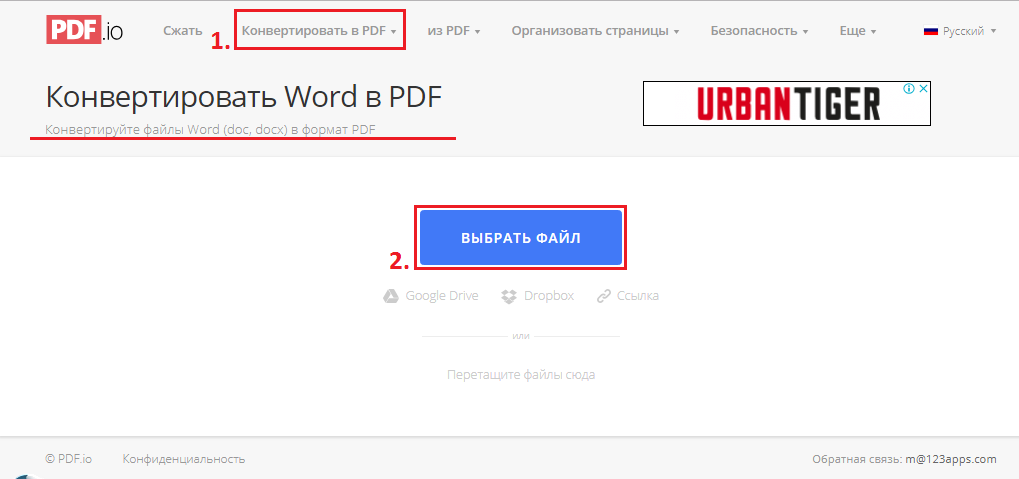
Image 4. Select a format pair for conversion.
Step 2..
- In the operating window that opens, you need to find and highlight the document. Word.which you want to translate into PDF.-Format, then click on the button " Open».
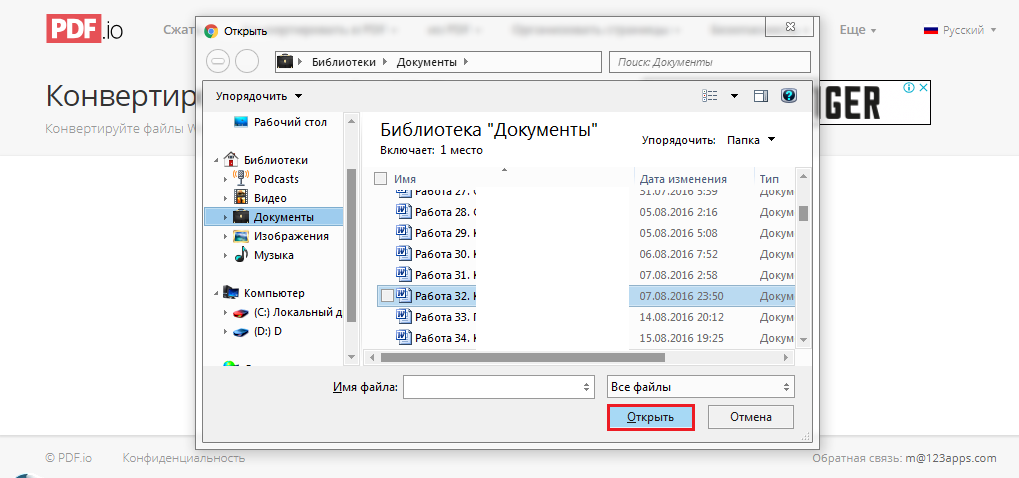
Image 5. Selecting a document for conversion.
Step 3..
- The process of downloading and converting the document will begin. Word. in format PDF.which takes a few seconds if there is a good Internet connection.
- After the conversion process is completed on the page, the corresponding notification and the button " Download"By clicking on which you can save PDF.-File in the folder selected on the computer.
- If you click on the elder next to the "button" Download"You can import your PDF.File B. Dropbox. or Google Drive. Right from the site.
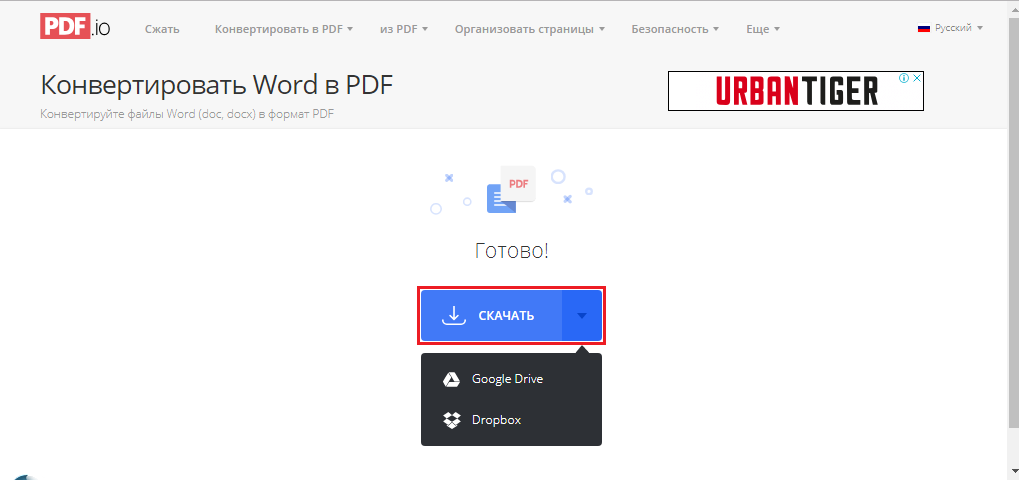
Image 6. Downloading a finished PDF document.
After the manipulation described above, you will get converted " vordovsky»Document in format PDF.which can be opened to edit the program Adobe Acrobat. or any other PDF.-Thero.
If you suddenly need to convert the received PDF.-File back to the document Word. Or some other, you can do this on the same service by selecting the necessary pair of formats at the top of the page.
