
Why does the google browser chrome not open on a computer, laptop, does not work on the phone: what to do?
An article about the reasons for the impossibility of launching a google chrome browser, options for turning on a browser.
Navigation
Google browser chrome. Characteristics
Google Chrome, a comfortable, protected browser used on the network.

Google chrome is a browser of great opportunities!
Quality characteristics of the browser:
- huge productivity. Carries out accelerated work on the network. Easily opens from the desktop space of any version Windows, including, Windows 7, launches applications of any complexity.
- comfort. The interface is not complicated, the functions are distributed practically.
- high protection. Browser Google Chrome It has internal protective functions from network fraud, spam, the influence of malicious sites and many other negative actions when working on the network.
- secrecy. The browser controls the entrance to personal data when working on the network, protects e -mail.
- personification. There are many options for setting up the browser due to specialized characteristics, applications, extensions available on the network.
- access to the system. Working in Google Chrome, you use bookmarks, a magazine of visits, the history of visits, settings on any gadget, namely; computer, tablet, laptop, mobile device.
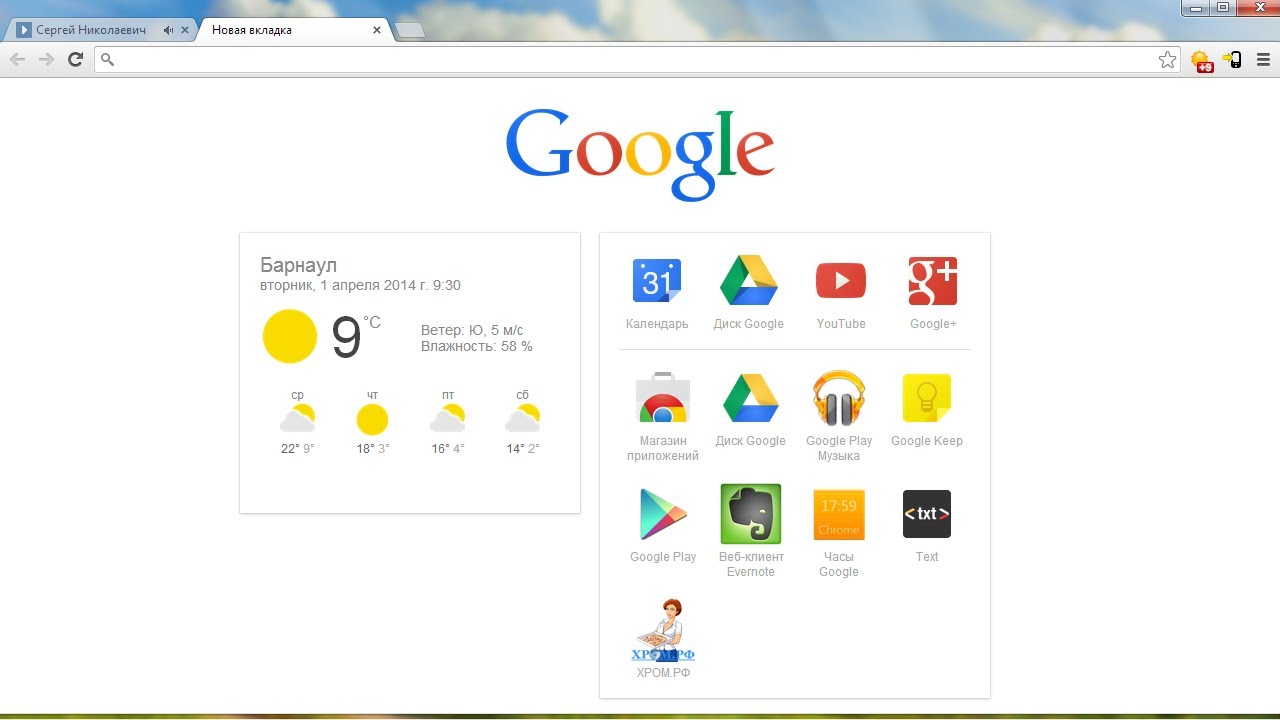
Home Google Chrome on a computer
There are times when Google Chrome It does not load on your computer. Below, we will consider the reasons and their elimination on the computer Windows 7
Why is Google Chrome not starting on Windows 7? Causes
The reasons for stopping the launch or work may be as follows:
- viruses, problems of software of this computer.
- not tuned to firewall.
- violation of system files.
- hacking user account.
- a small amount of the RAM of the computer.
Actions to eliminate the causes and launch of Google Chrome on Windows 7 computer
Action option in the presence of viruses:
- use the antivirus program with the latest downloads and an additional program to work to solve typical tasks of the operating system.
- check out the browser modular system by typing a phrase in the search bar chrome: // Conflicts/, then pressing the key "OK". On the page that opened, you will see a notification about the computer software problem. If this is a program, it should be carefully eliminated.

Hugl chrome browser modules
Option of actions with an unsettled firewall:
Since the firewall creates certain locks of some programs, you need to do the following:
- open a firewall or antivirus program.
- insert a browser Google Chrome on the list.

Opening firewall, google chrome insert on the list
Action option for violation of system files (rare case):
- repeated full installation of a browser Chromium On your computer (option No. 1).
- installation of the system for the last period of time, back (option No. 2).
Option No. 2 (more)
- press the key "Start".
- select the menu "All programs".

Menu "All Programs"
- choose a submenu "Standard."
- click on the line "Service."
- press the key "System Restore".

Options option, menu "Restoration of the system"
- we select the date at the time of which the browser was in normal working condition.

The choice of the date of the normal working condition of the browser
- we act according to the newspritions of the recovery system.
Option of actions when hacking an account in Chrome:
- before the next actions, make a copy of the profile folder on one of the system discs

Choosing a profile folder on the list that opened
- enter a special version for the version Windows 7, in the following form:
%Localappdata%\\ Google \\ Chrome \\ - remove the profile folder, while moving away all profile attributes, but you should already have a copy of the folder.
Action option with a small amount of computer's RAM
- close all programs, and take turns turning off the current applications.

Task dispatcher, off the applications
If a browser Chrome does not start on Windows 7, after everything tested, try applying a special code no-Sandbox. It is required to act very carefully, even, it is not particularly recommended without the presence of a nearby programmer, so this option should be used in the most extreme cases when it is necessary to get valuable, not saved information.
How to do it?
- we note the sign Google Chrome On the desktop.
- we activate it with the right mouse key.
- press the key "Properties".

Press the “Properties” key (below)
- we enter the code no-Sandbox in line "An object".

We enter the No-Sandbox code in the line "Object"
- press the key "Save".
- run the browser Chromium.
If, at the same time, nothing will work out, take all the important data from it in the above way, reinstall it again to start it without the use of a complex code no-Sandbox. The best option!
Good luck!

An excellent article really helped.
Try to reinstall the browser more, it helped me