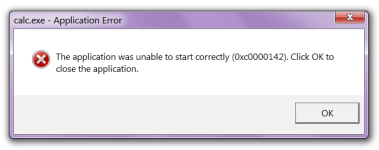
Error when starting the application, games 0xc0000142: how to fix it?
How to avoid error when starting the application?
Navigation
In an attempt to launch some application or a brand new toy, users of computers with operating systems Windows XP, 7, 8 and 10 may encounter a system error 0xc0000142. There are a lot of reasons for its appearance and in our article we will consider the most common of them, and also tell you how to solve them.
The most common reasons for the appearance of errors 0xc0000142 and how to fix them

The most common reasons for the appearance of error and how to fix them
Damaged or missing application or game files
This error can often occur due to an incorrect installation of the application itself. Before installing any program, it is recommended to close all third -party applications to the user so that the files do not occur during the installation process. Files can also be damaged or deleted by viruses listed on the computer. It is recommended to complete the computer for viruses with a free utility Dr.Web Cureit, then reinstall the application or game, having previously closed all third -party programs. To check the computer for viruses using this utility, take the following steps:
- Step 1. Go to official site programs Dr.Web Cureit And download the launch file. The program does not require installation and performs a deep check of the system.
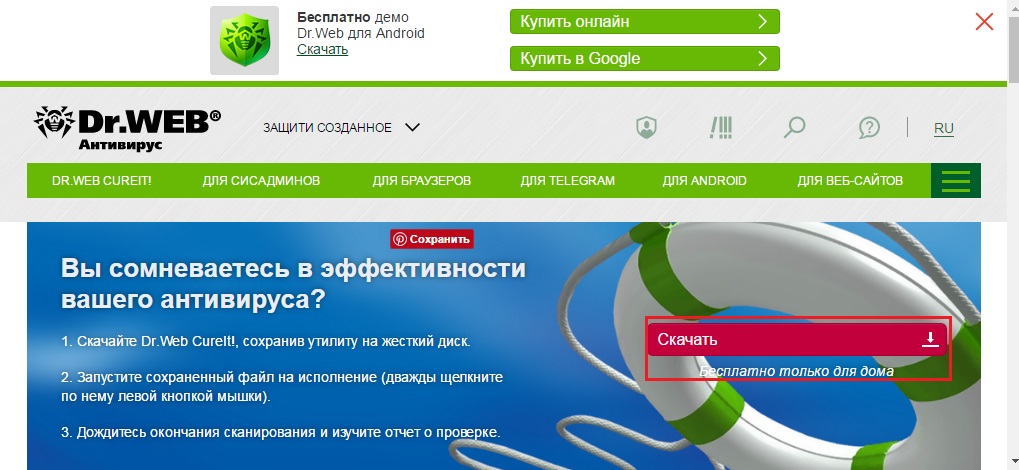
Figure 1. Damaged or missing application or game files
- Step 2. Launch a downloaded file, agree with the conditions for using the program and on the main screen click the button " Start checking". Wait for the completion of the process and reboot the computer.
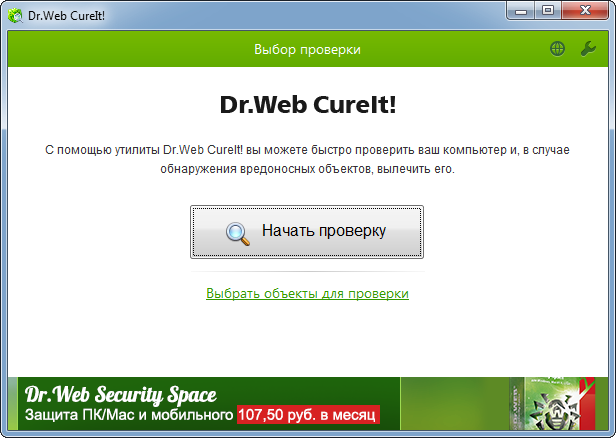
Figure 2. Damaged or missing application or game files
Lack or damage to additional software files
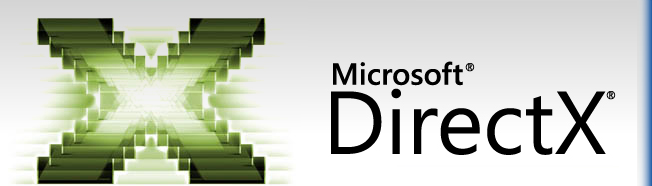
Figure 1. Lack or damage to additional software files
- When installing most graphic applications, especially games, the user is often proposed to install such additional software as DirectX and Netframework, which is responsible for the quality of the image displayed on the screen and for the stability of the program as a whole. Lack of this software or damage to its files can lead to an error 0xc0000142 During the launch of the application or game. It is recommended to update DirectX and Netframework Until the latest versions from official sites.
Incompatible video cards drivers
Very often the reason for the appearance of various errors during the launch of the games can be inappropriate drivers of the graphic processor. Most often, people who have installed unofficial user assemblies of the Windows operating system, into which the packages of universal drivers are in advance, have set up unofficial assemblies of the Windows operating system on their computer. In order to find and install suitable graphic drivers, the first thing is to determine the model of your video card. To do this, take the following steps:
- Step 1. Through the menu " Start»Go to section" My computer"And click on the empty mouse button on the empty space of the window and in the list that opens, select" Properties».
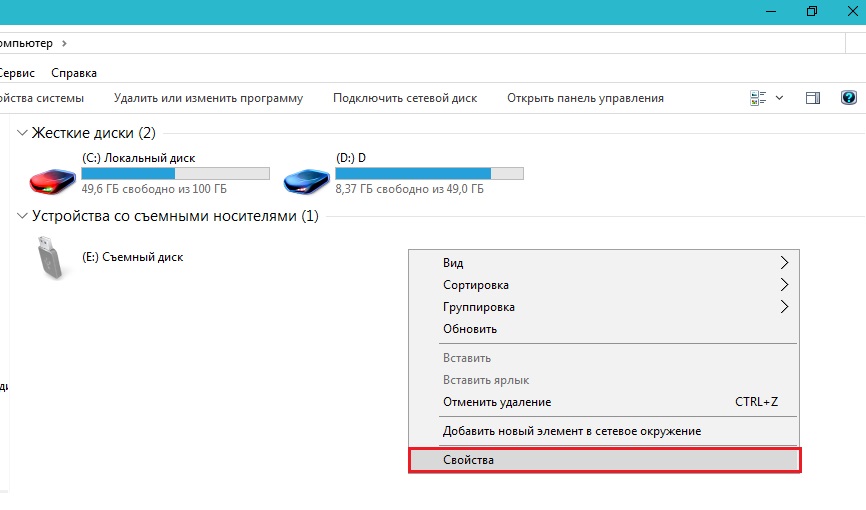
Figure 1. Incompatible video card drivers
- Step 2. On the left side of the opened window with information about the computer, you must find and go to section " Device Manager».
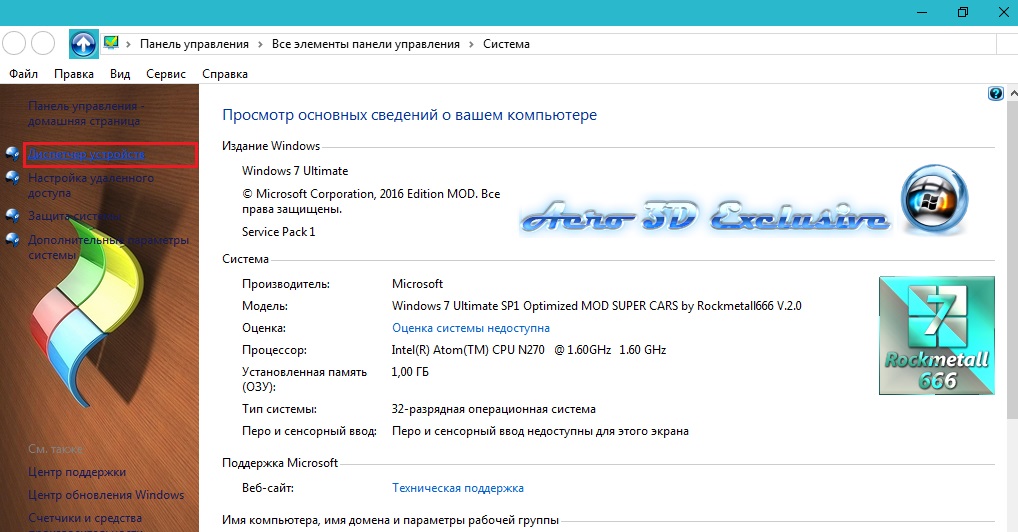
Figure 2. Incompatible video card drivers
- Step 3. In the window that opens, it is necessary to find and deploy the tab " Video adapters". In it you will see the video cards available on the computer, which can be several pieces. It is necessary to remember their manufacturer, go to his official website and download the latest version of graphic drivers for your model.
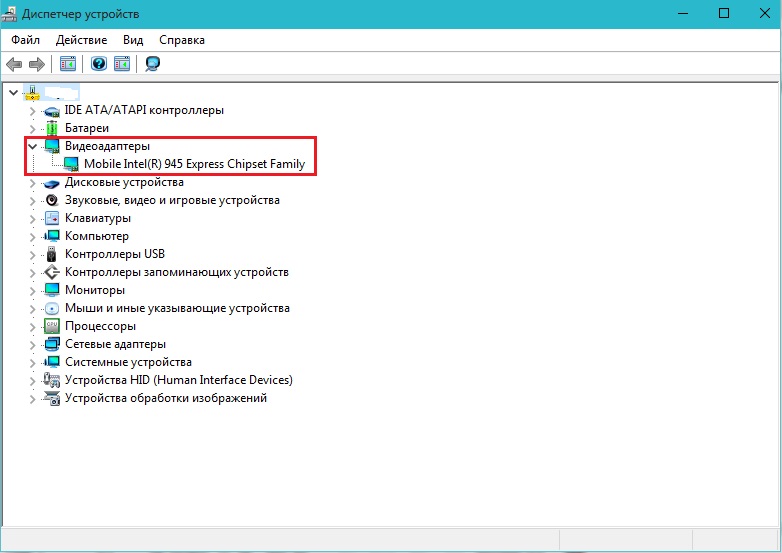
Figure 3. Unacceptable video card drivers
Registry errors and a large cluster of garbage on a hard drive
- To work any application, a certain amount of space on the hard drive and RAM is required. As a rule, after installing and deleting a variety of programs on the computer, residual files accumulate on the computer that clog the system and reduce the overall productivity of the computer, which can lead to the appearance of many systemic errors.

Figure 1. Registry errors and large cluster of garbage on hard disk
- In addition, in the register of the computer, certain malfunctions may now and then that damage libraries and interfere with the performance of certain tasks in the system. To clean the computer from excess garbage and fix the registry errors, a special free utility is used CCleanerwhich can be downloaded by this link. You can read about how to use this program in our article " TOP 5 programs for cleaning a computer from garbage and unnecessary files».
The problem of compatibility of the application with the operating system
Some applications, especially old games, are poorly adapted to modern operating systems. For example, when trying to start the game Need for Speed: Underground on the operating system Windows 8, an error may be displayed 0xc0000142. However, this problem can be solved by setting the application settings application. To do this, take the following steps:
- Step 1. Find the label of the application or game on the desktop, click on it with the right mouse button and select the line " Properties».
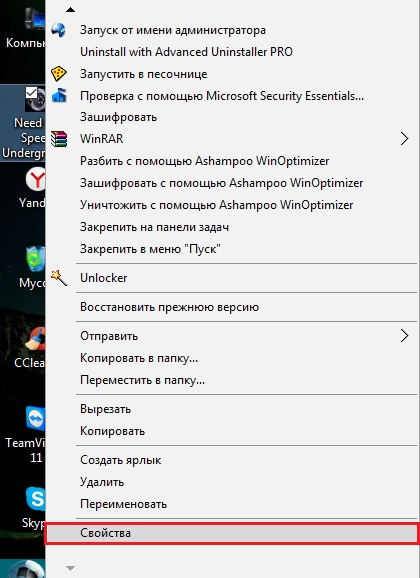
Figure 1. The problem of application compatibility with the operating system
- Step 2. In the window opened on the tab " Label"Find the line" An object»And remember the path to the source file of the application.
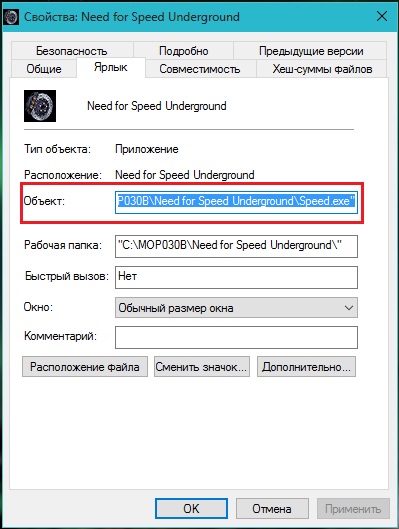
Figure 2. The problem of compatibility of the application with the operating system
- Step 3. Find the folder on which the application or game is installed on the computer. In this folder, find the application launch file, click on it with the right mouse button and select the line again Properties". In our case, the file is called Speed.exe.
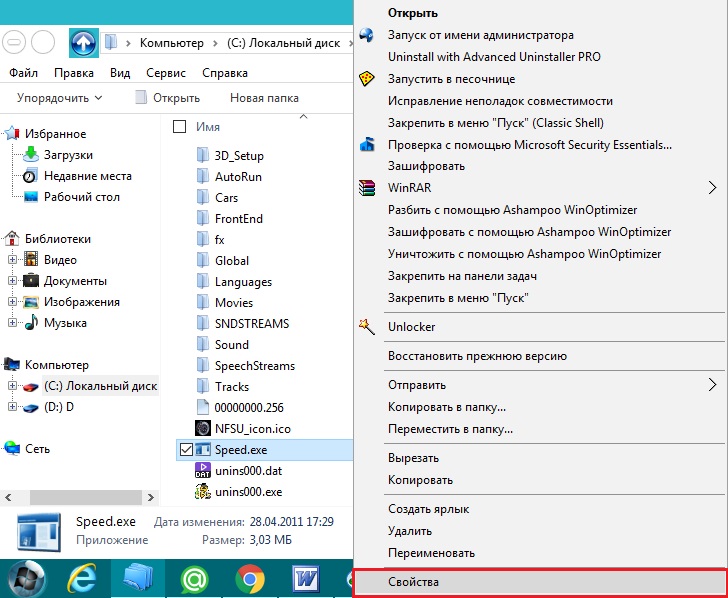
Figure 3. The problem of application compatibility with the operating system
- Step 4. In the window opened, go to the tab " Compatibility"And mark the line with a tick" Run the program in compatibility mode with: ...". Next, click on the arrow and select one of the versions of the operating system from the list, starting with Windows XP (update package 2) And further. Click Poku " Apply"And try to start the application. Try all the available options in combination. Some will definitely suit.
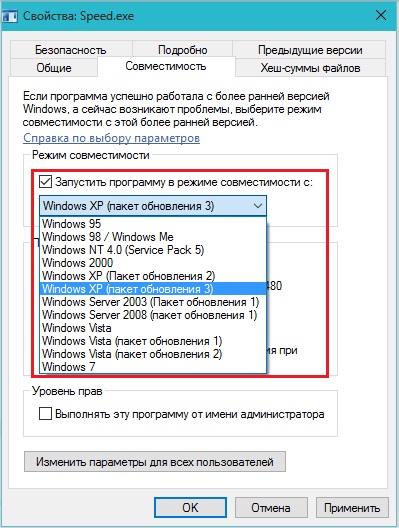
Figure 4. The problem of compatibility of the application with the operating system
Other possible reasons for the appearance of an error 0xc0000142 when starting an application or game
Besides all of the above, error 0xc0000142 It can also occur due to technical faults of the computer. Here is their main list:
- Damage to the slot or RAM board
- Damage to the hard disk
- Weak supply of electricity (damage to the power supply or charging laptop)
- The components incompatible with the motherboard (video card, RAM board) are installed)
- Overheating of the device (cooling system malfunction)
If you are not an experienced user, then it is strongly recommended that you independently try to diagnose the physical malfunction of the computer. It is recommended to put it to the service or call the master at home.
