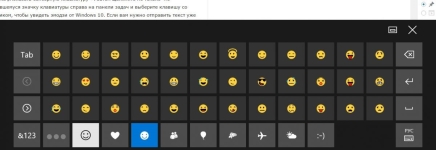
The keyboard is on the computer screen, laptop: how to turn it on? How to install a screen keyboard on a computer, laptop Windows 7, 8, 10, XP?
The article tells how to launch a screen keyboard in various versions of Windows.
Navigation
- How to turn on screen keyboard on a computer and laptops in Windows XP?
- How to run the screen keyboard on computers and laptops in Windows 7?
- How to enable the screen keyboard on the computer and laptop in Windows 8?
- How to run the screen keyboard on computers and laptops in Windows 10?
- How to download a screen keyboard for computers and laptops for Windows?
- How to use a screen keyboard?
- Video: how to enable the screen keyboard in Windows XP
- Video: how to enable the screen keyboard on Windows10 Windows 8 and Windows 7
Screen keyboard available in many versions " Windows»Is an analogue of the physical keyboard and works using a computer mouse. The screen keyboard is displayed on the screen of the laptop or computer, and the text from it must be entered by pressing the mouse with the virtual keys.
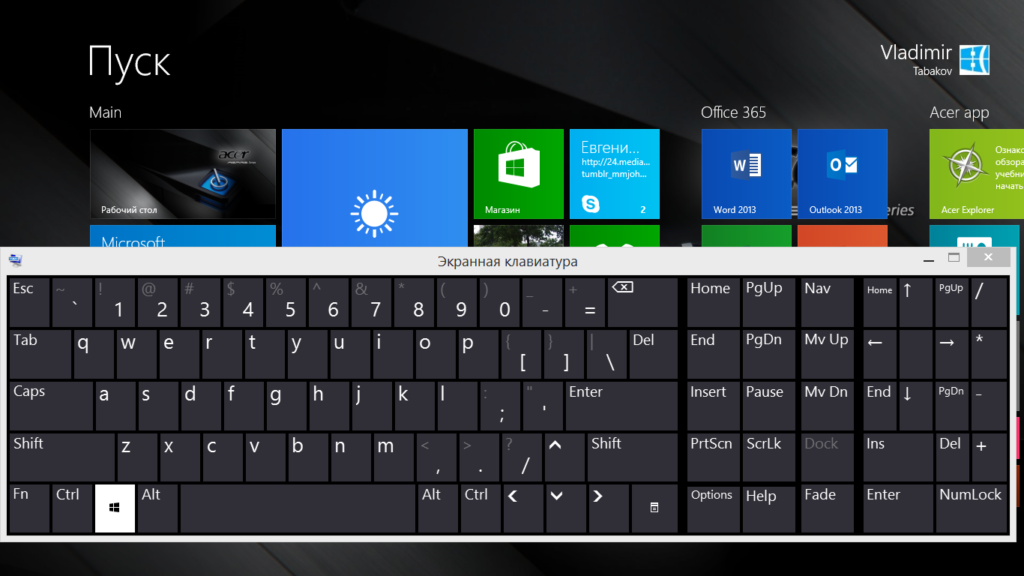
The keyboard on the computer screen, laptop how to turn on how to install a screen keyboard on a computer, laptop Windows 7, 8, 10, XP
As a rule, the screen (or virtual) keyboard is used in the following cases:
- The physical keyboard does not work, but a computer mouse or a laptop panel operates.
- There was a need to increase the secrecy of the information displayed on the screen - there are such viruses and trousers that can “read” any text (for example, passwords) that you print on a physical keyboard, while the virtual keyboard is not recognized by viruses.
In this review, we will talk about how to include a screen keyboard on computers and laptops running "" Windows XP/7/8/10».
How to turn on screen keyboard on a computer and laptops in Windows XP?
To launch a screen keyboard on a computer and laptop in " Windows XP»Make the following:
- Go to the menu " Start"And go to point" All programs»
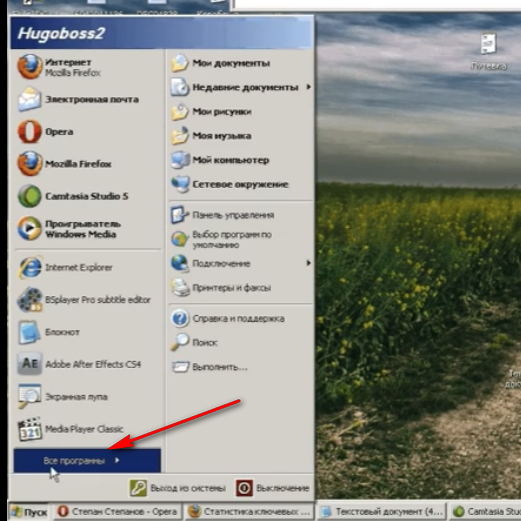
The keyboard on the computer screen, laptop how to turn on how to install a screen keyboard on a computer, laptop Windows 7, 8, 10, XP
- Next, click on " Standard»
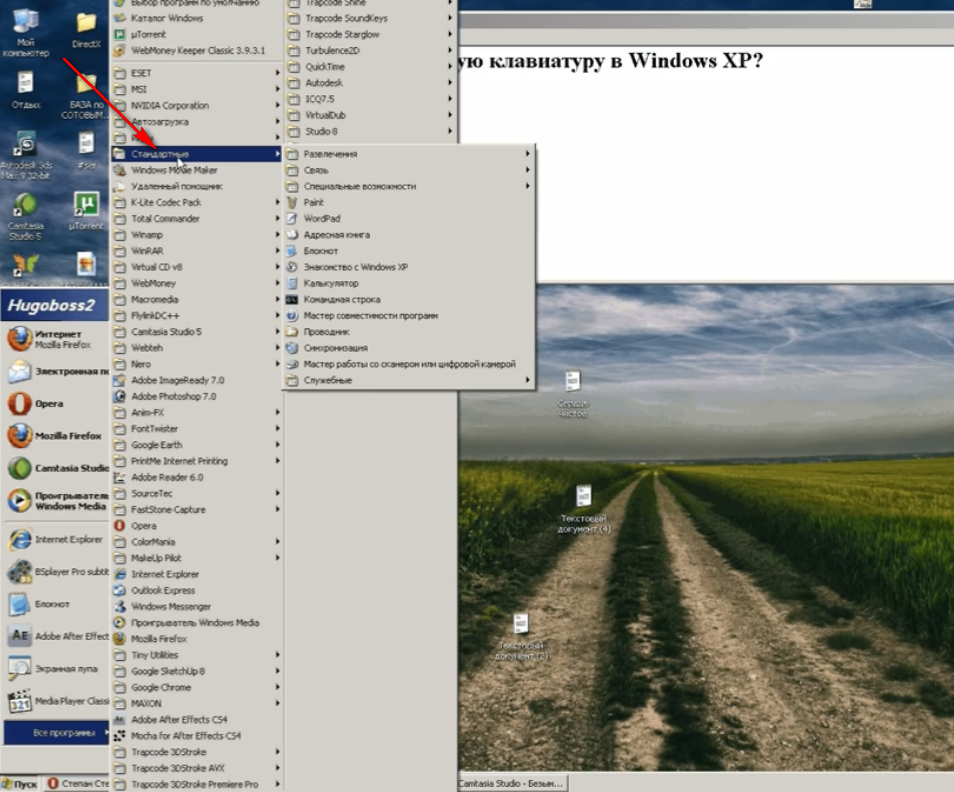
The keyboard on the computer screen, laptop how to turn on how to install a screen keyboard on a computer, laptop Windows 7, 8, 10, XP
- Go to point " Special abilities»
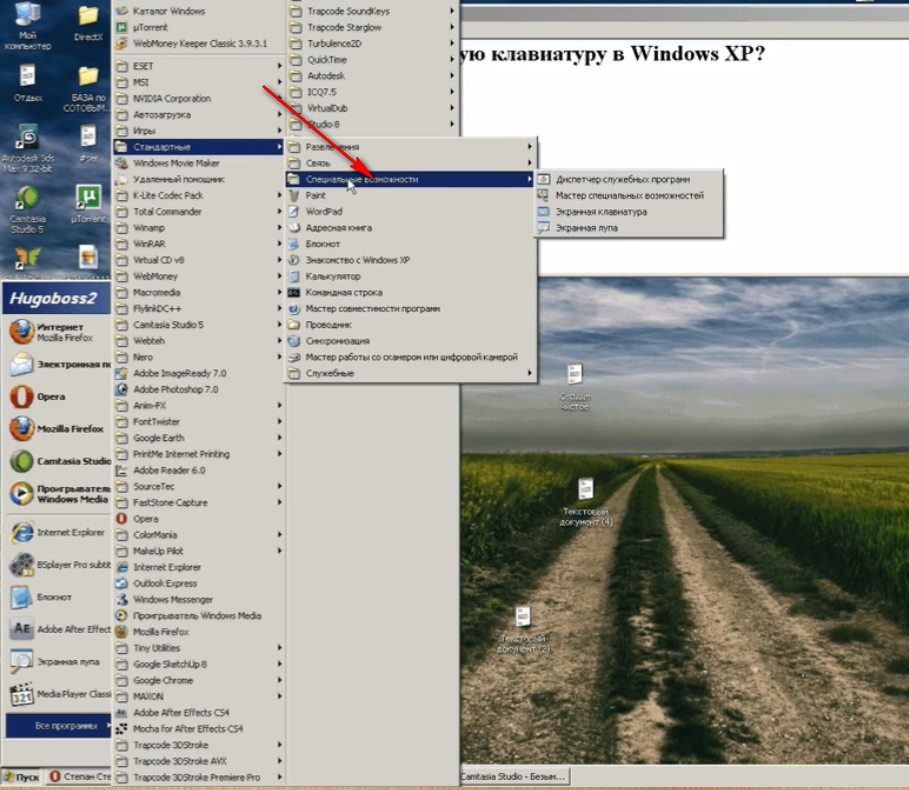
The keyboard on the computer screen, laptop how to turn on how to install a screen keyboard on a computer, laptop Windows 7, 8, 10, XP
- Run the screen keyboard
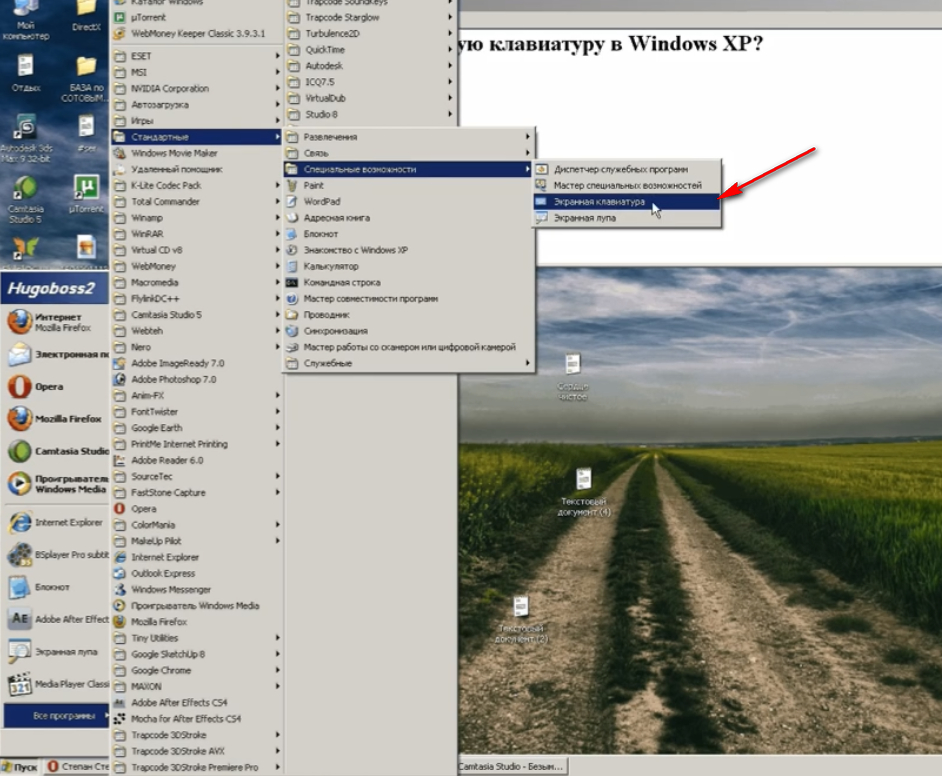
The keyboard on the computer screen, laptop how to turn on how to install a screen keyboard on a computer, laptop Windows 7, 8, 10, XP
- This is how she looks like

The keyboard on the computer screen, laptop how to turn on how to install a screen keyboard on a computer, laptop Windows 7, 8, 10, XP
How to run the screen keyboard on computers and laptops in Windows 7?
Run the screen keyboard on a computer and laptop in the system " Windows 7"It is possible as in" Windows XP"(See the previous instruction), but there is another way:
- Go to the menu " Start"And in the search line enter the text" screen keyboard" - she will appear on the list.
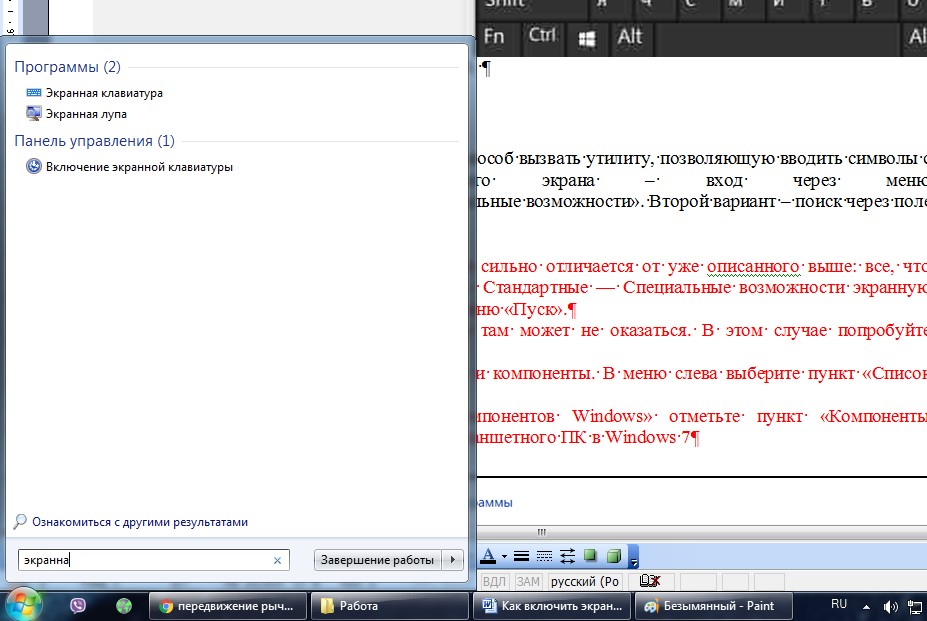
The keyboard on the computer screen, laptop how to turn on how to install a screen keyboard on a computer, laptop Windows 7, 8, 10, XP
How to enable the screen keyboard on the computer and laptop in Windows 8?
Such an operating system as " Windows 8"Not all users like it, but it was developed with the ability to work on devices with a touch screen. Therefore, the screen keyboard here is already by default. You can turn it on as follows:
- Through the section " All applications»Go to" Special abilities"And in the opened list, select the screen keyboard (there is also the second method described in the previous item - dial in the search bar" screen keyboard»).
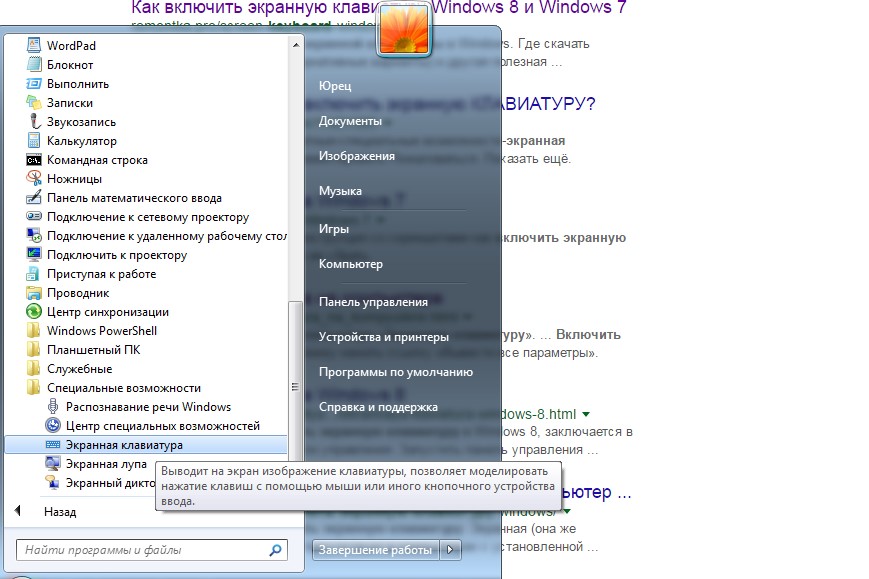
The keyboard on the computer screen, laptop how to turn on how to install a screen keyboard on a computer, laptop Windows 7, 8, 10, XP
How to run the screen keyboard on computers and laptops in Windows 10?
To turn on the screen keyboard on the laptop and computer in " Windows 10»We need to do the following:
- Go to " Special abilities", Then to the point" Keyboard"And drag the sliders under the option" Screen keyboard"On the meaning" V", As shown in the screenshot.
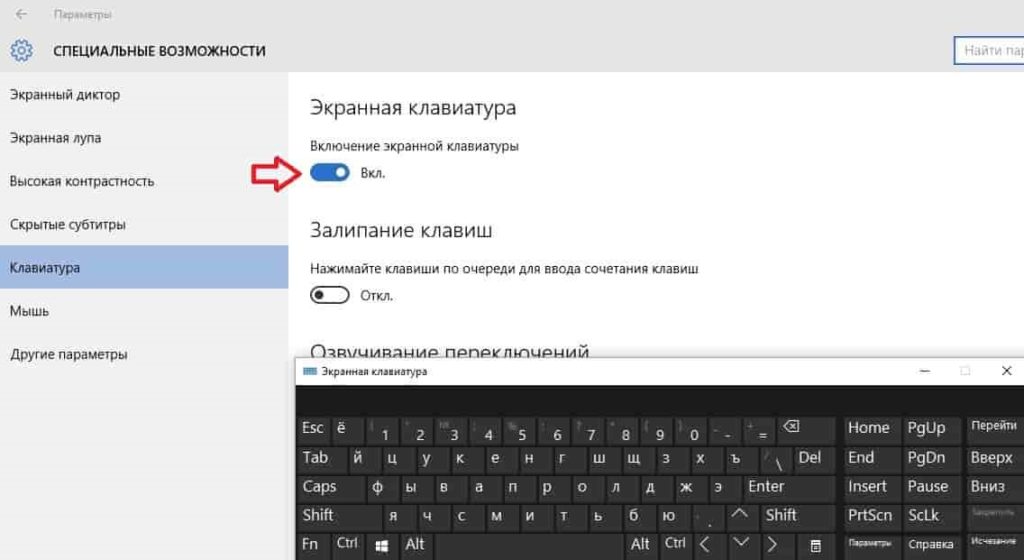
The keyboard on the computer screen, laptop how to turn on how to install a screen keyboard on a computer, laptop Windows 7, 8, 10, XP
How to download a screen keyboard for computers and laptops for Windows?
Often, the default keyboard does not satisfy all user requirements, or it simply does not exist in your version " Windows". In this case, we can advise third -party software that can be downloaded on the Internet:
- Free Virtual Keyboard - Free screen keyboard, which does not need to install on a laptop or computer, in addition, it weighs less than 1 MB. This screen keyboard has more features than standard.
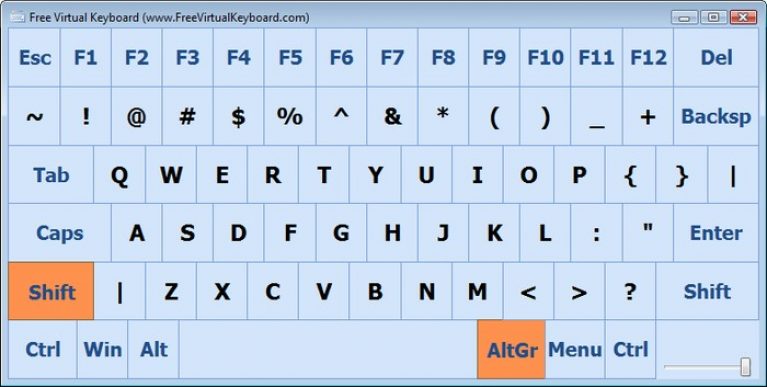
The keyboard on the computer screen, laptop how to turn on how to install a screen keyboard on a computer, laptop Windows 7, 8, 10, XP
- Touch It Virtual Keyboard - A paid screen keyboard, but with much greater possibilities than its free analogues.
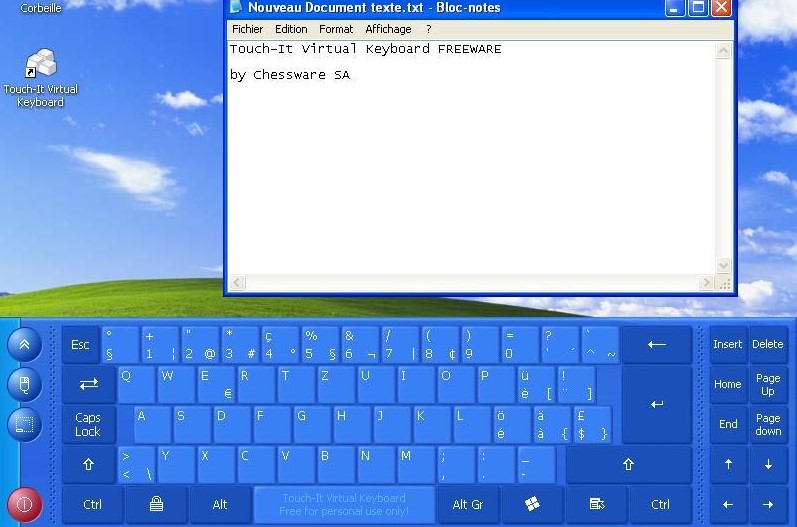
The keyboard on the computer screen, laptop how to turn on how to install a screen keyboard on a computer, laptop Windows 7, 8, 10, XP
- Click-N-Type - Free screen keyboard. It has a simple interface, but is distinguished by great opportunities, has many settings.
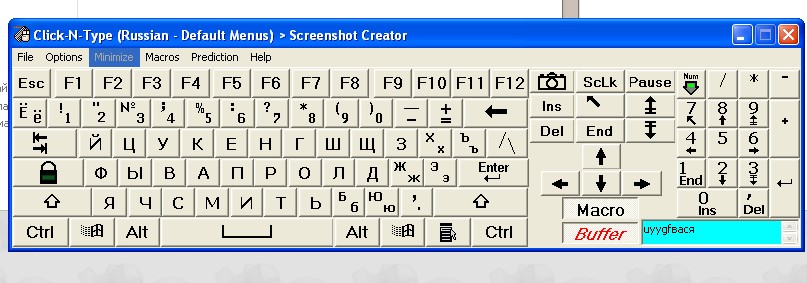
The keyboard on the computer screen, laptop how to turn on how to install a screen keyboard on a computer, laptop Windows 7, 8, 10, XP
How to use a screen keyboard?
The screen keyboard is used is very simple. For example, open a notebook, run the screen keyboard and press the mouse with virtual keys:
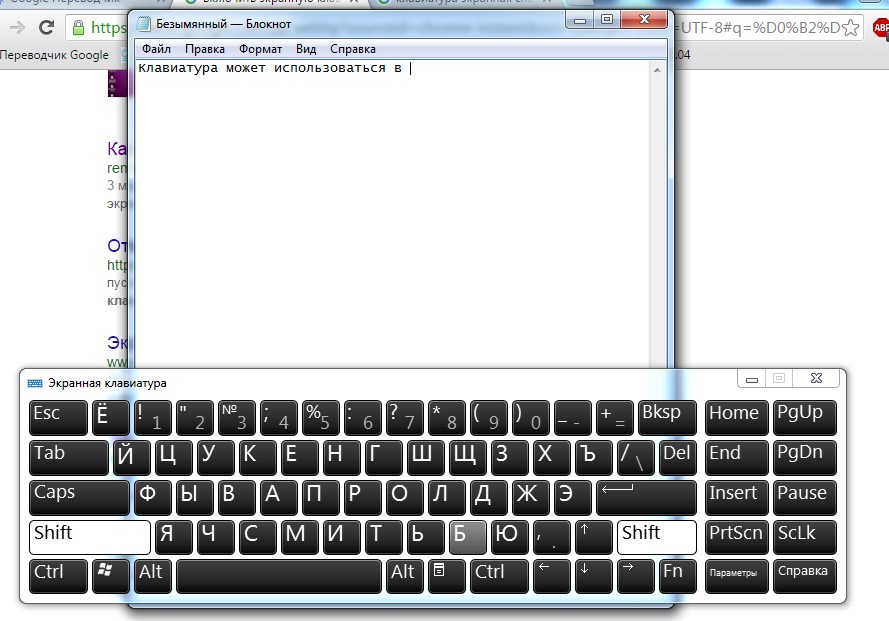
The keyboard on the computer screen, laptop how to turn on how to install a screen keyboard on a computer, laptop Windows 7, 8, 10, XP
By the way, in OS " Windows 10»You can even use a screen keyboard for the introduction of emoticons:
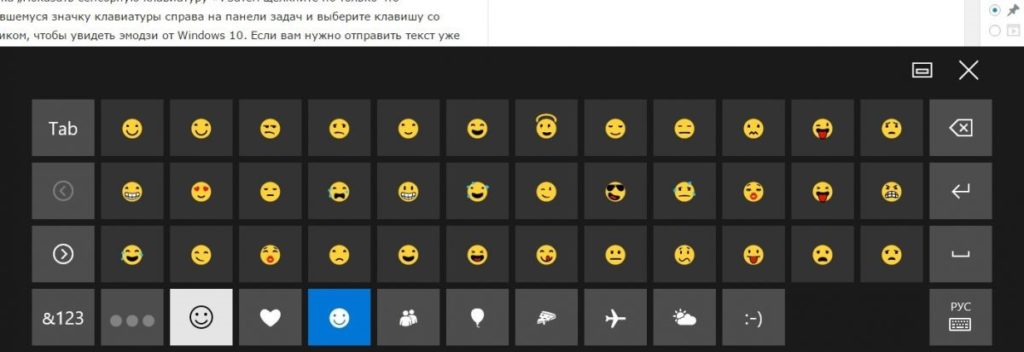
The keyboard on the computer screen, laptop how to turn on how to install a screen keyboard on a computer, laptop Windows 7, 8, 10, XP
