
How to temporarily disable the built -in keyboard on a laptop? How to disable the key on the laptop keyboard?
A detailed guide to shutdown the laptop keyboard, as well as its individual keys.
Navigation
- What can the keyboard shutdown be needed?
- How to temporarily disable the built -in laptop keyboard by Windows?
- How to temporarily disable the built -in laptop keyboard using third -party programs?
- How to disable the key on the built -in laptop keyboard?
- How to disable a digital keyboard on a laptop?
- Video: How to disable the keyboard in Windows without third -party applications? (alternative method)
Everyone knows the fact that the main element of the laptop is the keyboard. However, as soon as it begins to function incorrectly, users ask a completely predictable question, how to disconnect it? On a stationary computer, it would be simple to do, but on laptops the keyboard is built into the case, and not everyone will risk it independently disassemble and disconnect the connecting train.
In our article, we will talk about how to temporarily disable the built -in laptop keyboard or a separate key, without the need to disassemble the device.

Figure 1. What can you need to turn off the keyboard?
What can the keyboard shutdown be needed?
- It just so happened that many users at work on a computer like to have a bite or drink a cup of coffee. One careless movement and coffee is on the laptop keyboard. Such inaccurate can lead to sticking some keys or a complete failure of it.
- In the event that one of the keys is filled after drying, even by connecting an external keyboard, you will not be able to work on the computer until you turn off the built -in. The key will constantly be in a closed position and will interfere when printing or viewing web pages.

Figure 2. What can you need to turn off the keyboard?
A temporary shutdown of the built -in keyboard may be required in other cases:
- You have small children who are eager to put buttons on your working computer while you are absent;
- The presence of a cat in the house, which loves to run around the table and laptop;
- The keyboard keyboard keys are very inconvenient for work. This is especially well understood by the owners of netbooks. There is a need to connect an external keyboard;
Whatever the reason for the desire to turn off the keyboard of the laptop, you can do this in two ways:
- Use standard operating systems Windows
- Resort to the help of third -party programs.
It is best to use the first option, as it guarantees that you will not pick up any virus from the network on your computer.
How to temporarily disable the built -in laptop keyboard by Windows?
To turn off the built -in keyboard in this way, we need a command line. Do the following actions:
Step 1.
- Open the menu " Start"And select in it the item" Perform».
- A small window will open, in the text field of which it is necessary to enter the command " cMD"And press Enter.
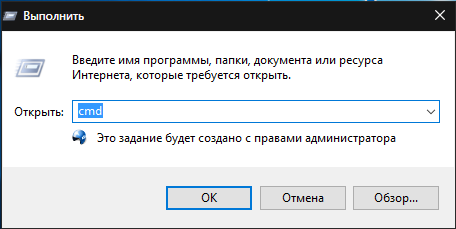
Figure 1. How to temporarily disable the built -in laptop keyboard by Windows?
Step 2.
- A window with a command line will open in front of you, where to turn off the keyboard you need to write a command " rundll32 Keyboard, Disable».
- After pressing the key Enter The keyboard on your laptop is blocked and further work with it can be continued only after connecting the external keyboard.
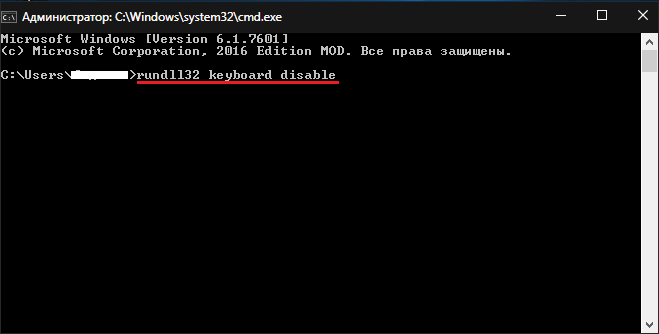
Figure 2. How to temporarily disable the built -in laptop keyboard by Windows?
Step 3.
- If you need to turn on the built -in laptop keyboard again, you must also go to the command line and register the command " rundll32 Keyboard, Enable».
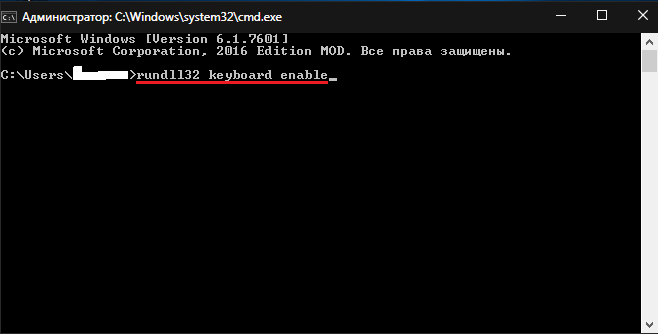
Figure 3. How to temporarily disable the built -in laptop keyboard by Windows?
How to temporarily disable the built -in laptop keyboard using third -party programs?
The first way to turn off the built -in keyboard is more preferable if you need to turn off the keyboard for a long time. But if you need to disconnect it only for the period when you do not have a computer, it will be best to use special utilities.
At the moment, there are many similar applications that allow you to turn off devices on computers, but they all have approximately the same interface and control system. As an example, we will consider the most popular program TODDLER KEYSthat you can download by this link. To turn off the keyboard with it, take the following steps:
Step 1.
- Download and install the program on your laptop. Run it from the label on the desktop.
- In the tria (right corner of the taskbar), its icon will be displayed ( TK), by which you need to click on the right mouse button to call the menu.
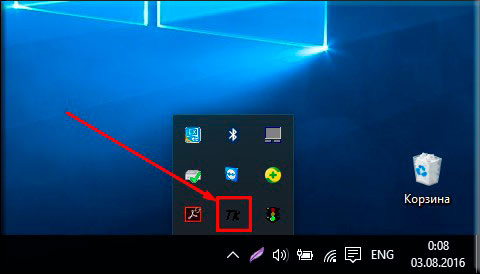
Figure 1. How to temporarily disable the built -in laptop keyboard using third -party programs?
Step 2.
- In the list that appears to shut off the keyboard, it is necessary to mark the line " Lock Keyboard". As soon as you do this, the computer will stop reacting to pressing any keyboard keyboard.
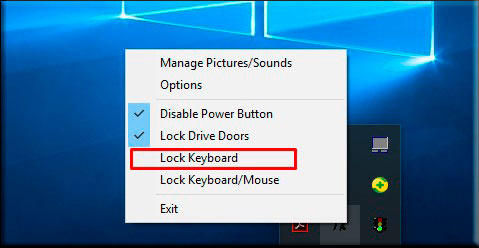
Figure 2. How to temporarily disable the built -in laptop keyboard using third -party programs?
- To turn on the keyboard, you must again call the program menu with a right click and remove the daw from the line " Lock Keyboard».
How to disable the key on the built -in laptop keyboard?
Suppose you shed tea or coffee on the keyboard. After her drying, you found that one or more keys on it are sticking and interfering with continuing work with a laptop. If at the moment you did not have a spare keyboard at hand, then the only way out will be a disconnection of the flooded keys. To do this, take the following steps:
Step 1.
- Before you turn off the flooded key, it first needs to be found. To do this, go to specialized sitewho, in real time, determines the buttons clamped on the keyboard.
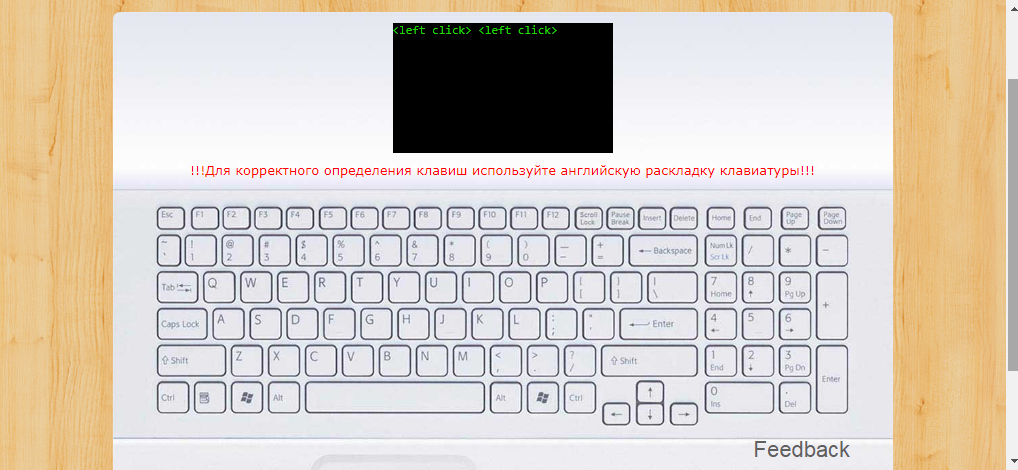
Figure 1. How to disable the key on the built -in laptop keyboard?
Step 2.
- In the upper part of the site there is a window in which a sticking key will be spelled out. In addition, you can visually determine it, thanks to the virtual keyboard present on the website. While on the site, no buttons should be pressed.
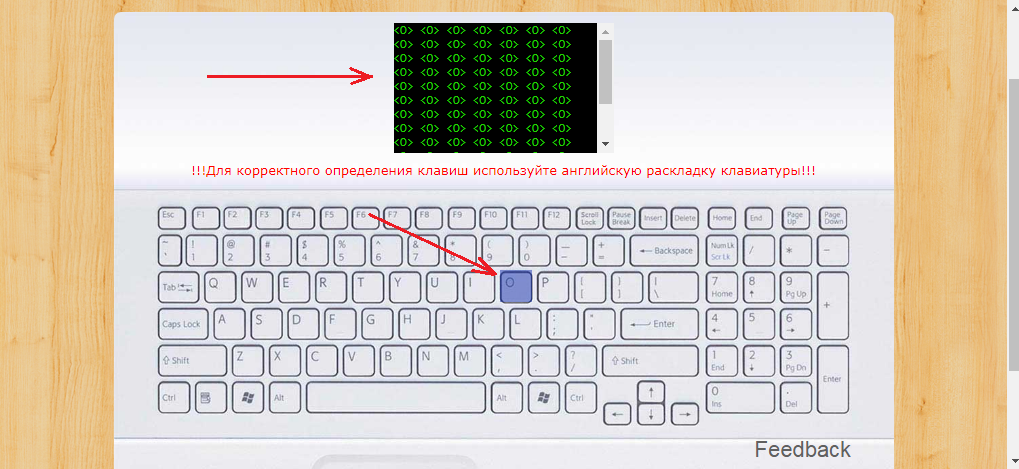
Figure 2. How to disable the key on the built -in laptop keyboard?
Step 3.
- After you have determined the sticking key, you can proceed directly to its disconnection. For this you will need to download a special program Map Keyboard on this link.
- After downloading and unpacking the archive, start the program with a file Mapkeyboard.exe.
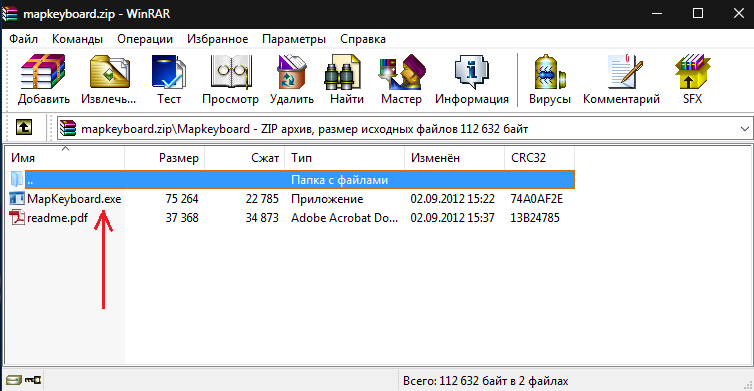
Figure 3. How to disable the key on the built -in laptop keyboard?
Step 4.
- After starting the program, a virtual keyboard will appear in front of you, on which the left button mouse must be selected that requires shutdown.
- After choosing the key, a falling list will appear in which you need to select " Disabled»To turn it off.
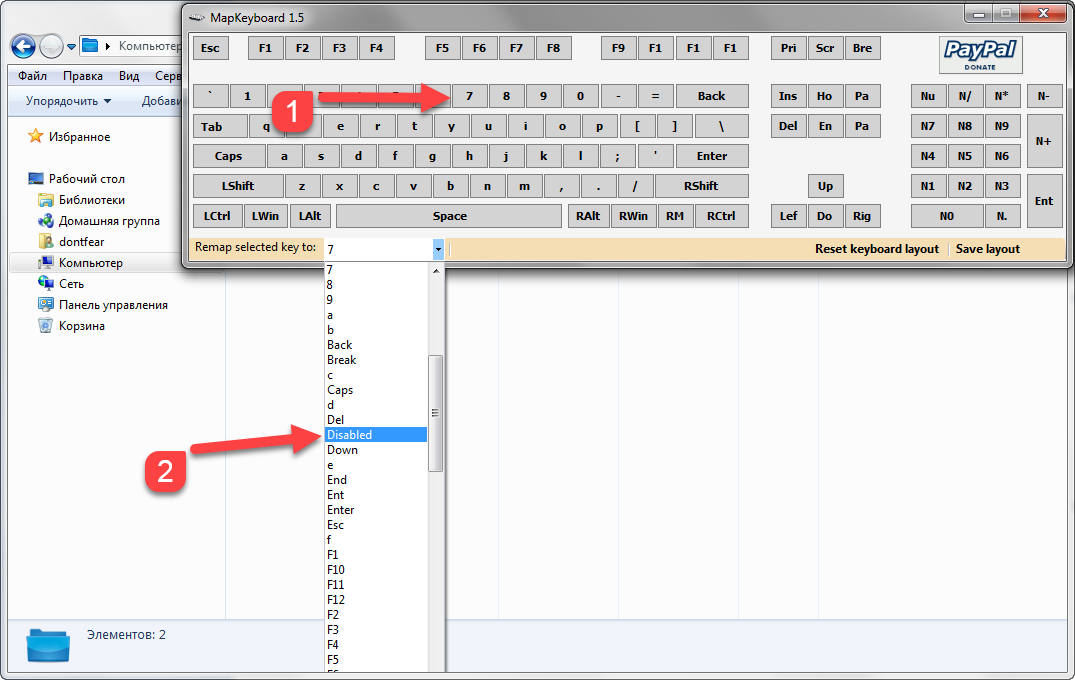
Figure 4. How to disable the key on the built -in laptop keyboard?
Step 5.
- Next, in order for the changes to enter into force, it is necessary to save the settings with the button " Save Layout", Close the application and restart the computer.
- After rebooting, the selected button will not work on the keyboard.
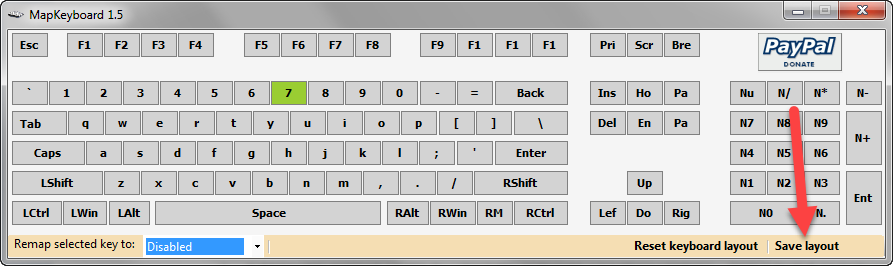
Figure 5. How to disable the key on the built -in laptop keyboard?
How to disable a digital keyboard on a laptop?
- In some cases, users need to disable the digital keyboard on the laptop. It is a set of keys with numbers on the right hand.
- As a rule, a key is used to turn it off Numlock. However, some laptop models need to press the key combination.

Figure 1. How to disable the digital keyboard on the laptop?
- If the activation of the button Numlock I have not solved your problem, try to click the key combination " FN+Numlock" or " FN+F11". One option must help.
