
How to restore the folder from the basket on the computer after removal? How to restore a folder removed from a basket on a computer?
The article tells how to restore files completely deleted from a computer.
Navigation
- How to restore the folder with the standard method after it is removed from the basket?
- How to restore the folder after it is removed from the basket? The second method
- How to restore the folder after it is removed from the basket using third -party programs?
- Video: How to restore deleted files from the basket?
Even newcomers know that when we delete files from the computer, they go first to the basket and only then with our participation disappear from the computer forever.
But suddenly we removed some folder with important documents from the basket, but we realized it only then? Can we return them back?

How to restore the basket of the basket after removal how to restore the folder removed from the basket
In this review, we will talk about how to restore folders and files that we, by negligence, removed from the basket.
How to restore the folder with the standard method after it is removed from the basket?
To comprehend this issue, we will first observe the process of removing the folder from the computer:
- When we delete the file, we click on it with the right mouse button, and then in the opening menu we click on the item " Delete».
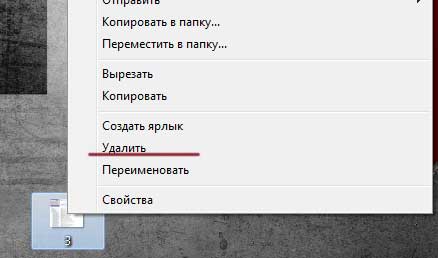
How to restore the basket of the basket after removal how to restore the folder removed from the basket
- After that, a system window appears with a request to confirm our action. After such confirmation, the file is in the basket.
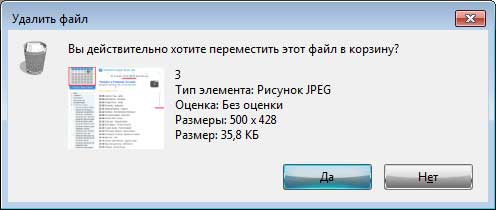
How to restore the basket of the basket after removal how to restore the folder removed from the basket
- If we want to restore the file moving to the basket, we select it with the mouse by pressing it with the right button, and click on " Reestablish».

How to restore the basket of the basket after removal how to restore the folder removed from the basket
- Thus, the file deleted earlier is moved back to the place from which it was deleted. But if we click on " Empty trash", As can be seen in the figure, then the file, of course, will retire from the computer forever.

How to restore the basket of the basket after removal how to restore the folder removed from the basket
Now the question arises, is it possible to restore it? To be honest, it may happen, or maybe not. We can only hope, but there are methods of returning files removed from the computer. First of all, we should make sure that in our system " Windows»The system restoration service is included. By default, it should be turned on. Now you need to do the following:
- Press the right button on the folder from which we previously deleted the file we need, and in the opening menu, click on the item " Restore the previous version».
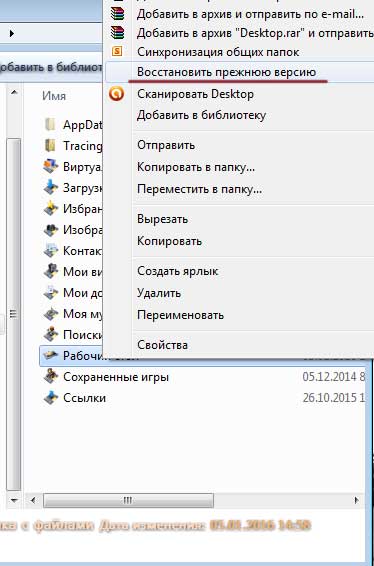
How to restore the basket of the basket after removal how to restore the folder removed from the basket
- Suppose we restored the previous state of the folder " Desktop". We must open earlier versions of this folder. If we open these folders, then we can find in them the file we have previously deleted. We can also click on " Reestablish", After which we will return the completely previous state of this folder with all files.
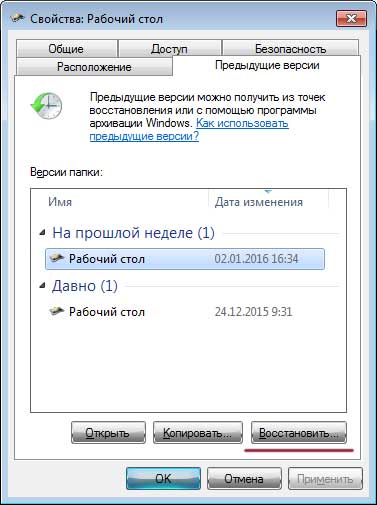
How to restore the basket of the basket after removal how to restore the folder removed from the basket
How to restore the folder after it is removed from the basket? The second method
There is another way to restore folders and files after they are removed from the basket. In this case, we will use a backup copy " Windows”, Unless, of course, it is on your computer.
To do this, perform the following actions:
- Go to " Control Panel"(Through the menu" Start") And then go to point" system and safety».
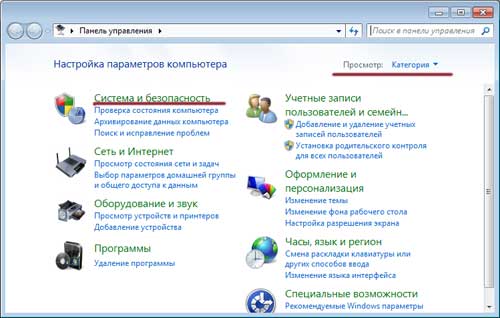
How to restore the basket of the basket after removal how to restore the folder removed from the basket
- Next, we will need to restore files from the archive if you have such settings in the system. They must be tuned by default. After that, many files removed from the computer should be restored and it is possible that your file will be among them.
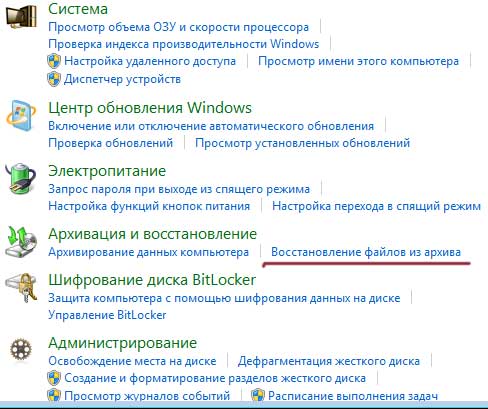
How to restore the basket of the basket after removal how to restore the folder removed from the basket
How to restore the folder after it is removed from the basket using third -party programs?
One of the best ways to restore files remote from the computer is to use the program designed for this. We can advise the famous program " Recuva". Before you start using it, read some rules:
- Try not to delete and not install anything in the section from which you previously accidentally deleted an important file for you.
- Do not launch those processes that are directly related to working on your hard disk (for example, defragmentation of a hard disk).
- If possible, connect your hard drive to another computer and take up the process of restoring remote files there.
Now we will begin directly to the use of the program " Recuva»:
- Run the program and in the window opened, put the daw on the option " All files", Click" Further».
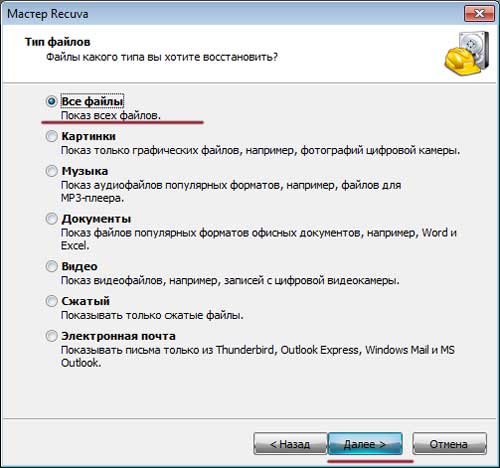
How to restore the basket of the basket after removal how to restore the folder removed from the basket
- Next, put the daw on the option " In the basket", Click" Further»
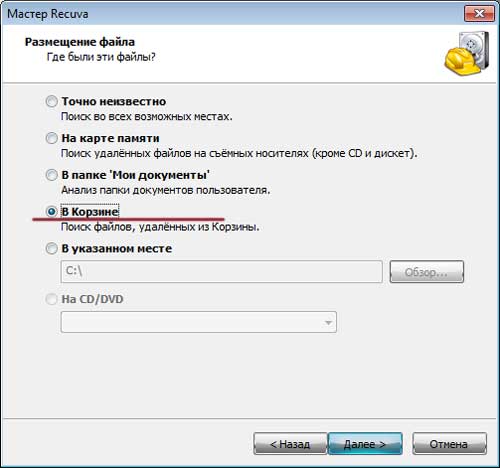
How to restore the basket of the basket after removal how to restore the folder removed from the basket
- If you wish, you can put the daw on " Turn on in -depth analysis". Now click on " To begin».
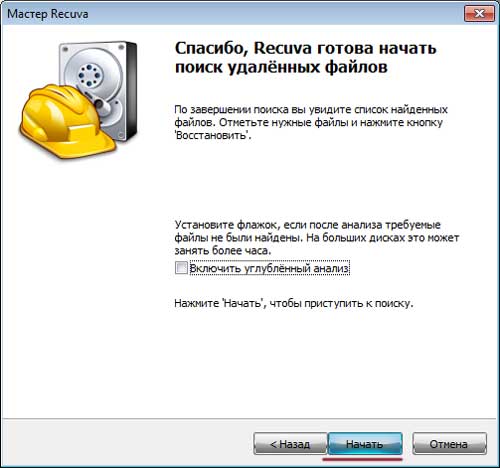
How to restore the basket of the basket after removal how to restore the folder removed from the basket
- The time will pass until the program scores the folder " Basket"And will find files that are to be restored. You will see their list. If among these files it is the one you need, put a daw on it and click on " Reestablish».
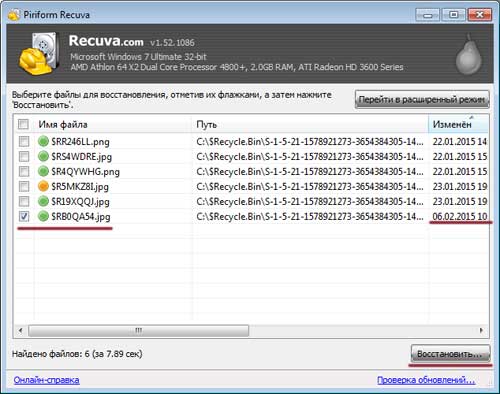
How to restore the basket of the basket after removal how to restore the folder removed from the basket
- Next, you will need to select a folder where you will restore files removed from the computer. We highly recommend that you do not restore files to the folder from which you previously deleted them, otherwise you will just lose them. Also restore files in another section of the hard disk. Press " OK».

How to restore the basket of the basket after removal how to restore the folder removed from the basket
- That's all, the matter is done

How to restore the basket of the basket after removal how to restore the folder removed from the basket
Video: How to restore deleted files from the basket?
