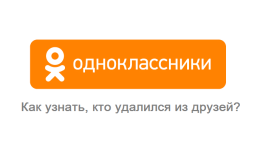
How to find out: who removed you from friends in classmates?
Is it possible to find out who removed you from friends on the Social Network "Odnoklassniki" and how to do it?
How to find out who retired from friends? This question is asked by most users of the social network " Classmates". It especially excites those whose list of friends has hundreds, or even thousands of profiles. After all, it is very difficult to track changes on the pages of such a number of users.
In our article we will tell you how to find out who retired from your list of friends on a social network " Classmates"And whether there is such an opportunity at all on this resource.
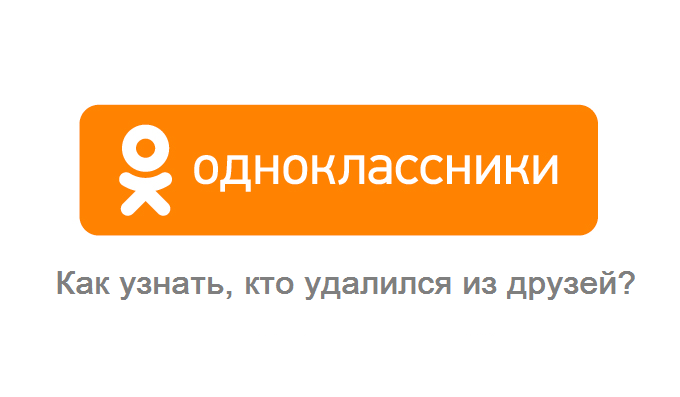
Is it possible to find out who retired from friends in Odnoklassniki?
Is it visible in "Odnoklassniki" when you remove a friend or remove you?
- Initially, when the social network has just begun its existence on the Internet, a warning system operated in it. To users came automatic notifications of all the changes that only took place on their page. Whether it is a new comment, like a photo, a request for adding to friends or removing from friends.
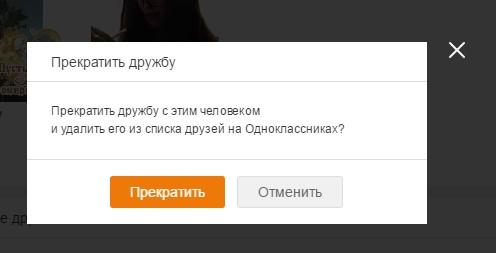
Figure 1. Do you see in "Odnoklassniki" when you remove a friend or remove you?
- However, in 2016, the administration " Classmates»I decided to make certain changes to the work of the social network, which significantly affected the user notification system. The notification system remained, as before, but the developers considered that some notification may be superfluous for users. Including notification of any changes in the list of friends.

Figure 3. Do you see in "Odnoklassniki" when you remove a friend or remove you?
- Therefore, if you delete someone from your friendlist, or someone will remove you, neither you nor that person, you will know about it. To users whose list of friends is not much large, the lack of this function may seem like a trifle. They can easily remember all their friends. But what about those who have more than a hundred profiles in contacts? There is a way.
How to find out who removed you from friends in Odnoklassniki?
After the administration of the social network has removed notifications of changes in the list of friends, many resources appeared on the Internet that offers users for free or for money " Classmates»Monitoring their friendlist.
It can be both online services and individual programs. However, all of them either work incorrectly, or serve as a tool for hacking accounts, infection of computers with viruses and pumping out of money users. Therefore, we will tell you about how in " Classmates»Independently track changes in your list of friends using a standard text editor Microsoft Word. To do this, take the following steps:
Step 1.
- Go to your page on the social network " Classmates", Open a complete list of friends and copy the contents of the page into the exchange buffer.
- Next, start the program Microsoft Word And insert the copied contents of the page into it.
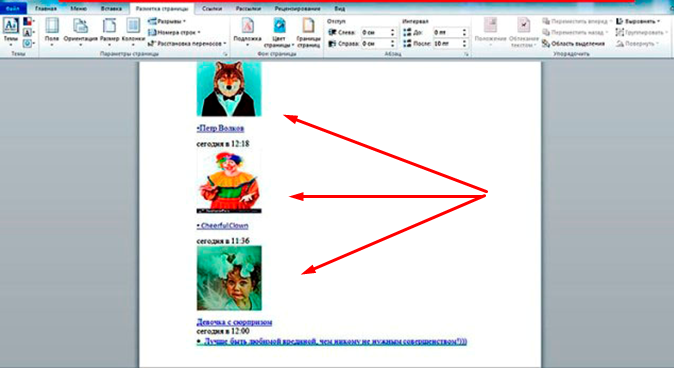
Figure 1. How to find out who removed you from friends in Odnoklassniki?
Step 2.
- As you can see, not only the names and surnames of your contacts, but also their avatars are displayed in the editor. Such visual design will greatly simplify you with the task of searching for retired people.
- Save the document with the contents of the page on your computer and name it, for example, “ Classmates1". In the future, he will serve as a source for you, with whom you will verify all the changes in your list of friends.
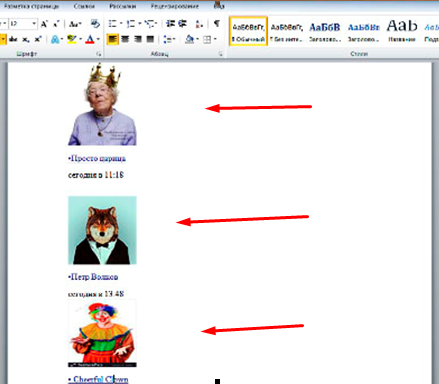
Figure 2. How to find out who removed you from friends in Odnoklassniki?
Step 3.
- After a certain amount of time, when you decide to check if anyone from your list of contacts has retired, re-go to your frand list, copy its contents in the same way and insert it into a new document Microsoft Word. Save it called " Classmates2».
- Next, open the source file " Classmates1", Find the bookmark in the menu" Reference"And in the drop -down list, select" Compare».
- In the new window appeared in the section " The source document" select File " Classmates1", And in the section" " Changed document" select File " Classmates2". Next, click " OK».
- The program will compare two files and display all changes made in the last document " Classmates2". How it looks visually, you can look at the screenshot.
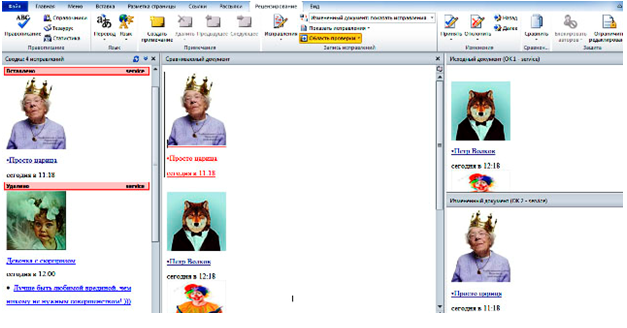
Figure 3. How to find out who removed you from friends in Odnoklassniki?
- Thus, you can easily calculate the retired and added friends. Save the file " Classmates2"And henceforth use it for comparison, as the original one.
If this method seems too complicated to you, then you can try to use one of the extensions for browsers. Since at the time of writing the article they all work incorrectly, we will not advise any of them. Use the search for extensions. Perhaps one of them will suit you.
