
How to install live wallpaper on the desktop of the computer and laptop for Windows 7, 8, 10, XP? How to download a program for live wallpaper of the screen Windows 7, 8, 10, XP?
The article describes how to install live wallpaper on the desktop.
There is no particular difference between living wallpaper and video wallpaper for the desktop. And those and others visually look the same and beautiful.
The main difference between them is the technical side. If live wallpaper is a semblance of a screen screensaver, then the video wallpaper is video files that are played again and again in a circle. Live wallpapers for " Windows»Most often performed in the form of computer graphics, and video wallpaper can be both graphics and ordinary video frames.

How to install live wallpaper on the desktop of a computer and laptop for Windows 7, 8, 10, XP How to download a program for live wallpaper of the screen Windows 7, 8, 10, XP
These attributes of the design are not of particular benefit, if you are not a hot fan of the elegant design of your desktop. Living and video wallpaper eat a lot of RAM, which can slow down computers with low technical characteristics. Therefore, for their use, your RAM and the processor must be at least the average values \u200b\u200bof volume and power, respectively.
Secondly, you will need third-party programs to install living and video wallpaper, since in " Windows»There are no such default opportunities. In this review, we will talk about how to install living and video wallpaper on the desktop of a computer or laptop in " Windows 10/7/8/8.1/XP».
How to install animated wallpapers on the laptop and computer desktop at Windows 10/7/8/8.1?
For the installation of living wallpaper working in " Windows 10/7/8/8.1", You will need a special program. By installing it on a computer or laptop, you can already make your desktop to your taste.
So, in order to install a video wallpaper in these operating systems, you should perform the following actions:
- Go along this one link And download the program " Video Wallpaper»
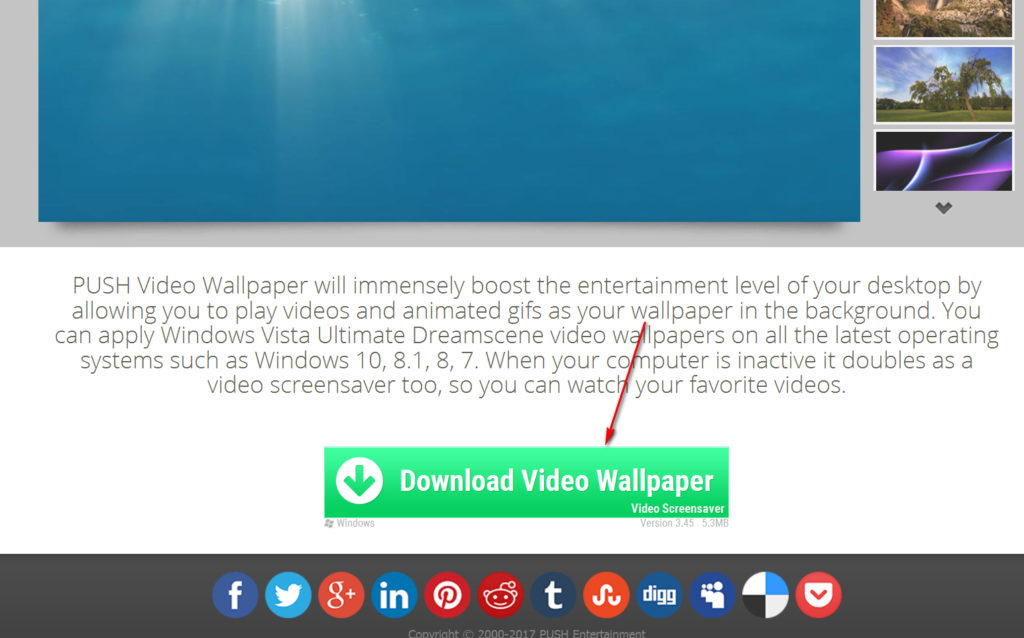
How to install live wallpaper on the desktop of a computer and laptop for Windows 7, 8, 10, XP How to download a program for live wallpaper of the screen Windows 7, 8, 10, XP
- At the end of the installation, you can put a daw in the place in the screenshot if you want your video wallpaper to serve as a screensaver.
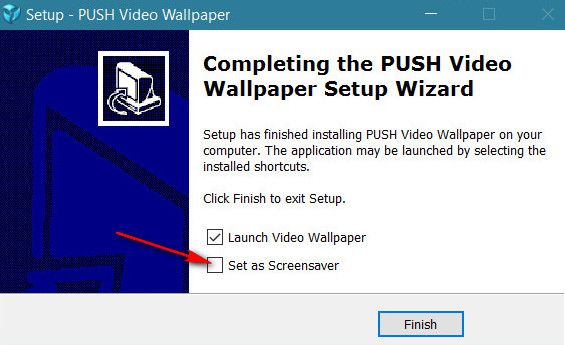
How to install live wallpaper on the desktop of a computer and laptop for Windows 7, 8, 10, XP How to download a program for live wallpaper of the screen Windows 7, 8, 10, XP
- At the first launch of the program, we recommend that you immediately go to the settings. For full convenience, the program should be in the tray so that you can always control it from there: run, close, go into settings, etc. Set the program as shown in the screenshot.
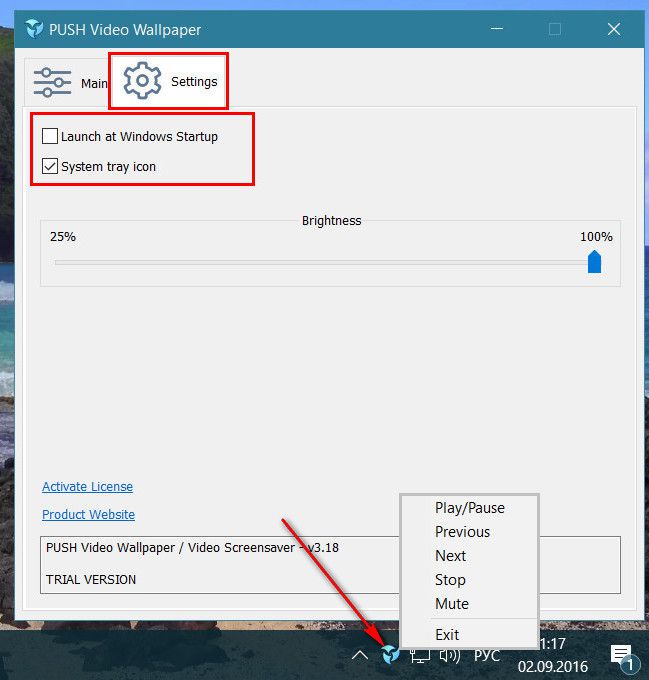
How to install live wallpaper on the desktop of a computer and laptop for Windows 7, 8, 10, XP How to download a program for live wallpaper of the screen Windows 7, 8, 10, XP
- Then go to the upper menu to " Main". There will be one video file by default, using it, you can see how the video wallpaper looks like on your desktop. If this does not suit you, then you can download other video files on the Internet by clicking on the icon directed down the arrow, as shown in the figure.
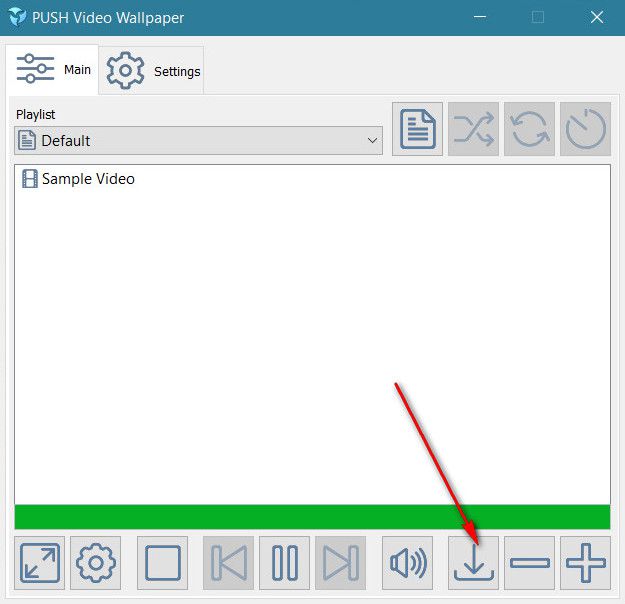
How to install live wallpaper on the desktop of a computer and laptop for Windows 7, 8, 10, XP How to download a program for live wallpaper of the screen Windows 7, 8, 10, XP
- After that, you will be transferred to the browser page where you will see a list of video files. Choose and download them by double pressing the mouse.
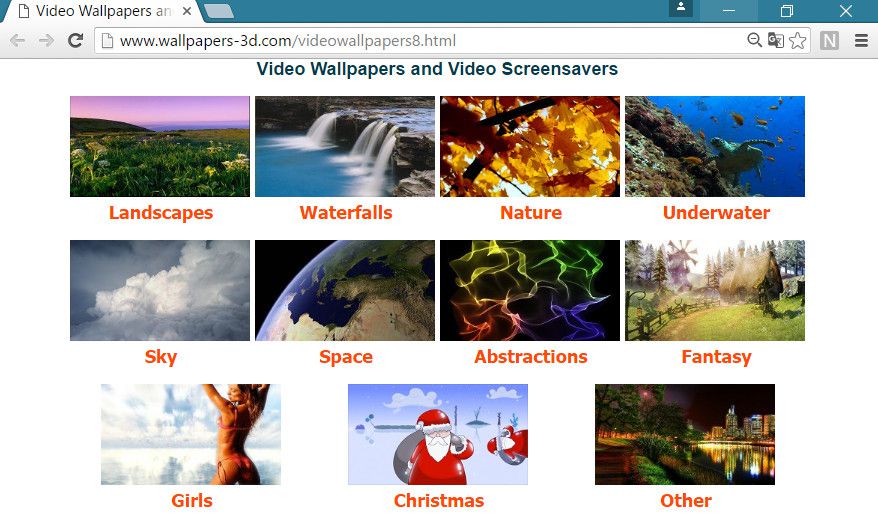
How to install live wallpaper on the desktop of a computer and laptop for Windows 7, 8, 10, XP How to download a program for live wallpaper of the screen Windows 7, 8, 10, XP
- You can add programs downloaded to the computer video files.
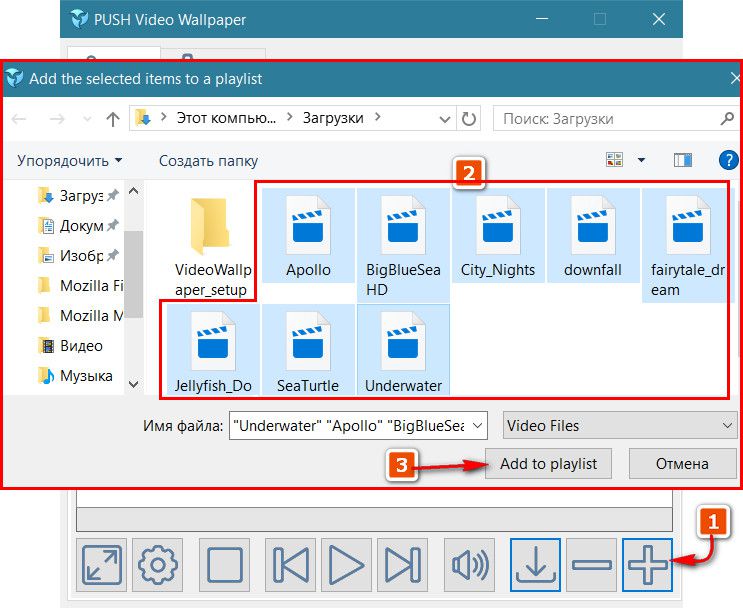
How to install live wallpaper on the desktop of a computer and laptop for Windows 7, 8, 10, XP How to download a program for live wallpaper of the screen Windows 7, 8, 10, XP
- In the main window of the program you will see this list. You can choose the video you like, press the mouse on it, highlighting, and then press the program at the bottom of the program playing. There is also a video stop button, rewinding and so on.
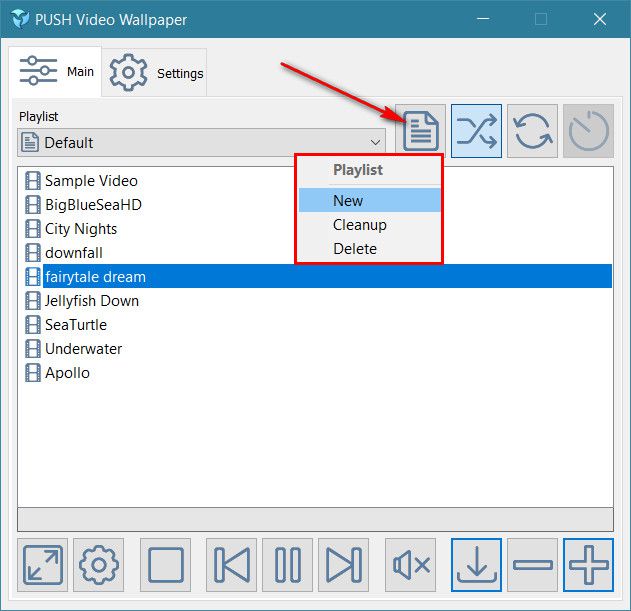
How to install live wallpaper on the desktop of a computer and laptop for Windows 7, 8, 10, XP How to download a program for live wallpaper of the screen Windows 7, 8, 10, XP
- To use a watch and you like as a video, click on the field under the inscription " Playlist"And in the dropped menu, select the desired video.
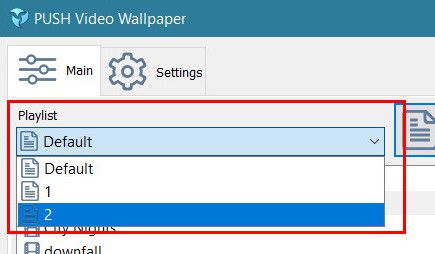
How to install live wallpaper on the desktop of a computer and laptop for Windows 7, 8, 10, XP How to download a program for live wallpaper of the screen Windows 7, 8, 10, XP
- By the way, it is worth noting that the program is not entirely free. Of course, you will use all its capabilities, but periodically playing the video of the wallpaper will stop, and then pop up the window, as shown in the screenshot. You will need to constantly click on " Continue trial».
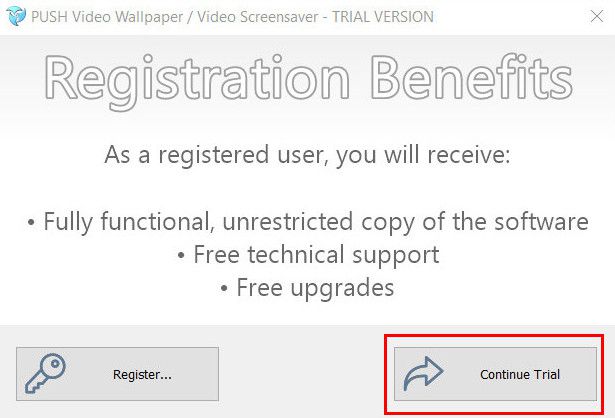
How to install live wallpaper on the desktop of a computer and laptop for Windows 7, 8, 10, XP How to download a program for live wallpaper of the screen Windows 7, 8, 10, XP
- Video wallpaper will be displayed with a water sign in the lower left corner
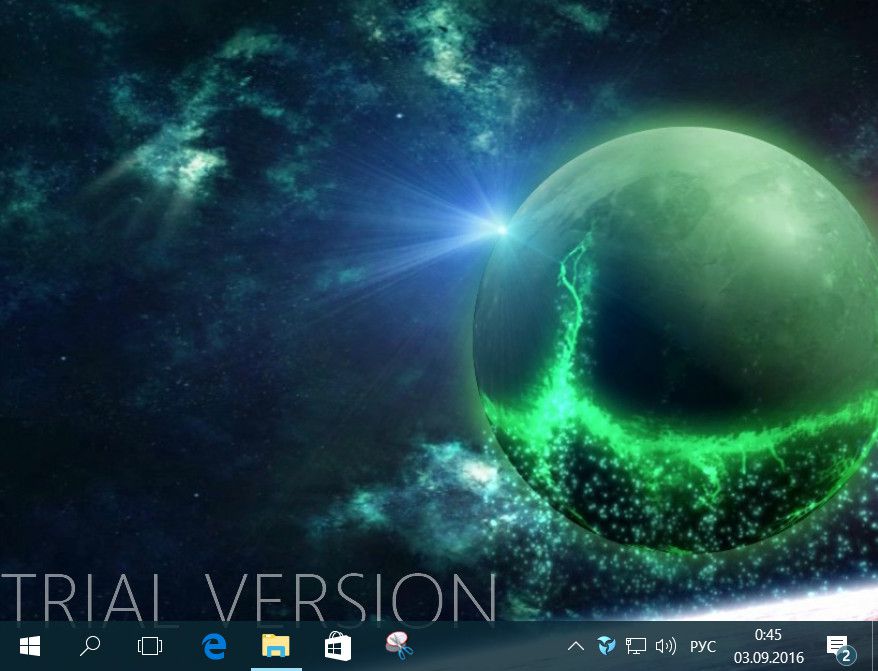
How to install live wallpaper on the desktop of a computer and laptop for Windows 7, 8, 10, XP How to download a program for live wallpaper of the screen Windows 7, 8, 10, XP
- In addition to this program, you can choose other utilities at the link specified above. Go to the site, go to section " Download»And then choose programs for live wallpaper from the list. Install the same as set out in this instructions.
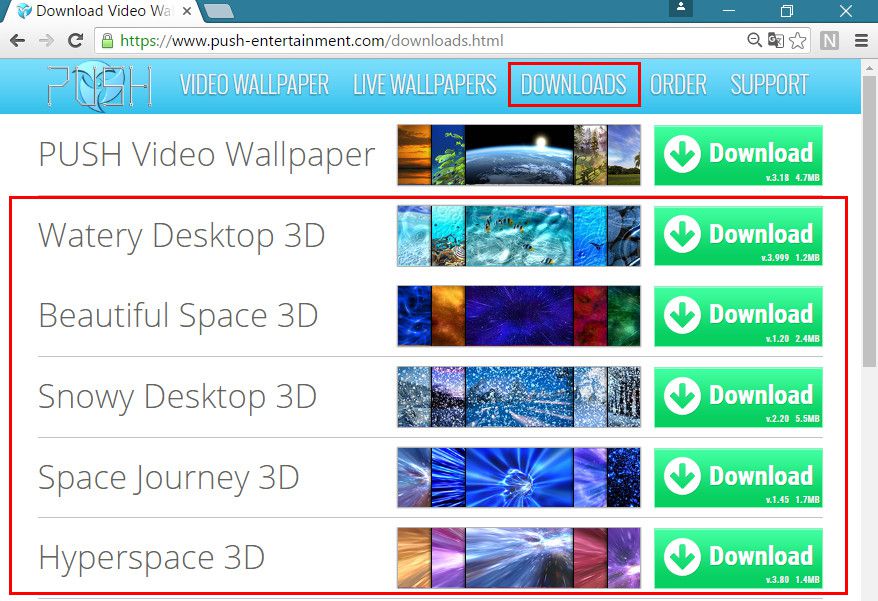
How to install live wallpaper on the desktop of a computer and laptop for Windows 7, 8, 10, XP How to download a program for live wallpaper of the screen Windows 7, 8, 10, XP
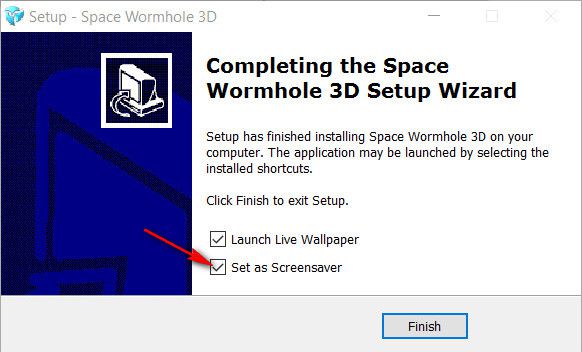
How to install live wallpaper on the desktop of a computer and laptop for Windows 7, 8, 10, XP How to download a program for live wallpaper of the screen Windows 7, 8, 10, XP
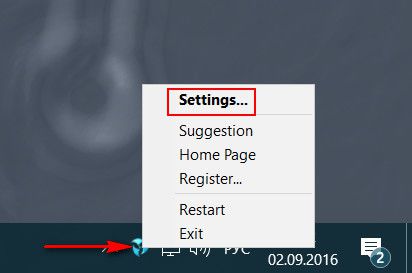
How to install live wallpaper on the desktop of a computer and laptop for Windows 7, 8, 10, XP How to download a program for live wallpaper of the screen Windows 7, 8, 10, XP
How to install animated wallpapers on the laptop and computer in Windows XP?
To install living wallpaper on a computer and laptops running " Windows XP»There is the following instruction:
- Go through this linkdownload and install the program " VLC Media Player»
- Run it, go into the settings, click on in the left column " Video"And then set the program as shown in the screenshot.
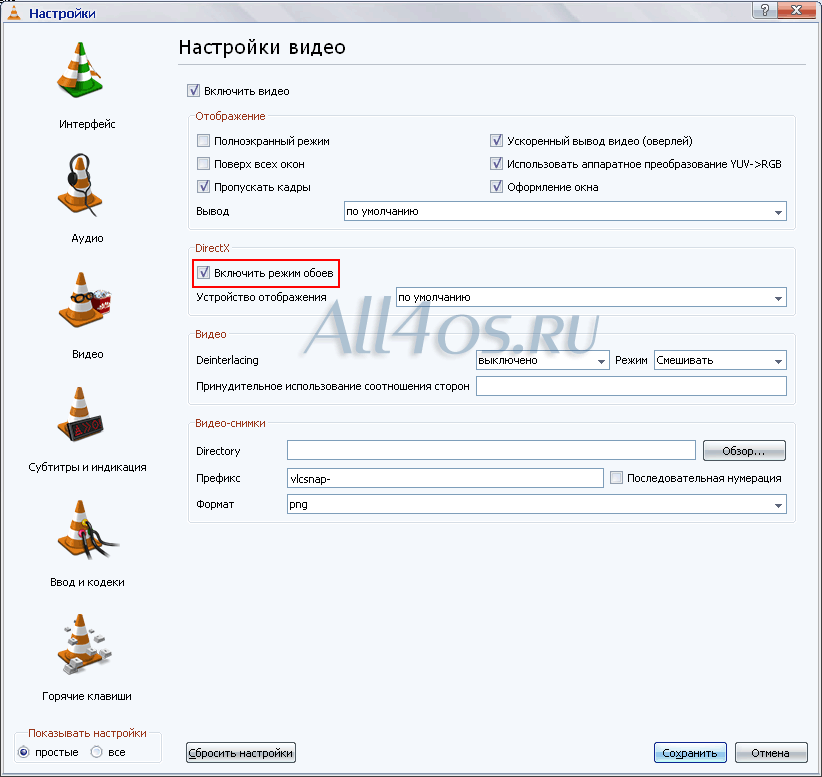
How to install live wallpaper on the desktop of a computer and laptop for Windows 7, 8, 10, XP How to download a program for live wallpaper of the screen Windows 7, 8, 10, XP
- Then again in the left column, click on " Subtitles and indication»And configure, as you can see in the picture. Next, click on " Save". Now you can run the video files downloaded from the Internet using this program, which can be turned into tray. In the program itself (essentially a video player), click on the repetition button so that the video is reproduced cyclically.
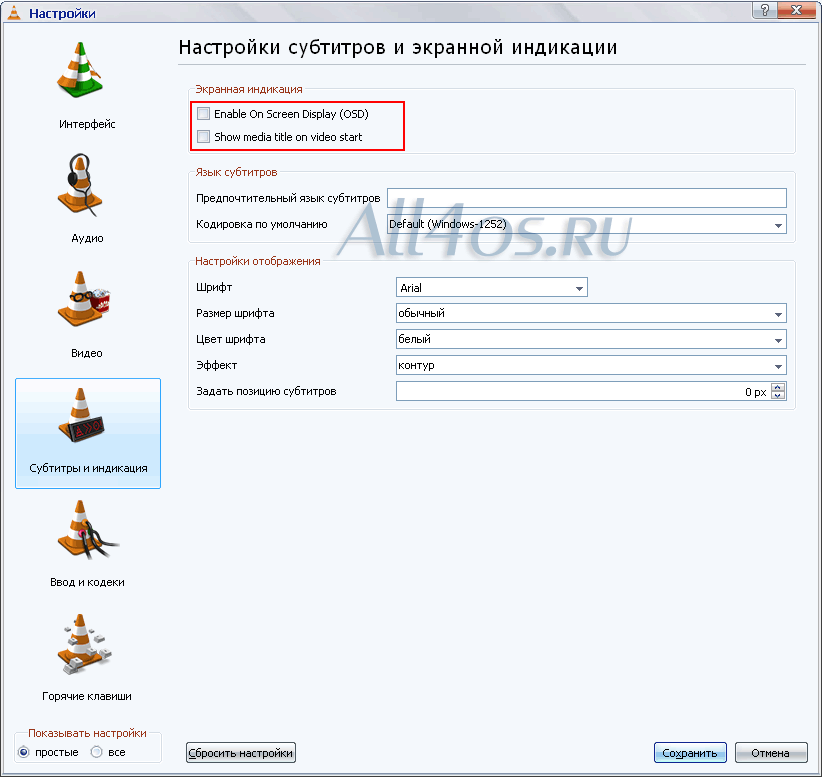
How to install live wallpaper on the desktop of a computer and laptop for Windows 7, 8, 10, XP How to download a program for live wallpaper of the screen Windows 7, 8, 10, XP
