
How to download and configure the equalizer program for Windows 7, 8, 10, XP on a computer, laptop? Where is the equalizer in Windows 7, 8, 10, XP on a computer, laptop?
The article describes how to use an equalizer on a computer or laptop.
Fans to experiment with sound have the opportunity to configure the sound of audio on their computers in a completely different way than its installed parameters in " Windows" default.
You can change the sound of speakers on a computer and laptop using an equalizer. Of course, professionals do not recommend this, but we are interested in such a sound that would correspond to our tastes, whatever they are.

How to download and configure the equalizer program for Windows 7, 8, 10, XP on a computer, laptop where the equalizer is located in Windows 7, 8, 10, XP on a computer, laptop
The fact is that high -quality sound is determined not only by an expensive audio system. If the equalizer settings and other parameters are incorrectly configured, then expensive equipment will not help - the sound will not satisfy us. But if we configure the equalizer for our ears, then the picture will become completely different as if we changed bad speakers to good ones.
In this review, we will talk about how to configure the equalizer in " Windows 7, 10, 8.1, 8", And also at the end of the article we will show two videos where the Equalizers programs will be shown (how to download, install, enable and configure) for all versions" Windows"Including for" Windows XP».
How to configure an equalizer on a computer and laptop?
AT " Windows»Equalizer settings can be found through the" control panel "in the sound settings. To do this, do simple actions:
- Go to " Control Panel", As shown in the picture
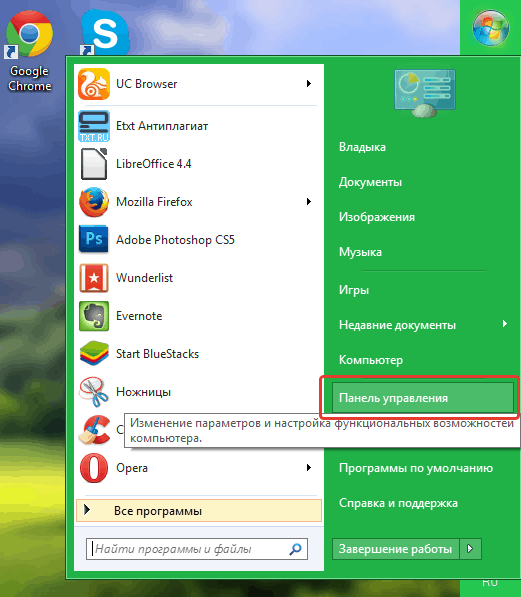
How to download and configure the equalizer program for Windows 7, 8, 10, XP on a computer, laptop where the equalizer is located in Windows 7, 8, 10, XP on a computer, laptop
- Further in the section " Equipment and sound" Press on " Sound»
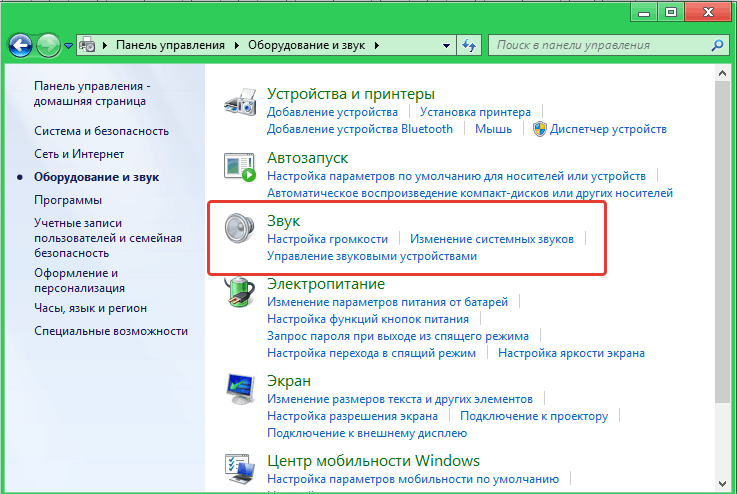
How to download and configure the equalizer program for Windows 7, 8, 10, XP on a computer, laptop where the equalizer is located in Windows 7, 8, 10, XP on a computer, laptop
- The window with the settings will open. Here in the section " Reproduction»You will see the entire list of audio equipment connected to your computer or laptop. Find your speakers in the list, and if they are not installed as devices by default, do it by pressing the window at the button " Default"(If this button is not active, then everything is already configured).
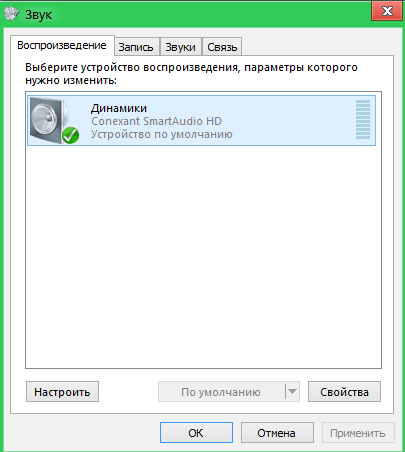
How to download and configure the equalizer program for Windows 7, 8, 10, XP on a computer, laptop where the equalizer is located in Windows 7, 8, 10, XP on a computer, laptop
- Through the button " Properties"Open a new window and in the tab" Improvements", Find the option" Equalizer". Put the daw near it, as shown in the screenshot, select the equalizer setting up to your taste in the drop -down menu (rock, vocals, classics, etc.) and click on " OK».
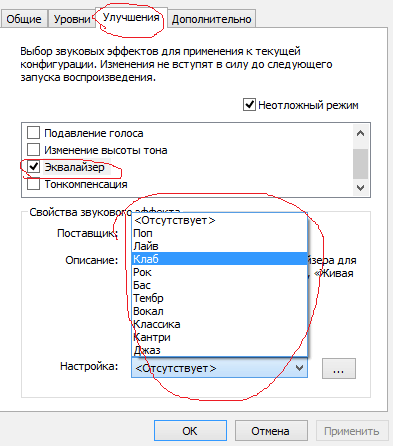
How to download and configure the equalizer program for Windows 7, 8, 10, XP on a computer, laptop where the equalizer is located in Windows 7, 8, 10, XP on a computer, laptop
- In addition, you can use the standard player " Windows Media Player". Open it, click on it with the right mouse button and then go, as shown in the screenshot.
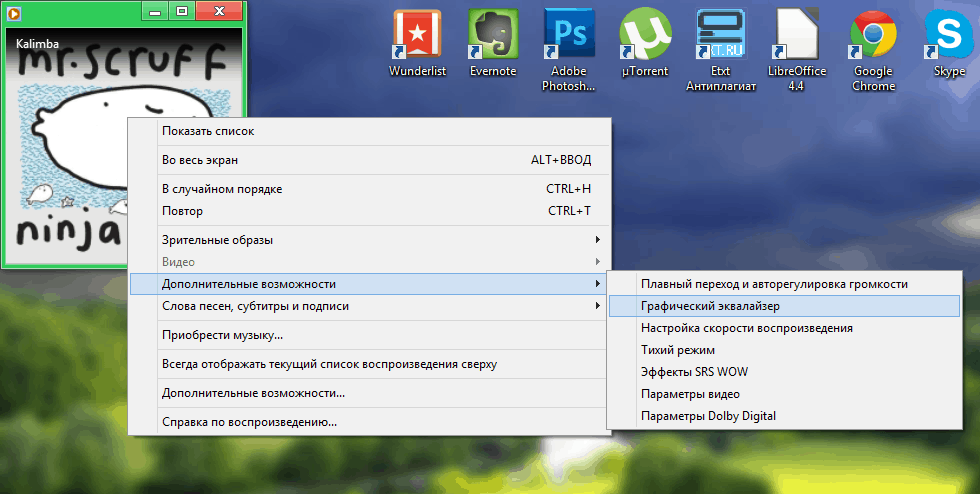
How to download and configure the equalizer program for Windows 7, 8, 10, XP on a computer, laptop where the equalizer is located in Windows 7, 8, 10, XP on a computer, laptop
- The Equalizer of the Program will open in front of you

How to download and configure the equalizer program for Windows 7, 8, 10, XP on a computer, laptop where the equalizer is located in Windows 7, 8, 10, XP on a computer, laptop
- You can also configure it, as you think it is necessary for yourself (we recommend raising high and low frequencies, and medium -sized low frequencies, so lower it, you get an optimal sound).
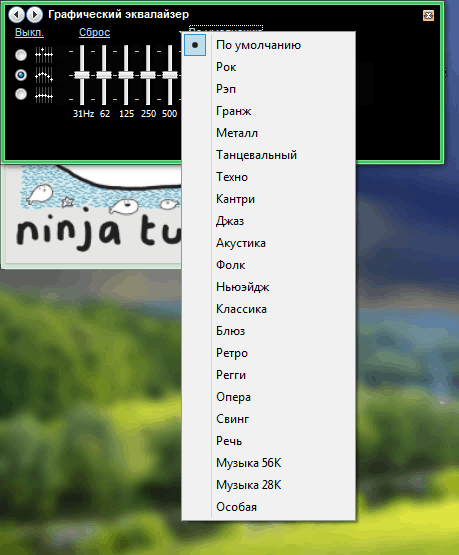
How to download and configure the equalizer program for Windows 7, 8, 10, XP on a computer, laptop where the equalizer is located in Windows 7, 8, 10, XP on a computer, laptop
