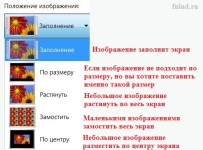
How to change the screensaver on the computer desktop, laptop? How to change the wallpaper on the desktop of a computer, laptop?
The article describes how to install wallpaper on the desktop computer or laptop.
Holders of various versions of operating systems (" Windows 10», « Windows 8», « Windows 7», « Windows 8.1") When installing them on a computer or laptop, they want to achieve not only convenient work with them, but also a beautiful design. It is very pleasant to work on computers, when the design and design of windows, wallpaper, icons, etc. They look elegant and stylish.

How to change the screensaver on the computer desktop, laptop how to change wallpaper on the computer desktop, laptop
In this review, we will talk about how on laptops and computers running " Windows 10», « Windows 8», « Windows 7», « Windows 8.1»You should replace the wallpaper and the screensaver on the desktop. One instruction is suitable for all these operating systems, between which there are non -fundamental differences in terms of solving this issue.
How to change the wallpaper and a screensaver on computers and laptops running Windows 10, Windows 8, Windows 7, Windows 8.1?
In order to replace the wallpaper on the desktop of a computer or laptop, take the following actions:
- Click the right button to the empty place of the desktop and in the menu opened, click on " Personalization».
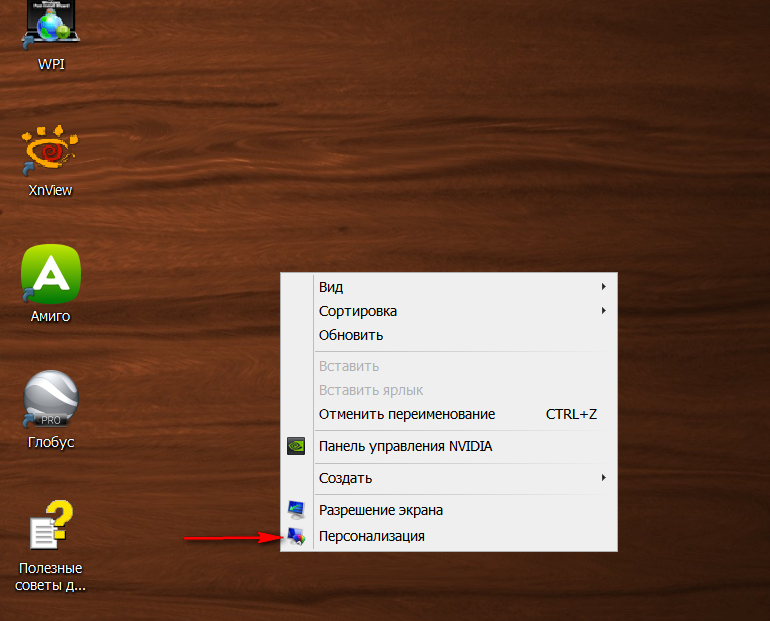
How to change the screensaver on the computer desktop, laptop how to change wallpaper on the computer desktop, laptop
- A window will open in front of you in which you can change wallpaper, screensaver, as well as a topic. The screenshot shows the theme topics and topics set by the user. The topic is the design of windows and toolbar in a compartment with wallpaper.
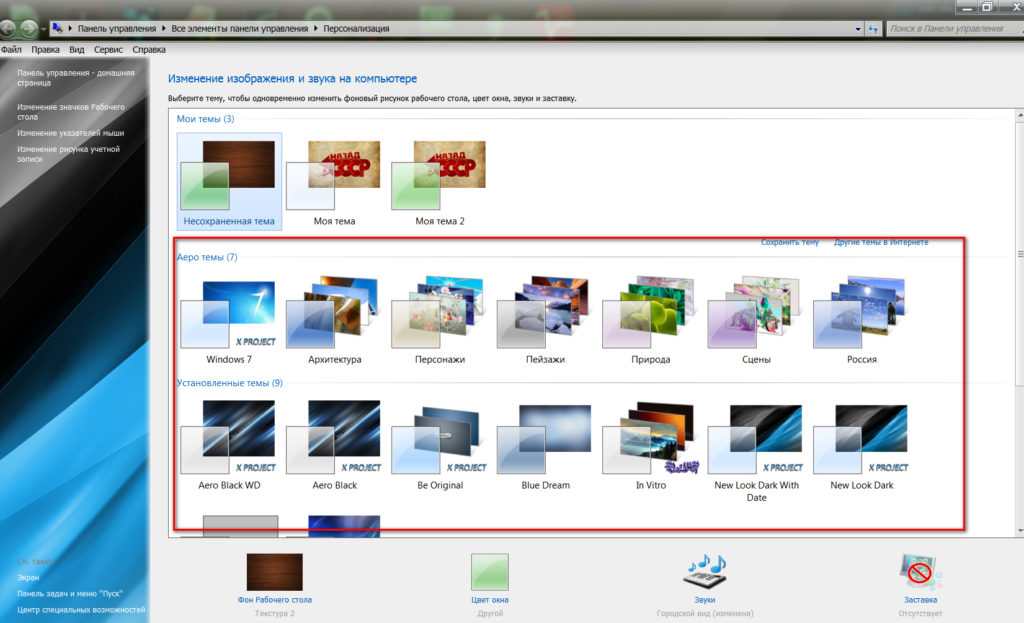
How to change the screensaver on the computer desktop, laptop how to change wallpaper on the computer desktop, laptop
- Here you can change the color of the window. Below, click on the corresponding option
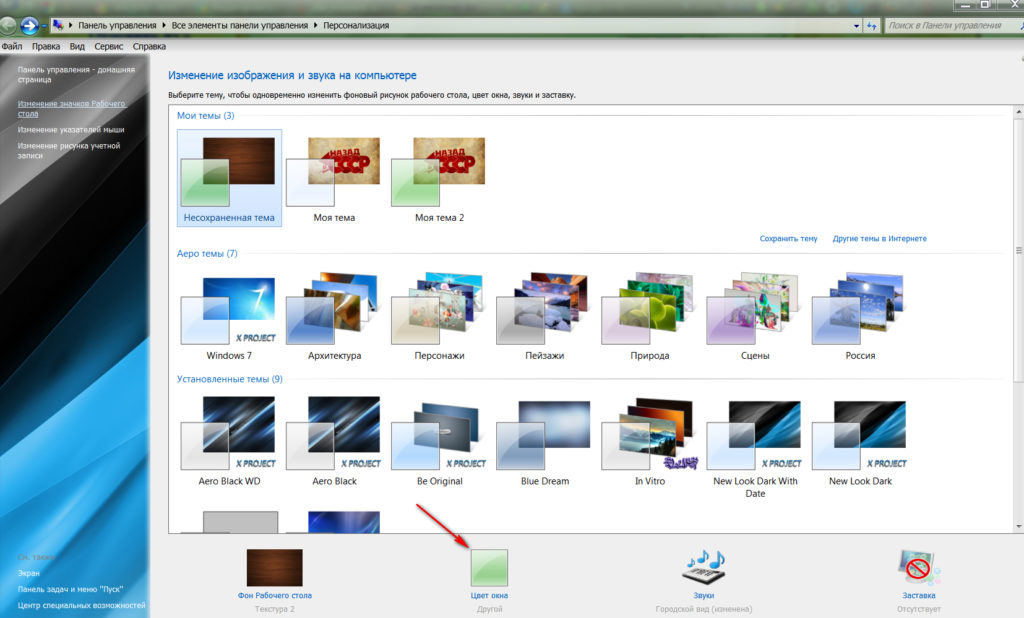
How to change the screensaver on the computer desktop, laptop how to change wallpaper on the computer desktop, laptop
- And then you can set the color of the window according to the proposed templates (in the screenshot in the red frame) or yourself, moving the slider left and right (indicated by the red arrow).
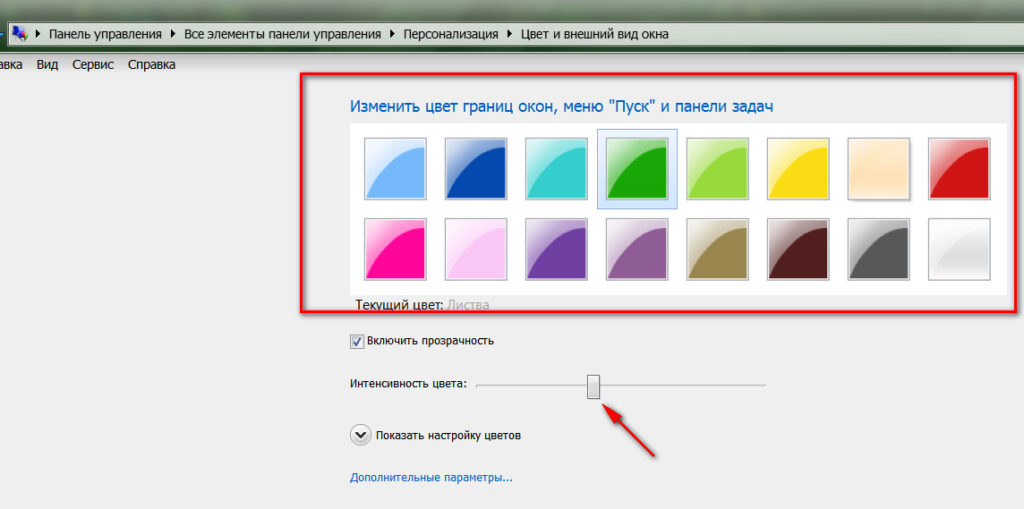
How to change the screensaver on the computer desktop, laptop how to change wallpaper on the computer desktop, laptop
- So, to change the wallpaper, we click on the option " The form of the desktop»
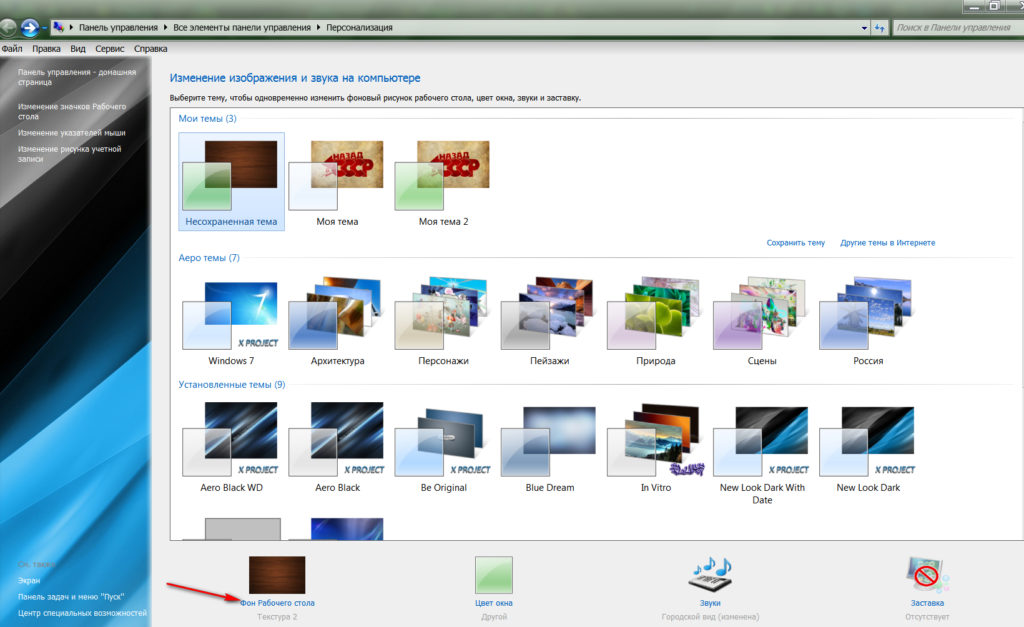
How to change the screensaver on the computer desktop, laptop how to change wallpaper on the computer desktop, laptop
- Next, we will find ourselves in the folder where all the default wallpaper is stored (you can also open the path to the folder with your personal wallpaper through the conductor). Here you can choose one photo, or several, or all. In the last two cases, the wallpaper will be replaced on the desktop through a given period of time, but this will eat a lot of RAM, so we recommend that you remove the daw from the option " In random order»And choose one photo you like, putting a daw on it, as shown in the picture. Below on the left, you can open the menu to choose how your wallpaper will look on the desktop: in the center, in full screen, etc. Choose the wallpaper and click on " Save changes».
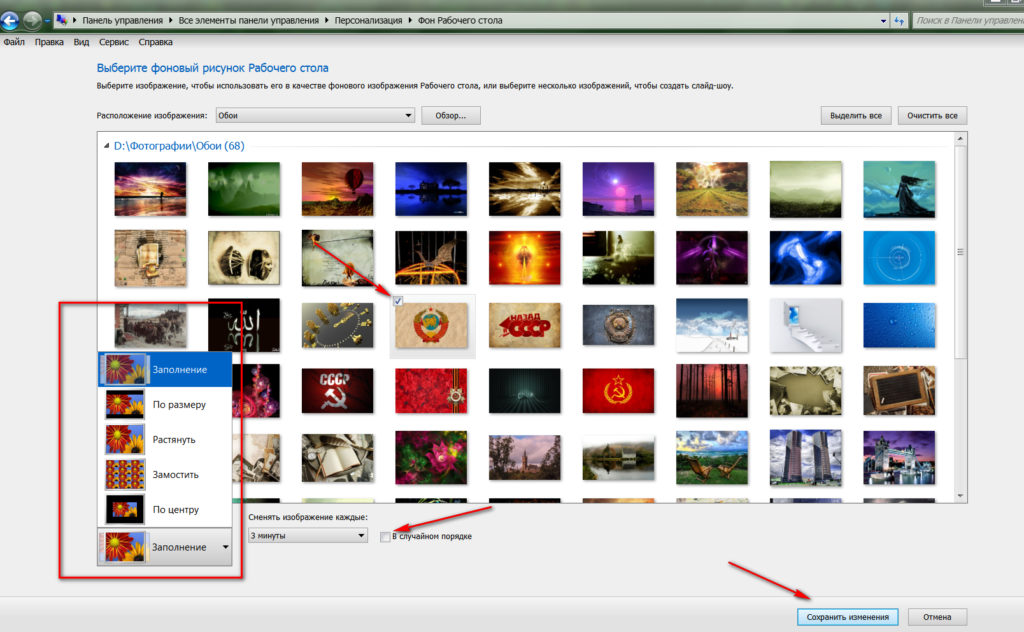
How to change the screensaver on the computer desktop, laptop how to change wallpaper on the computer desktop, laptop
- Next, we change the screensaver. We go to "again" Personalization"And below on the right, click on the option" Sachshell».
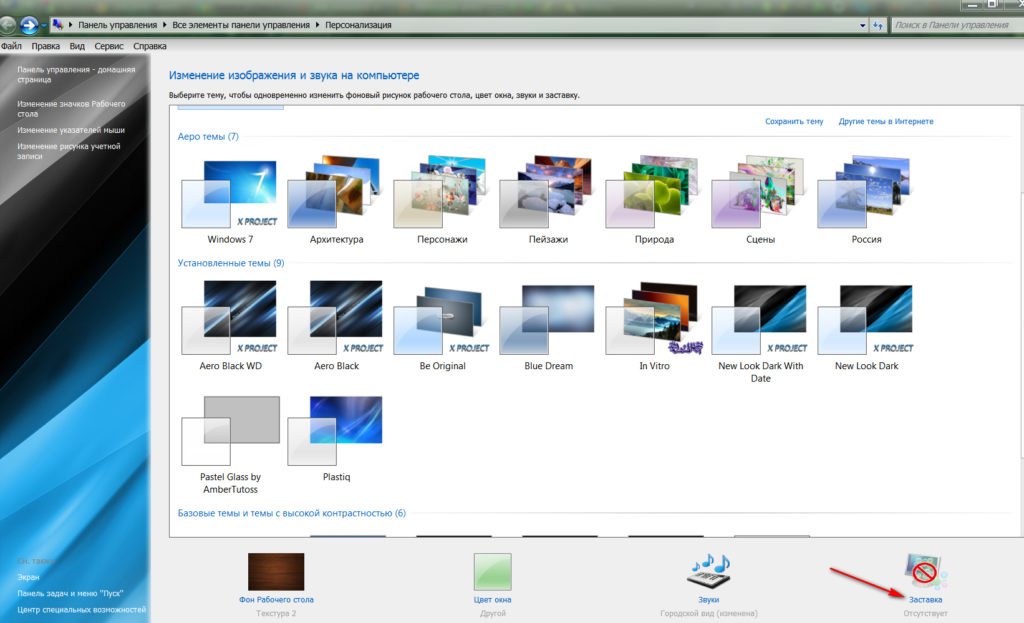
How to change the screensaver on the computer desktop, laptop how to change wallpaper on the computer desktop, laptop
- The window will open through which it will be possible to configure the screensaver. Here we can choose a screensaver option, as well as the time interval through which it will be displayed on the desktop with your inaction.
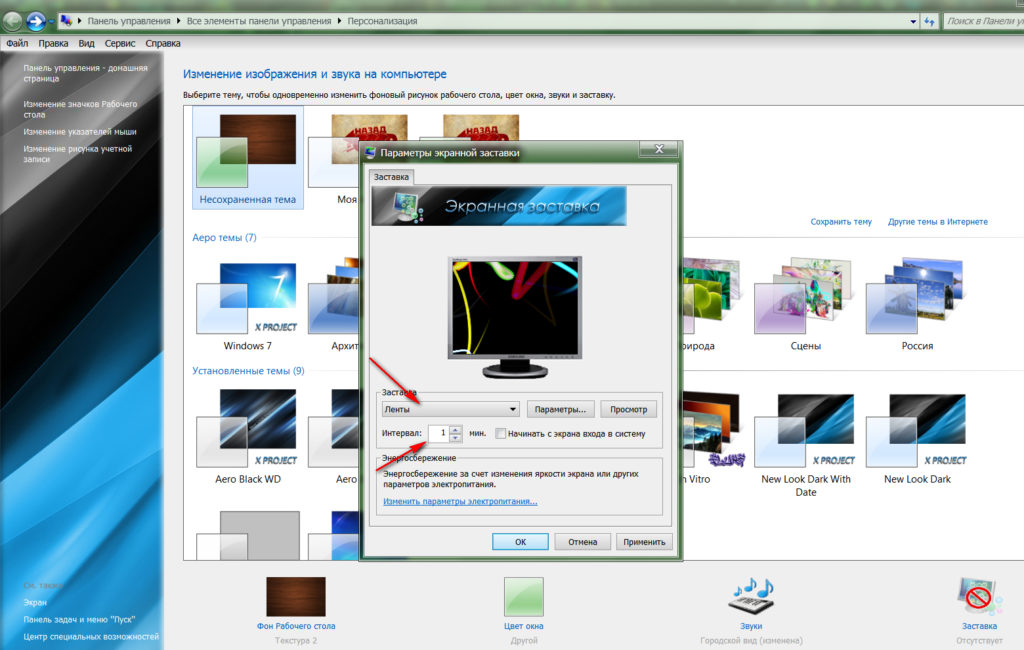
How to change the screensaver on the computer desktop, laptop how to change wallpaper on the computer desktop, laptop
- Choose a screensaver and click on " View"In order to first see how this screensaver will look.
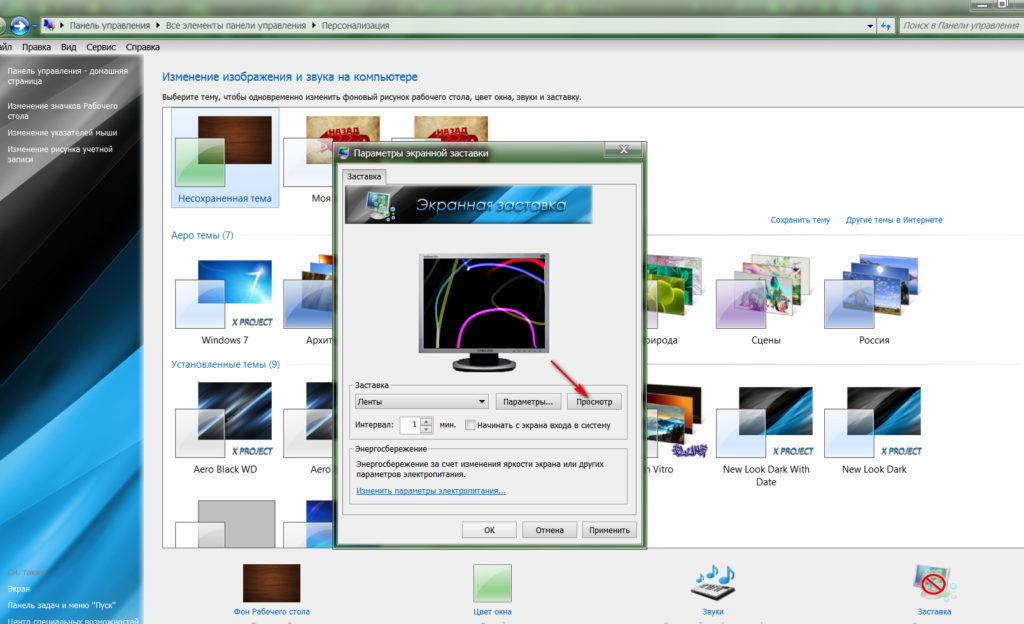
How to change the screensaver on the computer desktop, laptop how to change wallpaper on the computer desktop, laptop
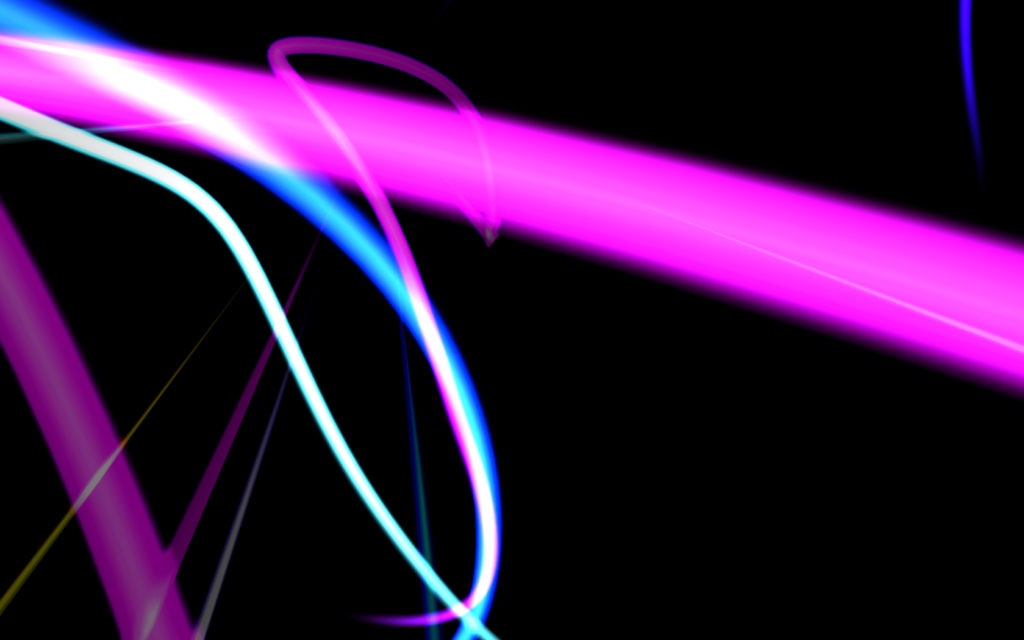
How to change the screensaver on the computer desktop, laptop how to change wallpaper on the computer desktop, laptop
- If we liked the screensaver, then we click on " OK"And we finish our actions
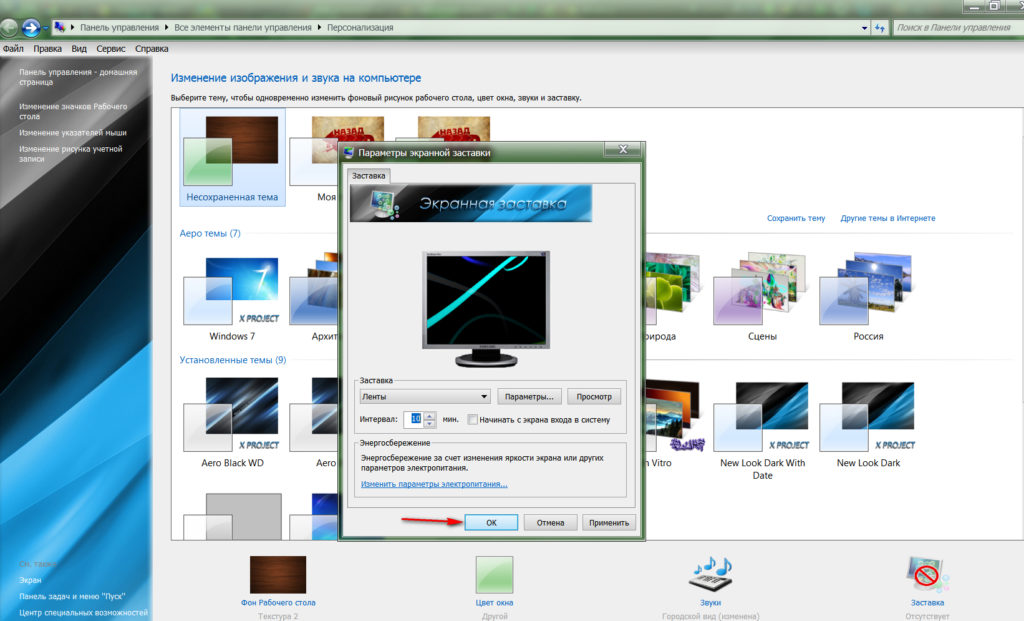
How to change the screensaver on the computer desktop, laptop how to change wallpaper on the computer desktop, laptop
In such a simple and standard way, you can install wallpaper and a screensaver on your desktop.
