
How to show, display and open hidden folders in Windows 7?
The article describes several ways to find hidden folders on the computer.
Navigation
- How to make hidden folders in Windows 7 visible? The first method
- How to display invisible folders in Windows 7? The second method
- How to display invisible folders in Windows 7? The third method
- How to display invisible folders in Windows 7? The fourth method
- Video: display of hidden folders and files in Windows 7
Operating system " Windows»It is arranged so that all important system folders and files in it are hidden from the user's eyes. The display of these files in the system is disabled by default so that the user does not accidentally delete them and thereby do not harm stable work " Windows».

How to show, display and open hidden folders in Windows 7
In addition, if invisible folders and files would be visible, then they cluttered the desktop and knocked down a column, for example, when looking for the necessary folders. That is, the user will be much better if he really does not see many system folders on his computer.
But often a person needs to include the reflection of hidden folders in order, for example, to go to the folder that he had previously made from prying eyes. Sometimes you need to clean some system folders, such as " TEMP"To make the computer work faster.
In this review, we will discuss several ways to display invisible folders and files in the operating system " Windows 7».
How to make hidden folders in Windows 7 visible? The first method
There are several ways to make a visible hidden folder in " Windows 7", The user can choose the most affordable for himself.
Let's talk about the first known method:
- Go to the computer to any folder convenient for you
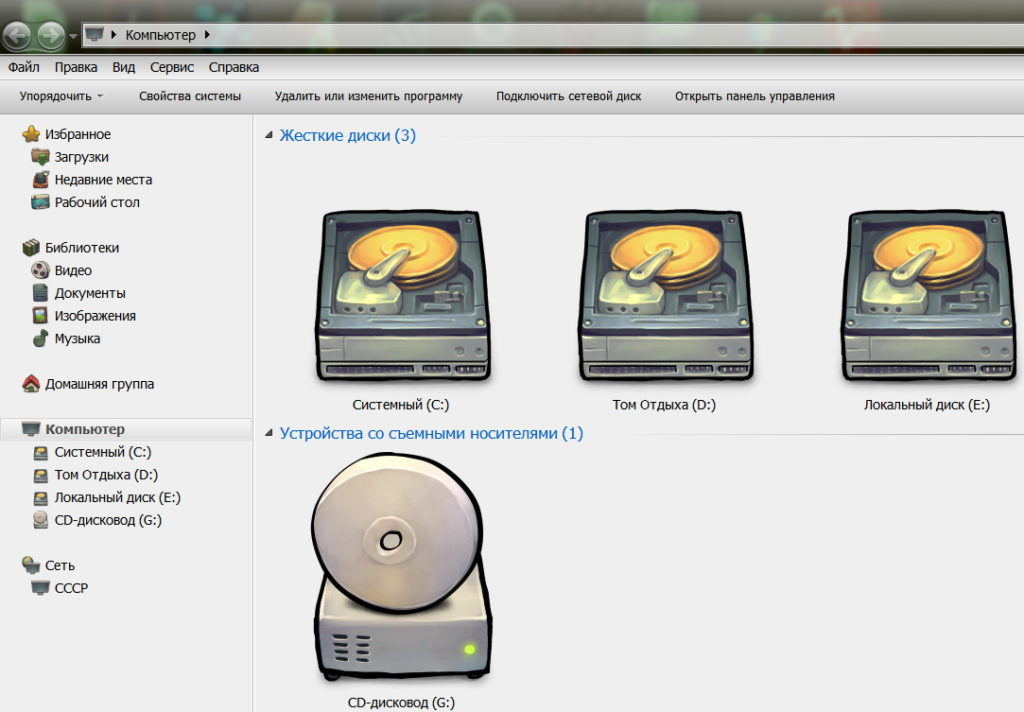
How to show, display and open hidden folders in Windows 7
- In the upper part of the window, Imagine on the item " Service"And further in the falling window - on" Folders settings».
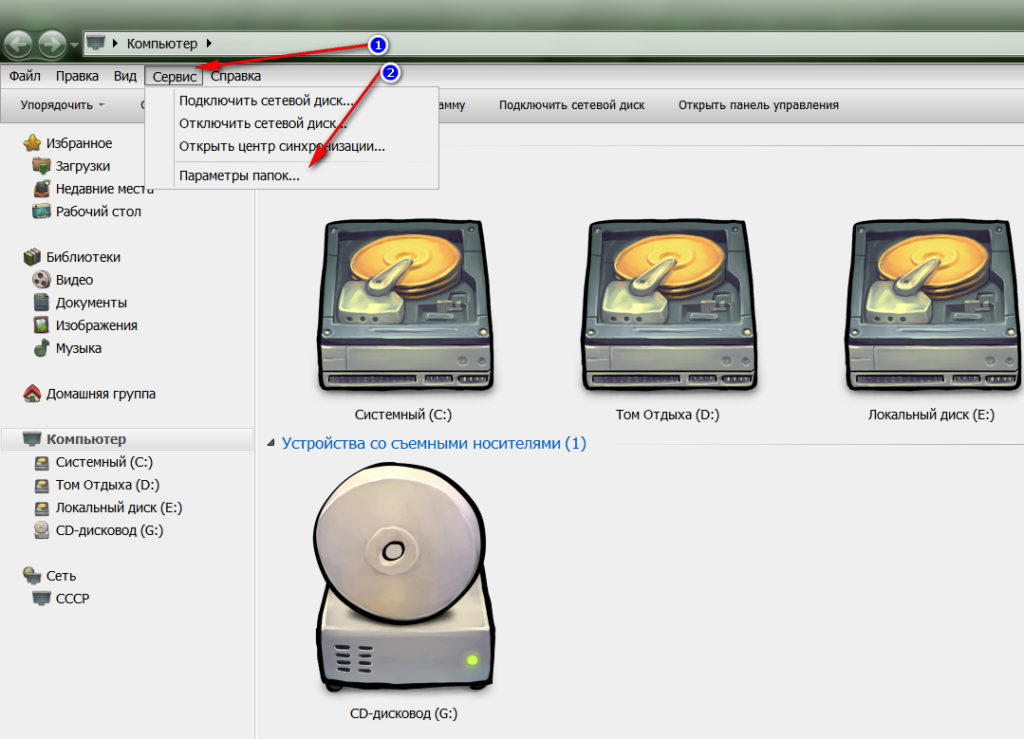
How to show, display and open hidden folders in Windows 7
- In the system window opened, go to the tab " View»

How to show, display and open hidden folders in Windows 7
- Scroll the slider to the very bottom, put the daw opposite " Show hidden files, folders and discs" and press " OK».

How to show, display and open hidden folders in Windows 7
- After that, all invisible objects on your computer will be displayed
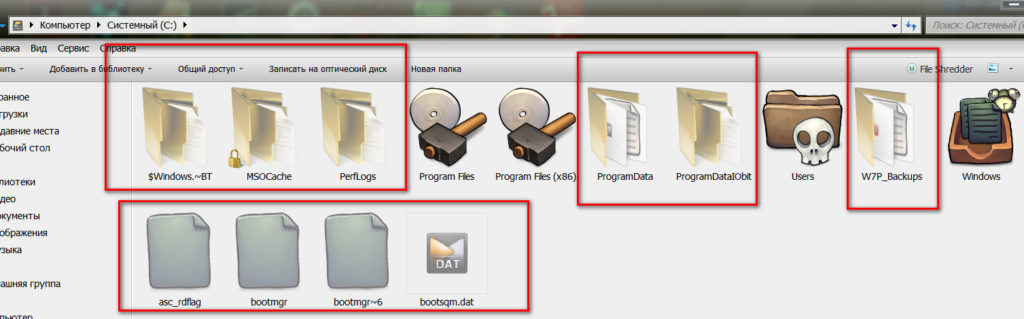
How to show, display and open hidden folders in Windows 7
How to display invisible folders in Windows 7? The second method
The previous method is the simplest, but it is more convenient for many users to act differently. We will discuss another method of displaying hidden folders in " Windows 7»:
- Go to " Start" and " Control Panel»

How to show, display and open hidden folders in Windows 7
- In the new window, put the viewing mode for " Large icons"(You can leave this value for the future).
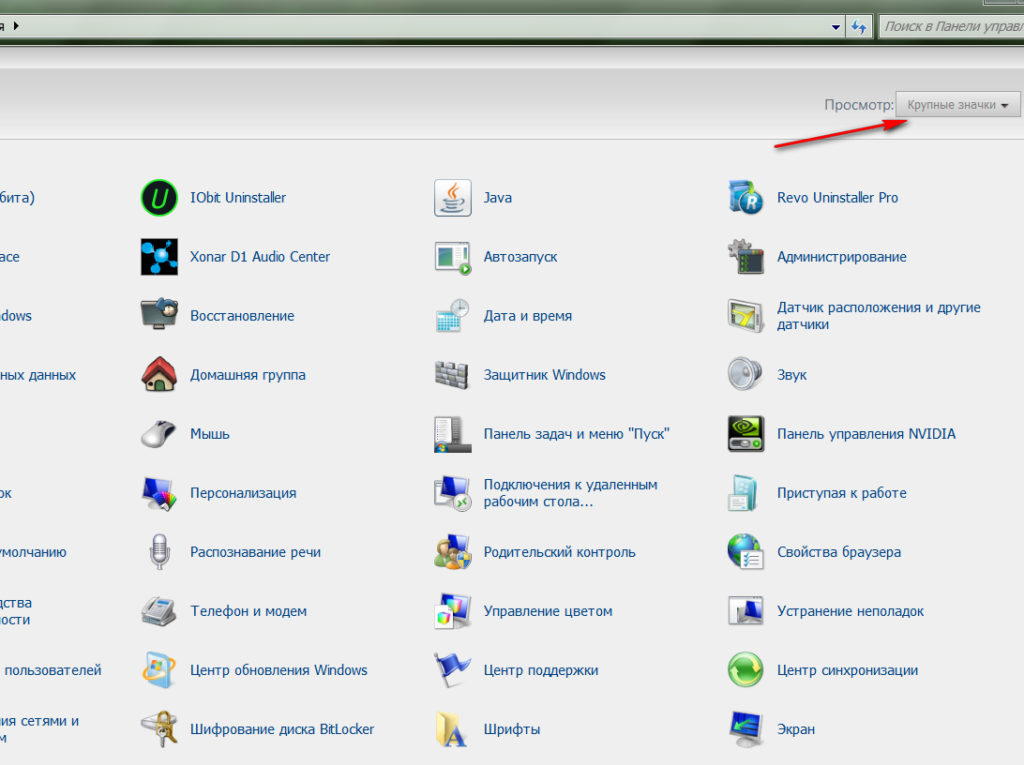
How to show, display and open hidden folders in Windows 7
- Next, find in the list item " Folders settings»
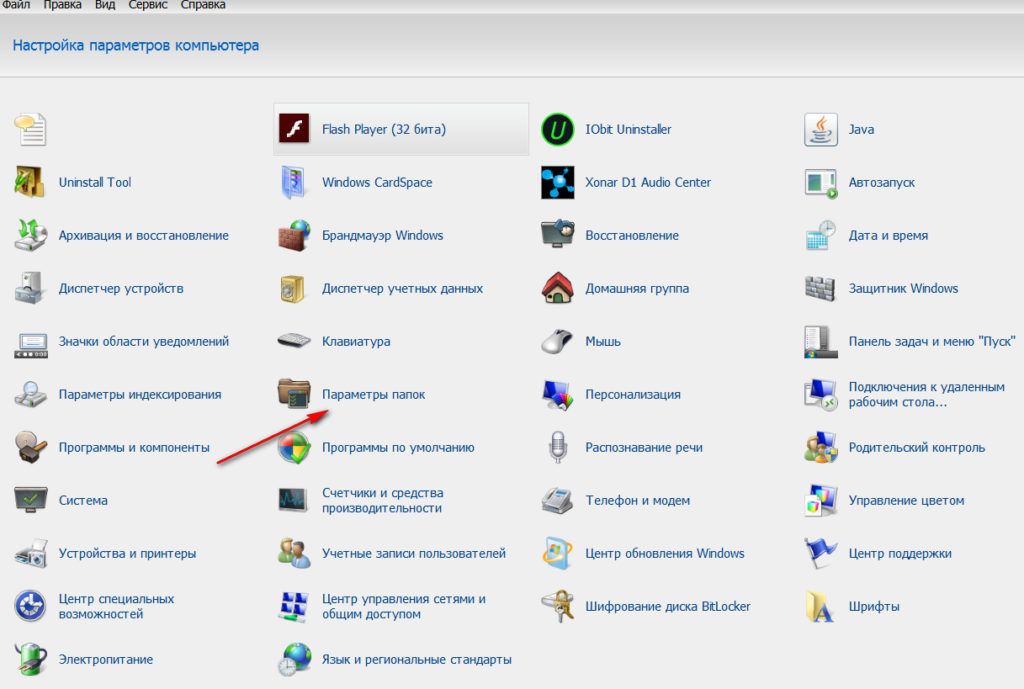
How to show, display and open hidden folders in Windows 7
- The already familiar window will open, where you will need to go to the tab " View", Scroll down, put a daw, as indicated in the screenshot, and press" OK».

How to show, display and open hidden folders in Windows 7
How to display invisible folders in Windows 7? The third method
The third way, like the second, differs from the first way only in the option of how you get to the folder parameter:
- Go to " Start", Dial in the search bar" Folders settings"And click on the item found in the list.
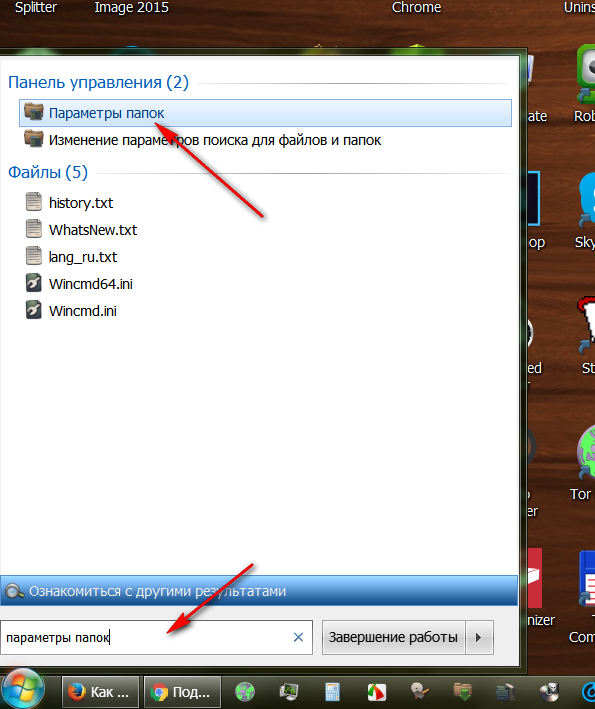
How to show, display and open hidden folders in Windows 7
- Next, do what was described in the previous two cases

How to show, display and open hidden folders in Windows 7
How to display invisible folders in Windows 7? The fourth method
Same. Go to any folder, click on the upper left side of the window on " Streamline", Then click on" Fands and search parameters»:
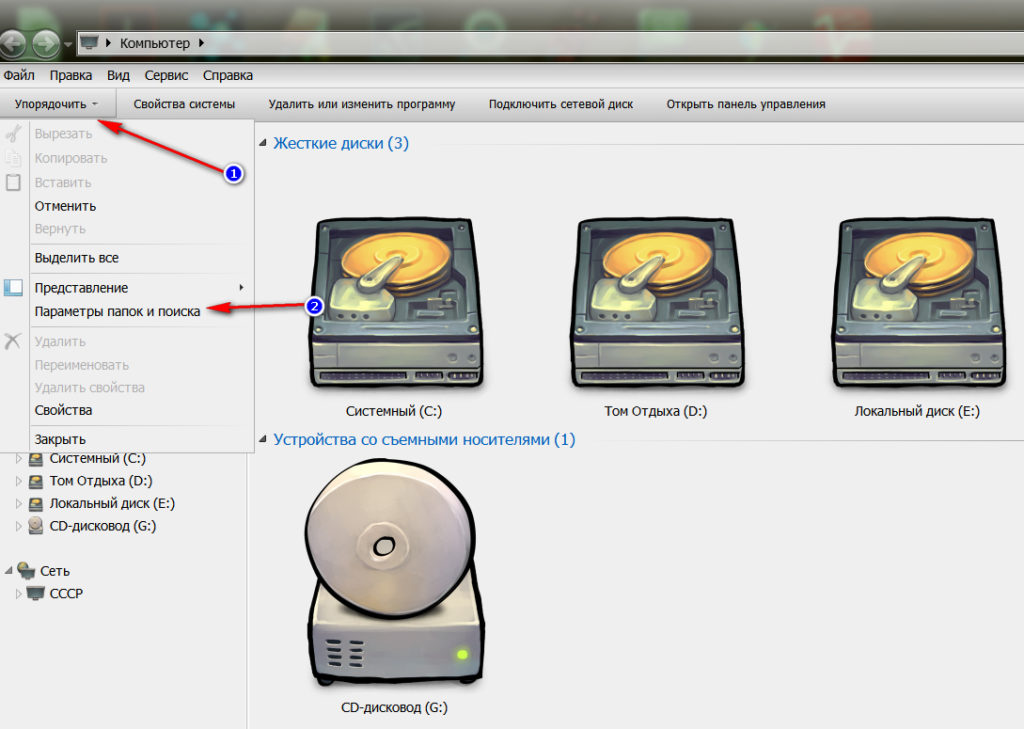
How to show, display and open hidden folders in Windows 7
Next, do familiar actions:

How to show, display and open hidden folders in Windows 7
