
How to connect a printer to a laptop: Methods. How to connect a printer to a laptop via Wi-Fi, without an installation disk? How to set a print printer and print from a laptop: Instructions
In this article you will learn how to connect the printer to the laptop via Wi-Fi and how to print through the printer.
Navigation
The printer is an external device of the hardware output that takes electronic data stored on a computer or other device, and creates its printed copy.
What types of printers exist?
Below is a list of all types of computer printers. Today, the most common printers used with a computer are jet and laser printers.
- 3D printer
- Printer All-In-One (AIO)
- Matrix printer
- Jet printer
- Laser printer
- LED printer
- Multifunctional printer (MFP)
- Plotter
- Thermal printer
Printer interfaces
There are several ways in which the printer can connect and interact with the computer (called interfaces). Today, the most common types of connection are USB cable or Wi-Fi. Below is a complete list of cables and interfaces used to connect a computer to the printer.
- CAT5
- Firewire
- MPP-1150
- Parallel port
- SCSI
- Serial port
- USB
- WiFi
How to install a printer on a laptop?

In this case, we have a printer, so our system must determine it. If the printer was discovered by the system, then you will further learn how to install it on a PC.
So, let's look at the steps of installing the printer:
- First of all, you need to open a menu "Start". Then you need to click on the inscription "Devices and printers."

- Now you are in the menu that displays the current connection of all devices to your computer. If this list has a printer with a name, then you will need to click on it PKM and click on the point "Use by default."

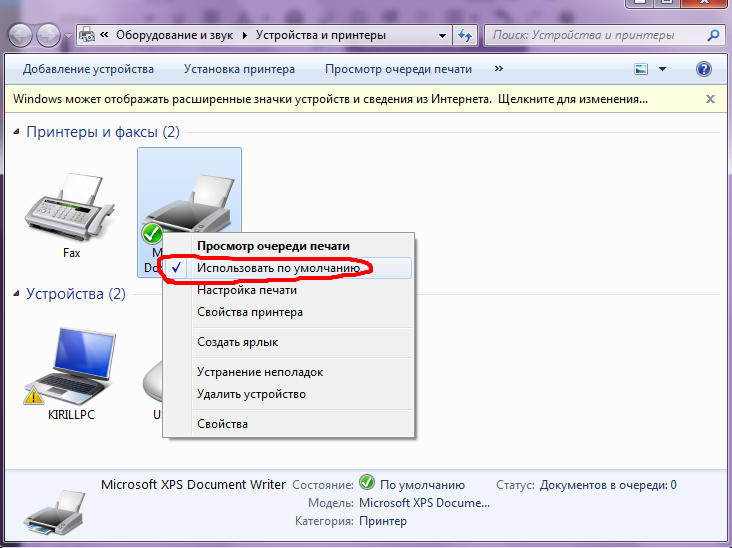
- After you have completed the above actions, you have to restart the computer so that you have the opportunity to print documents through the printer.
Through Wi-Fi
There are several known methods for connecting the printer to a computer using WiFi technology:
- Manually
- By installing a special program
- Via WPS
Before you start installing the printer through WiFi, you should find out if it supports Smart Install (as a rule, it is available for all HP brand devices). To launch printing equipment, a USB adaptter is required. The settings menu that the user selects for connecting through the Wi-Fi network, following the above instructions. After completing the settings, the cable will turn off, and the work will continue without it.
How to connect a device via WPS? It is worth noting that this connection method is the simplest. Indeed, in order for the printer to connect to the PC, it is enough to press the WPS button, which is located on the printer.
But, the execution of manual installation is much safer than through WPS. This will require the name of the network and the password:
- Turn on your printer.
- Go to the Wlan section. After that, the search for available networks will begin. Choose the necessary access point and log in in it.
Via USB
Using a USB cable, you can connect a printer with a laptop. This feature is available for Windows versions, except for 95/98 versions. Thus, the operation of the printer through the USB cable is carried out and is supported by Windows XP operating systems and higher.
Without disk, USB cable and wifi
Unfortunately, only some options will be available to you, but these options will include the basic print. If you want to not only print, but also work with color and configure the design, then you are recommended to download the drivers themselves.
Understand the principles of installation of the printer, what drivers he needs, how to print documents through a laptop and much more, it is much easier to see and learn all this through video-breeding. After watching the video, you will lose all questions regarding the installation and use of the printer.
How to connect Dell Printer via WiFi?
Installing a wireless printer at the workplace allows your employees to send documents for printing without leaving the workspace. Setting up a printer that supports Wi-Fi technology can also help smooth out your working space, allowing you to avoid long printing cables. As soon as your Dell printer is active in the wireless network of your company, you can send its tasks for printing through the dialog box "Seal"available in most Windows applications.
- Insert the software installation disk supplied with the Dell printer to the optical drive of your computer and proceed to the automatic installation of the Dell printer software.
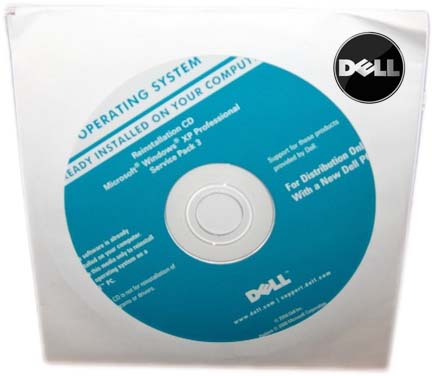
- Make sure you are installing a computer software with your company Wi-Fi network.
- First of all, you need to connect the printer to the computer using the USB cable attached to the device.
- Then you need to open the main menu "Start",and then select the item "Programs".
- Click "Printering Dell" and press "Dell Printer Home".
- Go to the tab "Settings" and press "Wireless Settings Utility."
- Select your company’s wireless network from the list of available networks and click "Proceed".
- Enter the password for access to the Wi-Fi network. If a pop -up dialog box appears with the question whether you want to allow your Dell software access to your network, click "OK" or "Proceed".
- When a request appears, disconnect the printer USB cable. Devices on the Wi-Fi network of your company can now print documents via a wireless network on the Dell printer.
