
How to translate the keyboard on the phone and tablet android into Russian? How to change the language of input on the keyboard of a smartphone and android tablet? Why is the switching of the tongue on the Android keyboard does not work: Reasons
The article describes how to switch the layout of the keyboard from the tongue to the tongue on gadgets under the control of the Android OS.
A lot of users work on a computer, without having a tablet or any such gadget. But it also happens when a person accustomed to a PC suddenly decided to buy a smartphone or tablet under the control of "" Android"And does not know how to use it, because before that it was dealing with" most often with " Windows ".
The fact is that the difference between devices (phones, laptops, computers ...) is not so much important, how much the difference between operating systems. If the phone keyboard is different from the computer keyboard, then on smartphones with a touch screen, for example, “ Samsung"We will" delve "in the operating system itself" Android", Without resorting to the help of an external keyboard. Therefore, it is important for us to figure out where and what settings are in the operating system itself.

If users of tablets can easily turn all operations on these gadgets, then newcomers will in this case face some problems, even in such a simple issue as switching the keyboard layout from English into Russian and vice versa.
Beginners when working on a smartphone or tablet often perform completely unnecessary actions, thereby only complicating their tasks. For example, they can press any buttons and call other commands or switch to an unfamiliar language. In our today's review, we will say how to properly switch the layout of the keyboard from the tongue to the language on gadgets running " Android».
How to translate the layout of the keyboard from the tongue on the tongue on phones and tablets running Android?
To change languages \u200b\u200bon keyboard gadget keyboards "" Android", You need to do the following actions:
- Go to the gadget settings and go to the section " Language and input»
- Next, find the installed layout of the keyboard used at this time, and click on the settings icon.
- Then click on " Language and input»In the right menu
- Remove the jackdaw with " System language»
- Choose the language you need
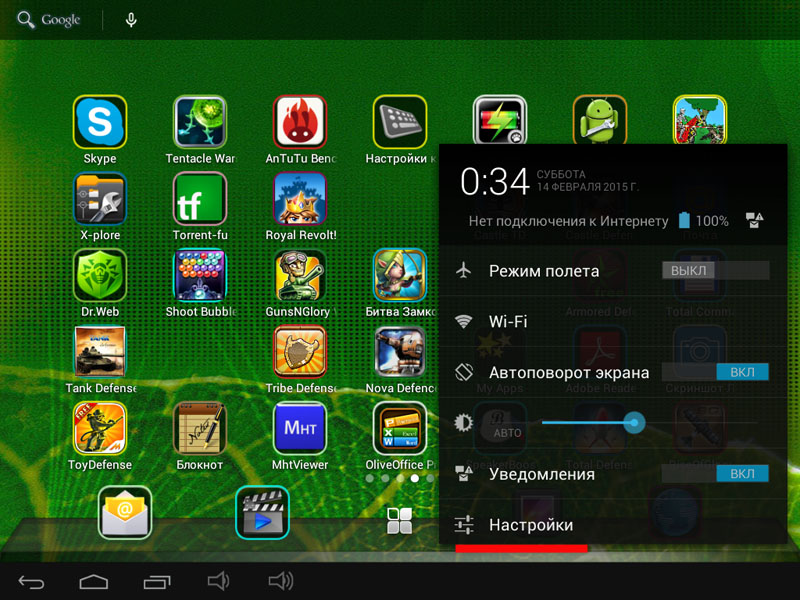
How to translate the keyboard on the phone and tablet android into Russian how to change the tongue on the keyboard of a smartphone and a tablet Android why the language switching on the Android keyboard does not work
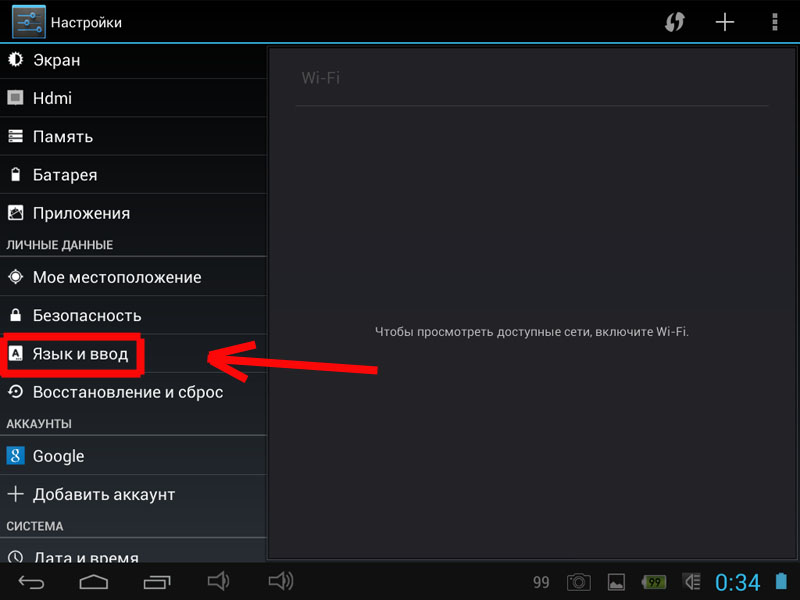
How to translate the keyboard on the phone and tablet android into Russian how to change the tongue on the keyboard of a smartphone and a tablet Android why the language switching on the Android keyboard does not work
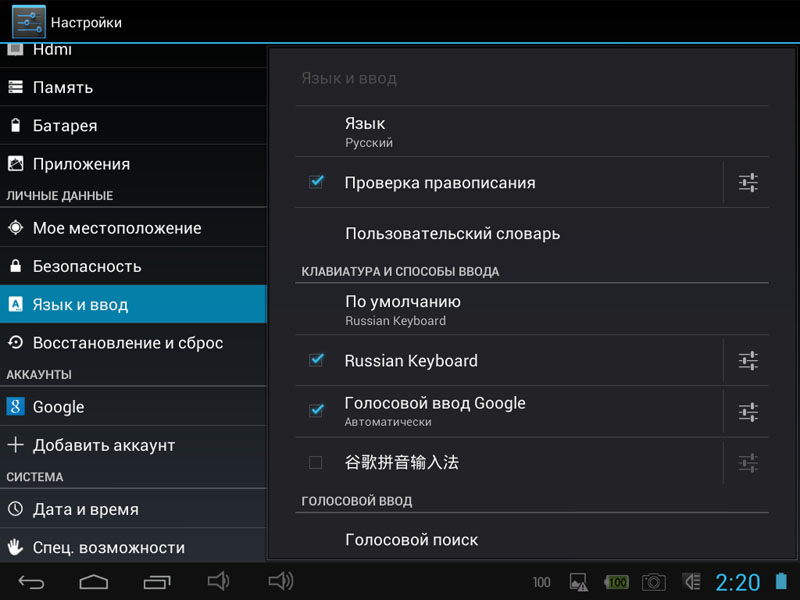
How to translate the keyboard on the phone and tablet android into Russian how to change the tongue on the keyboard of a smartphone and a tablet Android why the language switching on the Android keyboard does not work
When you perform all the above actions, it will be available to you that the keyboard layout that you chose on your device will be available. In order to then switch the layout from the tongue to the tongue, you will need to press the button next to the planet badge.
If you click on the planet icon and hold, then you will transfer you to the settings of the input language. In these settings, select the input methods and then set up the layout, as you see fit.
But often we can face some problems related precisely to the language of the operating system. The fact is that the vast majority of gadgets, as a rule, fall into our hands straight from China. Often these gadgets even work in Chinese.
If the language of the system were English, then it would still not be difficult for us in the modern world to figure out what this or that word means. With Chinese hieroglyphs, things are more difficult. Therefore, we have to focus on the icons, for example, the settings icon are depicted in the form of three horizontal lines with regulators, paragraph “ Language and input"It is noted by the icon in the form of the letter" BUT". From here you can draw up another instructions for changing the keyboard layout:
- Click on the icon in the form of three horizontal lines with regulators
- Next, click on a point marked with an icon in the form of a letter " BUT»
- Further in the right menu, click on the first item, and you will give you a list of all possible languages
- Choose the language you need (for example, " Russian»)
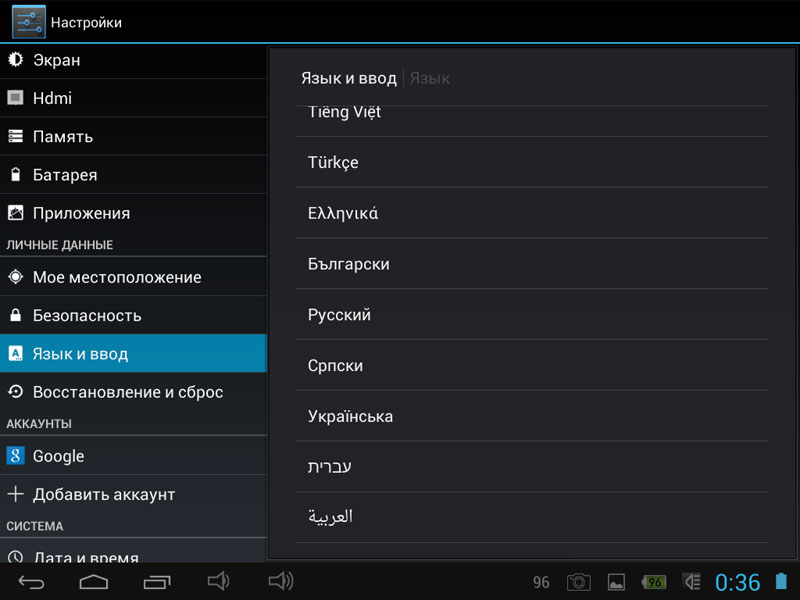
How to translate the keyboard on the phone and tablet android into Russian how to change the tongue on the keyboard of a smartphone and a tablet Android why the language switching on the Android keyboard does not work
Video: video teacher Android 4 Lesson 01 0 Setting up the tongue and keyboard layouts
Video: How to change the language on the Android tablet or phone from Chinese to Russian?
