
Smiley for Facebook: codes, table with values. How to put emoticons on Facebook?
Guide to write emoticons and emoticons in the publications on Facebook.
When communicating on the Facebook social network, people often use emoticons to express their feelings and emotions, since it is extremely difficult to do it with the text. Despite the fact that the process of inserting emoticons into the text is quite simple and does not require any clarification, in search engines the question “How to put emoticons on Facebook is often found?”.
This is due to the fact that in addition to standard emoticons, there are hidden ones that can be inserted into the message only by prescribing their code with the text.
In this article, you will learn how to put emoticons on Facebook, find the tables of hidden emoticons and a resolution for the Google Chrome browser, which allows you to put unique emoticons and stickers in Facebook messages.

How to put emoticons on Facebook?
How to put standard emoticons on Facebook?
There are few people who are a secret that the emoticons on Facebook by default can only be placed with personal communication in the chat. However, each smile has its own unique text code, which can be scored in comments or publications and it will be converted into the picture you need. Let's try for an example to put a heart in our publication:
- Step 1. Go to official page Facebook and go under your account. Select any text field where you want to insert a smiley. Let's try to put the heart in the field " What are you thinking about?».
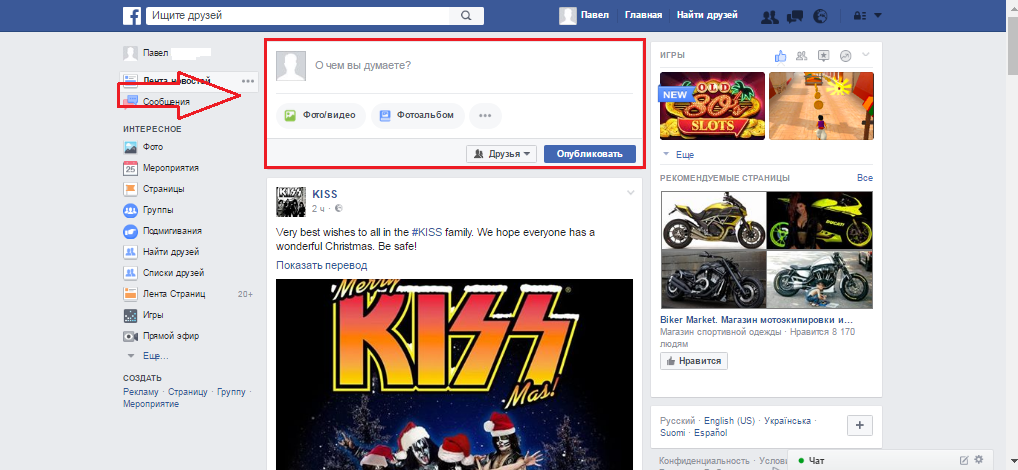
Figure 1. How to put standard emoticons on Facebook?
- Step 2. Enter a combination of symbols in the text field " ‹3»Without quotes and, if desired, add the text through the gap. Click " Publish»
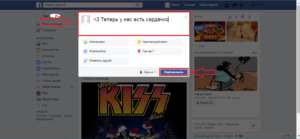
Figure 2. How to put standard emoticons on Facebook?
- Step 3. As we see, as a result, the symbols were transformed into a beautiful heart. Thus, emoticons can be inserted into each text field of the Facebook social network.
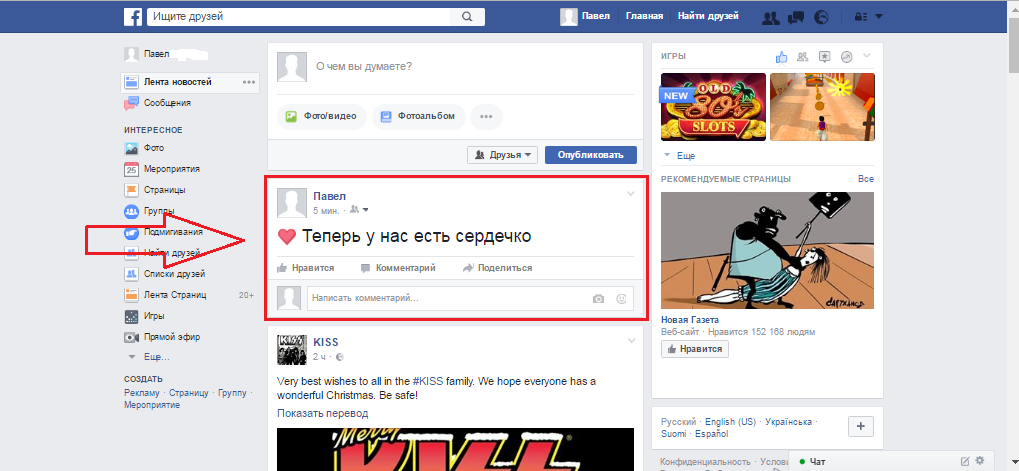
Figure 3. How to put standard emoticons on Facebook?
Below is a table with standard emoticons for Facebook. You can save it like a cheat sheet.
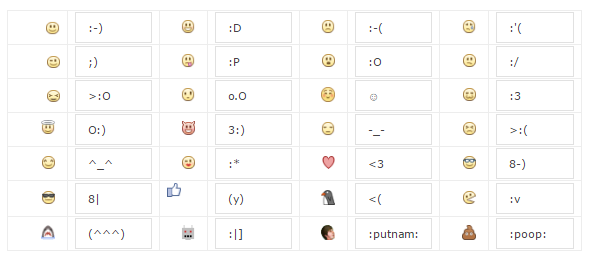
Smiley table for Facebook.
How to put emoticons and hidden emoticons on Facebook?
In addition to standard smiles with smiles, sad faces and hearts on Facebook there are so -called emoticons. These include a variety of arrows, signs, stars and other bizarre pictures. Since Facebook is constantly developing and changing, some of them are not displayed in the comments, but they are all suitable for publications.
To insert emotion into the publication, just copy one from the list below and insert it into the text of the publication:
✌, ☁, ✳, ⛵,⛺, ❓, ⛔, ♥, ➡, ↗, ⚡, ☔, ⛄, ⛽, ⛪, ❗, ❌, ♠, ⬇, ↖,✨, ☝,☕, ✈, ☎, ❕, ✂, ♦, ⬅, ↘,⭐, ☀, ♨,⛲, ✉, ⚠, ❎,♣, ⬆, ↙
For those who are too lazy every time to prescribe all the emoticons manually, good people came up with a special expansion for the Google Chrome browser. It is called Facebook Secret Emoticons. By setting such an extension, you can choose and put all the emoticons available on Facebook without much difficulty. To establish this extension, you need to do the following:
- Step 1. Open the Google Chrome browser and call settings menu, located in the upper right corner of the browser. In the drop -down list, enter the cursor on the item " Additional tools"And then click on the item" Extensions».

Figure 1. How to put emoticons and hidden emoticons on Facebook?
- Step 2. In the window that opens, go down to the bottom of the page and click on " More extensions».
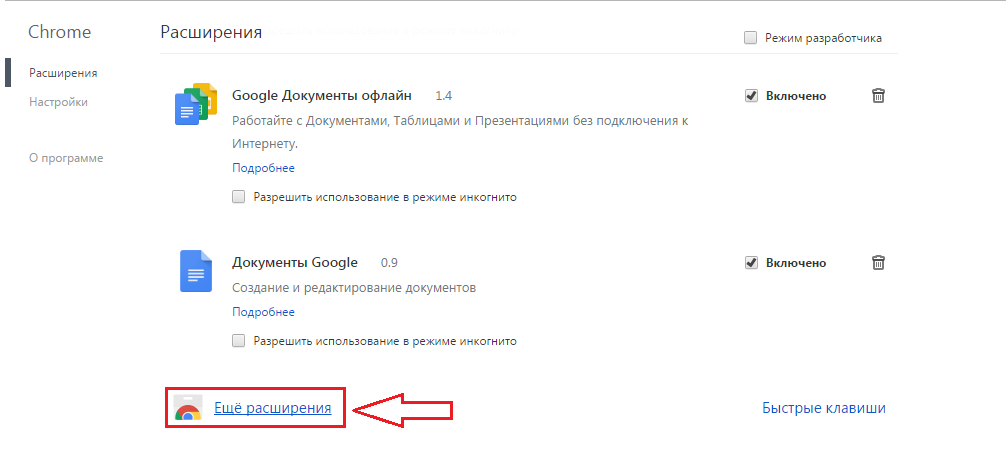
Figure 2. How to put emoticons and hidden emoticons on Facebook?
- Step 3. In the window that opens, enter into the search line located in the upper left corner, the name of the extension " Facebook Secret Emoticons" and press " Enter". In the list of extensions found, click the button " Install»On the contrary of the second extension.
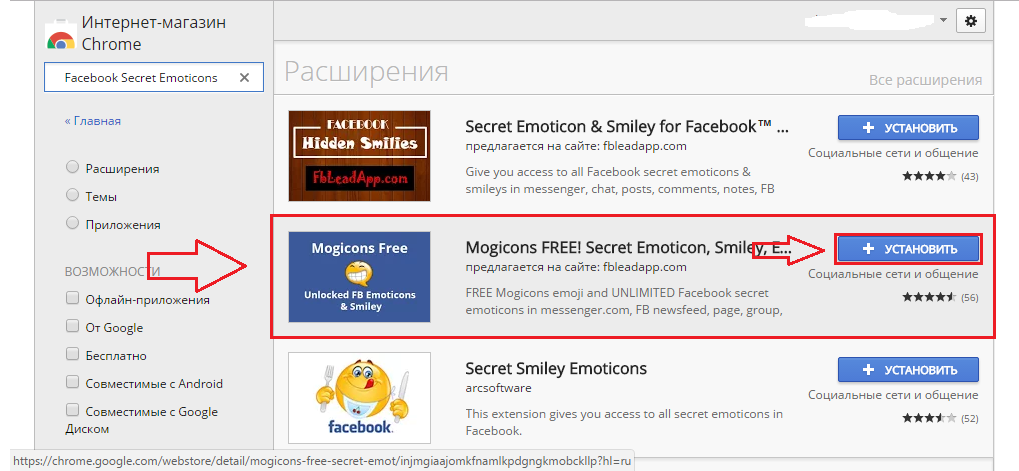
Figure 3. How to put emoticons and hidden emoticons on Facebook?
- Step 4. After installing the expansion, go to Facebook under your account. Select some text field. For example, let there be a field " What are you thinking about?».
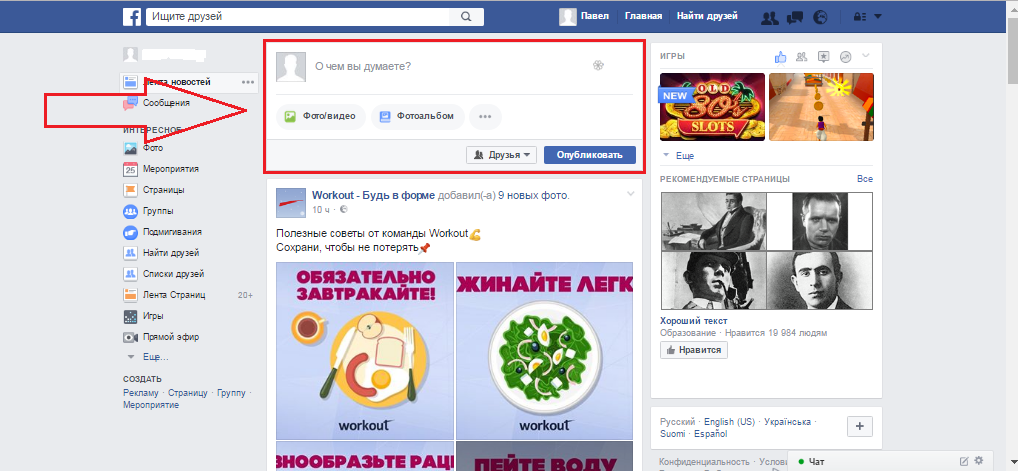
Figure 4. How to put emoticons and hidden emoticons on Facebook?
- Step 5. After the field is highlighted, you will see a small the symbol of the flowerBy pressing a list of all the emoticons available on Facebook. On top you can choose their categories. It is done.
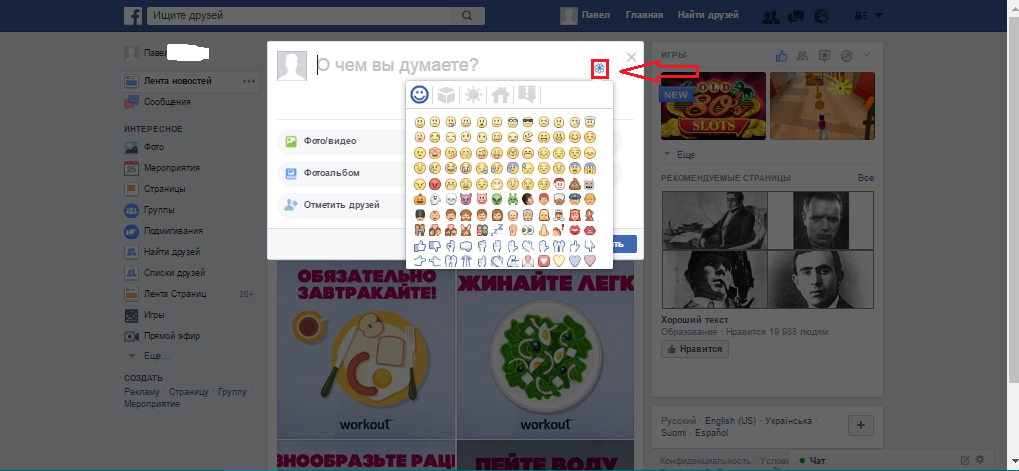
Figure 5. How to put emoticons and hidden emoticons on Facebook?
Important: on different devices, emoticons and emoticons may vary outwardly, and some do not even display at all.
