
Internal memory of the phone Android is filled: What to do?
Methods for cleaning internal memory on devices running the Android operating system.
Navigation
Despite the fact that almost all modern models of smartphones have a fairly impressive supply of internal memory and are equipped with a microSD card slot, many owners of gadgets running the operating system Android Very often face the problem when a notification appears on the screen that the internal memory of the device is overflowing.
It would seem that the problem can be solved by removing unnecessary applications, photos and music, but what to do if there is nothing superfluous on the device, but to free at least a bit of space for the operating system correct operation? The universal solution of this problem does not exist, therefore, this article describes all possible ways to clean the internal memory of the device on the basis Android.
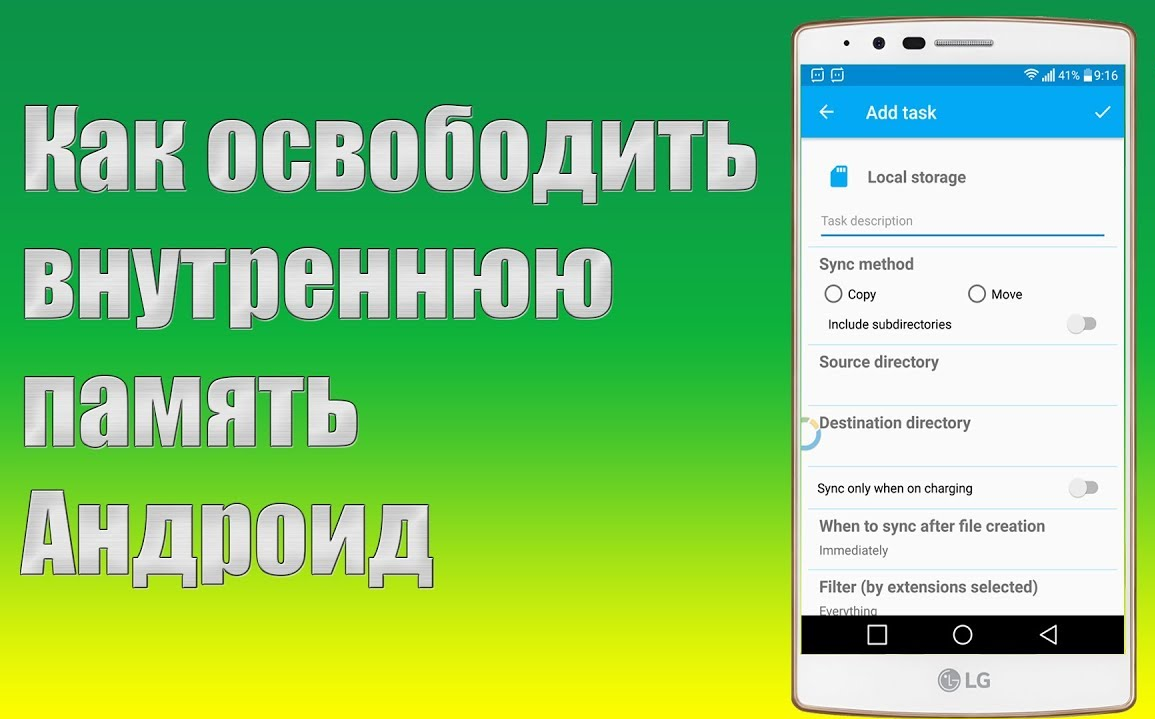
Image 1. Manual for cleaning the internal memory of Android.
What types of internal memory exist?
Before moving directly to solving the problem, it will not be unnecessary to understand the existing types of internal memory of the mobile device. In total, there are two types of internal memory, which directly depends on the stability of the device and its performance:
- RAM or RAM - RAM, which is assigned the role of processing and storing active applications, services and other processes. Any running application or the game requires a certain number of RAM for correct operation. If it is missing, there may be tangible hangs and malfunctions during the game. Or it may not start at all. Also, the operational system itself consumes.
- ROM or ROM - This is an internal device of a device similar to a computer hard disk in which all user data, photographs, video, music, games and other applications are stored, music files, and so on. In the event of a shortage of this type of memory in the device, there may also be failed and a significant reduction in productivity, as in the case of Oz.
Internal memory of the phone Android is filled: What to do?
Although Oz and ROM They are internal phone memory, their cleaning processes are very different. In addition, there are several ways to clean internal memory:
- Manually using standard operating system tools;
- Automatically by resorting to third-party help;
- Again, manually, with the help of a personal computer;
Android phone operational memory cleaning
For cleaning RAM, it is not necessary to download third-party applications. In most Android devices Samsung, HTC, Lenovo., Fly And other manufacturers cleaning RAM is carried out by standard tools of the operating system and this happens as follows:
Step 1.
- Open the basic settings of your device, go to the " Applications and notifications"And deploy the" Applications" or " Application Management" The names of the sections depend on the version of the OS Android.
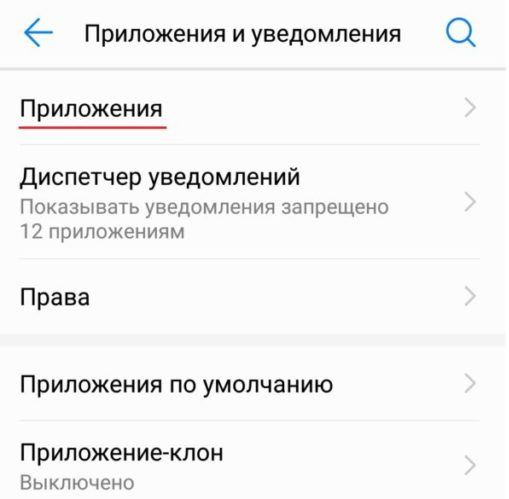
Image 2. Go to the list of applications.
Step 2..
- In the application list that opens, select the work of which you want to suspend, or which is not used.
- On the application with information about the application you need to tap on the button " Stop" Thus, you will close all active services and application processes.
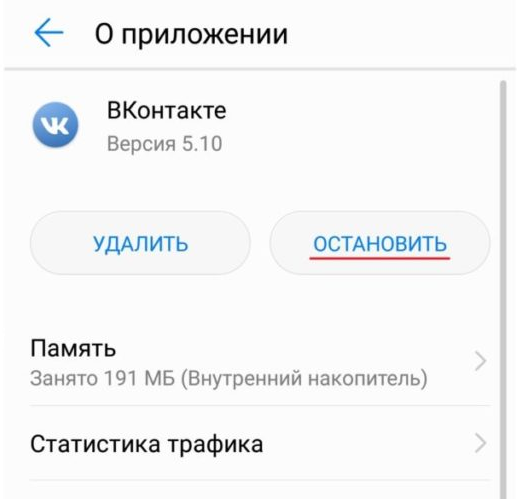
Image 3. Completing the application.
Do the same with all the rest of the applications currently unnecessary. The more applications are suspended, the more RAM will be free.
Manual Internal Memory Cleaning (ROM) Android Phone
The easiest way to make a place on the internal drive of the Android device - remove all unnecessary games and applications from it, and moving photos, videos and music to the memory card (if any). But if the devices are installed exceptionally necessary applications, then you can free at least a few internal memory by cleaning the cache of these most applications. The procedure will be as follows:
Step 1.
- Open the basic settings of your device and go to the " All applications».
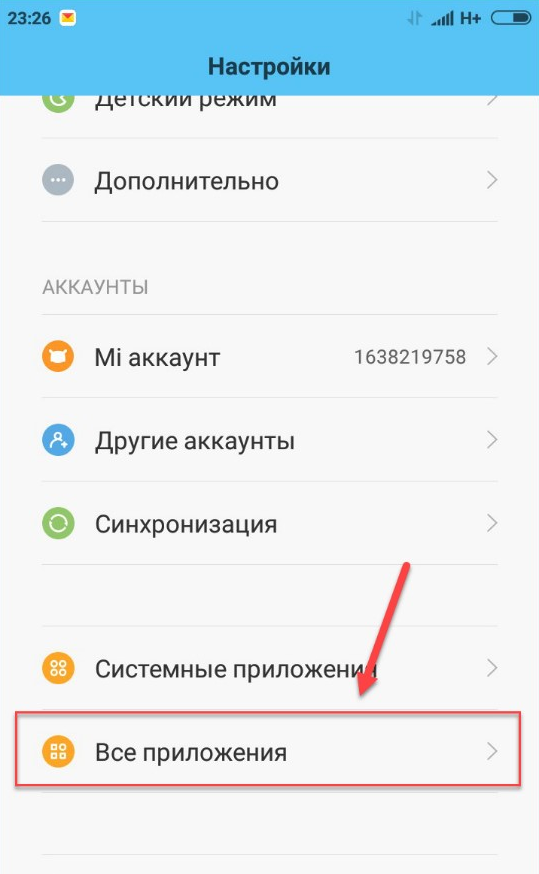
Image 4. Go to the list of applications.
Step 2..
- In the list that appears, you need to select one of the applications to go to the page with information about it.
- In order to be easier to find applications that occupy the most space, tap on the "button" Sort by size" However, this button is not present in all versions. Android.
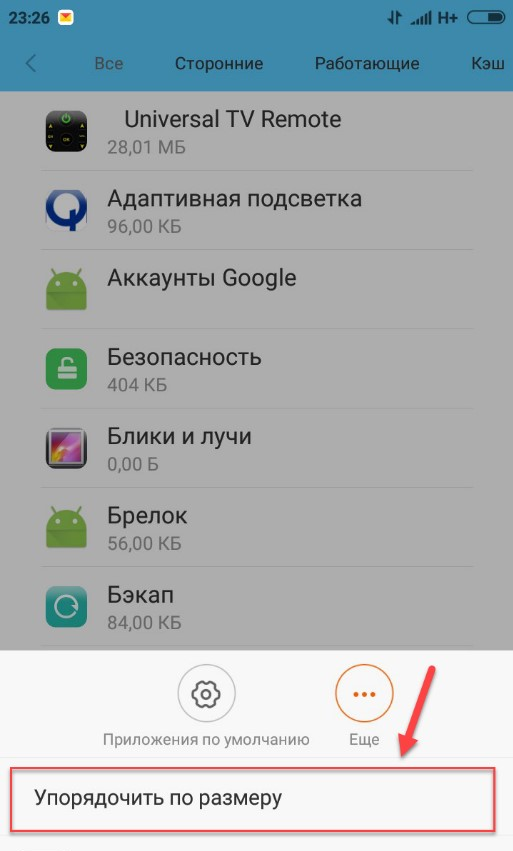
Image 5. Sort applications in size.
Step 3..
- On a page with an information about the application you need to tap on the button " Clear cache" Do not confuse with the "button" Erase the data" If you are tapped by it, then not only the application temporary files will be removed from the phone's memory, but also all user data (logins, passwords, etc.), as well as updates, which will then have to download.
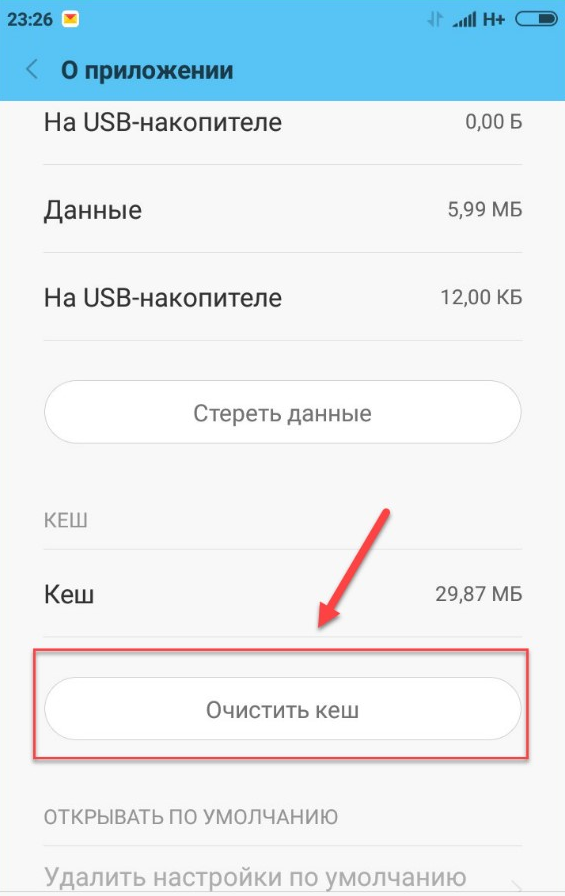
Image 6. Cleaning the application cache.
Take up to do the above described actions with all applications, including systemic. As a rule, the cache of one application takes not too much space on the domestic drive, but if you clean the cache of all applications, you can free enough internal memory.
Automatic Internal Memory Cleaning (ROM) Android Phone
- In order to simplify the task of cleaning the application cache, many users resort to third-party specialized programs. These utilities clear the device not only from temporary files, but also get rid of all garbage, which often remains on the device after removing different kinds of applications.
- There are great sets of such programs and most of them are free available for download in the app store. Play Market.. However, some "cleaners" can bring more harm than good. For example, the application Clean Master Although it cleans the device from any garbage, but almost always works in the background and takes a lot of RAM.
- Among users there are many disputes, which of the applications is better. We recommend using the utility CCleanerwhose computer version is known to many. Download CCleaner for Android can be of this link.
Internal memory cleaning (ROM) Android phone through computer
Clear the internal memory of the device from garbage can be connected to a computer:
Step 1.
- Using a special USB cable, connect your device to a computer, after setting up a USB debugging in the phone settings.
- After connecting, a window appears on the phone screen with options. You need to tap on item " File transfer».
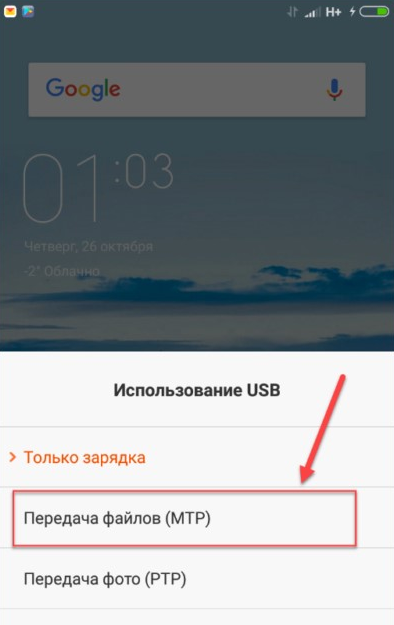
Image 7. Data transfer activation.
Step 2..
- Next on the computer, open " My computer"And select the directory" Internal drive" Perhaps instead of the internal drive, you will be written to the model of your smartphone.

Image 8. Switch to the phone directory.
Step 3..
- You will appear a list of all folders with files available on your phone. You can delete and sort them in the same way as in any other OS folders. Windows.
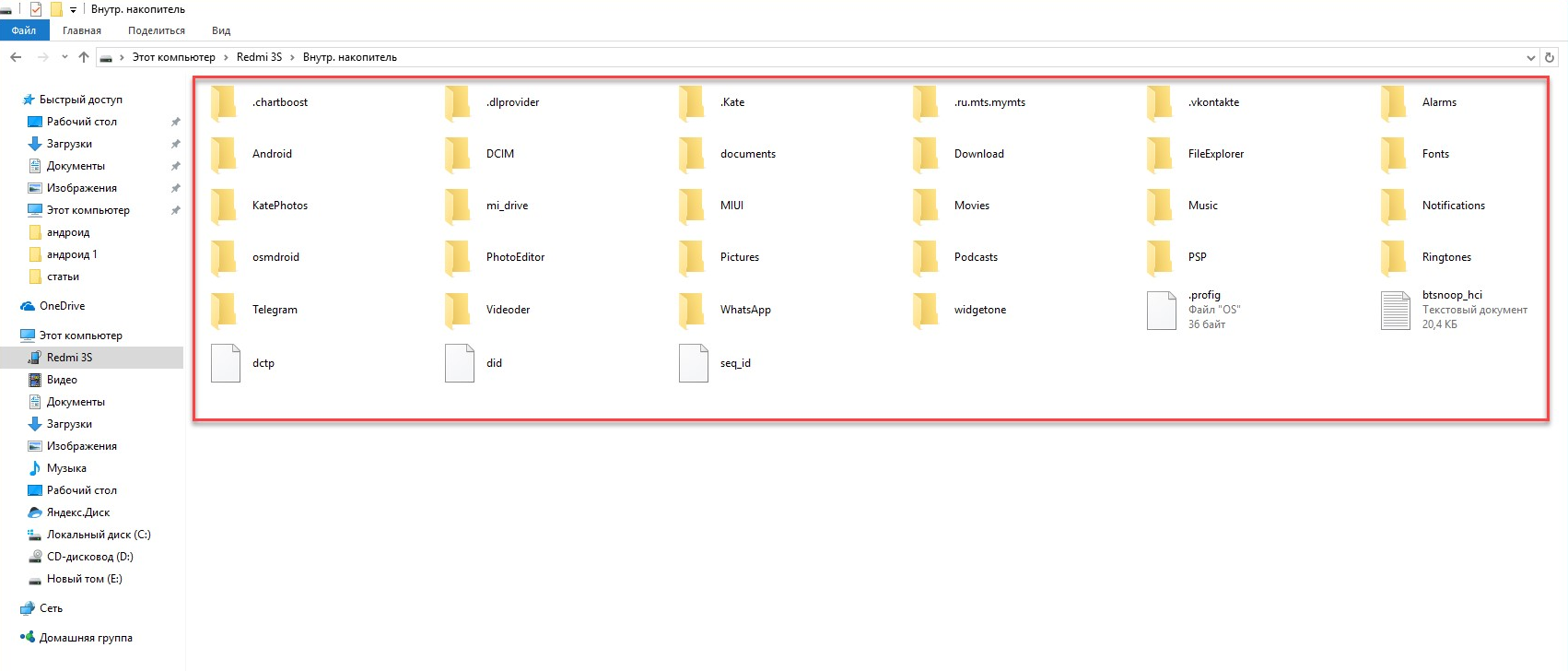
Image 9. Deleting and sorting phone files.
Important: If you are not an experienced user Android, then clean the device in this way is urgent not recommended. You can accidentally delete Android system files and thus "handle" your phone.
