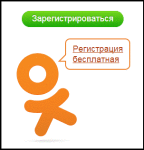
Registration in classmates on a computer and from the phone. How to beautifully arrange a page in classmates with your own topic for business?
In this article, we will talk about the ways of registering on a social network classmates and about the design of the page.
Navigation
Registration on the social network Classmates It is a simple and free operation. We will analyze step by step how to go through registration and decorate your page. As a result, you will get your page, from where you can look for friends, share information, photographs, learn about the events in the life of friends and other interesting things.
What is needed for registration on classmates?
- Phone number. It is necessary that your number is active and you use it, because in the future it may be needed to return access to the profile.
- Email. The mail should also be active, because various alerts from the social network come to it.
- Password. Come up with a password that will be difficult, but you can easily remember it.
How to register in classmates via the phone?
Today, almost every phone allows you to use social networks.
Use the mobile version of the site and you will always have the opportunity to be online and communicate with friends. In addition, you will receive alerts about each of the events - a new photo, adding to friends, and so on.
If you still do not have a page in this social network, then you should pass a small registration.
- Open your mobile browser and enter the address: m.ok.ru And you will immediately load the site for mobile devices
- Click "Registration"
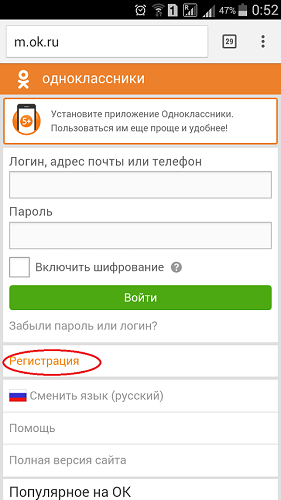
Registration in classmates from the phone
- Choose the country of residence and write a phone number
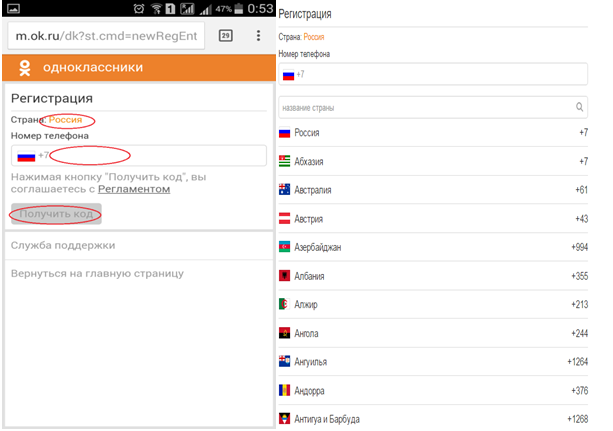
Entering the phone number
- Click on "Obtaining code"
- In a few minutes, a verification code will receive on your phone, it must be specified in the corresponding field
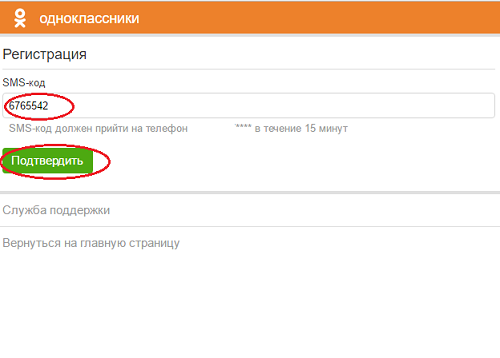
Entering code
- After the input, select "Confirmation"
That's all! Now registration is completed!
How to register on classmates through a computer?
- Open the site Classmates.
- On the right you will find the form for the entrance and the key "Registration". Click on it.
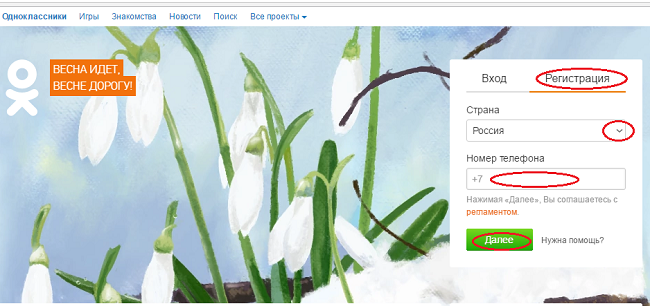
Registration from the computer
- First you need to choose the country of residence. Usually Russia is usually displayed immediately, but if you need another, then click on the triangle in the line "A country" And find your country in the falling menu.
- In the line of input "Phone numbers" Enter your number and select "Further".
- A message with a disposable code will receive you. It must be introduced in a new window.
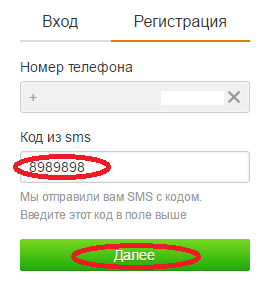
Entering code from SMS
- Go away "Further".
- Now the phone number will become your username, but the password still needs to be set.
- The password is a code word for entering your page. To maintain security, only you should know it. It should consist of more than 6 characters - capital and lowercase Latin letters, as well as symbols. The password should be such that no one could guess it, but you can easily remember him.
- Now you have to click "Further" And registration will be completed!
Entering personal data
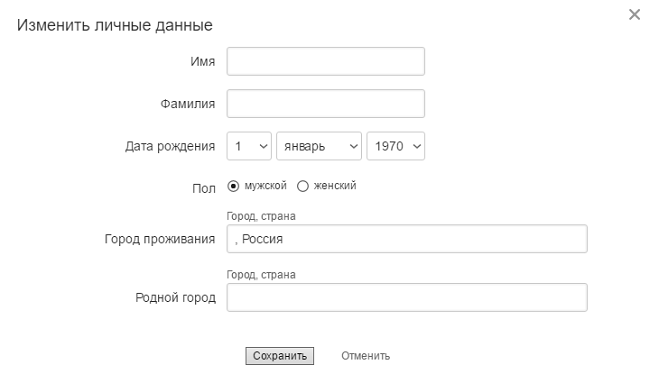
Form for filling out personal data
First of all, after the completion of registration, it is necessary to fill out information about yourself.
- Indicate first Name and surname. It is better to indicate the real so that your friends are easier to find.
- Date of Birth. They are indicated using drop -down lists. Press "Day" And choose the number. Next, a month and a year are also selected.
- Floor. Select your floor, clicking at the corresponding mark
- Save the entered information with the corresponding button.
So, you have completed registration, but now you still need to make a beautiful profile. How to do this?
How to change the background of your page in classmates?
- To start this operation, first enter your page
- Further over information about you, on the right side, find a small multi -colored circle
- Put on it with a mouse and you will be displayed "Decorate your page"
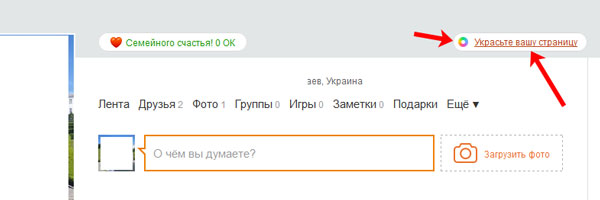
Decoration of your page
- Or find the section "More" under your name, lie on it and choose "Topics of the design"
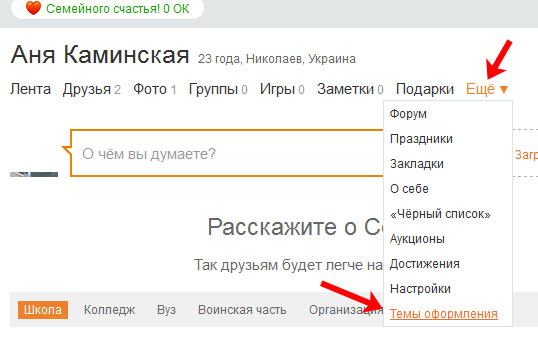
Design topics
- You will be highlighted all the topics available for installing. They are displayed by small miniature and names
- A green checkmark with a signature will be drawn under the established topic "Installed"
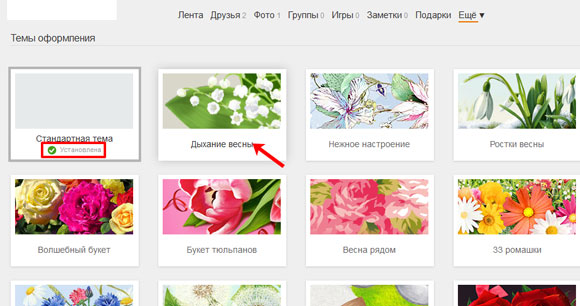
Estimated topic
- Find your favorite image and click on it
- A small window will start, where you can first see how the page will look like
- If everything suits you, then choose "Install"or "Choosing another topic"
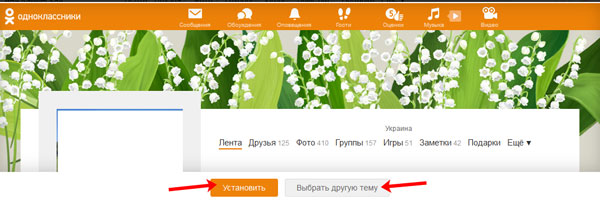
Installation of the topic
- When everything is done, select "Install" And the topic will decorate your page
