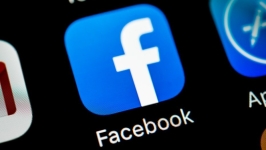
How to enter Facebook on your page in a full and mobile version? How to enter and leave Facebook from a computer and from a phone?
In this article we will discuss the question of how to enter our Facebook page and leave it?
Navigation
- How to enter Facebook through a computer?
- How to enter Facebook from the phone?
- How to get out of Facebook through a computer?
- How to get out of the Facebook mobile application?
- How to get out of Facebook remotely?
- How to get out of Facebook Messenger?
- How to leave Facebook Messenger from Android?
- Video: Facebook registration Entrance. Download for free right now!
Most users after completing communication on the social network Facebook They simply close the tab in the browser and believe that the session has ended, so the exit can not be done. But this is an erroneous opinion, because if someone else will use your computer, then when opening the site Facebook They may be on your page.
Therefore, if you make a way out of the page, you can maintain confidentiality and personal data. It is worth saying that the exit from the profile and its removal are different things, so if you want to delete the page, then read the article - "How to remove your profile on Facebook?».
So, from this instruction you will learn how to make a way out and enter the social network Facebook.
How to enter Facebook through a computer?
- Open the site Facebook.
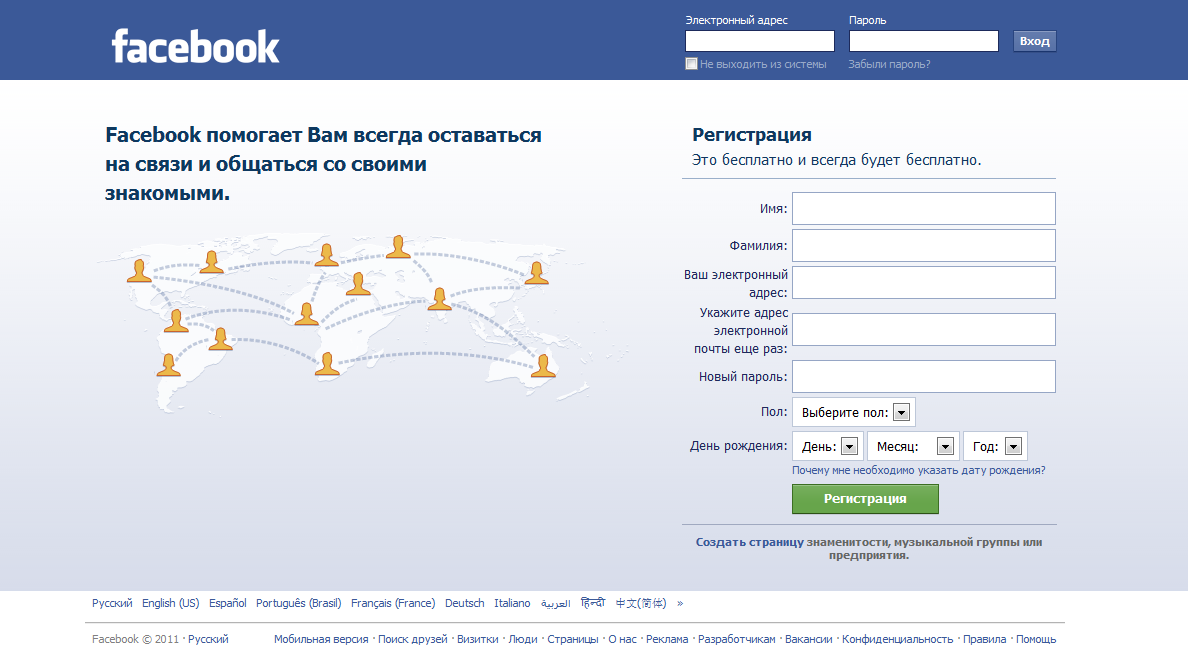
- A welcome window will be displayed with a form for entering the entrance.
- At the top right in the first line, indicate your email.
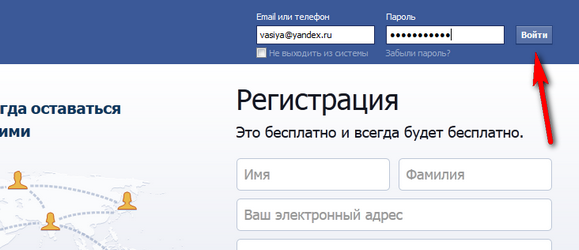
Facebook entrance
- Also, if you indicated the phone number when registering, you can use it instead of mail.
- In the second line, indicate the password. You need to write a password that was invented when registering to enter the system. If you forgot it, then choose "Forgot your password" Under the entrance shape to the site.
- Put a mark whether you want to stay in the system. If you go from your computer, you can put the mark opposite "Remain in the system". This will make in the future the entry process more simple, that is, you will open the site and you will immediately redirect you to the news feed. If someone else's computer is used for the entrance, then it is better not to put the mark.
- Now choose "Entrance". If all the data is indicated correctly, then the news feed will be displayed. If you turned on two -stage Check, then you still need to enter a verification code from the phone.
How to enter Facebook from the phone?
- Download the mobile application Facebook And install it:
- Run it.
- At the first launch of the application, the system will propose to indicate the email address and password independently.
- Enter the email specified during registration and password. If you don't remember your password, then select "Forgot your password" And follow the instructions of the application.
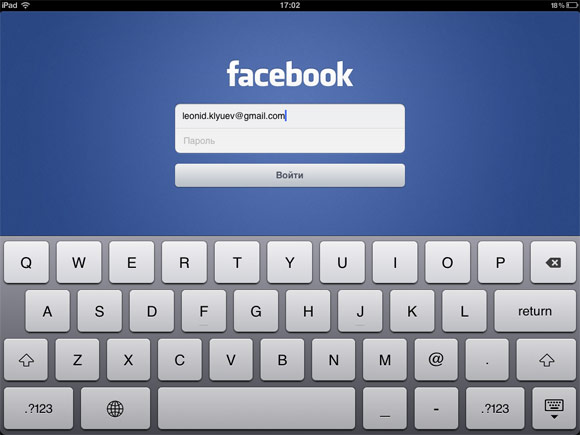
Entrance via mobile application
- When you open the application next time, the entrance will be completed automatically. If you do not want to stay in the system, then you need to go through the application menu every time.
So, with how to enter FacebookWe figured out, but how to make a way out?
How to get out of Facebook Through a computer?
- At the top right, find a small arrow. She looks like this: ▼
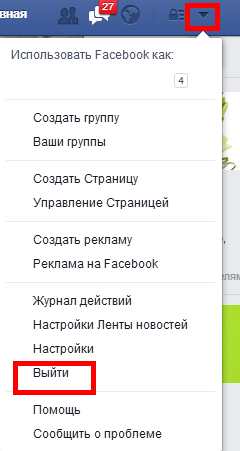
Exit from Facebook
- A small menu opens, where you need to click on "Exit"
All! Now you have left the system.
How to get out of a mobile application Facebook?
- In the application you need to open the menu. To do this, select three vertical strips in the top left.
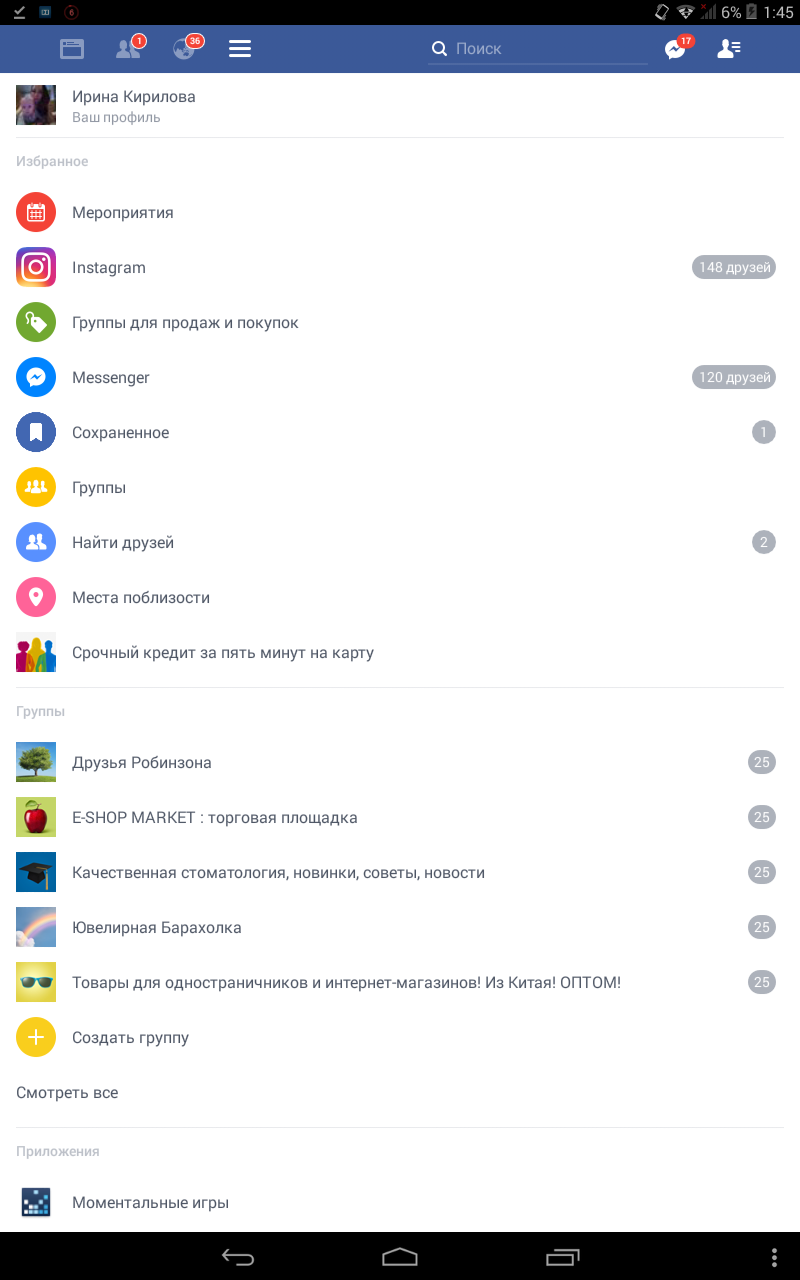
Facebook application menu
- Lower the page to the end and select "Exit"
- Confirm the operation and press again "Go out"

Exit from the application
Now redirect you to the entrance page. If you turned on the synchronization of the account Facebook with your Android, then it will be disabled.
How to get out of Facebook remotely?
This method is ideal in a situation where you have no access to the computer or gadgetfrom which you need to make a way out. The same method helps to get out of the application for Facebook Massanger. So, in order to make a way out, you need to go to "Security Settings".
Transition from a computer:
- Click on the arrow right at the top right
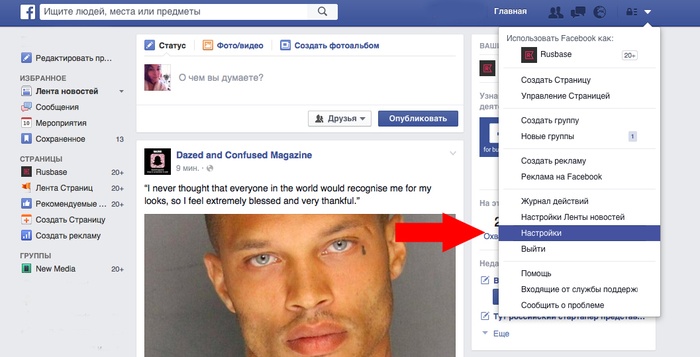
account settings
- Choose "Settings" And further "Safety"
From a mobile application:
- Click on the key with three stripes
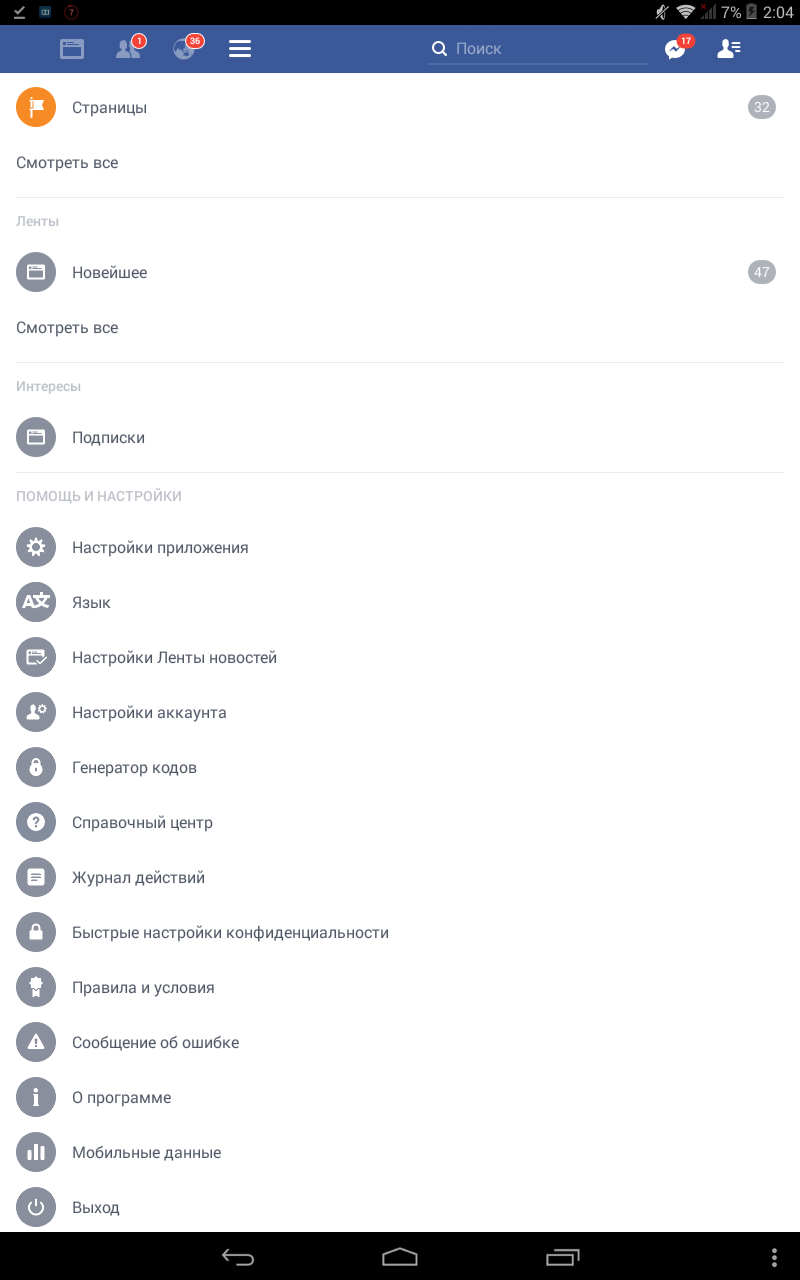
account settings
- Lower the page to the end and go to "Account settings"
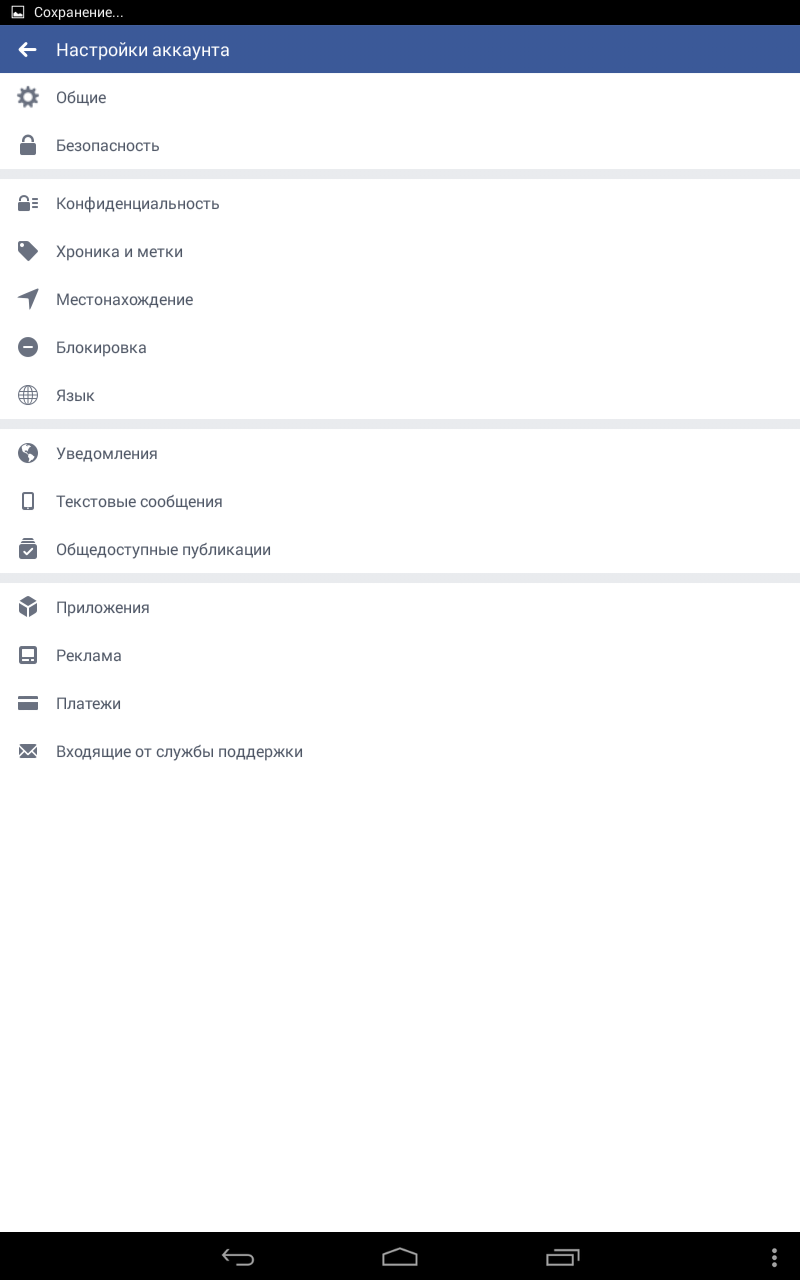
Account settings in the mobile application
- Now choose "Safety"
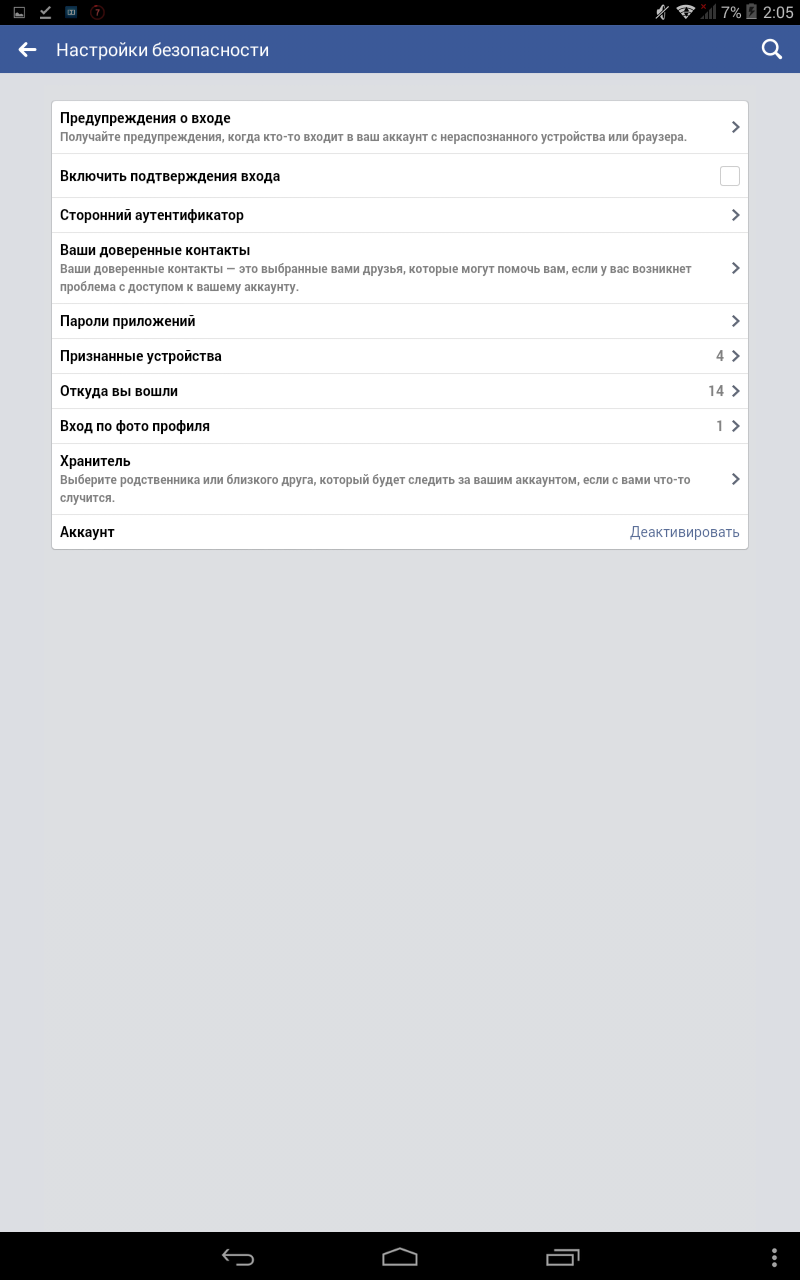
Safety
After you went into security settings, find a list of authorized entry places. All devices will be written here, as well as other places where an entrance was made on your page.
- So, to get out of the application on any device, select the section "Where did you come from". You will find it at the very bottom.
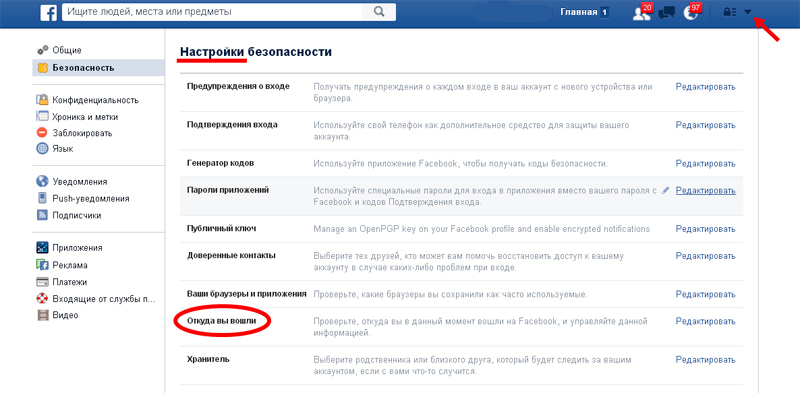
Where did you come from
- Look at all the proposed categories to find out where you did not leave your page. You will display the name of the device and the date of the last entrance. Use these data to find the desired session.
- Perhaps your devices will be indicated there, including an active session, your phone and Messenger.
- To complete the session, select "Completion of action" Opposite the desired session from the computer, or click on a cross from a mobile device.
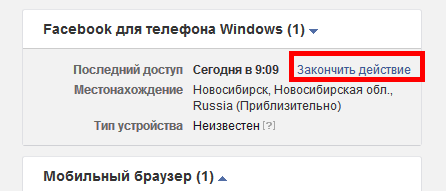
Completion of action
- To complete all sessions at all at once, click on "Completion of all actions" At the top of the window. Thus, you will make a way out of all places at once, including from the current session.
How to get out of Facebook Messenger?
To do this, use the previous instruction. Application Messenger It does not have a built -in output option. This means that you will have to do this by a bypass. The easiest option is a remote output. By the way, for gadgets with the system iOS This is the only solution.
How to leave Facebook Messenger from Android?
On Android You can also make an exit through data purification.
- Open "Settings"
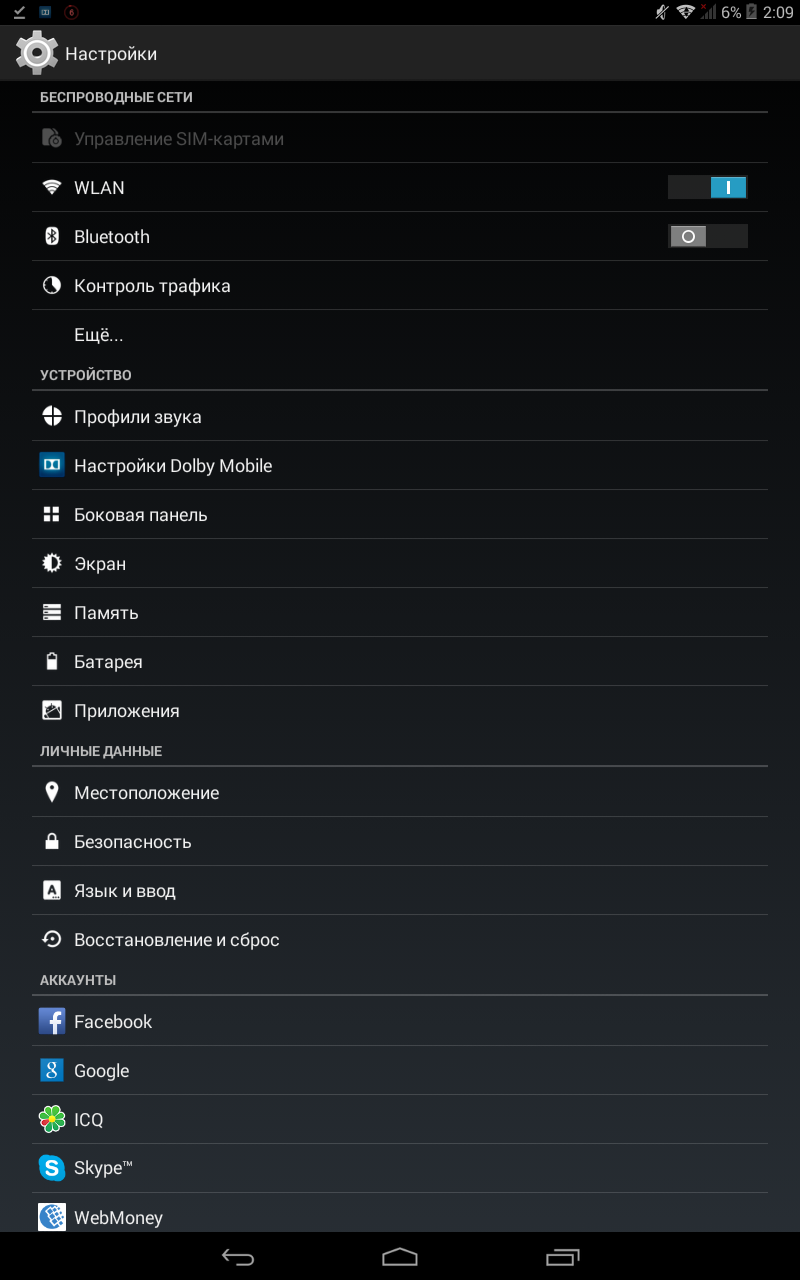
Android settings
- Go to the section "Applications"
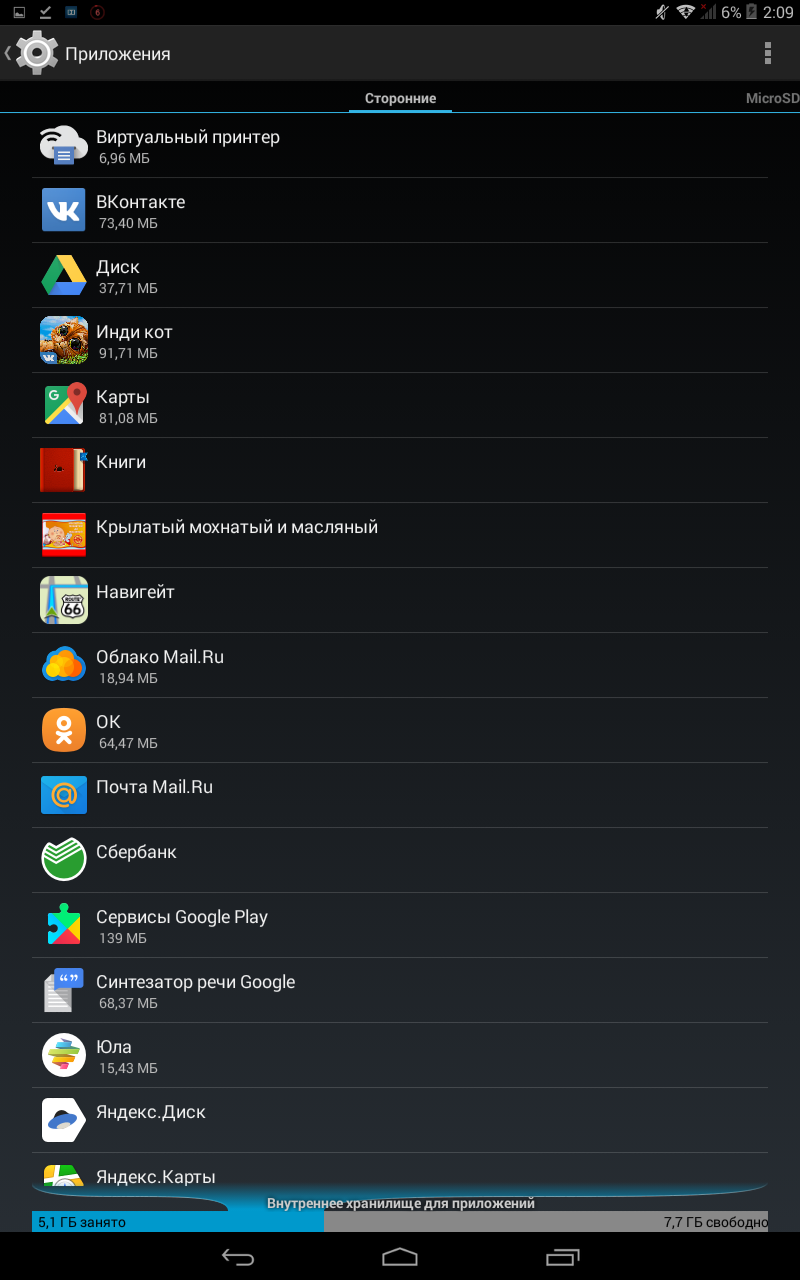
List of applications
- Select from the list "Messenger"
- Click "Cleaning summer cottages"
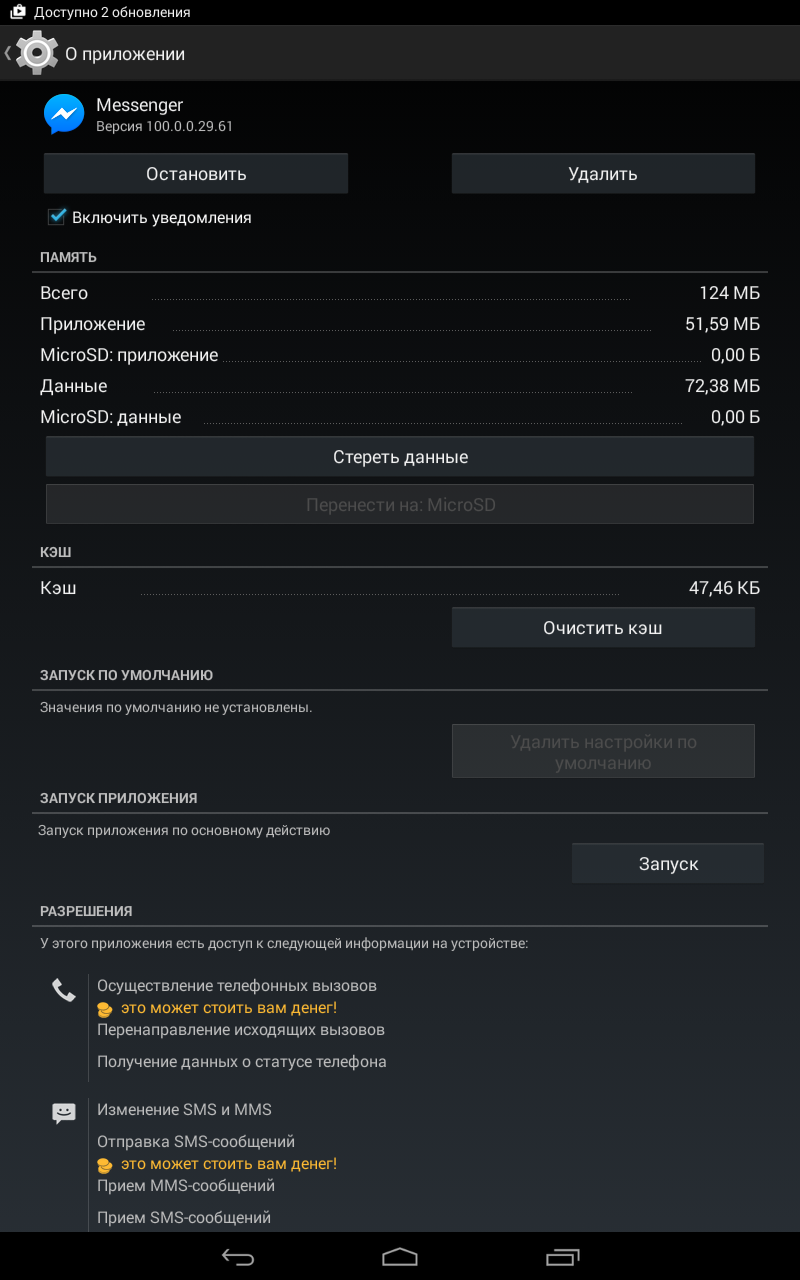
Cleaning the application data
- If you do not have such a button, then select "Storage" And then you will leave the application Messenger

enter Facebook
How to go from a mobile to the full version of Facebook ??