
How to change the personal data of the profiles on Facebook? How to change the name, last name, e -mail, password on Facebook?
In this article, we will analyze how you can change the name, mail and password on Facebook.
Navigation
When creating an account on FacebookMany write real names. All because the administration of this social network punishes for creating fake accounts. Moreover, this is not very convenient, because it will be difficult for friends to find you.
And all are situations when there is a need to change a name or other data, but not everyone knows how to do it. In this article, we will figure out how to change the name, email and password.
How to change the surname and name to Facebook?
It is worth saying that a change of name and surname can be done once every two months. Thus, the site administration protects users from spammers and scammers.
So what to do to change the name and surname?
- Go to your page on Facebook
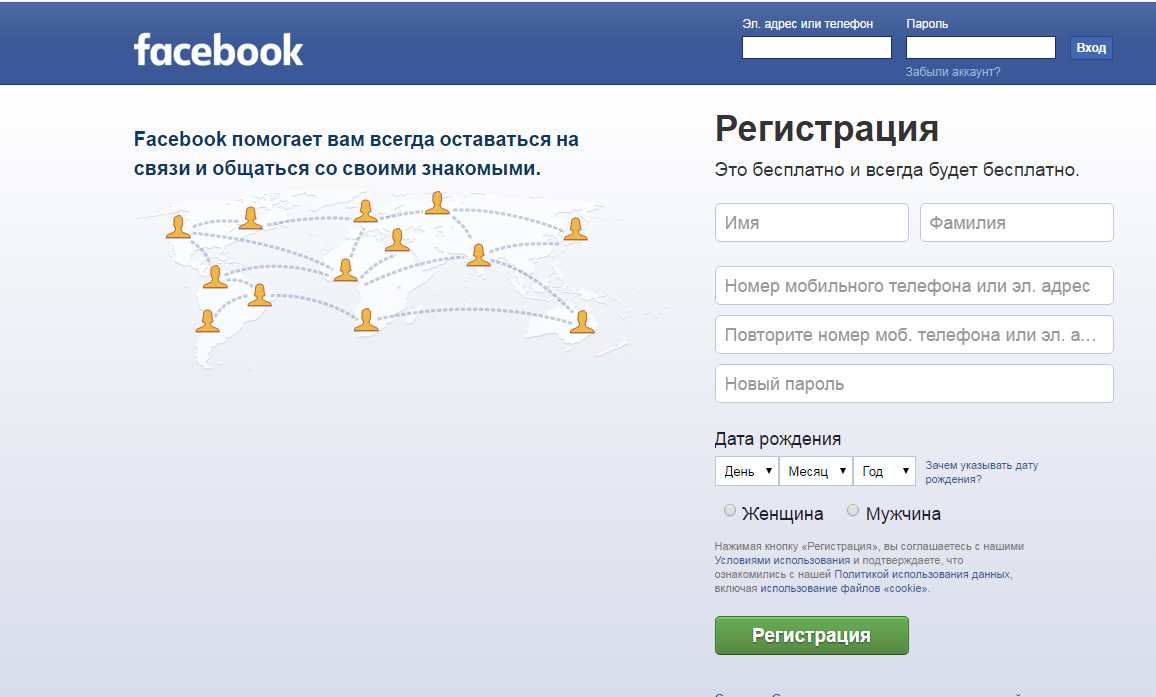
The main page Facebook
- At the top right find a small triangle and click on it
- A small menu will open where you need to choose "Settings"
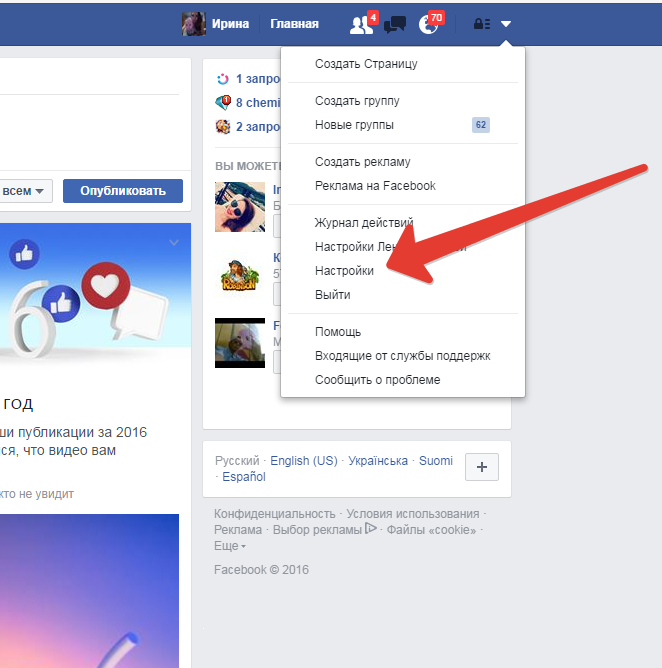
Settings
- Choose "Editing" in general settings opposite the line named
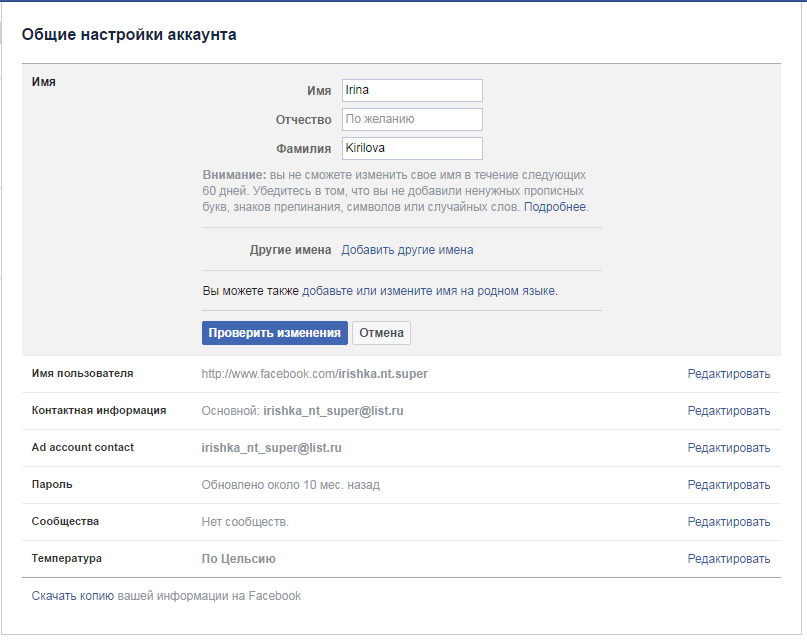
Editing a name
- Enter your new data and click on "Checking the changes"
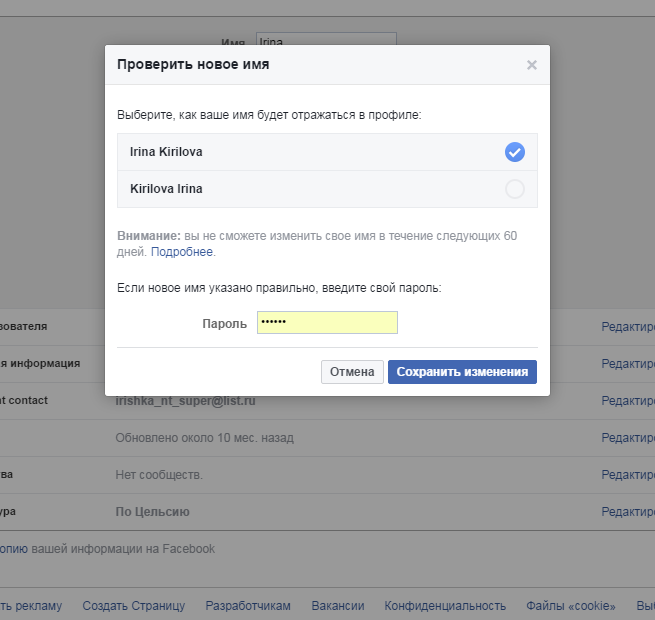
Checking a new name
- Now you need to wait a little so that the system confirms the possibility of changing the name
- Select the type of display of the changed name in the profile
- Write the password and choosethose "Preservation of changes"
Now new data will be shown on the main page.
Often, beginners write their name in English. This is usually done to simplify communication with foreigners. If necessary, they can duplicate also in Russian.
- To do this, go through the first three steps of the instructions above and choose "Adding or replacing a name in the native language"
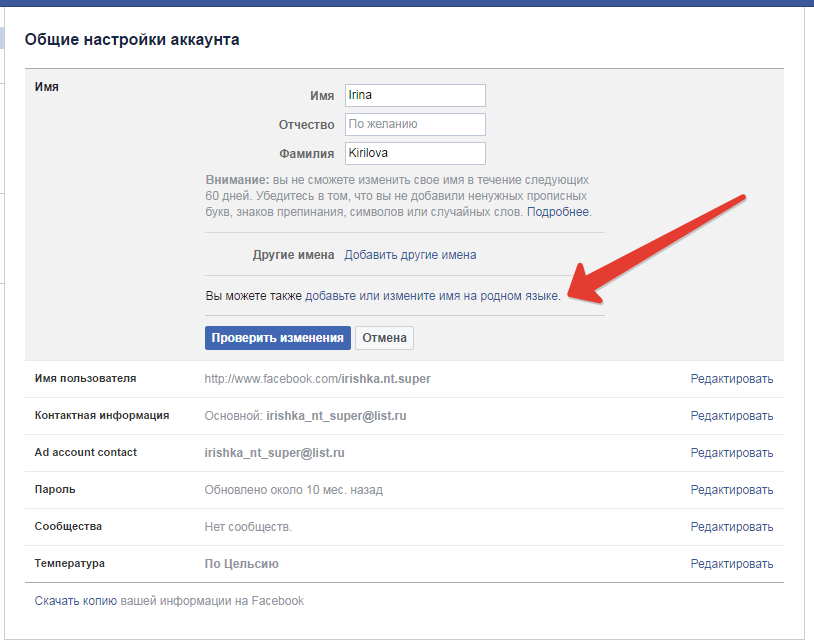
Adding or replacing a name
- Enter the name and surname
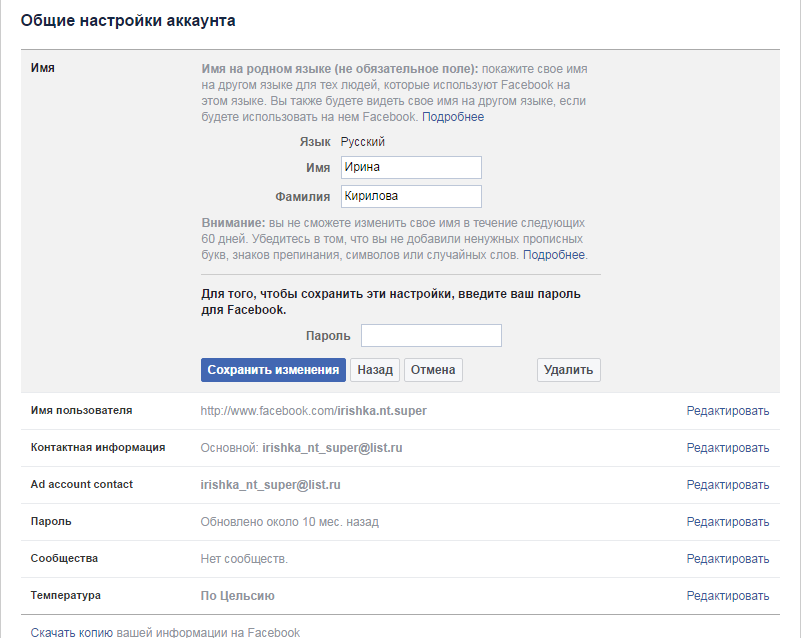
Entering the name and surname
- Choose "Preservation of changes"
Add pseudonym
- Go to your page Facebook
- Go to "Settings"
- Go to the point "Add other names"
- Choose "Adding a nickname, name ..."
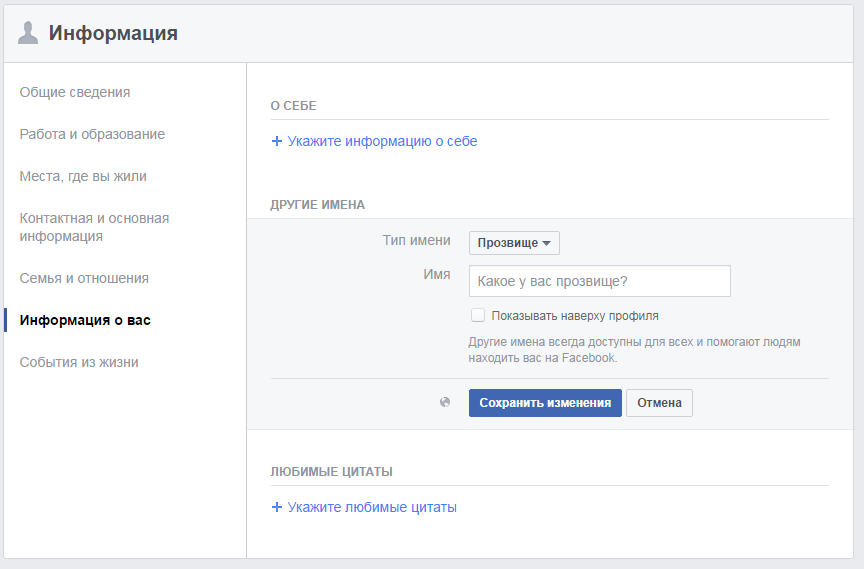
Adding a name, nicknames
- Decide on a suitable name and enter it in the appropriate field
"Save changes"
Change of user name on the page Facebook
Pages of users on Facebook They also do not remain without a name. Their addresses can be changed, but only once. This is done as follows:
- Open your page on Facebook
- Click on the triangle at the top right and go to the section "Settings"
- Choose "Editing" Opposite user's name
- Enter the necessary data and "Save changes"
How to change the email address to Facebook?
- Go to "Settings" account through the triangle at the right of the site
- In front of email, click on "Editing"
- Add additional mail
- Mark that box which you want to use as the main
- Enter the password from the page that Write at the entrance
- Save the changes
How to change password From the page on Facebook?
- Open your page on Facebook
- Open the account settings
- Opposite the password, select "Editing"
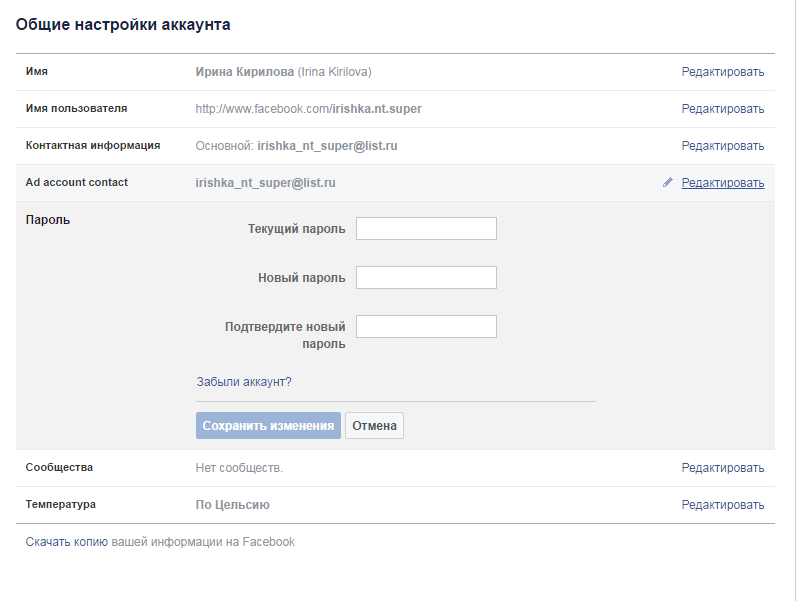
Password editing
- A small form will open
- Enter the old password first, and then a new one twice
- Now choose "Preservation of changes"
In such a simple way, you can edit data on the page.
