
How and how to freeze the Android application? Titanium Backup: how to delete applications?
Sometimes system applications are very interfering and I want to remove them. How to do this, our article will tell.
Navigation
One of the frequent problems that arises all the new owners of android is a large number of extra applications. Some simply demonstrate paid versions, while others are their analogues, while others are completely outdated.
In other words, I want to get rid of them immediately, but you have to suffer pretty to do it. Often such applications are installed as systemic ones, and it will not work to remove them by the usual method. Therefore, let's talk about how to remove the system application on android. We will consider this operation on the example of the use of the Titanium Backup utility.
Turning the applications in the usual way

Before contacting such a powerful tool, be sure to check, suddenly it will work to get rid of the program easier:
- In the settings, find the application section and find in it what you plan to erase
- If you see an active shutdown button, then use it precisely, because it is the most safe and allows you to turn on the application again if necessary, if you then change your mind
If shutdown or removal is impossible, then only Titanium Backup will help. It allows you to not only freeze, but generally remove unnecessary applications from the system.
How to delete the application via Titanium Backup?

To use this method, you will definitely need Root rights. What they are and how to make them, you will find out here.
It is worth saying in advance that any operation with the system files carries a certain risk. As a result of rash actions, you can lose not only individual options of the system, but also lose it in general. Therefore, think well before making some decision and once again see the information on the Internet. Do not forget that the responsibility is completely on you.
Immediately after installation, give the program superpower rights so that it independently forms a list of established programs. You will find the main data on the program on the “Review” tab.
When you doubt that in the future you do not need the program, it is better to just freeze it. At the same time, it will not interfere with you at all, since it will hide from the system, as if it are not. But if necessary or the occurrence of problems, it can be easily restored.
How to freeze the program?

Removing the system application from android through Titanium Backup
To carry out freezing through Titanium Backup:
- Open the utility and give her a root-right
- Go to the backup section
- Choose a freezing application. For a more convenient search, use a filter that will highlight you only system applications
- Click on the name
- A window will appear where you need to choose freezing
As mentioned earlier, this operation can still be canceled. Therefore, if you want to use the program again, then do the same as higher, but you need to choose already a defrosting.
How to delete the program?
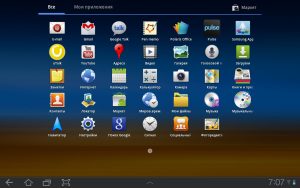
Titanium Backup - deleting system files on android
Programs are deleted in approximately the same way:
- Launch Titanium Backup
- Go to backups
- Find the desired program and click on its name
- In the new window, select its removal
- You will have a warning that the next step is very important. Read the information and, if you do not change your mind, then confirm the action
Once again, we repeat that removing programs from the system can affect the system with unexpected problems that do not even appear immediately, but in the process of work. Therefore, it is wiser, first freeze unnecessary programs, and delete it after a while.
