
How to add an administrator and a moderator to a group on Facebook?
The article describes how to appoint an administrator and moderator in a group on Facebook.
In order to manage groups in such a social network as " Facebook", It is necessary to make some efforts and responsibly approach the issue. Of course, there is no particular complexity in this, but it is also not recommended to relax either.
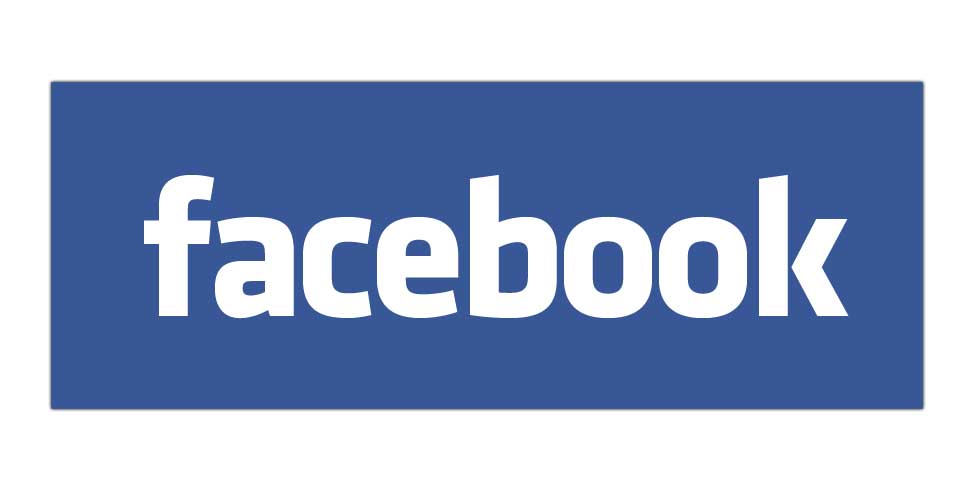
How to add an administrator and a moderator to a group on Facebook?
You will need to monitor public order in groups, observe the behavior of visitors, adjust many comments, lay out certain publications on the topic of your public.
And, of course, it will be quite difficult to deal with all these issues alone. Therefore, you will need the help of other people. As a vaccine, in this case, moderators and administrators are invited to groups. This allows you to not only simplify working with the group, but also more effectively care for it. Let's talk about this in more detail.
How to add administrator to group on " Facebook»?
Suppose we created our own group on " Facebook"And they invited friends/acquaintances to participate in our project. Over time, when our group began to spin, we understand that we simply cannot do without an assistant. The first most confidant to whom we instruct to monitor the group is the administrator.
To appoint a person entrusted to us, we will make the following as an administrator:
- We go into the group we created on " Facebook»
- We move to point " Participants"(Those whom we have already added to the group earlier)
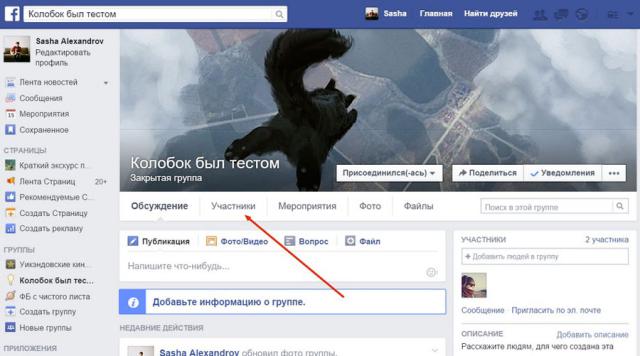
How to add an administrator and a moderator to a group on Facebook?
- Click on the icon in the form of a stars (usually by default it indicates the icon " Settings"), Located near each user invited by us.

How to add an administrator and a moderator to a group on Facebook?
- Next, we will need to click on " Make an administrator»
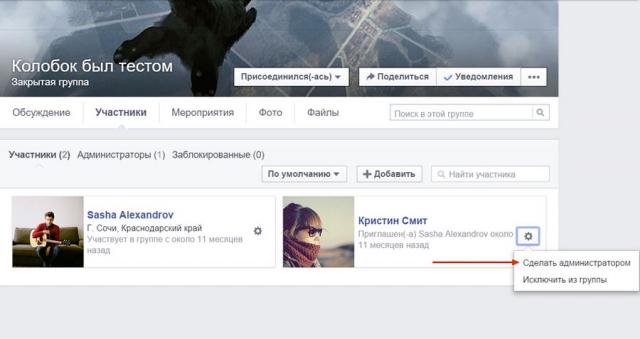
How to add an administrator and a moderator to a group on Facebook?
After that, the participant we have chosen becomes an administrator, the second besides us. Since we awarded this participant with the status of the administrator, he will have great powers, namely:
- The ability to add or delete other users
- The ability to delete (or adjust) messages
- The ability to adjust the composition of the administration
- The ability to edit content
In other words, the person we appointed have the same rights as we. Therefore, when choosing an administrator to group on " Facebook»We must be extremely careful, and only the user who deserves complete trust should be chosen.
The administrator you appointed is able to “steer” the group, as if he himself created it. And if this is a bad person, then he can generally assign your group for himself, and just remove you. This is on " Facebook»It does not happen often, but nevertheless, be extremely attentive, and if your group is very important for you, then limit yourself to just moderators (more about this below).
It is also worth studying some information about administrators in the social network " Facebook»:
- Appoint groups by administrators on " Facebook»Only their participants are possible.
- To deprive the user, the administrator’s status is needed in the above paragraph " Participants" click on " Dare».
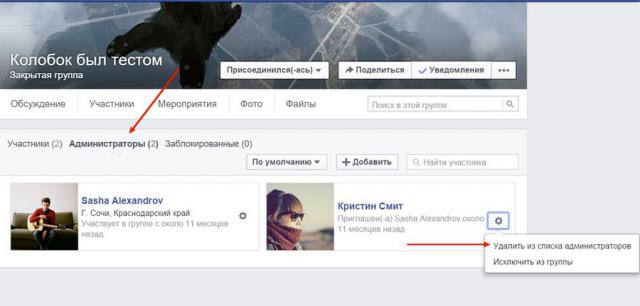
How to add an administrator and a moderator to a group on Facebook?
- Page administrators you can prescribe additional functions and roles.
How to add a moderator to the Facebook group?
So, we studied the question of how to add administrator to group on " Facebook". We also took into account the fact that the administrators appointed by us have great powers, including the opportunity to remove us from the group.
What to do if we do not want to give other users the status of administrators, but we are not able to manage the group alone? In this case, we can simply appoint a moderator who has less rights than the administrator is actually subordinate to the latter.
For appointment in group on " Facebook»The moderator we need:
- Go to your group on " Facebook»
- Go to point " Participants»
- Next, you need to click on the star near Nick the user you have chosen, as indicated above.
- Next, click on " Make a moderator»
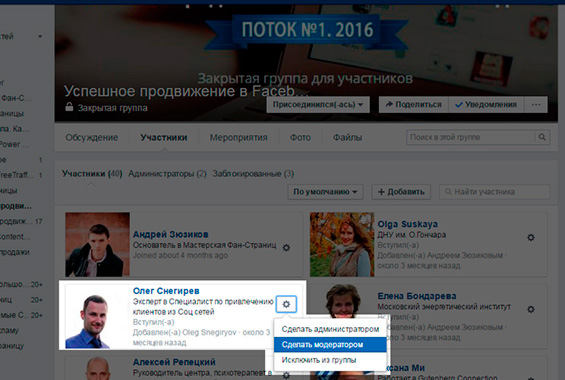
How to add an administrator and a moderator to a group on Facebook?
- Then just confirm your choice
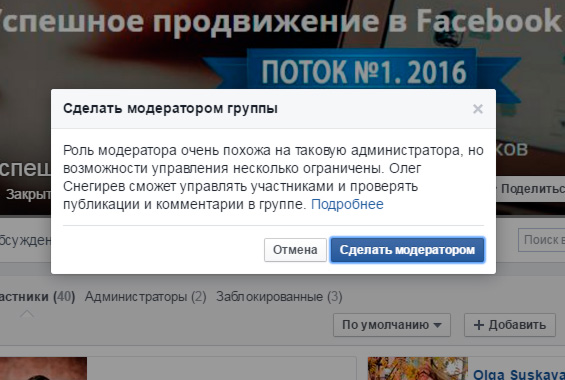
How to add an administrator and a moderator to a group on Facebook?
The moderator you appoint, in turn, will have the following rights:
- Has no authority to add or delete administrators and moderators in group on " Facebook».
- Does not have access to tinctures in group on " Facebook».
- Able to approve/reject other users' applications for adding to group " Facebook»As participants.
- Able to approve/reject the posts of other users (participants) in group on " Facebook»
- Capable of deleting comments from other users
- Able to block (“ban”) or remove other participants.
- Capable of fixing posts at the top of the group on " Facebook».
In order to remove from group to " Facebook»Moderators, you need:
- Go to point " Participants"And choose subparagraph" Administrators»
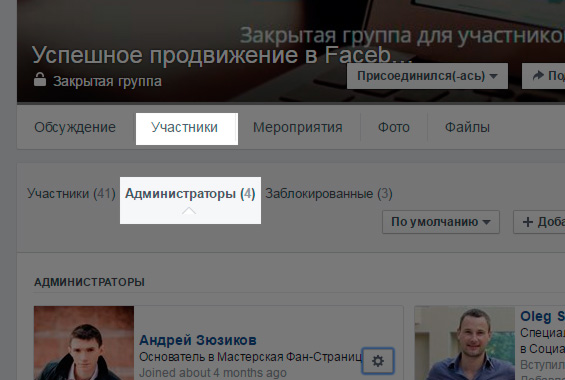
How to add an administrator and a moderator to a group on Facebook?
- Next, a list of all moderators/administrators of the group will be presented. Choose the right one, click on the alarm icon and then - on " Delete from the list of moderators».
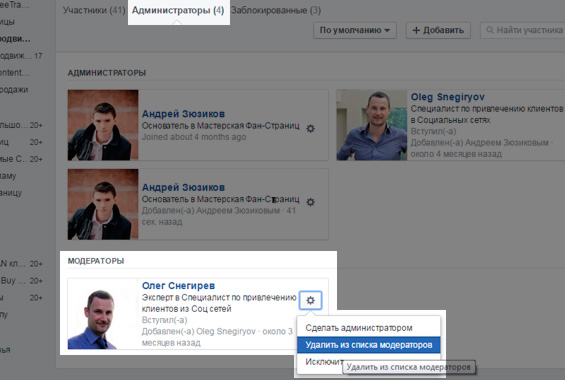
How to add an administrator and a moderator to a group on Facebook?
When you deprive the user of the rights of an administrator or moderator, he does not remove from the group, but remains an ordinary participant.

Hello! I recently opened a group in which I myself was an administrator. But today, in some strange way, I became a moderator. How can I again become an administrator of my own group, tell me, please. Thank you in advance! C, respect Kanybek Parmanov.