
Phone modes with Android: how to turn on, turn off
List of existing Android modes and methods for their activation.
Navigation
Most user know about the telephone modes since those times when touch smartphones have not yet appeared on store shelves. On old phones using the modes, one could by click set the desired brightness of the screen, adjust the volume and vibration, without the need to climb into the settings each time and do the same actions over and over again.
There are also modes on modern phones, but their capabilities are not limited to volume and brightness settings. Undoubtedly, many users of smartphones with the Android operating system stumbled in the settings for such a function as “Flight mode” and have a general idea of \u200b\u200bits purpose. However, not everyone knows about all the possibilities of this regime.
This article shows all the modes of the Android operating system, as well as their full description is given and some secrets that are not written in the instructions for the device are disclosed.

"Flight mode" on Android
- Almost every owner of a modern phone is familiar with this regime. Who at least once used the services of airlines, knows that when taking off the passenger aircraft, they ask to turn off all the mobile devices and fasten the belts. However, activation of this mode disconnects all existing data transfer methods such as Wi-Fi, GPS, GSM, GPRS, Bluetooth and others that can interfere with the radar and other aircraft devices, and allows the device to use the device throughout the flight
- In addition to this purpose, the regime has one more, little -known. If you need to quickly charge the device, turn on the “Flight mode” and charging will accelerate by almost 2 times
- You can activate the mode in the device settings, or holding the power outlet button
"Sinless regime" and "Vibration mode" on Android
- With the purpose of these two modes, everything is clear without words. The activation of the first is completely turned off the sound on the device, the activation of the second turns off the sound, but leaves the vibration
- Apply these modes you can hold the power outage button

"Energy Saving mode" on Android
- This mode helps to significantly save battery charge. Its activation reduces the brightness of the screen, closes all unused processes and services, removes animation when crossings between desktop, which reduces the load on the processor and, accordingly, slows down the battery charge. Before a long trip, it is recommended to include this mode
- You can activate the mode in the settings of the device, in the "Battery" section
"Sleeping" on Android
- This is a standard mode that is automatically activated if the device is not used for some time. This happens in order to save the battery charge, but unlike the energy saving regime, the sleeping regime does not close the processes open in the background and, after the “awakening” the device, you can continue to work in the appendix that has been launched
- If you go to the device settings, then in the “screen” section and click on the “sleeping mode” item, then you can set the time parameter after which the phone will be automatically converted into sleep mode. The standard is 1-2 minutes, but if desired, you can increase the time to 1 hour or completely turn off the sleep mode
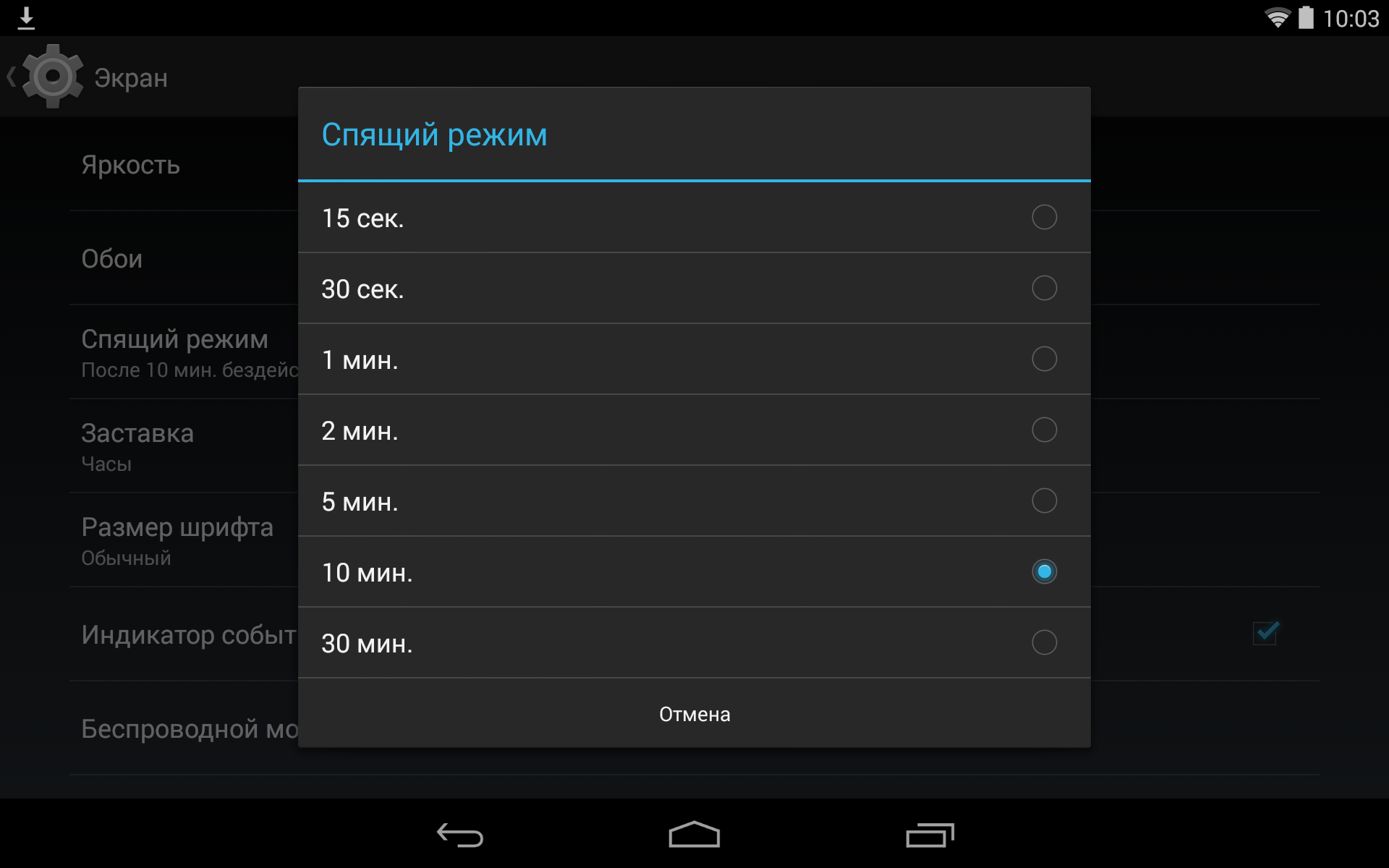
"Safe mode" on Android
- Many have already managed to get acquainted with this mode when using a personal computer with the Windows operating system. However, so far many people still do not know that this mode is available not only on PCs, but also on mobile devices with Android OS
- This mode on mobile devices, as on the computer, serves to eliminate various kinds of problems in the operating system. Advanced Android users know that the developers tried to fame and gave them the opportunity to completely rebuild the system for themselves, to change its appearance and functionality, which often leads to multiple software errors
- When downloading the phone in safe mode, only system services are activated, and all third -party applications and changes in the system are blocked. Thanks to this, the user can delete a faulty program that interferes with the correct operation of the device, restart the phone into normal mode and use it as before
- To go to safe mode, you need to clamp the power button and wait for the shutdown menu on the screen. After the menu appears at the “Disable power” item, you need to hold your finger until a message about the transition to a safe mode appears
- To get out of a safe mode, just restart the device
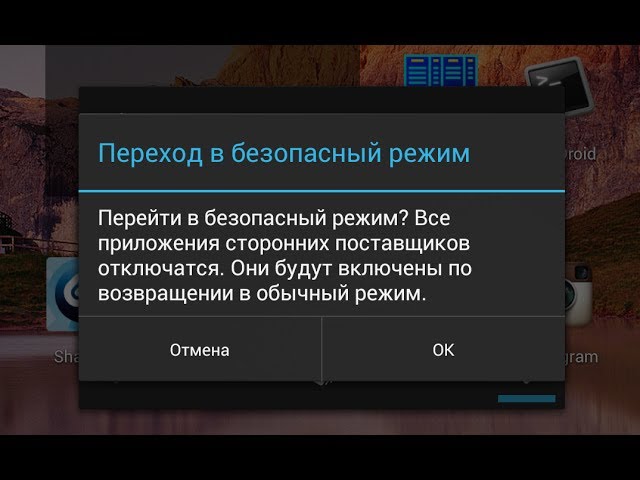
"TalkBack mode" on Android
- TalkBack is a separate service created for people with poor vision, but it can be quite attributed to the telephone modes. When it is activated, the phone switches from point control to gestures and each action committed by the user will be voiced by a built -in voice robot. This service is useless to the ordinary user, but if you have vision problems, with this regime you can manage the phone, relying only on your ear
- You can activate the mode in the settings of the device. To do this, go to the "Special Opportunities" menu and move the slider at the TalkBack item
Video: How to translate Android into safe mode?
