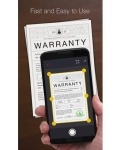
A program for scanning and recognizing documents and business cards for android: how to download and install?
Do you often have to carry documents with you? Forget about it! Save everything you need on your smartphone. To do this, you need to install a scanner.
Navigation
Even, despite the high development of high technology, simple documents on paper have not yet lost relevance. In addition, manual signature and seal in a personal meeting is the best confirmation.
But, if only an original document on paper has legal force, then to study its contents, you can do a copy. And a great place for storing it is a PC with access to the Internet. The only drawback is that it is necessary to pre -digitize the document, and the scanner may not be near.
For business people who work with many paper documents, some developers have created mobile scanners. These small devices can quickly make a copy of A4 format and in good quality. But such devices are common among a narrow category of people, since they can scan only individual sheets.
Therefore, for rare home scanning it is better to use the camera on a smartphone. Although any camera can cope with this task, but our phone is almost always at hand.
general information
For smartphones with Android OS in the application store, you can find many different mobile scanners. The main task of each of them is to shoot a photo of the document and save it in the PDF or JPEG format. As a rule, a system chamber is used for this, although some programs have their own with additional functionality.
After the photo is taken, you will be offered functionality for tuning scanning - turning, pruning, changing the background, setting up contrast and color, and so on. After the end of work with the appearance of the document, it can be placed in a cloud, for example, Google Docs, Skydrive, Evernote and so on.
Unfortunately, not all applications have such functions. Of course, each can create a copy and send it by mail, but if there are some parts, it becomes really convenient to use the application. The only characteristic feature of all applications is payment, that is, in order to get more functions and opportunities to pay. This includes high image quality, shooting without restrictions on the pages, scanning the “package” of documents, the possibility of downloading to the server, and so on.
Cam Scanner
This application is one of the best in its field. It owes its popularity to a simple and understandable interface, good processing and wide functionality even in a free version.

In the main window, you can see images scattered by tags. Their set can be edited through the dispatcher: add, remove or change the location. In the presence of a large number of images, thanks to tags, the search for the necessary documents becomes much easier.
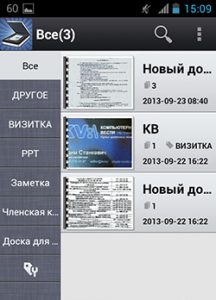
Loading documents
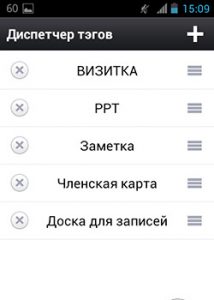
Scanning documents
If you have access to the Internet, then Camscanner will offer you to unload ready -made images into one of the cloud storage facilities, but there is one nuance. Evernote and Skydrive storage are available for use only seven days.
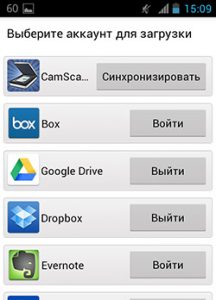
Of course, there are not so many settings for applications, we will give only the main options: automatic pruning when scanning documents with “packages”, high quality of finished documents, the ability to choose the application for using the camera and automatic improvement of images. Although, even if you did a package with auto processing, you can always see the original image and configure the way you need.
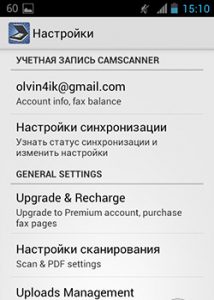
Camscanner for android
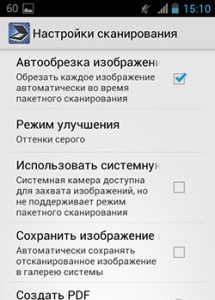
How to use Camscanner for Android?
By default, Camscanner uses his camera application. It differs from the standard one by the possibility of turning on the grid, the use of an electronic “level” and the presence of switching a package mode to a regular one. Unfortunately, the sound of the shutter cannot be turned off. You can also activate the system camera in the settings, but then it will not be possible to use package shooting.
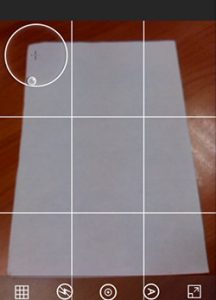
How to scan a document on Camscanner for android?
The application has a well -applied trim process. As a rule, the boundaries of documents are determined by the application itself, and almost, always without errors.
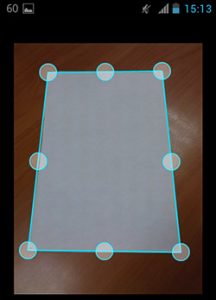
Camping of borders in the Camscanner application for android
After that, the no less important stage begins - processing. The best property of any mobile scanner is the possibility of sending the resulting copy to print. It is recommended to do this without a special load on the printer cartridge. To do this, clean the background of the image from excess. Turn on the mode "B/B document" And Camscanner will perfectly fulfill its task.
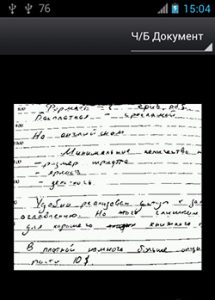
Unlike some CAM Scanner analogues, it has a package shooting function. But there is a drawback. Each PDF file receives a watermark, which is removed only in a paid version.
By the way, Camscanner supports optical text recognition (OCR). But, as practice has shown, only Russian is supported from languages, and also that the text is recognized, the picture should have the highest quality. Therefore, for these purposes it is better to use Google Drive or other third -party applications.
How to work with Cam Scanner?
The working window has two zones. The main one is intended to launch a new scan. On the side is a panel with tags that can be used for various documents. In the last paragraph there is a tag setup where you can remove unnecessary words so that the application is as convenient as possible.
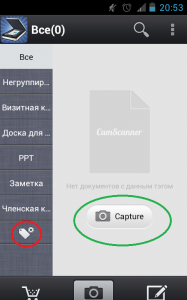
The main screen of Camscanner
In the upper part there is a search and additional settings icon. The latter has many different functions. Here you can configure scanning, automatic processing, and also indicate the path where the document will be saved. The settings also have a synchronization function with other gadgets, as well as a cloud storage where finished documents will be stored. Everything is saved in PDF or JPG format.
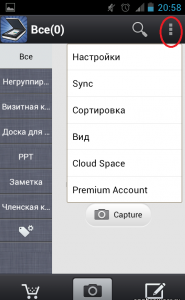
Camscanner context menu
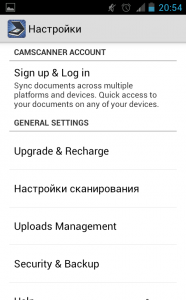
How to configure Camscanner?
How to scan the document?
In the main zone, click on "Capture" With a camera icon. Next, you can choose photographing a processing document or editing a ready -made picture from the gallery. If you want to take a photo of a document or part of it, then just enter the camera on the desired object and press the shooting key. The program will determine the boundaries with which you can agree or make your own.
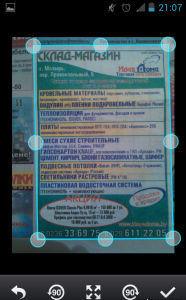
Camscanner auto -building
Camscanner will be trimmed with a photo that can be edited through the settings button. When the document is saved, it will be saved in the main zone.

Camscanner settings
Choose "Package mode" For shooting several documents that are automatically stored with the possibility of processing. In such a situation, you will have a document in several pages.
Each new document can be renamed, transferred to a certain group, set tags, and send a label to the main screen. Documents can be sent to print, by fax or cloud storage, where they will be as much as you need.
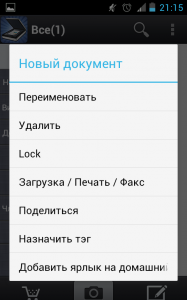
Camscanner menu
So, this program is indispensable for working with documentation, which will be useful for students, schoolchildren, business people, and so on. Now you will always have a small scanner with you.
