
Why doesn't the computer see the phone via USB?
When operating modern smartphones, situations often happen when these devices need to be connected to a computer. Using a special cable, we connect the phone to our desktop PC or laptop through a USB port. But, unfortunately, a computer can not always “see” such a device. Why this happens, and how to fix such a problem, we will tell in this article.
Navigation
- Installation of MTP protocol
- Cable replacement
- Change the mode of use of the device
- Port change
- Replacement of the nest
- Rollback to factory settings
- Installation of the driver and by
- Power power
- Smartphone settings
- Checking for viruses
- Conclusion
- Video: What to do if the phone does not see a USB phone?
Looking ahead, I must say that this article will consider the connection of the smartphone on the Android operating system (as the most popular). And Windows 7, for the same reasons, was selected as an OS of a computer.
Before solving the above problem, it is necessary to answer several questions:
- Did your smartphone have a computer to the next connection or are you connecting a new phone
- Have you made any changes with the phone (manual firmware change, online update of the system, etc.)
- Have you carried out any actions with the computer operating system?
- The answers to these questions will help to find out the reason for the problem and the possibility of its “painless” solution.
Very often, the computer’s operating system cannot determine the new device. In your case, this is a smartphone that is connected to a PC for the first time. At the same time, the old smartphone easily connects and “reads” Windows.
Installation of MTP protocol
On the old Windows XP operating system to connect smartphones and some other external devices via a USB port, you need to install the protocol MTP (Media Transfer Protocol). This protocol can be downloaded from the official Microsoft website. After installing the MTP, the smartphone must determine Windows.
In more modern operating systems from Microsoft, this protocol is preinstalled. This means that most likely the matter is not in it. So, you need to look for another solution.
Important: a device (smartphone, tablet, etc.) with a blocked password or a graphic key cannot be connected to a computer and see the files that are in it. In order to “see” them, it is necessary to unlock Gadzhet.
Cable replacement
We connect the smartphone and see what is happening. If there are no changes, then the case may be in the failure of the cable, according to which the device is connected through the USB port to the computer. You can solve such a problem with a simple replacement of the damaged cable.
Change the mode of use of the device
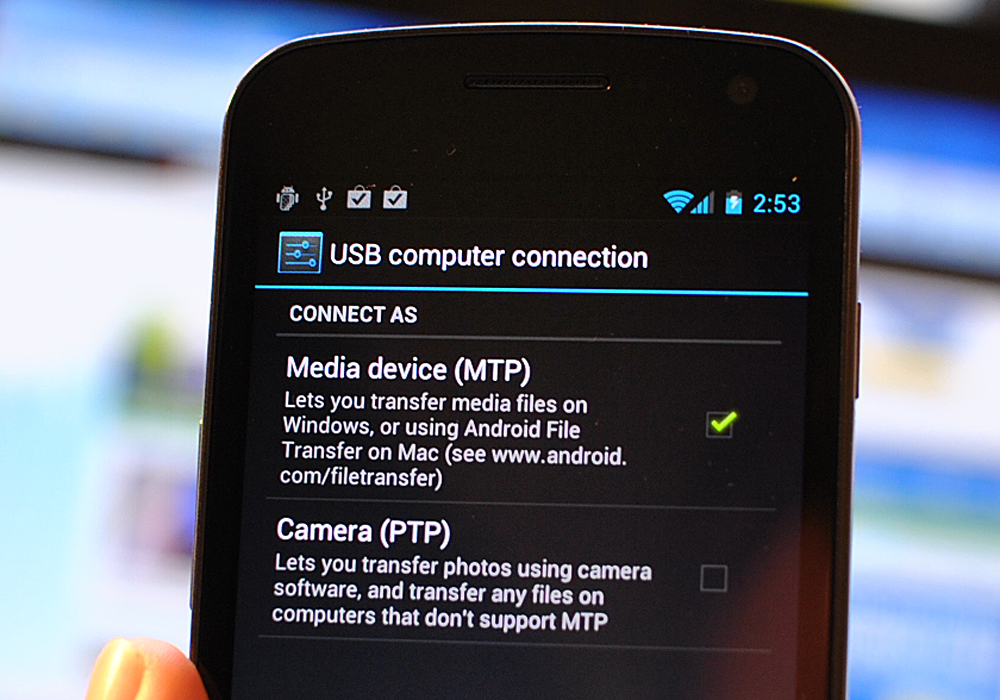
If you are sure that everything is in order with the cable (connected another device and the computer saw it), then pay attention to the area of \u200b\u200bnotifications of the connected smartphone. It should indicate what device the smartphone is used by your computer.
It can be:
- Charger
- Camera (PTP)
- USB modem
- Data storage device
In order for the computer to “see” the smartphone, you need to select a data storage device (sometimes called “file transfer”). When choosing this section, your smartphone should appear in the Windows conductor.
If your smartphone works on the old version of Android, then experiment with the switching of these modes and find the one you need.
Port change
They tried everything, but the smartphone only charges, but does not display in the computer? Try to stick the cable in another USB port. Change from USB 3.0 to USB 2.0 often solve the problem.
Replacement of the nest
Worse, if the problem lies not in the hardware error and not in the failure of the cable, but in the failure of the smartphone's nest. The problem will have to be solved using the service center. Here you need to understand that the failure of the nest does not always affect the possibility of charging the device. But such a breakdown can affect the connection to the computer.
Rollback to factory settings
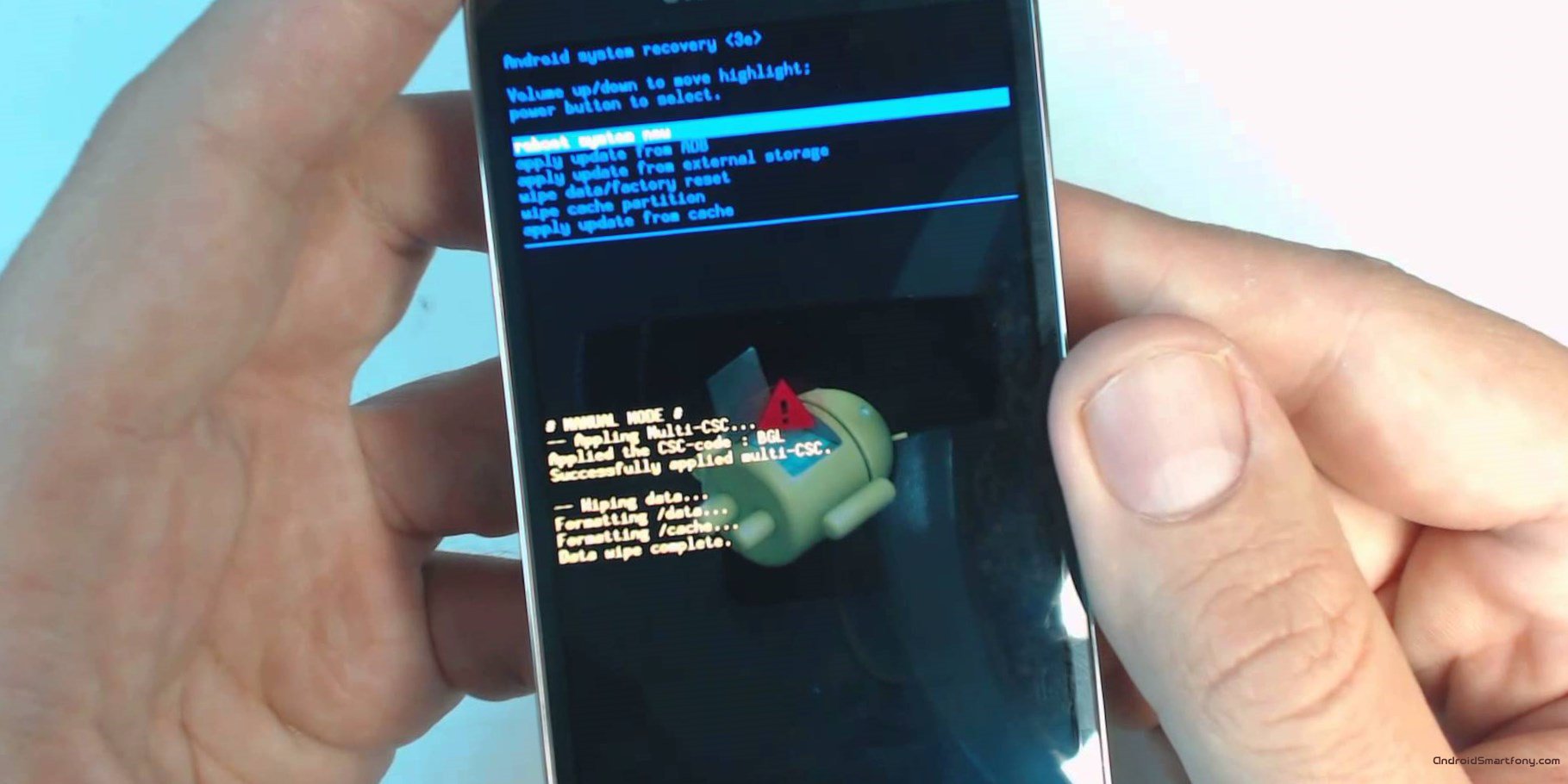
In order to make sure that the smartphone works in the “standard” mode, try connecting it to another computer. If you don’t have one at home, go to your friends and do it. If they did not manage to make the smartphone be able to decide the computer, then most likely the problem in the Android OS of your smartphone. A possible solution is a rollback to factory settings.
Installation of the driver and by
If another computer “saw” the smartphone, then perhaps your operating system does not have the right driver. Modern smartphones are sold with a disk on which all the necessary drivers and programs for working with a smartphone are recorded.
If you do not have such a disc, you can find the right program or the driver on the website of the developer of your device.
Power power
If the computer does not see a smartphone or another device connected to it via a USB port, then quite often the problem lies in the power of such ports. We go to the "Device Manager", find the used port and select "Power Management". If it is activated "allow the shutdown of the device to save electricity", then we remove the box from this mode.
Smartphone settings
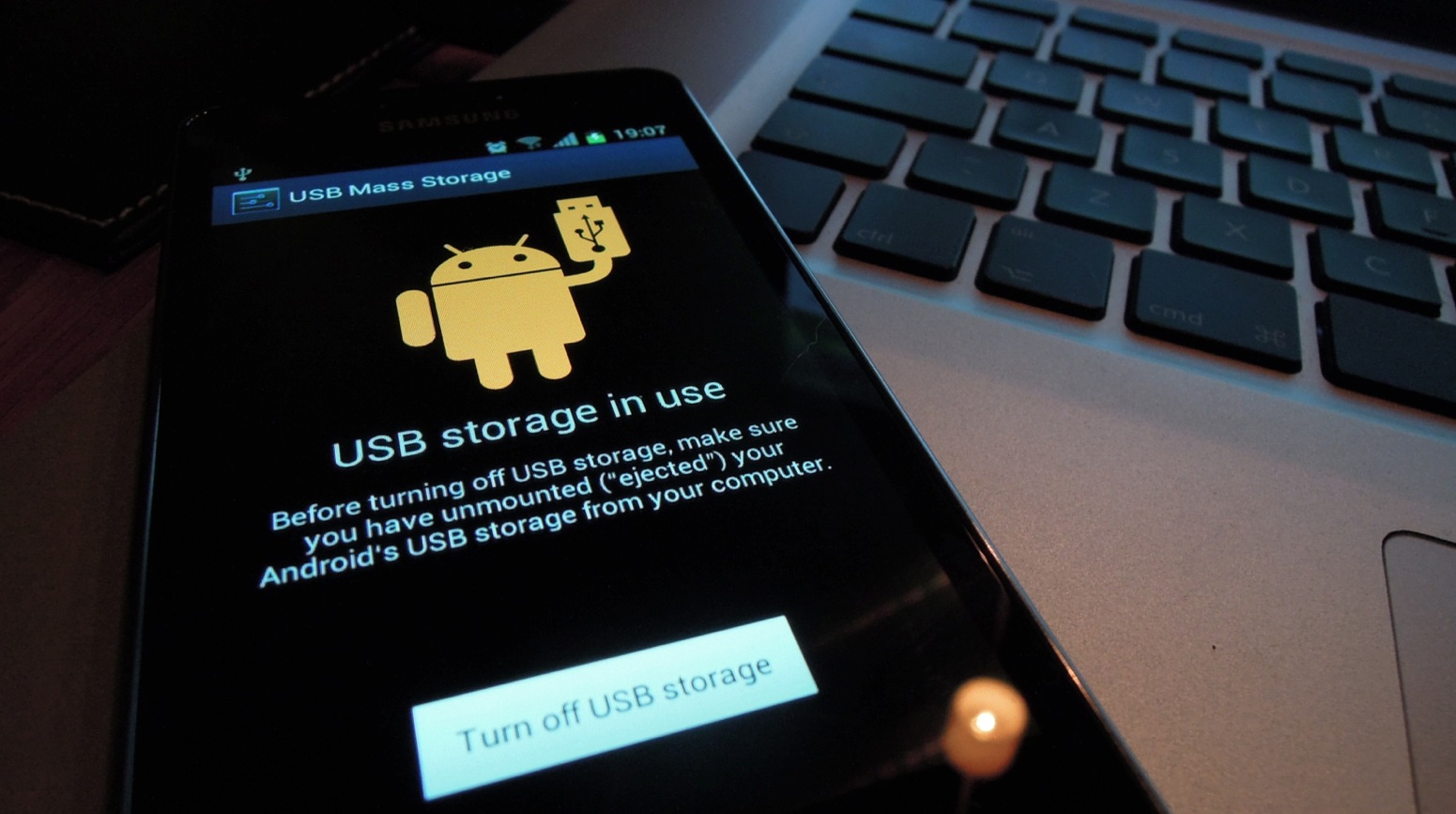
In some models of smartphones working on the Android operating system, the synchronization mode can be disabled by default. In this case, it will have to be turned on manually.
To facilitate the synchronization of a smartphone with a computer, you can download and install a free application MyphoneExplorer. Using this program, you can connect a smartphone to a PC not only through USB ports, but also Bluetooth and Wi-Fi.
Checking for viruses
Infection of the computer operating system with viruses can also affect the correct synchronization of external devices with a PC. To check your system for malicious programs, you need to use antivirus with current bases. If he finds infected files in systems responsible for synchronization of external devices, and removes them without the possibility of treatment, then most likely you will have to reinstall Windows to solve the problem described.
Conclusion
If all the methods described in this article did not help to connect the smartphone to your computer, then you need to understand why such a problem arises. If your smartphone does not see other computers either, then take it to the service center and describe it to the specialists the essence of the problem. If the problem is in the computer, and not one of the above actions does not help, then it remains only to reinstall Windows.
