
A tablet on android: how to use? Work with Android tablet for beginners
In this article you will learn how to use a tablet computer if you are a beginner.
Navigation
In the age of informative technology, gadgets occupied a strong place in the life of every person.
Every day, new, more advanced devices of various kinds appear on the market and, in order to benefit from them, people need to learn how to use them.
Unlike the younger generation, which easily masters computer devices, new knowledge is hard to give an adult category of people.
Therefore, many of them are wondering "How to use a tablet"?
Here we will talk about this in our article today.
Acquaintance with the operating system
At the first launch, the owner of the gadget is given the opportunity to configure the tablet:
- Choosing a language from a possible list
- Date and time setup
- Creating an account in Gmail
- Setting up Internet connection
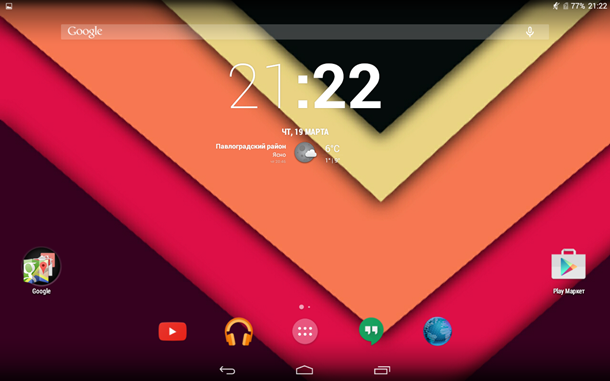 Most new tablets have minimum settings provided.
Most new tablets have minimum settings provided.
When buying, the client is provided with a fully operational operating system and several installed applications for communication.
However, if the user first uses a similar device, then he will have to familiarize himself and learn the basic settings of the device.
How to change the language?
In some tablets by default the Chinese language is installed.
In the case when, when buying a product, the client did not change the language of the user interface, it will have to be done on your own.
This is very simple if you follow the above instructions.
- At the beginning, you need to find the settings menu
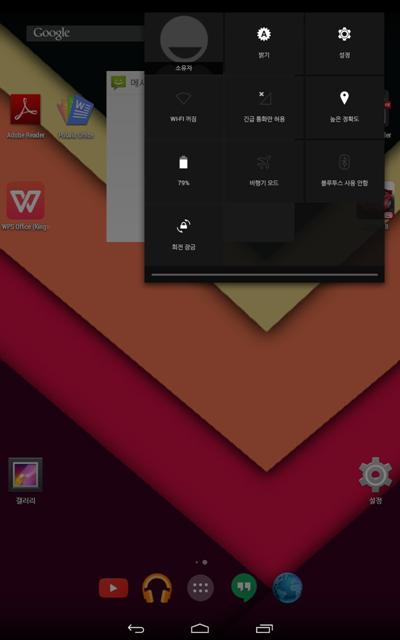 You can do this in two ways:
You can do this in two ways:
- search on the desktop "Settings".
- call the fast control panel where there is a link to the settings.
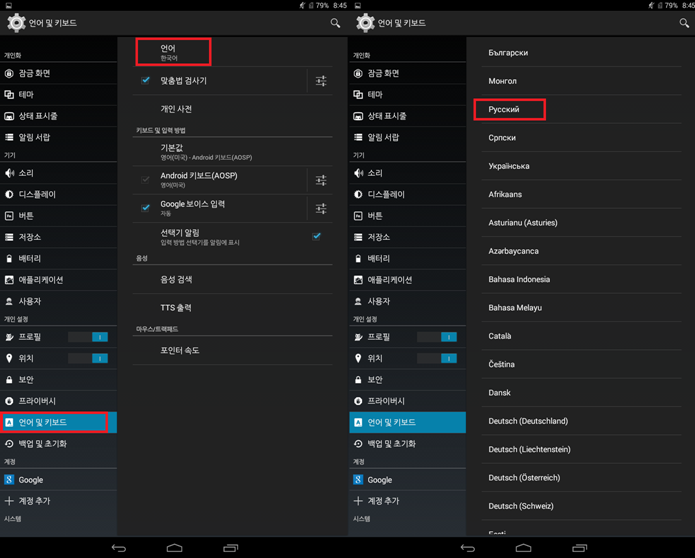
- After the tablet settings menu will start in Chinese.Do not worry and just lower it tond to the dedicated point.
- Next, in the window that appears, click on the upper point. A list of possible languages \u200b\u200bwill appear in which you need to look russian.
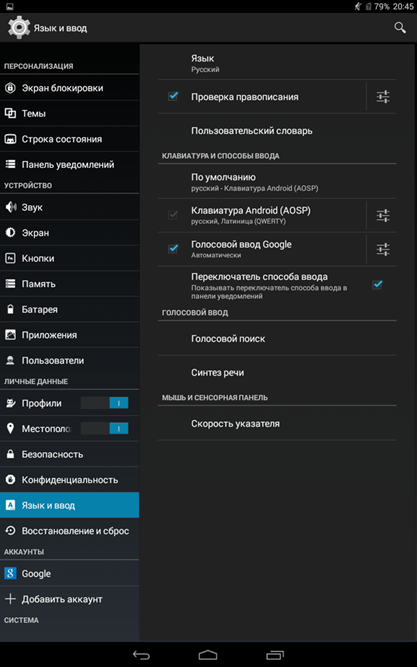
- The language will change instantly and further work with the gadget will be facilitated.
How to connect an Internet connection?
Without the Internet, your device will be almost useless. Therefore, first of all, you should connect to the network.
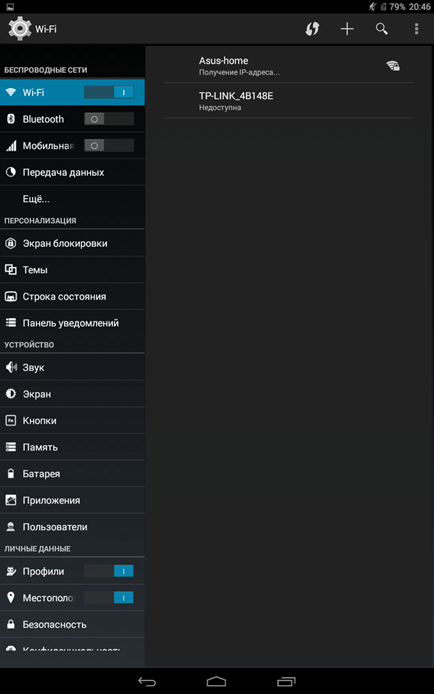
- We go into the settings again and select the first item from above - Wi-Fi.
- We press it and transfer the key to the right. An empty window will appear, which will gradually recruit a list of available Internet connections.
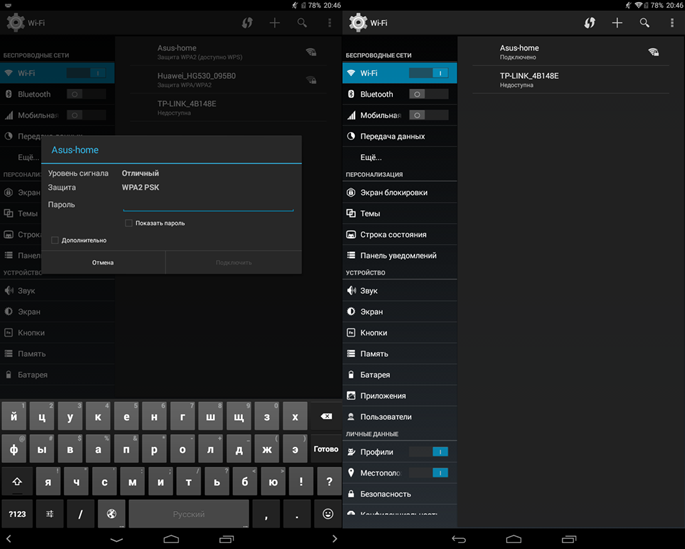
- From the list we select the point to which you have a password. In the window that appears, we introduce it, then click the button "To plug". If the code was entered correctly, then in a few seconds your device will be connected to the Internet.
How to start using applications?
After connecting to the Internet, you can proceed to the uploading of applications.
For loading We will use the online store Playmarketwhich was provided for by the manufacturers of the tablet.
The application catalog is huge choosing games, programs, books, audio and films.
To start downloading, we are looking for Playmarket shortcut on the desktop.
The application has the appearance of a white handbag with a proprietary sign in the form of a triangle.
Search for applications
After starting the application, the main window of the online store will open, in which the entire resource is divided into five categories:
- Applications
- Games
- Movies
- Music
- Books
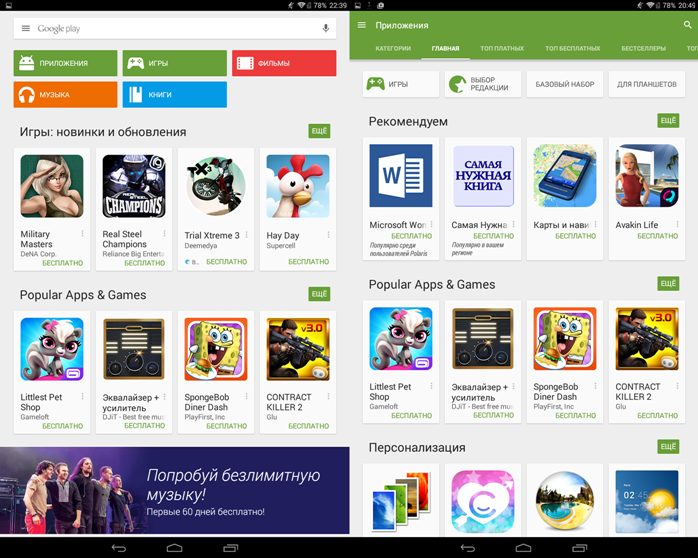
- We go to the category "Applications".
- A new window will open, in which a wide range of programs will be provided.
- Categories in the new tab will be replaced by filters for applications.
- With their help, you can set the search parameters, for example, sort the rating applications.
In the panel "recommendations" click on the second application "The most necessary book."
How to download and install the application?
- After the transition, a page with a brief description of the selected application opens.
- To load, press the button "Install».
- In the new window, click "Accept".
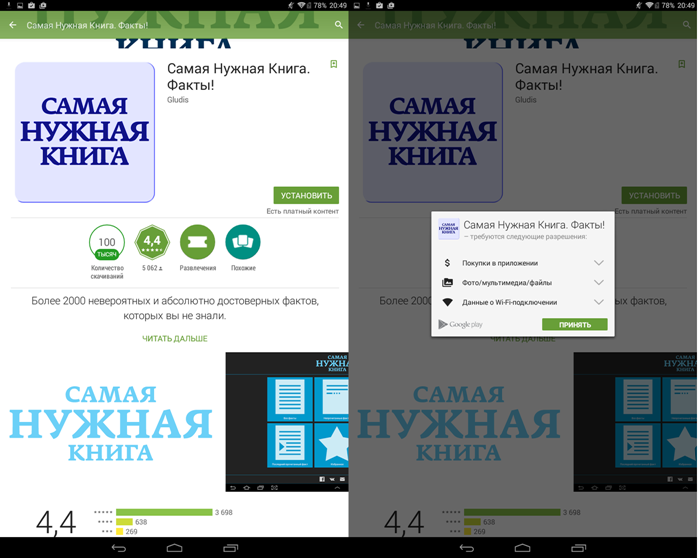
- The application loading scale will appear and the installation will immediately start.
- Loading can last a few minutes.
- After the end of the download, the key will appear "Open"We click on her.
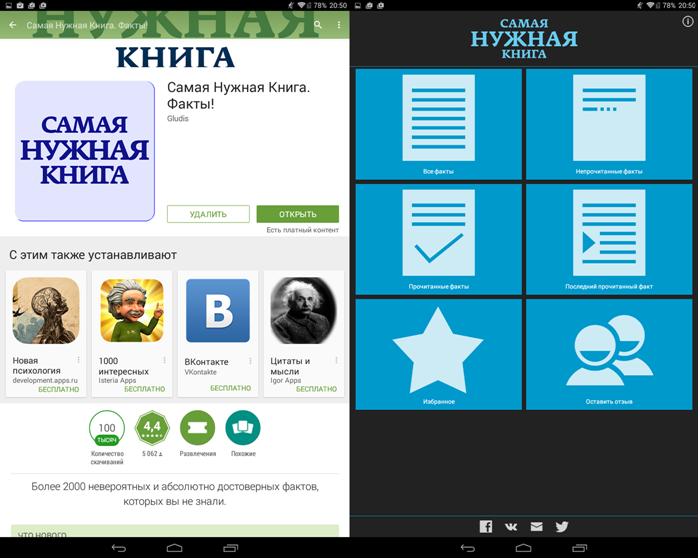
- At this stage, the installation of the application is completed.
All applications on the service Play Market Loaded similarly to this. So, the instructions can be considered universal.
Adding widgets
To create a beautiful and convenient user interface, you need to master this skill.
Depending on the version of the Android OS, the additive additive scheme may vary slightly, but the essence remains the same.
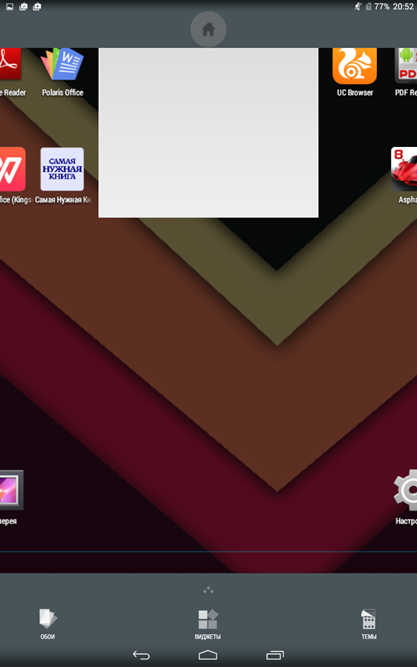
- We press and hold your finger at any unoccupied place of the desktop until the widgets, wallpaper and themes management menu appear.
- Click on the icon "Widgets".
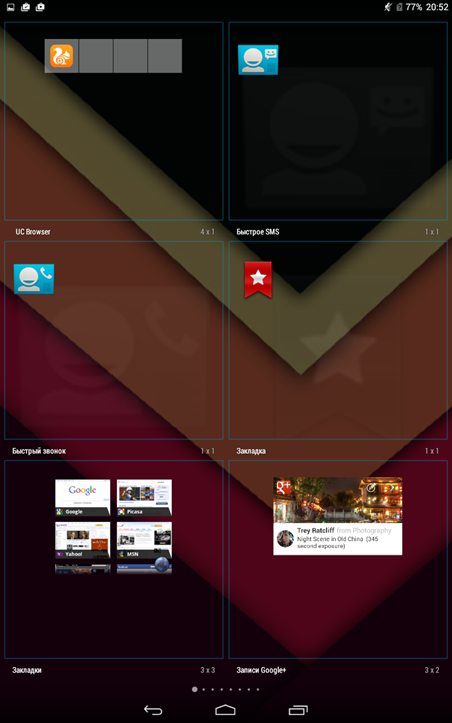
- Available panels will appear, and it remains only to add to the desktop you like the widget you like. As an example, a calculator was added, which was immediately used.
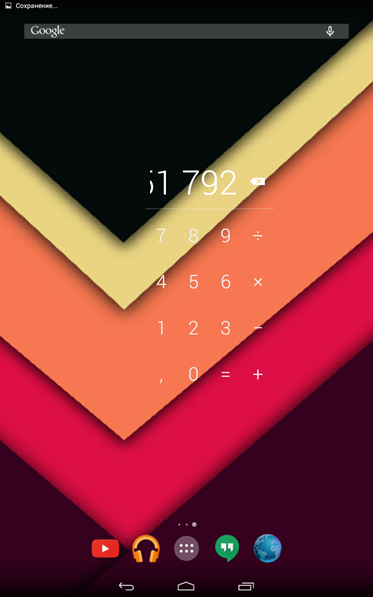
The above instruction should become a good assistant for those who decided to master the work with the tablet.
It is worth notingthat at first the process of mastering the tablet may seem long and difficult, but over time you will understand that the device is very simple and easy to use.
Tips for using Android for beginners
After you master the basic principles of using the tablet, you will not interfere with some tips for further efficient use of the device.

Use the Google account
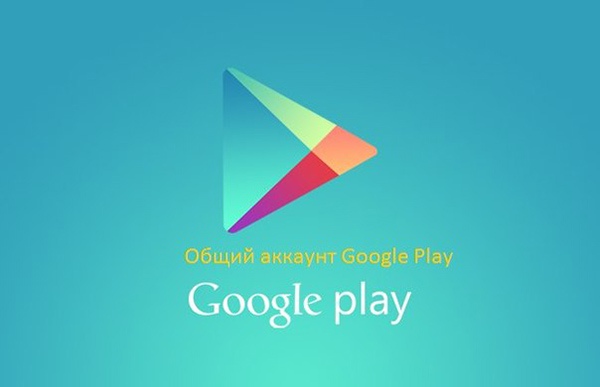 If you want to fully use the tablet in the future, you will need to create an account in Google.
If you want to fully use the tablet in the future, you will need to create an account in Google.
- After quick registration, you can use mail Gmail, google search engine, Googl Maps, watch the video on YouTube, load applications and games with Playmarket.
- In addition, it will be possible to store personal data in the profile Gmail.
Save the installed programs for memory card
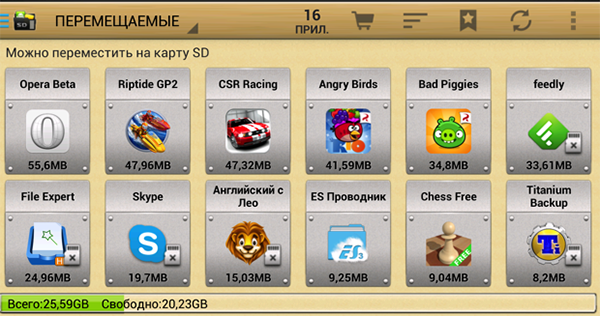 In the Playmarket online store You will find a large number of applications you are interested in and want to download them right away.
In the Playmarket online store You will find a large number of applications you are interested in and want to download them right away.
Some applications will be used by you every day, others will occasionally. And, in order not to occupy the RAM of the device with them, transfer them to the memory card.
- To move applications, you should go to " Settings - applications - application management", Then choose "Move to the SD card". It should be noted that not all applications are transferred.
Save Internet traffic
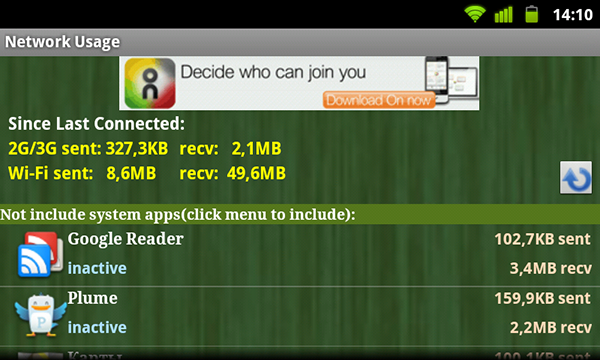
If you use unlimited Internet, then it is temporarily turned off. While you are dealing with the gadget, all the money can withdraw from yours.
This is due to the fact that many applications, for example, weather, constantly use an Internet connection.
Management Wi-Fi
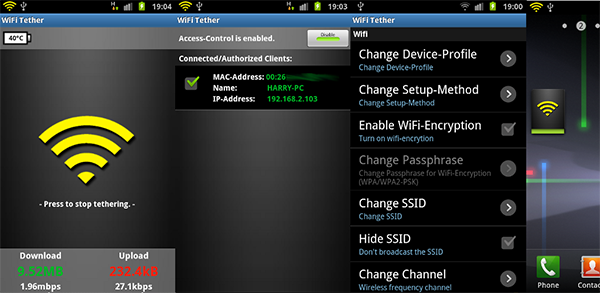
Wi-Fi will provide you with constant Internet access.
If you want to easily connect and control Wi-Fi connections, then use special auxiliary programs.
Such applications will help to connect to the Wi-Fi network without problems, and also improve the quality of the Internet.
One of these programs is WiFi Manager.
- This application will provide the ability to see the state of the network and the channel number.
- The application is easy and convenient to use, so even the most inexperienced user of the tablet will not be difficult to deal with it.
In the case when the connection does not work, it is necessary to turn off, and then re-turn on Wi-Fi. Thus, the connection will be re -established.
Energy saving settings
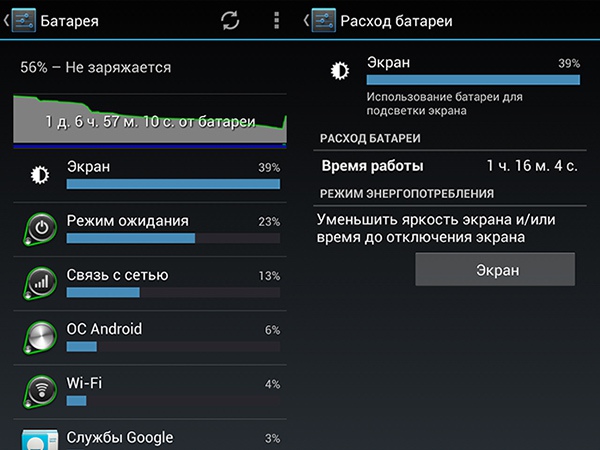 One of the main disadvantages of android tablets is high energy consumption.
One of the main disadvantages of android tablets is high energy consumption.
The charge is enough for approximately one day of active use of the device.
There are several tricks to save energy at least a little:
- Do not forget to turn off the wireless modules (Wi-Fi and Bluetooth) when you do not use them.
- If possible, control the brightness of the screen. The Lux Lite program can significantly help you with this task.
- Close resource -intensive programs that work in the background.
To monitor the operation of applications, use the tasks manager.
Creation of screenshots
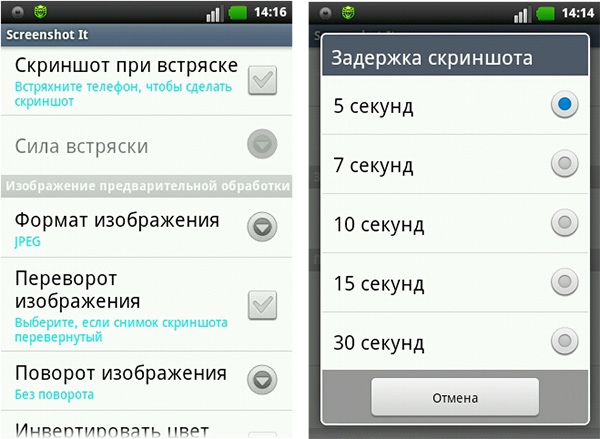 The screenshot is an indispensable procedure, since there is often a need to take a photo of the screen, save it or share with users.
The screenshot is an indispensable procedure, since there is often a need to take a photo of the screen, save it or share with users.
Screenshots on the Android platform are made very easily.
- It is necessary at the same time press the power button and volume reduction key.
- Further, the screen of the screen will be saved in the gallery.
The keyboard is android
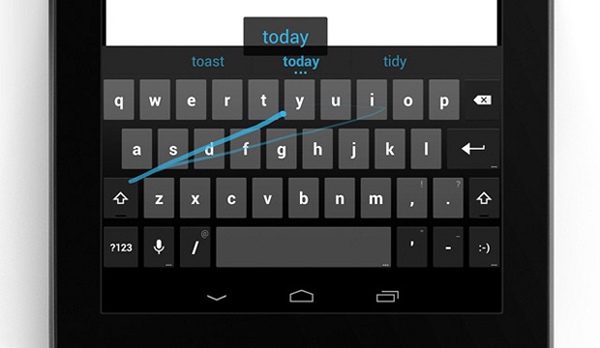 One of the android features is the SWYPE keyboard.
One of the android features is the SWYPE keyboard.
Thanks to her, the user can print without tearing his fingers from the display.
Due to the numerous requests of users, this application was added to the Play Market. This program is convenient and simply in use.
Useful applications
- Photo Editor- This is a good photo editor with which you quickly edit photos and add the desired effect.
- Tiny Flashlight- A program that will allow you to use a flash for a photo as a flashlight.
- BSPlayer - A very convenient audio player.
- English-Russian dictionary - You can carry out transfers without connecting to the network. We will hope that the listed tips and programs will help you fully use your tablet.
Well, on this, we will probably finish our article today on how to use a newcomer tablet.
