
First actions with the new iPad: Setting and Privacy
When buying a new tablet computer from Apple, we forget about some settings that need to be carried out immediately after extracting the device out of the box. Even before the moment you start installing the applications you need on it, you need to make the iPad become convenient, and the work on it was safe. In this article we will tell you how to do it.
Navigation
- Choose a safe password
- Password for purchases in the App Store
- We hide personal information from the lock screen
- Disconnect an automatic connection to Wi-Fi
- Synchronization with iCloud
- Two -factor authentication
- Safari browser and other surfing applications on the Internet
- Blocking advertising
- Should I put updates?
- Video. We select an antivirus for iPad and iPhone
Choose a safe password
Most often, iPad users choose a password of 4 or 6 digits (PIN-code). Such a password is convenient when working with the device (screen lock, purchases in the App Store, changes in settings, etc.). But, convenience in this case is a contrast to security. A simple password does not mean the best.

Open in the Touch ID settings "Change password" -> "Password parameters" And click on "Arbitrary code (letters + numbers)". Now you can choose a password to set not only numbers, but also other symbols. Such a password is safer, but when you enter it, you will spend a lot of time.
To save time can be used in the Touch ID password settings "Arbitrary code (numbers)". But, when entering it, use at least 8 digits. In principle, this is the same pin, only increased by 2 times.
Of course, you should not repeat it of a combination of 4 digits 2 times.
Password for purchases in the App Store
If you are going to buy applications in the App Store, you should bind your bank card to this catalog. Above, we described how to put the password on our device. In principle, it will be enough if the iPad is used only by you.
But, it happens, we give a tablet to our children. And if the child is quite an adult, then he can explain that without the knowledge of parents it is impossible to make purchases on the App Store. But what to do if a child, for his age or other reasons, cannot understand what his parents want from him? Install a PIN code for such purchases.

In settings "Touch ID and password" For this purpose, you can use a regular password, digital pin code or fingerprint. Of course, the print scanner is very convenient. But, the guarantee that this service works correctly even in Apple. The password is still more reliable.
Important: if I can still spend your children with the help of fingerprints, then attackers can easily go around such protection. They can simply remove the visible imprint of your finger from the iPad screen and make it a copy to access the important information of your tablet.
If you really want to use Touch ID, then use for this those fingers that you rarely use when working with iPad. The ring finger of the left hand is best for this.
We hide personal information from the lock screen
A lot of different information can be displayed on the iPad lock screen. These may be notifications from social networks, games, etc. But, if a letter appears on the lock screen from your Bank with a PIN code for access to the account? And the attacker can see this letter while you leave? Yes, the risk that you will leave, even if the blocked iPad near strangers is minimal. But he is.
In order to limit access to the screen of blocking your tablet from colleagues, friends and family members, go "Settings" -> "Notifications". Here you can choose from which applications notifications will be displayed on the lock screen. Set them so that they cannot harm your confidential data.
Disconnect an automatic connection to Wi-Fi
No one argues that an automatic connection to public networks is a very convenient function. When you go to have lunch in your favorite cafe or make purchases at the shopping center, you do not need to spend time connecting to Wi-Fi manually. But, such an automatic connection can lead to big problems.
The thing is that attackers create their own networks with the same name and password. The device without your knowledge is connected to such networks and it is possible to steal your data.

In order not to become a victim of hackers, install on your device a connection to Wi-Fi networks after confirmation. But, even if you are sure that the public Wi-Fi network you use will not be able to harm you, never perform financial transactions when connecting to it. Use 4G (or 3G) mobile Internet or a home -made network for these purposes.
Synchronization with iCloud
Probably, everything is understood by the scandal that burst out not so long ago when photos of naked celebrities “leaked” on the network. They made Salfi in the Nude style and did not take into account the fact that their devices had synchronization with the cloud storage of iCloud.
The thing is that with such synchronization, photographs are simultaneously in your device on Apple servers. And if you delete photos in one of the places of the location of the photos, they will again appear there during the next synchronization.

- Therefore, when removing the photo in one place, you need to remove them in another, and then conduct synchronization and make sure that the photos have finally left
- I must say that the scandal described above forced Apple to rethink the protection of the data of its users. And they developed a very necessary function. To activate it, you need to go to "Settings" —> "ICLOUD" And choose a function "Find iPad"
- This function allows you to find a device if it is at home (activation of the signal) or find out where it is on geolocation. If you forgot the iPad from friends, you can find out about this just from this function
- But, if you have lost it or your device was stolen, you can erase personal data from the tablet so that they can not harm you
Two -factor authentication
The essence of two -factor authentication is simple. You should not only use your passwords for App Store, Apple ID and ICLOD, but also a PIN code from SMS. It may seem excessive caution to someone. But, if you store important data on your device, be sure to turn on two -factor authentication.
In order to turn it on, you need to go to the site appleid.Apple.com And go to "Manage Apple ID" –> "Password and safety" –> "Trust devices" –> "Manage" –> "Add a phone number with the possibility of receiving SMS messages".
Safari browser and other surfing applications on the Internet
If you value your personal data, then disconnect in the browser that you use on the iPad, auto -performance. Yes, the owners of sensory devices may deliver trouble entering data into the browser fields. And it takes a lot of time. But, if suddenly your tablet falls into someone else's hands. And at the same time, the attacker will be able to unlock it, then all these auto -films can be used for him for their own purposes.
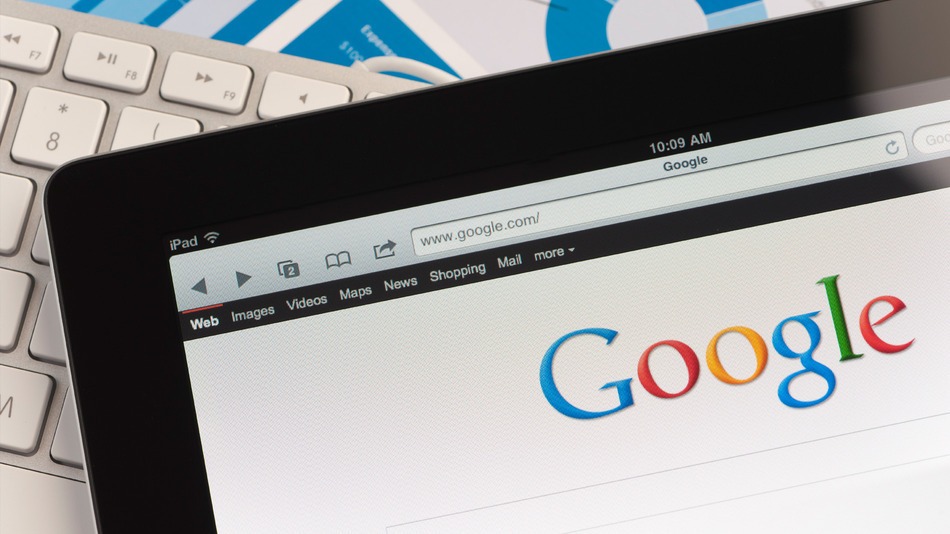
We go to the "Settings". Choose a browser we use (by default Safari) and turn off auto -performance.
Blocking advertising
If you do not like sites that are full of advertising banners, you can use a special button "Reader" Your browser Safari. But, unfortunately, such a button is not activated on all sites. Therefore, advertising blocking can be carried out using special applications from the App Store.
Should I put updates?
There is an opinion that updates can worsen the stable work of the iPad. Therefore, some users of such devices are in no hurry to update them. This of course is not true. Moreover, it is advisable to install updates at once as they appear. With their help, you can fix the bugs and close the “holes” with which hackers can have access to your personal information.
Do not think that “apple” devices are less likely to be attacked by hackers. This is not so, especially since such devices contain as a rule more “expensive” information.
