
Periscope for iPhone - a detailed review of the application for Twitter
The Periscope application has appeared relatively recently. What is it like, and how to use it?
Navigation
Periscope is a mobile application that allows you to broadcast the video. When it appeared, it immediately gained immense popularity among users. We will talk about what periscope is and how to use it?
general information

What is Periscope
Despite all the popularity of the application, many newcomers do not understand its essence - why is it needed at all, and most importantly - how to use it?
In simple words, the periscope makes it possible to conduct video broadcasting with subscribers and spectators using a mobile phone. The application makes it possible to create its own channel through which the video of your audience will be broadcast.
The application really makes it possible to use all the advantages of your smartphone, as it announces the audience about your exit to the network not only in its notifications, but also on social networks. Well, at least on Twitter. Moreover, you can communicate with people on different topics and receive feedback online. In general, Periscope makes it possible to hold video events in real time.
After completing the broadcast, the audience has the opportunity to view it for another day, as well as leave comments. After that, the recording is automatically deleted.
But do not worry, because you can keep the video on the phone in advance and share it, for example, in YouTube.
By the way, the periscope today is actively used to promote business. It can also be considered an excellent tool for demonstrating its skills, especially oratory.
How to install the application?
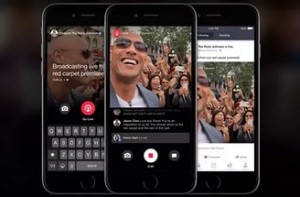
The very first step in the way to use Periscope is to install it on iOS or android. During the first launch, the application will ask to log in.
This can be done through an account with a twitter or phone number. But here it is worth considering that to use all the advantages of the application, it is better to enter under the Twitter login.
If you have several accounts, then they can be added in the settings.
Interface
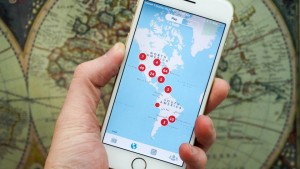
The periscope application has four main tabs. The first has two lists:
- The people you follow yourself and currently leading broadcasts. For the entrance, click on the right person, and you will get to him on the broadcast
- List of broadcasts visited over the past day. They can be viewed on repetition. To do this, just tape it to you you will open a record
The second tab has two windows, each of which has a list of broadcasts from around the world, which can now be joined. Both windows are visible in the form of a list or location on the map.
On the third tab, you can control your broadcasts.
In the fourth there is a search for interesting people to you. It is worth considering that the numbers indicate the number of human subscribers in the application, but not on Twitter.
How to configure the profile?

How to configure periscope?
- At the top right there is a icon similar to a person. Click on it to open the profile settings.
- By the way, the data is imported from those indicated on Twitter. But they can always be changed if desired. To do this, you need an edit button
- Image, Twitter ID and subtitle are located in your profile. You will need no more than a minute to edit them
- Here you can see how many hearts you received for broadcasting and repetitions. Spectators leave them by touching the screen when viewing
- Subscribers. To see them, click on the arrow on the right
- Blocked users. When you block someone, this person can no longer watch your broadcasts, write comments or put hearts. But also you cannot watch his videos and take part in discussions. To view such people, click on the arrow on the right
- Notifications and languages. Touch the arrow, and you can configure notification and tongue. Here you can also enable automatic saving broadcasts on the phone
- There are also a couple of useful functions in the settings - sharing, certificate, feedback, legal documents and exit from the application
How to view broadcasts?
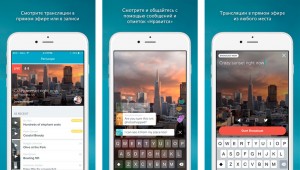
How to watch broadcasts in periscope?
To join, go to the list or card and select the video of interest. If you have alerts, then you will also be sent a notification when:
- Some of the subscriptions launched a broadcast
- One of your subscriptions shares a broadcast
- You are invited to a closed broadcast
- Your Twitter subscription for the first time includes a broadcast
To view repetition, select the broadcast from the list of repetitions:
- There is a field for comments below
- Comments of other people and joined, are shown for a while below, and then disappear
- On the right you see hearts. They appear when someone expresses sympathy by touching the screen
- The figure in the right corner shows the number of spectators
- Click on the profile icon, and you will find yourself in another window.
- Since you are watching a repeat, the broadcast itself will be absent, but you can do the following:
- See where the host is located if he has this function
- Subscribe to a person
- Hide the chat if you want to see only a video
- Share broadcast
If you lower the page down, you will see who has already watched the video and left hearts, as well as their total number. Also, if you think that the video is offensive, then you can complain about it.
By the way, you can watch the video from the computer. To do this, click on the link if someone has already shared her. Only in this case it is impossible to write comments or put hearts.
And the last. If there are too many people on the broadcast, then only those who joined at the very beginning will be able to leave comments.
How to broadcast?
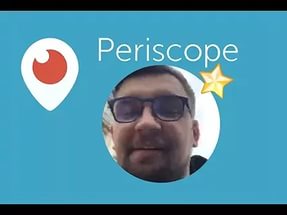
How to broadcast in the periscope?
- At the first start of the window, you will be invited to turn on the camera, sound and location
- First, activate all the lines, because without the first two no one will see you or hear you, and the third is activated already at will
- Now you will move to the broadcast window
Here it is already worth describing the process step by step:
- Write the name for broadcasting
- Pressing in the arrow closes the broadcast from strangers. In this case, you yourself choose who to send an invitation
- The lock allows you to choose those who can write comments. If you do not turn it on, then any user can comment
- Twitter icon allows you to notify your followers through it
Further, everything will be the same as when viewing the broadcast. The only difference is that you will say.
