
Disconniament of tracking in Windows 10: 8 simple steps
In this article you will learn how to disable tracking on Windows 10.
Navigation
- Stage 2. Exclude the use of Microsoft account account
- Stage 3. Change confidentiality settings
- Stage 4. Change safety settings
- Stage 5. Turn off the Cortana and search on the Internet
- Stage 6. Turn off the “Telemetry” parameter
- Stage 7. We set up an edge browser
- Stage 8. Transforming the Microsoft account to local entry
- Video: How to disable surveillance on Windows 10?
Surely you know that when installing the Windows 10 operating system, you automatically become a marching target for Microsoft, which can be said to voluntarily and comprehensively collecting your confidential data, including passwords, search queries, applications, browser history and much more.
Therefore, most users will have various kinds of objections, and it is, because when you are watching you what you are doing, where you go, the comfort that Microsoft is essentially lost.
Now you probably have already guessed what will go about now, and she will go just about 8 simple ways to turn off monitoring behind your network and device.

Stage 1. We independently adjust Windows 10 parameters
- Even at the moment when you install the Windows 10 operating system, you need to refuse to use standard parameters, but rather choose and configure the parameters "Under yourself"why press the button "Settings".

- Here, you need to turn off all the points by simply switching the slider to the left side, if they are already disconnected, then on the left you will see the inscription "Disabled". You need to do this, as on a subsection "Browser and protection", and on "Connection and error reports."

- Subsection "Personalization" And "Location" It is also necessary to turn off, for which you just need to move the sliders everywhere in the left side. It is worth noting that the subsection of the "location" of all the subsections, which are located in the section "Settings of parameters", it is the most important for disconnecting.

Stage 2. Exclude the use of Microsoft account account
- Again, at the time of installation, when this step is suitable, you may notice that Microsoft advises to create its own account, but do not follow the company. Therefore, when this step is suitable, you just need to press the button "Skip step". Now in the future you will use only a local account, which is the safest.

Stage 3. Change confidentiality settings
- To change the confidentiality settings, you need to go to "Options"then find a item there "Confidentiality" And press it. Now at your discretion, you need to disable those points that you consider unnecessary.
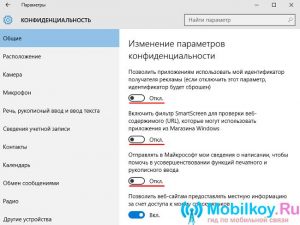
- We advise you to turn off the item "Location", since, if it is active, then your computer will be determined at the location in the Internet network.
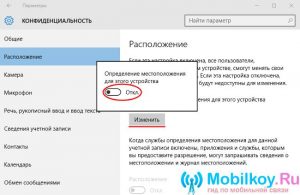
- If you do not want data about your search queries to be sent to the Microsoft server, then you need to go to the point "Speech, manuscript input and input of text" and press the button "Stop study."

- Now you need to walk on all points that are in the section "Confidentiality" And disconnect them in order to protect as much as possible, both yourself and your device.
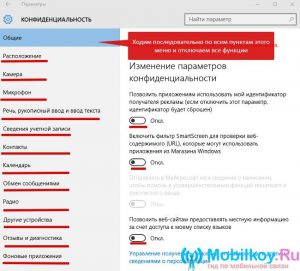
Stage 4. Change safety settings
- After you went on all points in the subsection "Confidentiality"you need to return to the section "Options"and then find the subsection there "Update and safety" And enter it. Here we need to turn off the cloud protection "Windows Defender" And the function that sends all the data of samples of malware and viruses.
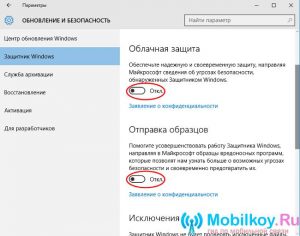
Stage 5. Turn off the Cortana and search on the Internet
- So now you need to go to the menu "Start"and then click "PC parameters"then in the field "Find the parameter" Enter "The parameters of the Cortana and Search"and then click on the found parameter, where you need to turn off two points.
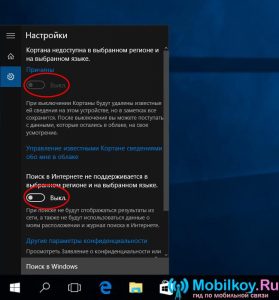
Stage 6. Turn off the “Telemetry” parameter
We will turn off this parameter using the command line, so strictly follow our instructions:
Click the key combination "Win + X"then select the item "Team line (administrator)", now you need to introduce the following combinations:
- sC Delete Diagtrack
- sC Delete DMWAPPVSHSERVICE
- Echo "" ›C: \\ Programdata \\ Microsofr \\ Diagnosis \\ Etllogs \\ Autologger \\ Autologger-diagtragg-listener.etl
- Reg Add "Hklm \\ Software \\ Policies \\ Microsoft \\ Windows \\ Datacollection" /V Allowtelemetry /T Reg /DA /F
After the introduction of each team, you need to press "Enter".
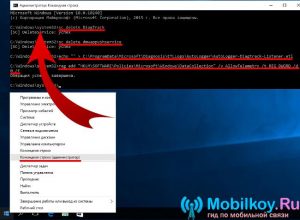
Stage 7. We set up an edge browser
- First of all, we open the Internet edge browser itself, after which you need to go to the menu "Additional actions", then "Settings" And click on "View additional parameters"where we turn on the sliders on which it is written "Send requests Do Not Track". This parameter allows you to get around the surveillance that is carried out for users when they switch to a particular site. Here you also need to move the sliders to the left, over which it is written "Display sentences for search as input", "Use pages forecasting", "Smartscreen".
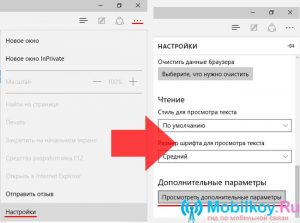
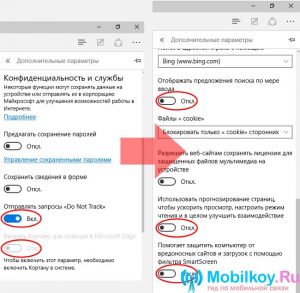
Stage 8. Transforming the Microsoft account to local entry
- To convert the account to local, you need to go to the section "Options"and then go to the subsection "Your account"where you need to click on the inscription "Enter instead with a local account"After strictly follow the actions and instructions to create your local account.
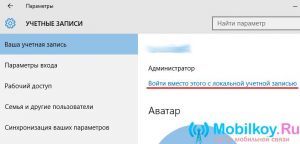
So, today we have considered only partly the main methods that will allow you to stop tracking you and your device, as well as ban Microsoft companies to receive data from you, including logins and passwords, accounting data, search queries and a history from browsers.
