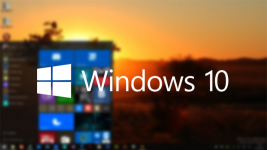
Windows 8 update to Windows 10 - step -by -step instruction
In this article you will learn ways to update Windows 8 to Windows 10.
As you know, the release of the so -called "Eights" did not confirm the expectations of many who believed that it would be better than a universal "Seven".
Therefore, when the question comes to problems in the incorrect operation of the system, experts immediately ask the question, but do you accidentally have Windows 8?
So, today we will consider step -by -step methods of updating Windows 8 to Windows 10.

What methods of updating Windows 7.8 to Windows 10 exist?
It is worth notingthat the free update to Windows 10 is available only after a year from the moment of its release.
There are 2 ways in total that will allow you to update your Windows:
- Updating the operating system through "Update Center"which will save all the data, settings and programs that are installed on the computer.
- Loar the Windows 10 operating system from the official website of Microsoft.
How to update the operating system through the "Update Center"?
- The first step must be made sure that on your operating system all updates have a current version. Thus we open "Control Panel", and then go to the section "Windows Update Center".
- Now we need to find item "Settings"And then check what options are marked in it. Below we will give a screenshot, which options should be noted.
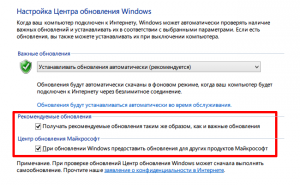
- After that, we can click on the same icon that is in the taskbar, if that it has a white tone of the Windows logo.
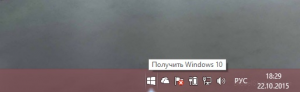
- Now you need to answer the questions posed, which are related to the cause of the update, as well as what technical characteristics your laptop/computer has.
- After you answer all questions, a mini-instruction will be recommended for you.
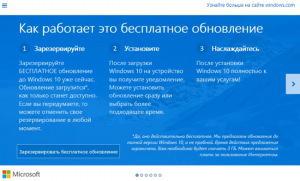
- And of course, the characteristic of your computer, namely, whether Windows 10 will work on it or not.
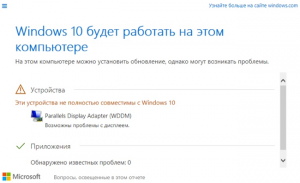
- So, we need to make a reserve of update.
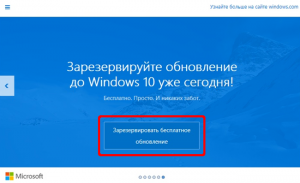
- To find out a reserve, or not, you need to go to "Windows Update Center".
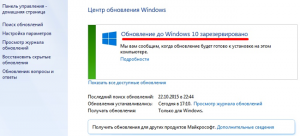
- Now it remains only to expect the launch of the update, which usually occurs after 2-3 days, if the update has not begun, then you need to speed up this process using the command input wuauclt.exe /updatatenow into the command line.

- After that, open again "Windows Update Center". Again we wait about 20 minutes, since during this time the update should start, in connection with the entry of a special team into the command line. Windows 10 update, as a rule, lasts about an hour and a half.

- As soon as Windows 10 loads on your computer, after which its automatic installation will follow, which lasts up to 20 minutes.

- Well, congratulations, you have become the user of the Windows 10 operating system!
It is worth notingthat the final for the completion of the installation of the Windows 10 operating system will be accompanied by various dialogs that will report all the seriousness of your intentions. Therefore, if you changed your mind at that hour, then immediately press the button "Back". Well, if not, then you will need to accept "License agreement" and its conditions.
