
Updated to Windows 10: How to go back, how to restore the previous version?
In this article you will learn how to roll back with Windows 10 on Windows 7.8.
Installed the new Windows 10 operating system, but is it not suitable for you?
It is with such problems that users very often come to the service center so that they are reinstalled and sewn with a “universal” seven, and to someone eight.
After all, this is not surprising, since the Windows 10 operating system itself is really not suitable for users who have bought a computer for a week and started working on it.
Even, if we talk about the same compatibility that needs to be summed up and configured for each program, then not every user with experience per year, two, especially if the newcomer will have to understand this.

Therefore, it is worth notingThe most common problem due to which Windows 10 has to roll back, the incompatibility of video cards and sound card drivers should be considered.
So, as you understand today, we will tell the ways of returning the old Windows, which you had before.
How to roll back Windows 10 to the previous Windows 7.8?
- First of all, you need to use a special function, for which just press the notification icon that is in the taskbar.
- After the window with functionality jumps out, you need to click on the area "All parameters."

Choice and pressing in the field of "all parameters"
- Now the window will open, which contains all the settings of your Windows, here you need to choose a item "Update and safety"and then click on the item "Recovery".
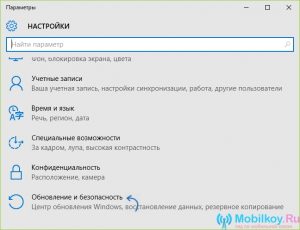
Setting up the item "Update and safety"
- Well, you have practically returned the previous Windows, so you just have to press the button "Begin"which is located in the section "Return to Windows 7" And "Return to Windows 8.1".
- After you press the button "Begin", you will need to indicate on what basis you want to roll back the current Windows, that is, just enter the reason for this step in the field.
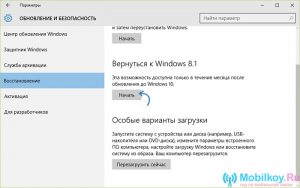
Selection of the required version of Windows
How to roll back Windows using the Windows 10 Rollback Utility program?
This program is more suitable for beginners who need to perform more simplified actions.
It is worth notingthat the Windows 10 Rollback Utility program is a boot image of 200 MB in size, which must be mounted on a USB flash drive, or on CD, DVD discs.
However, if you want to mount this image to the disk, and make it as emergency, if necessary, you should choose a CD, since 700 MB of memory available on it is enough to record this image.
You can download the Windows 10 Rollback Utility program by link.
Advice! Mount images only using programs such as Ultraiso, Winsetupfronusb, or through Nero.
So, when the image is ready, you can start the recovery procedure, but for this you need to strictly adhere to and take actions according to our instructions:
- First of all, you need to choose a recovery mode, we advise you to choose exactly "Automated Repair."
- On the second section to you there is a choice of Windowsthat you would like to restore, and then press the button "Rollback".
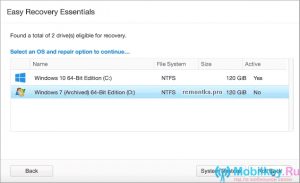
Restoration of the previous Windows using the program
- Ready! Now you returned to the previous Windows operating system.
At the end of this article, we would like to note that you can also simply reinstall Windows, and put another version, as you did when you installed a new Windows 10 operating system.
