
How to go to safe Windows 10? How to disable the safe loading of Windows 10?
In this article you will learn ways to enter a safe mode on Windows 10.
Navigation
The safe mode on the Windows 10 operating system can be useful in cases where there are problems and problems with the software part of the computer, for example: there are viruses, malfunctions in the operation of drivers, or even a blue screen, which is characterized as a death screen for Windows.

Safe Mode loading methods
Therefore, today we will consider all possible ways to include a safe mode on Windows 10, in cases where we do not have the opportunity to fully load the operating system.
By the way, I would like to warn you that the well -known method with F8 is no longer working, in connection with which other entry methods will be considered.
In what ways can you get to Safe Mode on Windows 10?
- By using the parameter msconfig
- By using special loading option
- Through emergency CD-DVD-Disk, with a bootable way Windows 10
Method 1. Setting up parameters in MSCONFIG configuration
The most famous way is a method with manipulations in the system configurator - msconfig.
It is worth notingthat this method to this day works on all versions of Windows, including Windows 10.
In order to download the system into a safe of fashion, you need to follow our instructions:
- First of all, click the combination of keys "Win + R"and then enter into the field "MSCONIFG", after that, click "Enter".
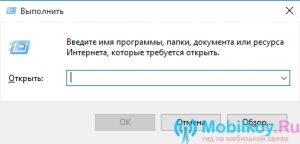
The parameter "Perform" to enter msconfig
- After that, the window is opened with the name "System configuration", then you need to click on the tab "Loading".
- In the tab "Loading"you have to choose a version of Windows, which you want to launch in safe mode, and then after choosing you need to activate the item "Safe mode".
Depending on the capabilities of the Fashion safe, they are divided into three types:
- minimum - launch with the smallest set of components, where there will be no drivers, and the possibility of connecting to the Internet
- another shell - SEFA MOD with support and work CMD
- net -SEF MOD with the ability to connect to the Internet network
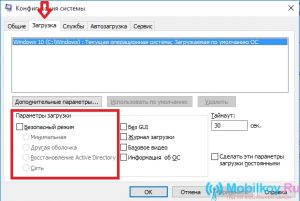
SAFE MODE settings and choice
- After you have chosen the necessary set, you need "Apply" these parameters, and then press the button "OK".
- Then, if you want to go to a regular full Windows, you also need to go into mSCONIFG and remove a check from the point there "Safe mode".
Method 2. Entrance through special loading
It is worth warningthat this method can only be used in cases where your Windows 10 starts. But this method can also work when your Windows 10 does not turn on for one reason or another.
To enter the Maud safe, you need to follow our instructions:
- Make a click on the notification icon, then select "All parameters", and then find the item "Update and safety" And click on him. Here you need to click "Recovery", and in point "Special loading options" Just click on "Reload now".
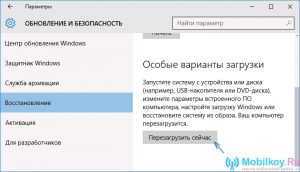
Safe Mode in a special download version
- Now that you went into a special loading Windows 10, you need to select "Diagnostics"and then click on "Extra options"where you need to choose "Loading parameters"and then press the button "Reload".

Boarding parameters
- After you get on the screen with the loading parameters, you need to make the same key to find the Mod safe, for which just press the keys from F4 before F8.

Select Safe Mode in download parameters
Method 3. Using an emergency disk or loading flash drive
Perhaps the most effective and effective method of all, but unconditionally requires the necessary knowledge in programming.
This method is universal, as it makes it possible to get into the SEF MOD, even when your Windows 10 system does not work.
- First of all, you need to download Windows 10 from your drive by previously inserting it into the USB interface.
- Then you need to click the key combination "Shift + F10"that will open CMD, or make a choice of a tongue, and then click on the button "Install", after click on the item "System Restore"where you need to click on the parameter "Diagnostics" — "Extra options" — "Command line".
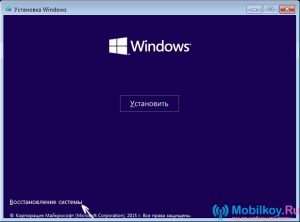
Opening CMD and commanding
Now that the command line has launched, you need to enter the following values \u200b\u200band commands:
- bCDEDIT /SET (Default) Safeboot Minimal - This command will allow you to launch the mods of the mod in the next download of Windows 10.
- bCDEDIT /SET (Default) Safeboot Network - This team makes it possible to use the Internet even in safe mode.
That's whyif you want to launch a mod of a mod with support for the Internet network, then you need to follow the instructions above, and only then use the command bCDEDIT /SET (Default) Safebootalternateshell Yes.

Command in CMD
- After entering all the necessary commands, you just need to close the CMD, and then restart your Windows 10 system, after which its start will happen not as usual, but in a safe.
How to disable the safe loading of Windows 10, get out of a safe mode?
Return to the launch of Windows 10 in normal mode is carried out using the command - bCDEDIT /DeLETEVALUE (Default) Safeboot
