
How to display the Home button on the iPhone screen and how to remove?
An article on how to display the Home key on the gadget screen, its main functions/
Navigation
Nothing forever on Earth, even the details of the gadgets! Time and work affects the condition of not only people, but also equipment. Distance occurs.
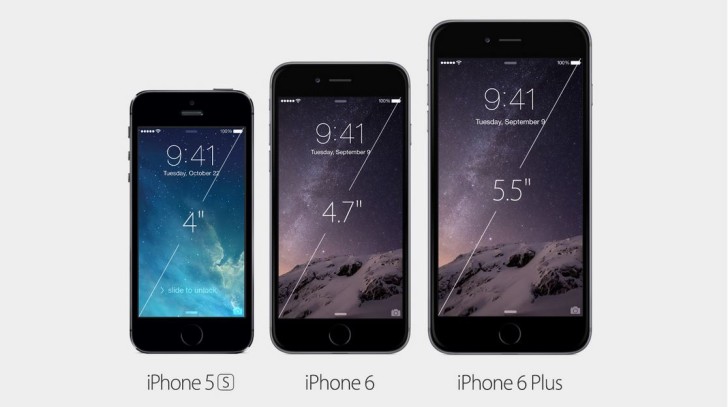
Gadgets are subject to wear
In this case, your iPhone is not an exception to the rules. In the lower part of the smartphone, in the middle, there is a round button - a key, called "home" or "Home". This, most used Home key, wears out more often: the name is sinking, erased.
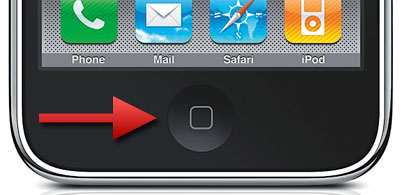
In order to maintain this most important functional key for the most possible period, it should be displayed on the device screen. How to do this, we will tell you below.
The procedure for turning on and output of the Home key on the iPhone screen
- enter the "settings" menu, then in the submenu "main"
- find the Option "Universal Access"
On the section "Physiology and Motorika", select the option "Associative touches" ("Assistive Touch") - notice a certain sign of the bloom on the screen
The procedure for using the key
For a smaller wear of the key, you can use it once, only when turning on the iPhone. In the future, all work will be held using the Assistive Touch option, displayed on the screen.
Useful keys
- the main convenient functional key
- the ability to manage voice messages
- the ability to control gestures in pictures
- the ability to block the screen itself
- sound support shutdown function
- volume control function
- the function of diverse tasks
- the “shaking” function to correct the error in the text
Photo of the screen using the Home key
A screenshot or a picture of the device screen can be made using the Assistive Touch Assistive Touch menu)

Screenshot of the iPhone screen
How to remove the Home key from the screen?
- let's go to the "Basic Settings" menu
- we find the option “Assistive Touch”
- turn off the toggle switch
- we observe how the white icon will disappear from the screen with the Home key
As you can see, the Home key on the gadget screen is very useful! With its help, you can delete, control sound functions, block the screen and so on.
Successful work!
