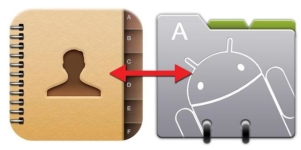
How to restore Google's contacts on android if they were lost?
2 The most effective ways to restore lost contacts on Android.
The reasons for the loss of contacts on your device can be very different. The child could take the device and delete all the numbers from the notebook, you were mistakenly deleted the phone that you wanted or you have an urgent need to reset the smartphone settings to the factory, but you forgot to save the data from it. Do not despair. In this article, we will tell you how to correct this trouble and return the lost contacts.
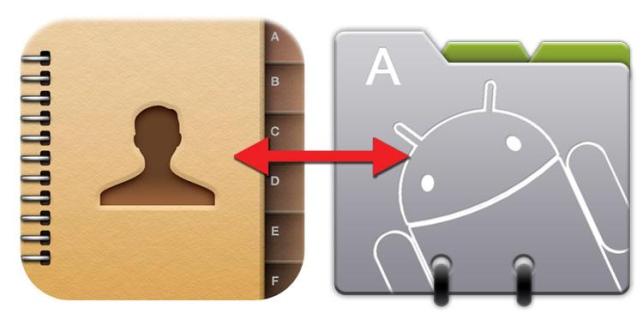
Google contacts restoration on Android
- Everyone remembers that when buying a phone with the Android operating system and its first inclusion, the system requests to create Google's account. Using this account, the user can not only register the phone in various applications, but also store information from the phone in it
- The “cloud storage” acts so that when some new photo or video falls on the phone, there is an automatic synchronization of files on the device with the account file files. The same thing happens with contacts. When the user adds new contact to the notebook, it is read and stored on a remote server
- If you need to restore lost contacts on the device, go to the notebook and select “Additional actions” in the upper right corner, after which “Restore Contacts” will appear in front of you
- The recovery process is extremely simple. You will need to enter an approximate date and time when you added the latest contacts to the notebook
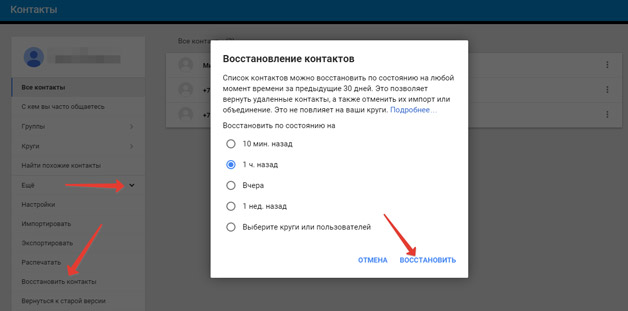
- The same can be done through the official Google website. Enter your account and in the "More" section, select "Restore Contacts". Indicate the device tied to the account, and follow the instructions on the screen
Restoring contacts by third -party programs
- Automatic synchronization with cloud storage is turned on on Android initially, but if you suddenly turned it off and there is no way to get the necessary information from the account, then you can do this by means of third -party programs
- The most common of these programs is Easeus Mobisaver. It allows you to restore not only contacts, but also other information, including the history of calls and SMS messages
- To restore contacts using this program, first you need to enable debugging by USB on your device. To do this, go to the settings, select the section of the menu "for developers" and at the "Debugging by USB", turn on the function
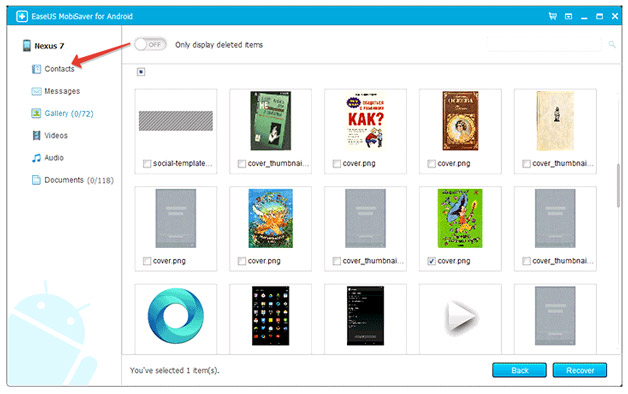
- After that, connect the smartphone to the computer via a USB cable, wait until the computer recognizes the device and start the pre-downloaded program. After starting the program, press Start and wait for some time. If everything went successfully, then the program on the right will be displayed on the name of your device and a list of sections. Select the “Contacts” section, in which the necessary contacts should be allocated for recovery and click “Recover”. Wait for some time, turn off the device from the computer and restart it. Then go to the notebook and if everything went successfully, then your lost contacts will have to be displayed in it
- In the same way, other information can be restored. Messages, videos, music and photos. Just select the corresponding section in the program and do all the same actions
Important: for the correct operation of this program and other others, it is recommended to obtain a Root-right. Without them, recovery may not occur. Remember that receiving a Root-right deprives you of a guarantee for the device and official updates of the operating system
