
How to restore data on the Android phone? Program for restoring remote files from Android phone: download
If you accidentally erased the file from your Android, do not worry - it can be restored.
Navigation
Imagine a situation where you accidentally format the memory card, erased photos or other necessary files from the memory of android. Now, of course, you would be happy to return them, but not a task, you don’t know how. Our instruction will tell you how to restore data for android if you accidentally lost it.

This is the first wondershare Dr.Fone application, which quite successfully restores information for some models of devices. Unfortunately, you have to pay for it, but before you do it, you can test the free option to make sure that you will receive the necessary data after the purchase.
The program works on the following principle:
- Install it on PC
- Connect the device
- Activate USB debugging
- The program will try to find your device, and immediately set up a Root-right for it
- With successful operation, the documents will begin to recover, and at the end the root will be disconnected
By the way, this will be done not for all gadget models.
GT Recovery
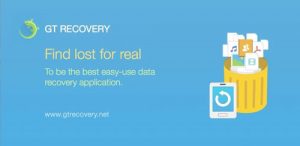
How to restore deleted files on android?
The next program is GT Recoveryperfectly suitable for any versions of androids. It is placed on the phone and scan the memory completely.
It can quite successfully restore photos, videos and other information.
The main condition for use is the presence of a Root-right that can be obtained using instructions from the Internet or through the free Android Kingo Root application.
Easeus mobisaver
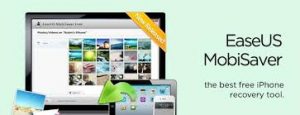
This is free appendix Easeus Mobisavercreated to restore information on any gadget with the Android system. It is similar to the first option, but allows you to not only see what can be restored, but also start the process itself.
But unlike Dr.Fone, this program requires preliminary tuning the ROOT-right. Only then the application will scan the memory of the phone for deleted files.
What to do if it does not come out to restore data?

How to restore data on android?
It is worth saying that the probability of successful restoration of data on aindroide from the internal storage is much lower than the same procedure for a flash drive or other drive.
Therefore, it is possible that these methods will not help you. In this case, it is recommended to do the following:
Go to Photos.google.com and log in through the Google account. It may turn out that the photographs you need to restore were synchronized with the account, and you will find them in full safety.
If you only need to restore contacts, then go to Contacts.google.com in the same way. Perhaps there you will find all the necessary numbers. Although there will also be those with whom you talked by e-mail.
There is another program to restore information.
7-Data Android Recovery

Programs to restore data android data
Installation 7-Data Android Recovery Very simple, just click “Next” all the time and take the installer’s actions. Nothing superfluous on your computer will be installed, so here you can be completely calm. The program has support for the Russian language.
After the application is opened, you will see the main menu where all the necessary actions are schematically displayed to perform the operation. A process of several steps is performed.
Step 1. Activate USB debugging
- Go to the parameters and find the section on the phone
- Click on the line with the assembly number until you get a message that you are now a developer
- Go back to the main menu and activate the USB debugging
Step 2. Data recovery
- Next, execute the device to the PC, where the Android Recovery program has already been enabled
- Now go to the main menu to the next page, and you will open the existing list of drives
- Choose the right one - inner memory or her, but with a flash drive
- After that, move on and the restoration will start
