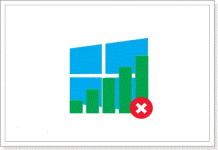
How to enable Windows 8 laptop wireless network? How to distribute Wi-Fi from the Windows 8 laptop?
The article shows the methods of connecting to WINDOS 8 wireless network
Navigation
- How to connect to the Wi-Fi access point on Windows 8?
- What does the so -called "snowflake" mean?
- For what reasons can WIFI work on Windows 8?
- What can be the red cross in the taskbar?
- How to find out if the driver is installed for the Wi-Fi adapter?
- Video: How to turn on Wi-Fi network on the Windows 8 laptop?
This article will tell you about how to connect to your Wi-Fi access point on Windows 8, and how to configure her.
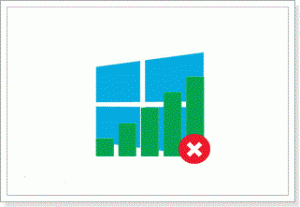
If we talk about whether there are differences in the processes when connecting to any access point on Windows 7 and Windows 8, we can confidently say that there is no. After all, as many Windows operating systems probably noticed, the difference between the seven and the eight is only to change the start, add and support DirectX 11, as well as some parameters that are associated with the style.
But no matter how, without it, it doesn’t work out, many users still have problems in the “even” place as they say. A possible cause of which a non-working adapter may be, due to the lack of the necessary package of drivers, and hence the conclusion that Wi-Fi will not work. But the most sick ailment on Windows 8 is for all the familiar status of the wireless network “limited”.
How to connect to the Wi-Fi access point on Windows 8?
Let's look at the option when everything is installed correctly and correctly on your computer, and now we are talking about drivers for the wireless network module.
If all this is done and those drivers are established, then the status of the connection will have such an image. The presence of the so -called "Snowflakes"
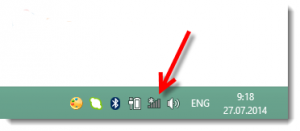
What does the so -called "snowflake"?
It just means that your computer/laptop currently has the ability to connect to one of the access points, that is, sees and captures their signals.
- Click on the icon with a snowflake and you will see a list of available networks for connection. Choose your access point, and then click "Connect", now it is necessary to enter a protective password, which is a prevention from the penetration of strangers into the network, and now we click "Further"
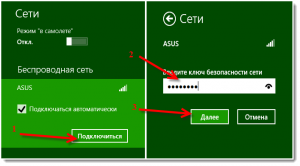
- When popping up a request for the joint use of your network, reject it, since the activation of general access will serve as a penetration into your network
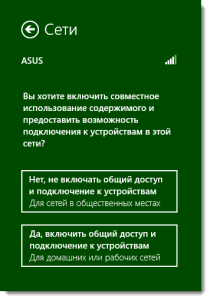
- After a successful connection to your access point, you will see that the connection status has acquired an active white color, and the signal of communication is reduced in some points
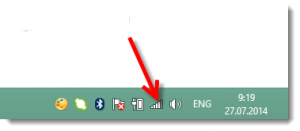
Well, now you are a full user of your Internet!
For what reasons can WIFI work on Windows 8?
Well, let's now consider the reasons because of which you may not be connected to your access point.
Yourself A sore problem when connecting to any access point is a notification that it is impossible to connect to this network.
Or the problem will be due to the fact that wireless networks will not be reflected at all, and the Internet connection icon on the taskbar will be displayed with the red cross, as below.
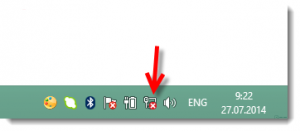
What can be the red cross in the taskbar?
- If you installed Wi-Fi adapter on your processor, then it means it does not work. The same answer can be given a laptop that cannot find access points
- There are no necessary drivers that are designed for the correct operation of the adapter Wi-Fi, that is, the computer or laptop does not disassemble and does not recognize the Wi-Fi adapter if the corresponding drivers are not installed on it
- The Wi-Fi operation switch button can simply be disabled by chance when you hurt for example
- If you really did not install the driver to use a wireless network, then it must be urgently installed. After all, not today, so tomorrow the work of a wireless network on your laptop should be carried out
How to find out if the driver is installed for the Wi-Fi adapter?
- To do this, just go to "Control Panel" and click on the tab "Networks and total access control center"where you need to click on "Change adapter settings"
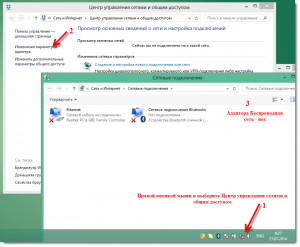
- If in the tab "Network adapters", there is no adapter associated with WLAN, then this means only that you did not download and did not install the driver for the Wi-Fi adapter
- Turning on and off the wireless network, that is, the adapter, occurs using the switch button, which is usually very hidden and it is located on the sides of your laptop
- The Windows 8 operating system has a function such as "In airplane", and so, its inclusion will be characterized by the absence of a possible connection to any access point
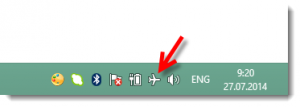
- To turn it off, you need to press this aircraft icon and set the switch to the position "Disable"

- Another, no less important problem is the incorrect entry of a security security key
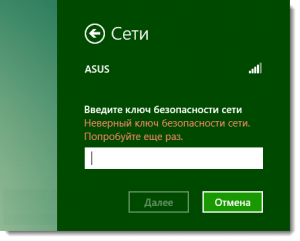
- In this case, you need to make sure what the keyboard layout you have, Turned off Lee Caps Lock, burning Lee a button light Num Lock
- Limited network, either an exclamation mark near the connection status on the notification panel. This is perhaps also no less common problem

On this today we will finish this article. In this article, we analyzed in detail the method of connecting to a wireless Wi-Fi access on a computer/laptop. Therefore, know that if you follow our tips, you will get why you came to us.
