
How to find out the MAC address of the computer: 6 simple ways
In this article you will learn ways to determine the MAC address of your device.
Navigation
- What methods of determining the MAC address on the device exist?
- Method 1. View a unique MAC address through the command line
- Method 2. View a unique MAC address through the command line, the method different from the first
- Method 3. On the end side of the packaging from the laptop, or on the back of the processor
- Method 4. Through the tab "On the system"
- Method 5. Through the tab "On the system"
- Method 6. Through the properties of the connection
- Video: How to find out the MAC address of the computer?
As you know, creating a separate network, to connect two computers to one access point, requires information about the MAC addresses of the connected devices.

It is worth notingthat the MAC address is a very important and necessary information when creating a private Wi-Fi access point. Therefore, access to such a network will be only for certain devices, the MAC address of which is added to the list of permitted ones.
Many will ask, what is the MAC address?
We can easily give you a clear and correct definition of this term.
MAC address is a unique address of your computer, which is given at the stage of manufacturing and installing the network device on your device, in other words, is sewn.
By the way, even on routers, routers, Wi-Fi Repitors and network cards, there is a MAC address, the only question is, but how to determine and find it out?
Therefore, the question of today's article will come in just about what ways you can define and find out the MAC address of your device.
What methods of determining the MAC address on the device exist?
- View a unique MAC address through the command line
- View a unique MAC address through a command line, a method different from the first
- On the back of the laptop, or on the back of the processor.
- Through the tab "On the system"
- Through the properties of the connection
Method 1. View a unique MAC address through the command line
So, this method is very convenient for understanding people, who was not the first to work in the command line.
Therefore, to find out your MAC address, you need to follow our instructions:
- First, click on "Start", and then to the point "Perform"or it can be done easier, using a combination of keys Win + R
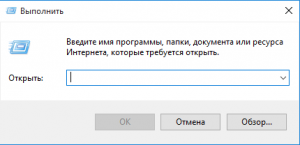
- Now in the field for filling you must enter the command "CMD" (without quotes)then press Enter
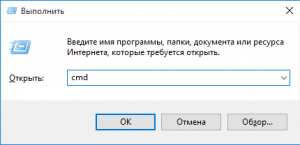
- After that you will see a black console that will start in the form of a program
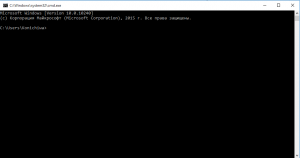
- Well, now you need to enter the command "Ipconfig /All" (without quotation marks), then press Enter
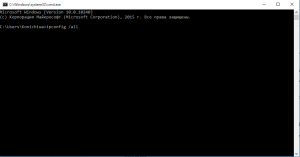
- So, now you can see many meanings, incomprehensible names, and so on, but you need to pay attention only to the paragraph "Physical adress", to the right of which the MAC address of your device will be written
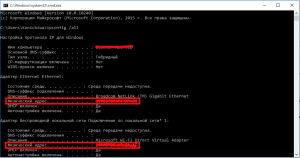
Method 2. View a unique MAC address through the command line, the method different from the first
This method is a profitable if the first method did not help you disclose information about your device.
- Therefore, to find out the MAC address, you need to enter the command getmac /V /Fo List in the same command line, and then press Enter
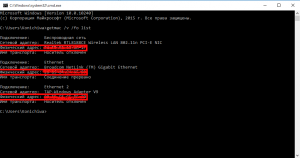
- If you need a specific MAC address of your device, then you need to look at it in the first column
Method 3. On the end side of the packaging from the laptop, or on the back of the processor
This method is suitable if you have not thrown out the box from the laptop, since even on it, even in the manufacture of any device, they always denote the MAC address.

Method 4. Through the tab "On the system"
This method is different, both for beginners and for understanding people, as it does not require special efforts and knowledge.
To find out the MAC address, you need to follow the instructions:
- First of all, you need to go to "Start"and then click on the item "Control Panel".
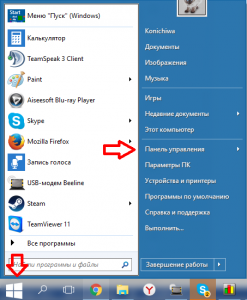
- IN "Management panels" You need to find and go to the tab "The Center for Control of Networks and General Access."
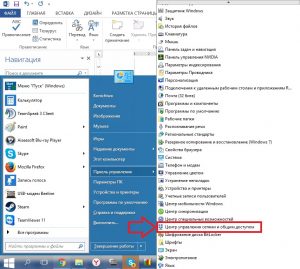
- After that, you may notice that there are 3 columns on the left, so you need to click on "Change adapter settings".
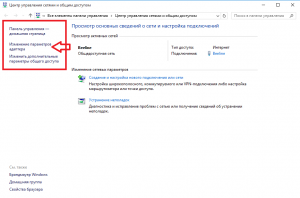
- Now all network adapters that are installed on this computer will be opened, but you need to press the right button on Ethernet.
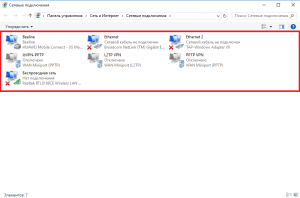
- The next step you need to click on the button "Intelligence", after which the same MAC address will appear in front of you.

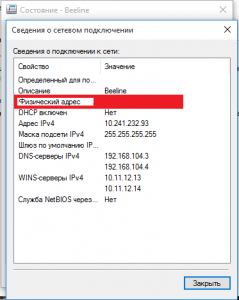
Method 5. Through the tab "On the system"
A very simple and convenient way to view the MAC address of your device, which is even suitable for a “kettle”.
To find out the MAC address, you need to do several actions:
- First of all, you must click the combination of keys "Win + R".
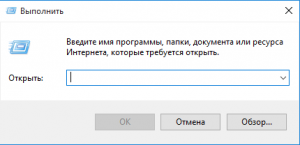
- After that, enter the command in the field "Msinfo32",and then click Enter.
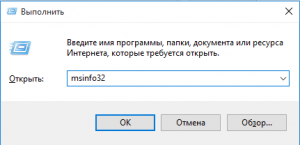
- Now you will open a window of information about your Windows operating system, and also display information about the MAC address.
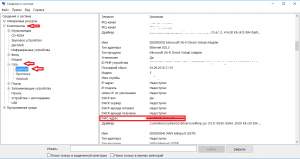
Method 6. Through the properties of the connection
The last method, which is also very light and quite primitive in action.
So, to find out the MAC address, follow the instructions:
- Click "Win + R", and then we write the team "NCPA.CPL."
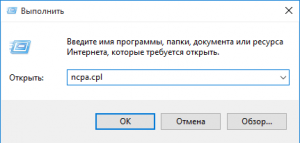
- After which you will notice that the parameter has opened "Property of connections."
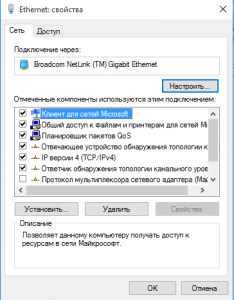
- Now you need to choose one of the devices to find out its MAC address, press it and draw a mouse pointer to it.
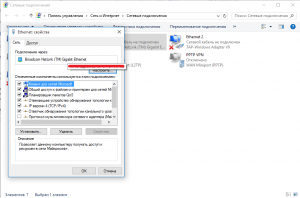
Well, as you see in practice, the definition of the MAC address is not difficult. But still, we hope that the methods that we described helped you.
