
How to speed up the work of the smartphone on Android? Program for accelerating android
Why did the Android smartphone lose its former performance and began to work slowly? Identification of problems and their solution.
Navigation
- The main reasons for the slow work of the smartphone on Android
- How to optimize and accelerate the operation of the device based on Android?
- Acceleration of the work of Android through the section "For developers"
- Cleaning the system from residual files and a program to optimize Android operation
- Video: Android performance optimization
Most users of smartphones and tablets based on Android over time are faced with the problem of slow operation of the device. Do not draw premature conclusions that the device is faulty and it is time to change it. As a rule, the problem of slow work lies in the software, and not in iron, and solving it yourself is quite realistic

The main reasons for the slow work of the smartphone on Android
- The first reason is the clogging of the operating system. When the user removes any application, it does not completely delete, but leaves a lot of small files and folders behind. If you do not clean the system in a timely manner from these files, then they accumulate and clog memory, which leads to permission, braking and overheating of the device
- The second reason is also related to memory. If many different applications are installed on the device, a large number of photos and videos are stored, then all this can lead to its slow work. For the correct operation of the device, it is necessary to have at least 2 GB of free physical memory
- The third reason for slow work can be a large number of simultaneously working applications and services. The processor and RAM are completely loaded and cannot fully process the data
- The fourth reason can serve as hidden processes working in the background
- The fifth reason may be automatic synchronization. Android users can tie a large number of accounts to their device, such as Twitter, Facebook, Google+, Skype, VKontakte and others. These accounts are automatically synchronized with the device, exchange contacts, photographs, videos and thereby consume system resources, which leads to its slow work

How to optimize and accelerate the operation of the device based on Android?
- First you should get rid of all unnecessary applications. The more memory the device is free, the faster it will work. To do this, go to the settings, select “Applications”, then the “All” item and delete unused. If possible, try to use those applications and games that do not require a large number of system resources, and store photos and videos on a memory card
- Now you need to close all the applications that you do not need at the moment. Usually, when after use you close some game or application, they continue to work in the background and consume system resources. To turn them off, go to “Applications”, then select the “All” item, in the window that appears, find the application you need and click “Stop forcibly”
Important: to disable the background work of applications and games only through the “Application” menu item -›“ All ”, since the application of interest to you may not be, but its work will continue in the background and consume precious resources
- Go to the device settings and in the "Accounts" section, turn off the synchronization of each of the accounts that are unnecessary. In addition to consumption of system resources, synchronization also consumes Internet traffic. Therefore, if you do not use Wi-Fi connection, this function can use all the money on your account
- It is also worth mentioning that functions such as GPS, Wi-Fi and Bluetooth also consume not a few resources, so if they are not used, they should be disconnected
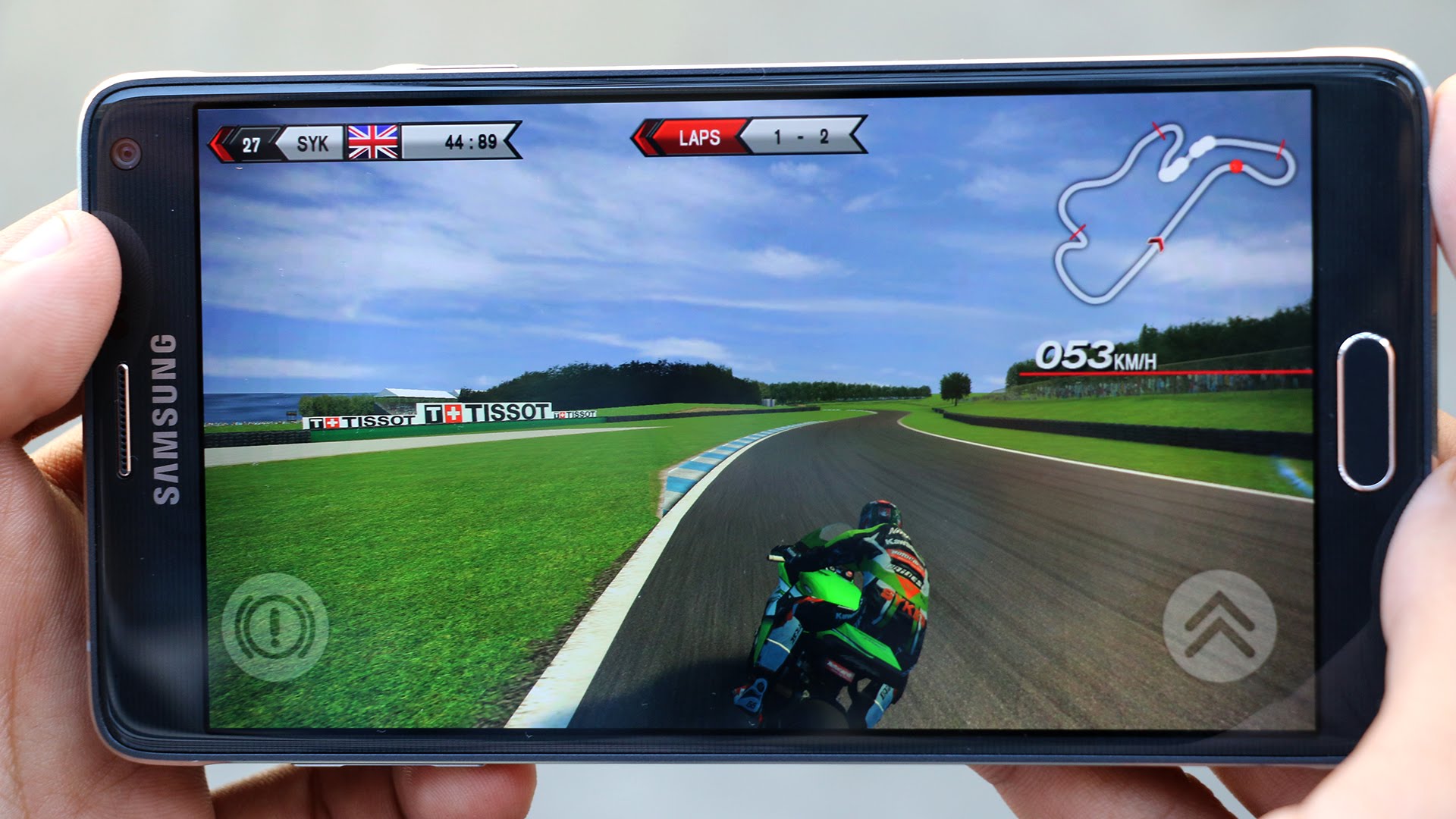
Acceleration of the work of Android through the section "For developers"
- For higher productivity of the device, you can enable GPU acceleration. This will significantly increase the speed of work, but will increase the battery charge consumption
- To do this, you need to go into the settings of the device and find in the "On the phone" section "For Developers". Very often this section is hidden in the settings for security reasons, because inexperienced users can “break firewood” in it. If this section is hidden in your place, slip several times according to the "assembly number" and the section will be unlocked
- After you have unlocked the section, go into it and put a checkplace opposite to “accelerate the work of the GPU”. Also in the same section you can disable animation, which is displayed during the transitions between desktop and folders. The appearance, of course, will not be so attractive, but the performance will increase significantly
- To turn off the animation, in the sections “Window: Laust” and “Transition: scale”, set “Diasion of animation”

Cleaning the system from residual files and a program to optimize Android operation
- Unfortunately, the Android operating system does not have a built -in file manager, so users have to resort to third -party programs for deep cleaning the system. To date, there are a great many such file managers, and each user chooses the one he likes more. However, in this article we will consider the most popular and convenient Cleanmaster manager, which allows you to work with files, processes and RAM of the device
- The main advantage of this program is the ability to automatically delete residual files. Unlike other managers, where the user is invited to climb on folders on their own and delete files manually, Cleanmaster has the “Demolition” function, which is launched by pressing one button
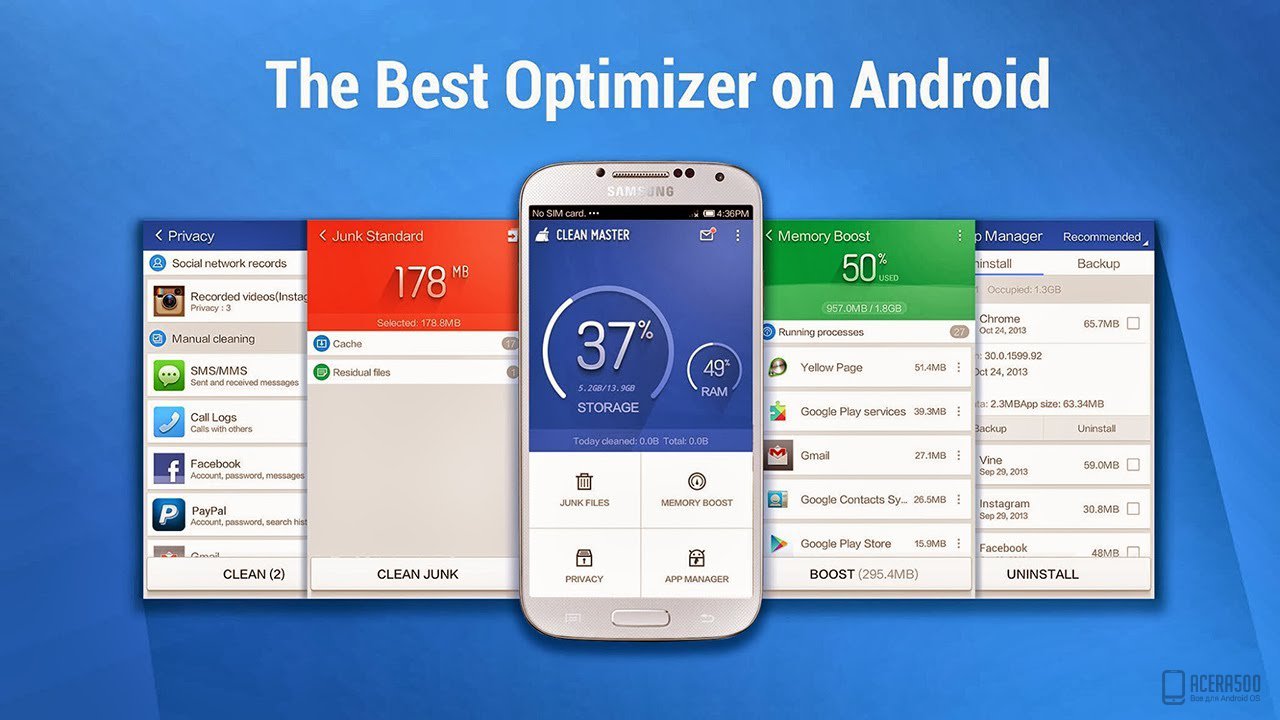
- There is also an equally important function in the manager, which independently closes unused hidden processes, which leads to cleaning the RAM, removing the load from the processor and prevents overheating of the device
- The program also built an antivirus that protects the device from malicious software. In addition to the above reasons, viruses also extremely negatively affect the speed of the device. There are those that are eaten into RAM and spend all the resources of the device. It is impossible to eradicate them, so such a thing as antivirus owners of smartphones based on Android is simply necessary
- The program can be downloaded for free in Google Play Market, but there is a paid version that includes such functions as “planned system cleaning”, “blocked advertising in browsers”, “application blocking” and others
Video: Android performance optimization
