
How to remove pop -up advertising in a browser? Programs for blocking pop -ups for Google Chrome, Yandex.Mrauzer, Opera
In this article you will learn how to get rid of advertising on Internet sites.
Navigation
This article will tell you about how to remove annoying and pop -up advertisements in the browser Chrome, Yandex and Opera.

Surely already all users of the Internet, including you, has hesitated advertising, which is located on almost all Runet sites, and at the same time, it can be pop -up when the new tab of your browser is opened, where you can again notice the advertisement.
It would seem that there is still a bit, and the Internet is to be overwhelmed by an excess of advertising, but our expectations have not surpassed, probably unfortunately. But no, on the contrary, there was an application that ended with all this advertisement, which often simply distracts and at the same time contains quite open censorship, for example, you can easily see a beautiful girl without clothes, which certainly lures, but clearly not in this time!
Therefore, now we can already use the Adblock Plus application, which is intended to hide and remove excess and intrusive advertising, for which the developer of this program would like to say many thanks. Indeed, with the help of Adblock Plus, you can forever forget about what advertising is, and not be distracted by it, simply wasting time.
Adblock Plus
A very popular program that is key if you have a need to get rid of extraneous advertising on sites.

What are the benefits of installing Adblock Plus?
- Firstly This is of course getting rid of teaser, hidden, contextual and other advertisements, which is, no matter how the cornplant is our eyes with you
- Secondly, if your son or daughter is sitting on your computer, if they are minors, then installing the Adblock Plus program is simply necessary, since images and other pictures that are usually contained in advertisements have open censorship
Third, if you use limit Internet access, that is, you have a restriction on the number of monthly downloaded traffic volume, then even more installation of Adblock Plus software is the best way to save on advertising. After all, it is the advertising that contains various images, applications, which also negatively affect traffic, that is, they devour it- In the fourthif you install the Adblock Plus program on your browser, then you will feel a noticeable increase in the speed speed, especially those on which there was an advertisement for a different content
How to install the Adblock Plus program on a browser?
Soif you want to forget about extraneous advertising forever, then it is time to download the necessary application for this, namely, universal for all developers of browsers, an extension, which bears a special name "Adblock plus".
What needs to be done for this?
- First thing you need to download the extension itself, and you can do this by clicking on this link
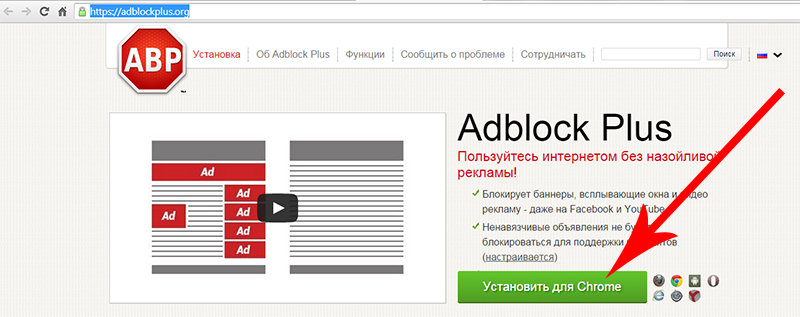
After the expansion is installed in automatic mode, you will have a new tab of your browser, on which you can activate additional, but very useful parameters that include:
- Removal all malicious programs, as well as viruses
- Removal Social networks buttons
- Disconnect tracking your network and computer
If you are inexperienced in this matter, that is, a beginner and do not understand what's what, but you really want to fence from everything bad, then we recommend that you activate all three of the above parameters, which will protect your computer.
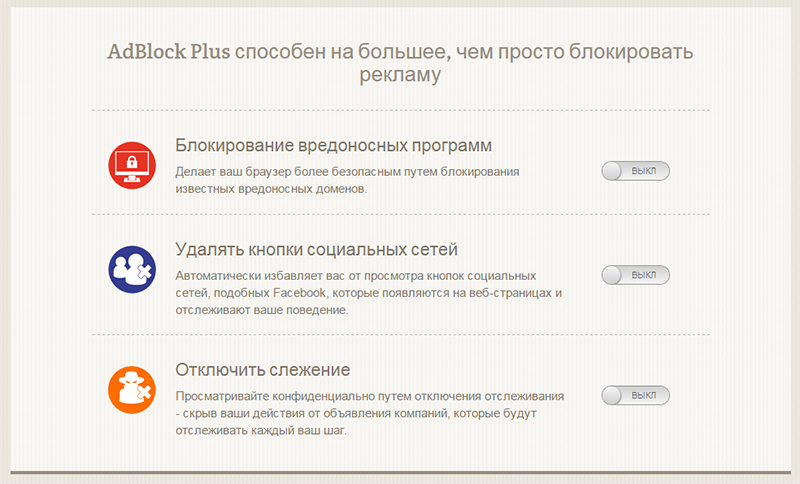
Well, now it's time to view the page with the Adblock Plus program, and then without it. The object of our experiments was the automobile section of the Mail.ru portal, since it is he who is replete with various ads and numerous advertising.
- Before installation This site looked like this
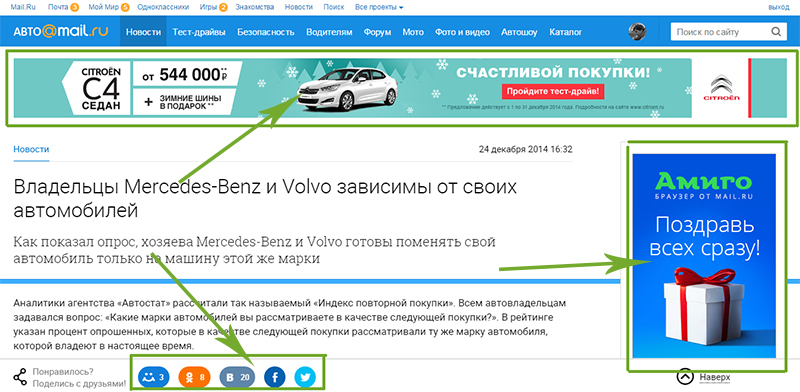
- After installation, he has changed noticeably, look
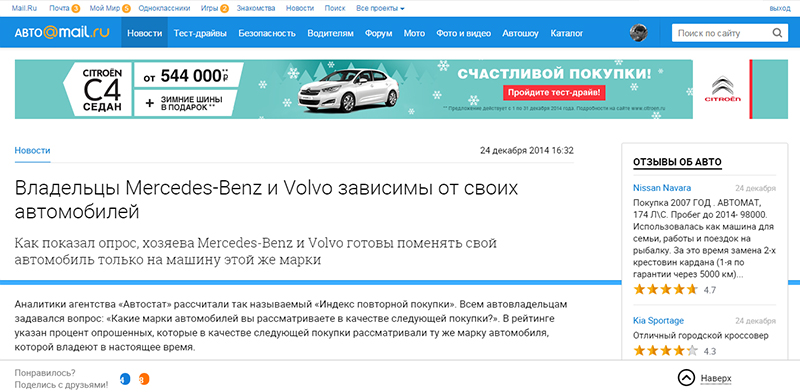
As you can see in the picture, most of the blocks that contained advertising immediately disappeared, and all thanks to only one program.
By the way, if you are interested in the figure how many advertisements were blocked by the Adblock Plus program, then you can recognize it, just pressing on the red expansion badge Adblock Plus
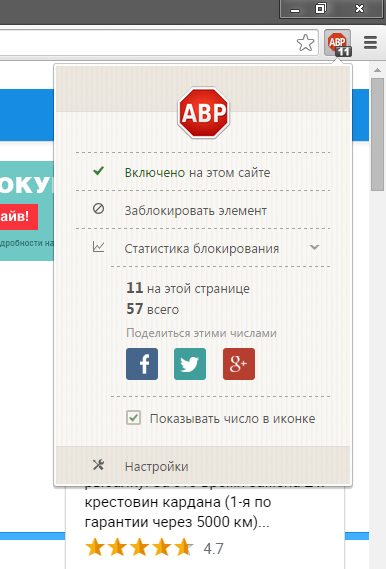
you also you can configure so-called white list of sites, where sites will be contained on which advertising will be displayed
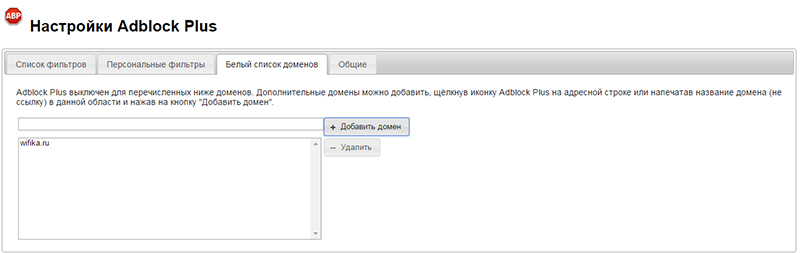
By the way, in the tab "Lists of filters" You can remove the mark from the item "Allow some unobtrusive advertising"which is turned on by default when setting this expansion, and then you will completely protect yourself primarily and your loved ones from showing obscene photographs, which at the same time very much injure the children's psyche.
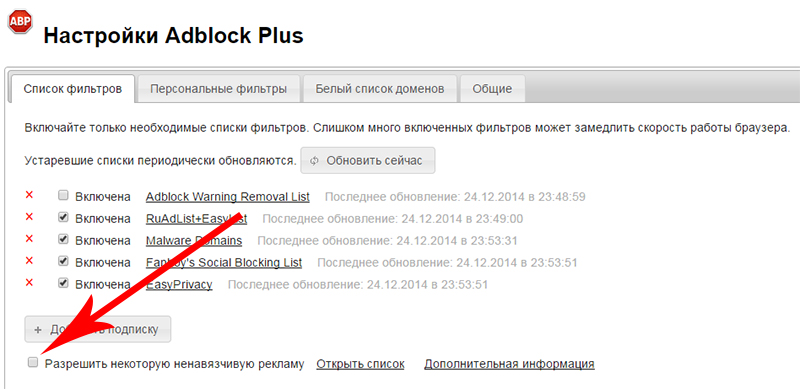
Adguard

A very simple, but effective utility to combat advertising and spam on Internet sites. This program is compatible with work on any browser, and also allows you to very much save monthly traffic.
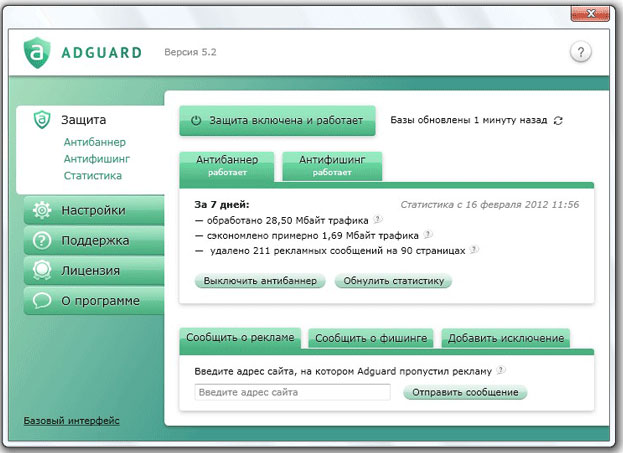
What are the advantages of the Adguard application?
- This program just also removes advertising and spam, and also positively affects the loading of pages by removing the same advertising
- In the program settings, you can choose the necessary level of protection of your computer, that is, based on how you use it
What are the disadvantages of the Adguard application?
- This application has only one drawback, which is that the user only 14 days are given to test the program Adguardthen for her we'll have to pay
Well, today we learned what is Adblock Plus and Adguard, and what advantages do they give when installing on a browser.
Video: How to install Adblock Plus on Google Chrome?
