
How to connect samsung to a computer? Program for connecting a Samsung phone to a computer?
The article explains the methods of connecting the phone to the computer.
Navigation
This article will tell you about the method of connecting the Samsung mobile phone to the computer, and will also help to deal with the necessary software for this.
What will be needed to connect Samsung to a computer/laptop?
- Micro USB cable (photos of the connectors are given below)
- Samsung Kies, the program can be downloaded to official website

Photo of the connectors (left to the phone, right to the computer)
Samsung manufacturer smartphones now occupy the first place in popularity and sales. And all because, this brand has won the hearts of many people, and has a very suitable style and design for many.
But there is such a system as Samsung Kies, and many do not know about this magical program, since the request “How to connect Samsung to a computer” has already reached a mark of 3 thousand shows a month.
Let's look at what advantages this program has, and what opportunities samsung smartphones provide users.
What opportunities does Samsung Kies have?
- Connecting to a computer is also possible through a Wi-Fi wireless protocol, but unfortunately not all Samsung models support this opportunity.
- Each time you connect the phone to a computer/laptop, a check takes place for current software updates, and with an outdated version, the program suggests updating. Thus, your gadget will always be in a fresh and relevant state of software.
- Synchronization of data and contacts of your friends and acquaintances with Google, Outlook or Yahoo.
- Creating a list of your favorite music tracks, now you can enjoy music, where and when you want.
- Copying videos and photos from a mobile phone to your computer/laptop that will let you enjoy happy memories.
- The excellent and intuitive interface of the Samsung Kies program will allow everyone to figure it out.
Instructions for installing the Samsung Kies program.
The installation of this program takes place in the same way as installing any other program, the only thing you need to know is the corresponding codec, in your case it is " Unified driver installer».
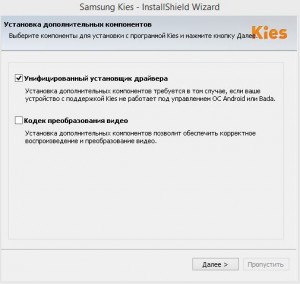
Installation of the program and the selection of the Codec "unified supplier of the driver"
The completion of the installation ends with a proposal for creating a shortcut on the desktop, as well as the launch of the Samsung Kies program.
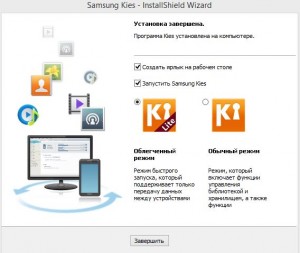
Completion of the installation of the program
After the program has started, you can connect your smartphone via USB to a computer, and within 30 seconds the program will automatically begin to connect to a mobile phone.
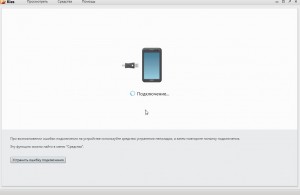
The process of connecting a phone to a computer
Now you can synchronize videos, photographs, music, contacts, applications, which in the future can be copied on your computer or laptop.
For clarity, we will provide you with how photos on the smartphone are displayed.
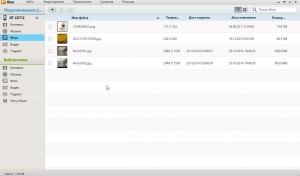
Photos display in the Samsung Kies program
How to flash the Samsung phone through the Samsung Kies program?
To find out if the update has come to your device, just look " Information about the firmware».
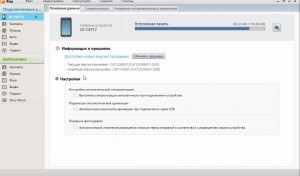
Checking for updates in the “Firmware Information” block
Of course, the phone’s firmware must be done if the phone brakes, periodically turns off, does not respond to touch or very slowly, if you have not noticed such signs in your phone, then its firmware should be postponed for a while.
