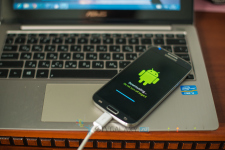
How to flash android phone through a computer?
The article will tell the methods of firming the Android system.
Navigation
Over time, almost every smartphone owner on the Android platform begins to feel slowness in the system, constant malfunctions because of which it is necessary to periodically reboot the device.
Many solve these problems with the help of various optimizing programs that include the cleansing and acceleration of the system, but unfortunately, as practice shows soon all these moves cease to give results, and the phone firmware comes to replace them.
Where to contact, and how can you flash your phone?
- Give for repairs. Contact the service center of service where such devices are being repaired. Of course, you need to consult in advance at what price this will be released, and what version your phone will be sewn, since there have been cases when the “specialists” of service centers take up the device, which they do not understand, and which they did not even hold in their hands
- Warranty coupon. A new phone, and is already slowing down? It is not a problem, this issue will be solved by the service center, the contacts and address of which are indicated in the warranty coupon, where you can and apply to this problem, which they will solve absolutely free, and which they simply do not have the right to refuse. Of course, if the warranty period has already expired, and it is usually 24 months, you will not present anything
- Sake it yourself. Of course, the first time it will be difficult to figure out what and how, and perhaps you will ruin the device, and then correct it, but as it is said, “the first time as the first class, and studying it is also useful” means try it, you will succeed in everything
How to flash Android yourself?
Eat two ways Firmware of the device. The first consists in firming the device through the Android system itself. The second method is a firmware through a computer using the official Samsung Kies program.
Method 1. Instructions for firmware Android

If you go to " Settings", and then " Phone information", Then you will see your version of Android, as you see with us, there was a version of Android 4.0.4.
In the first block, you can notice " Software Update", Just with the help of it, you can firm your phone, as well as choose the parameter" Auto updating", Which will automatically update your device, without your knowledge, which is very convenient.
Be sure to install the flag " Only Wi-Fi", Since in its absence, all updates will be made from traffic" Mobile data", Which will inevitably lead to the consumption of all funds on the balance of your number.
Note! The update of the phone must only be carried out with the full charge of the battery.
Method 2. Firmware through the official Samsung Kies program
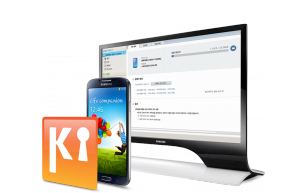
Samsung Kies, as an assistant to your phone!
The Samsung Kies program serves as an excellent assistant to your device, it plays the role of synchronization of video files, photographs, music, contact details, and other documents, as well as using it, you can find out the firmware version, and therefore update it.
First of all, the program needs to be downloaded, you can do this on official website
We install the program, also in the process of this, all necessary for the correct operation of the driver of this company will be added to the computer.
Installed?! We launch the program and simultaneously connect the device to the USB computer, and wait for some time that serves to synchronize and read all your phone data.
After that, the menu will open, where the management of a mobile phone will be available, you need to go to section " Firmware update", And if there is an update, an additional window that will report this will jump out.
Be carefull! Be sure to back up the phone before updating it, even if you have experience, since the wrong firmware threatens to contact the service center, for which you will have to pay.
Have you made backup? That's it, now click the button " Update", And we agree with all the rules, and confirm our consent. During the update, it is not recommended to touch the phone, since when the cable is popped out, there will be a failure.
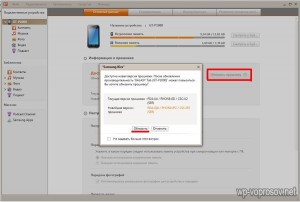
Notification of the new firmware version
The process of updating the firmware itself looks like this.
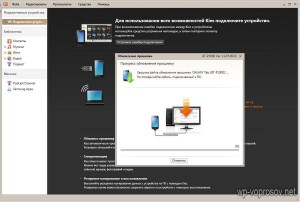
The process of phone firmware through Samsung Kies
Ready! The device is updated, you only have to confirm the end of the software update.

The final of the firmware update
