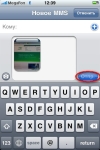
How to send MMS from an iPhone? How to turn on the mmm function on the iPhone?
Many iPhone users are sometimes lost when sending MMS, since there is no ordinary line for sending. So how to set up and send MMS?
Navigation
Everyone knows that iOS has an uncomplicated and understandable interface. As practice has shown, even a child can simply cope with him. But beginners still often have difficulties with work in programs or functions of the device, as well as when operating with data that later turn out to be simple.

In the category of such options, there is also the sending of MMS from the iPhone. The main difficulty lies in the absence of a conventional line for sending MMS, which is known to almost all users of simple phones. This can confuse the beginner when trying to send MMS to a friend.
Let's figure out how the MMS function is connected to the iPhone, as well as how to send them.
To successfully use the function, first get the settings from the operator and save them.
Setting up the function of MMS

- Go to the settings and go to the mobile bond management menu
- A window opens where it is necessary to move the slider to the "inclusive" position
- Lower the page down to the line "Cellular data transfer network" and go to this section
- A page will open where you need to check the correctness of the specified information
- If there is nothing in the fields, then they must be filled manually
- The data for entering each cellular company is located on the official website. Or you can find these data on the Internet. But, as a rule, the iPhone itself determines the cellular connection that you use, and fills all the fields
This was one of the most difficult parts of the instructions, now it is worth saying about the inclusion of the function and its use. This can be done in several ways.
Method 1. Sending through a standard application
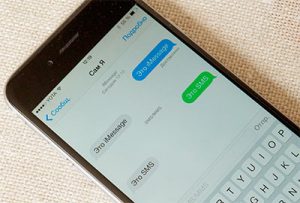
Inclusion of MMS on an iPhone
- Go to the "Messages" application through the desktop
- At the top right, click on pencils a paper sheet
- In the section of creating a new message after choosing the recipient, click on the camera icon
- Select the desired file for sending
- Add text and send mmm
Method 2. Sending through the gallery
- Go to the photo folder
- Select the desired pictures
- Click on the icon below on the left and select "Message"
- Enter the recipient number, add a signature and send
Method 3. Sending from the camera
- First take a picture
- Select the resulting photo below on the left so that it opens on the full screen
- Below you will see an arrow. Click on it and right there on MMS you can send an image
That's all! Sending MMS with iPhone is not so difficult.
