
How to configure remote access to a computer via Windows Phone 8.1?
The article describes how to configure remote access to a computer via Windows Phone 8.1
With the advent of computers and with them the operating system " Windows»The Remote Access to PC users has also become available. If earlier users could access one computer to another, now the same opportunity is provided to the owners of smartphones.
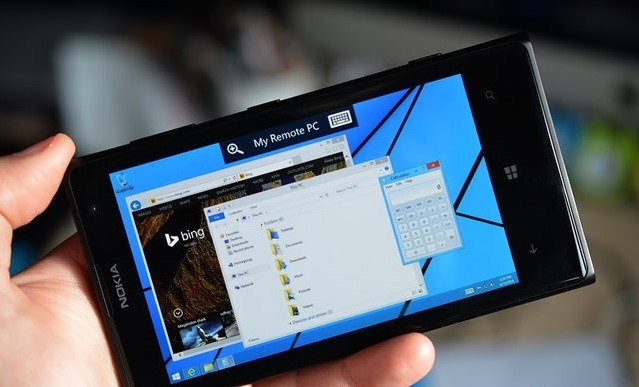
How to configure remote access to a computer via Windows Phone 8.1?
In this article, we will discuss in detail how to configure your gadget and PC so that you can get remote access from a smartphone on a platform "Windows Phone 8.1»To the computer. Settings will occur in two stages:
- Setting up a personal computer for the possibility of remote access to it
- Setting a smartphone on the platform " Windows Phone 8.1»To get access to a computer
Setting up a personal computer for the possibility of remote access to it
To give permission to extraneous devices to access our computer, we should use the protocol " Remote Desktop Protocol (RDP)", Which is already by default installed in the operating system" Windows 8 (8.1)". This protocol is obviously disconnected so that our computer is protected from attackers. If you yourself decide to open access to the computer, then you need to turn on " Remote Desktop Protocol (RDP)».
To enable the specified protocol, follow the points below:
- Right -click, click in the lower left corner of the screen, after which in the window that opens, click on the point " System»
- Next, a new window will open, where on the left in the column it will be necessary to click on the point " Remote access tuning»
- Another window will open in front of you, in which you should put a daw immediately to the left of the line " Allow connecting a remote assistant to this computer»
In this screenshot you can see all the described steps

How to configure remote access to a computer via Windows Phone 8.1?
Keep in mind that in " Windows Vista», « Windows 7», « Windows 8», « Windows 8.1»This function will only work in their professional and above versions. If your version of your " Windows" below " Pro", Then it is unlikely that you will be able to do the above actions.
Setting a smartphone on the Windows Phone 8.1 platform to get access to a computer
In the previous paragraph, we figured out how to allow remote access to our computer. Now we should begin directly to the settings of the smartphone itself on the platform " Windows Phone 8.1"So that we can take advantage of such access.
To begin with, we should purchase an application for gadgets " Microsoft Remote Desktop Preview". You can download it from the specified link or in the appropriate store with software (application for free) for " Windows Phone ". When you download, install on a smartphone and run this program, you will need to click in its lower part according to the plus button in order to enter your computer.
To find out the computer data, namely it IP address, you should:
- Press in the lower left corner with the right mouse button and click on " Network connections»
- Next, click on the icon with the right button " Wireless setb "and in the window opened" Properties»
- In the window opened, click on the button " Intelligence»
- Now another window will open before us, where we will be interested in the item " IPV4 address". Opposite him we will see IP address our computer, to which you need to access through a smartphone
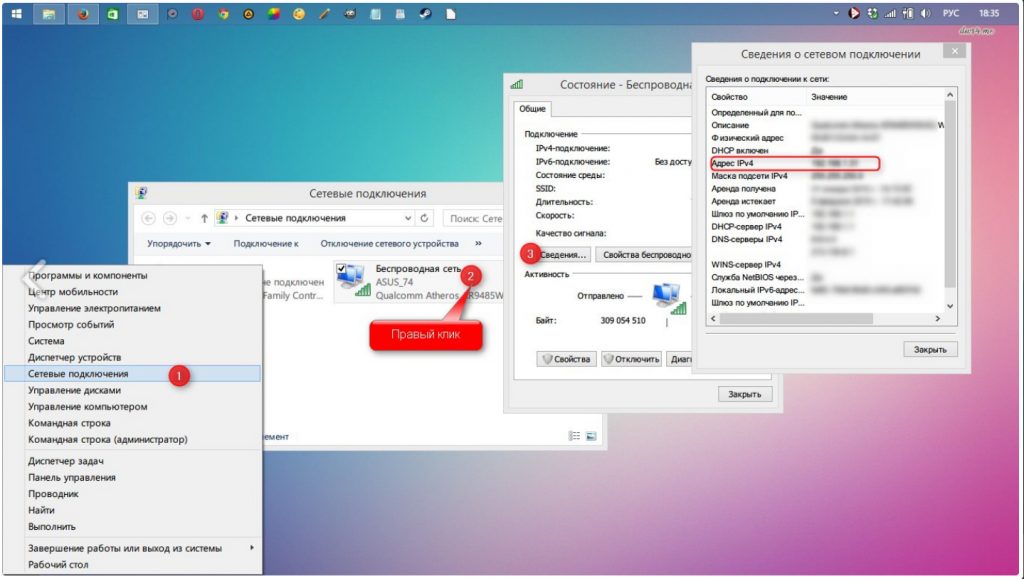
How to configure remote access to a computer via Windows Phone 8.1?
Copy this IP address and enter into the smartphone into the corresponding field, after which it will be necessary to introduce the login ( User Name) and password ( Password), and also at the bottom to click on " sonnect».
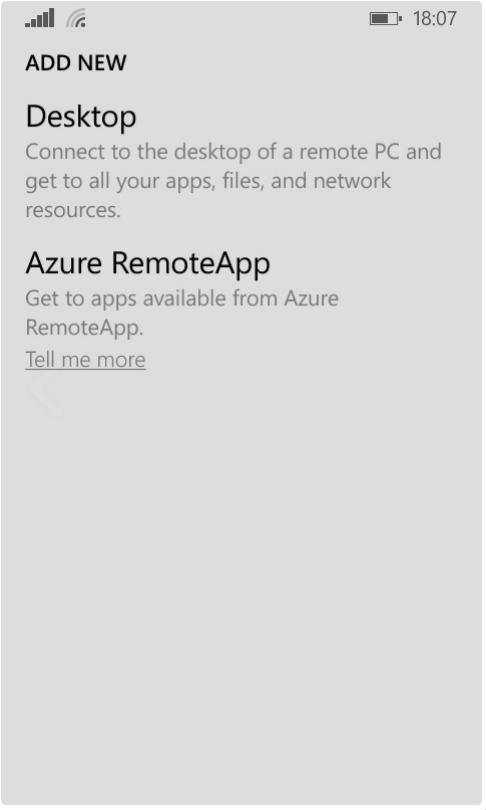
How to configure remote access to a computer via Windows Phone 8.1?
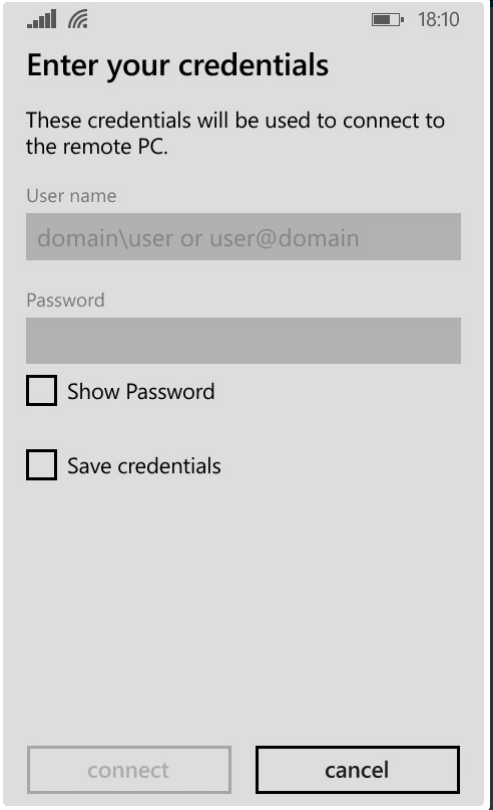
How to configure remote access to a computer via Windows Phone 8.1?
This is the account of our PC. If you did not set the username and password when installing the operating system on the computer, then the above fields must be left empty. It is very easy to check whether the password is assigned to your account - if you immediately get to the desktop when you turn on the computer, then the password is not assigned.
After pressing the button " sonnect»You will get to your computer desktop from your smartphone. Of course, at first it will be unusual for you to see a familiar screen on the small display of your gadget, but it is not at all difficult to control the computer from a smartphone. At the top of the display you will see IP address Your PC and to the right of it is the keyboard. By clicking on the keyboard, then you can type from it in a standard way, as if you set up SMS.
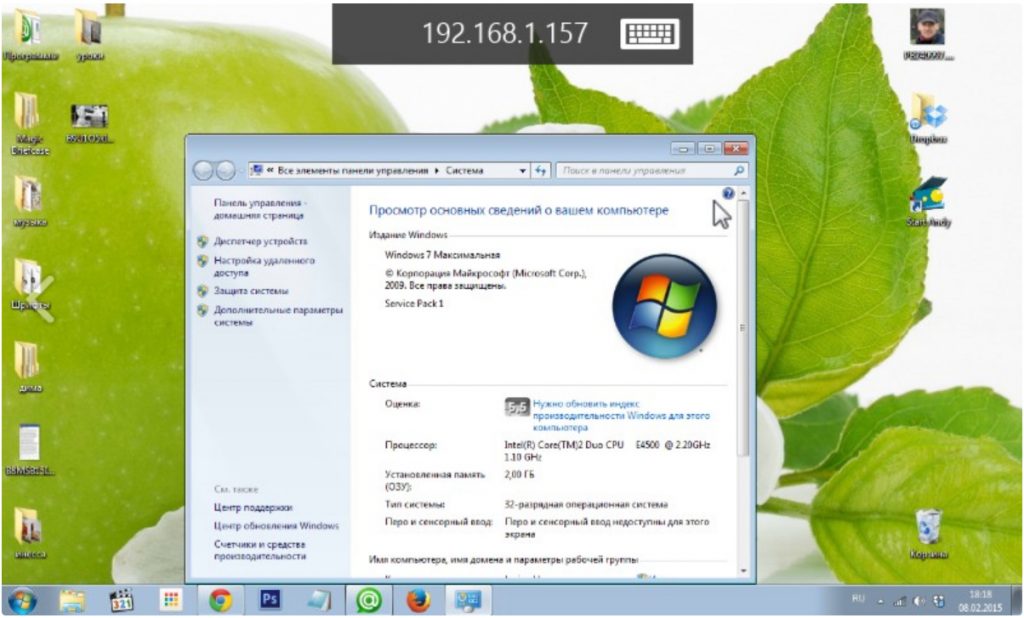
How to configure remote access to a computer via Windows Phone 8.1?
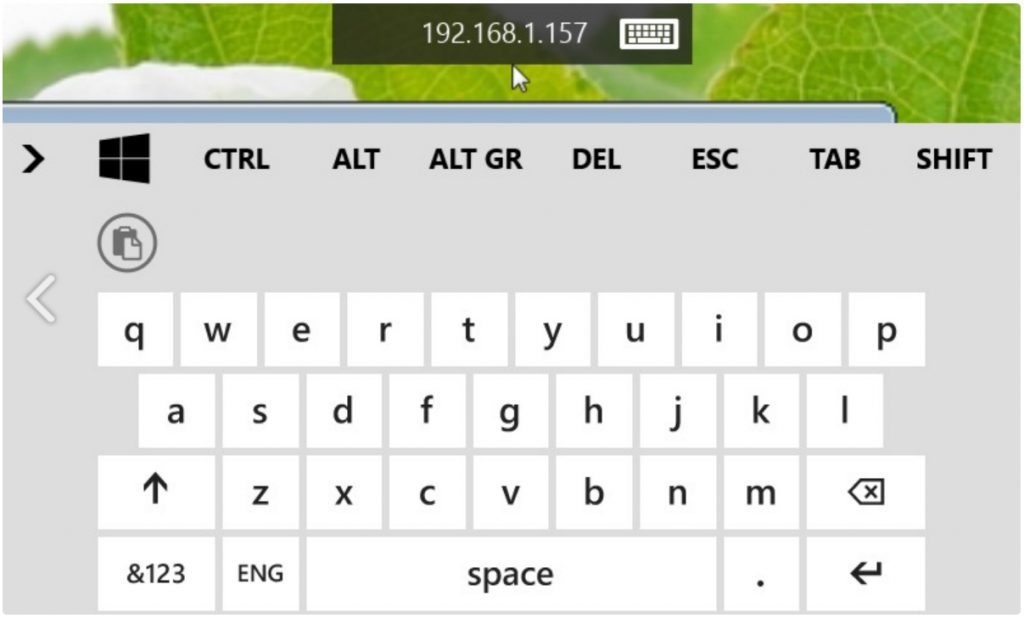
How to configure remote access to a computer via Windows Phone 8.1?
If you want to get out of the remote access to your computer, just click on the button " Back»On your smartphone - you will get into the original window again" Microsoft Remote Desktop Preview". Pressing the second time on the “Back” button, you will leave the program ” Microsoft Remote Desktop Preview". How to go back, you already know.
