
How to disable TouchPad on a laptop?
In this article you will learn 3 ways to turn off the touch panel of your laptop.
Navigation
Want to turn off the touchpad, but do not know how?
Very often, when you communicate on a social network or write the thesis, unpleasant moments happen because of which the mouse pointer suddenly goes to the side, or goes to the area of \u200b\u200bthe text, thereby spoiling it.
Therefore, if you use the mouse, then you do not need a touchpad at all, and it is still worth turning it off.
So, today we will consider in practice how to disable the touchpad or a touch panel on the notbook.

What methods of turning off the touchpad exist?
- Complete shutdown of the Synaptics TouchPad driver
- Change of Synaptics TouchPad Driver Configuration
- Fn + F quick access keys (depending on the laptop brand)
How to disable the touchpad through the device driver?
So, this method is universal, as it works on all current operating systems Windows 10/8/7.
- First of all, it is necessary to check the presence of the same driver responsible for the work of the sensory panel
- Why do you need to click on the button "Start" or "Start"and then select the appropriate item "Device Manager"
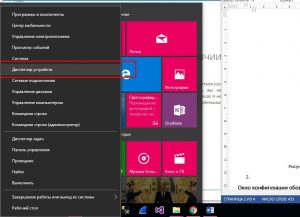
- After "Device Manager" It will open, you need to find a section "Mice and other indicating devices"and then click on it
- Now you may notice that there is the same synaptics TouchPad driver
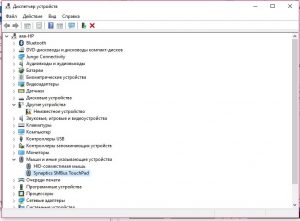
- To turn off the driver, you need to click on it with the right mouse button, and then on the item "Properties"
- Here you need to go to the tab "Power management" and remove all the boxes from subparagraphs
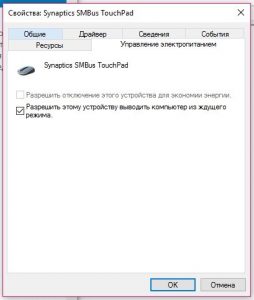
- Ready! Now your touchpad does not work, but you can always activate it
How to disable the touchpad by changing the configuration Synaptics Touchpad?
This method is perfect for inexperienced users who will be hard to understand the basics of owning drivers.
Therefore, turning off the touchpad through the configuration is much easier and more convenient.
So, if you want to disable it, then follow the instructions:
- First go to the control panel of your PC
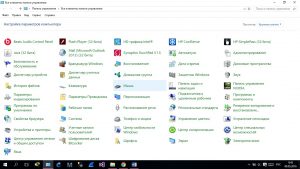
- Then find the icon with the image of the mouse and click on it
- Now you need to go to the Synaptics logo tab
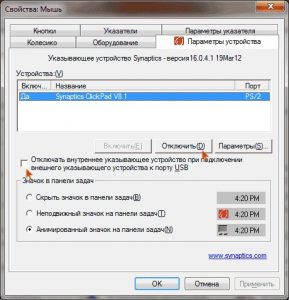
- To turn off the touchpad, you need to click on the button "Disable"then press the button "Apply", and then "OK"
How to turn off the touchpad with a quick access button?
So, this method is also quite primitive, since it requires a simple press of key combinations, as a result of which the touchpad will cease to function.
But you should understandthat each manufacturer of laptops "its" The shutdown button of this function.
- To turn off the touchpadyou need to click the key combination Fn + f, in the latter, the F button is determined by the number, which depends on the manufacturer.
Shutdown on the ASUS laptop
- In our case, we have an ASUS laptop, as a result of which the shutdown of the touchpad we have using combinations FN + F7

Shutdown on the HP laptop
If you have a laptop of this manufacturer, then here the shutdown of the touchpad is pressing in the left upper corner of the touchpad region
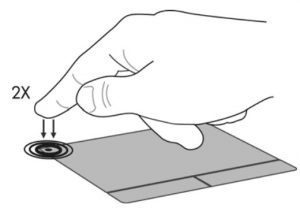
Shutdown on Lenovo laptop
To turn off the touchpad on such a laptop, you need to make a combination FN + F5
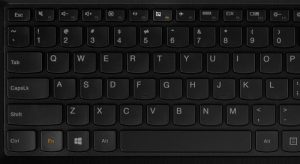
Tachpad shutdown on the Sony VAIO laptop
Here it is also necessary to create the simultaneous pressing of the keys FN + F1

Tachpad but laptop Samsung
To turn on/disable the touchpad, you need to press at the same time FN + F5
Well, today we dismantled the ways to turn on and disconnect the touch panel (touchpad) on laptops from different manufacturers.
