
How to format a flash drive on Mac OS: TOP-4 Methods
In this article you will learn about ways to format flash cards on a MAC device.
Navigation
- What are the basic principles of formatting on Mac OS?
- How to format flash drives through Disk Utility?
- Method 1. How to reflect a USB flash drive for MAC devices?
- Method 2. How to translate the drive format into FAT and ExFAT?
- Method 3. How to format a flash drive in NTFS format
- Method 4. How to divide the USB flash drive into several sections (disks)?
- Video: How to format a flash drive on a Mac?
Most users are faced with a problem in which they cannot be possible to format the flash drive on the Mac.
It is still worth notingthat most of this kind of issues comes from users who most often work and use the Windows operating system, but for some chance or need, they decided to use the MAC device.
In this connection, almost all Windows users who know how to format a USB flash drive, take into service the same way of formatting a flash drive on a MAC device, but naturally this method will not pass there.
Therefore, in today's article we will tell you how to format the flash drive on the Mac, and it is designed not so much for former Windows users, as for beginners who have purchased a device with the Mac operating system from a week.

I would immediately like to please you with the fact that the Mac system allows not only to format, but it involves other possibilities, one of which is to transfer information from MAC to other operating systems like Linux and Windows.
What are the basic principles of formatting on Mac OS?
Of course, go to work on the new system is the same as changing the Android device for the gadget with the iOS operating system. Therefore, most beginners who just started using Mac OS, but at the same time had a huge experience on the Windows system, still does not immediately become clear how to format the flash drive.
Although, speaking ahead, it is so primitive that even a child can handle it, since everything is necessary to use Disk Utility.
How to format flash drives through Disk Utility?
It is worth notingthat the program has a number of advantages and opportunities, but we just need to format the flash drive.
Therefore, to format your USB flash drive on Mac OS, you just need to follow our instructions:
- First of all, you just need to insert your flash drive into the USB interface that you want to format.
- Then you need to open the application "Finder"which is a similar conductor, as on Windows
- After that you need to open "Applications"
- Now you must press the icon "Utilities"
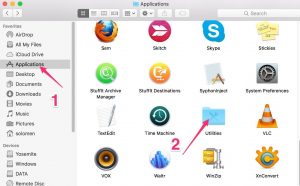
- After these actions, you will see a window on the screen in which there will be a list of applications, but from it you need to choose only one application, namely "Disk Utility"
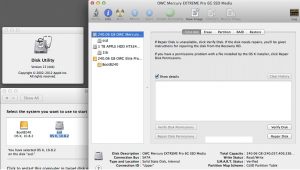
- Now that the application (panel) opens on your screen) "Discure utility", you will need to find your USB device there, that is, a flash drive, and then click on it and select the tab "Erase"
Be careful! When formatting flash drive, be sure to choose the format "Mac OS Extended."
It is worth notingthat in the old versions of the operating system Mac OS, you can format only that flash drive that the system itself can read.
- After your drive is formatted, you may notice that the percentage of memory filling has decreased, as a result of which you can perform other actions with your flash drive.
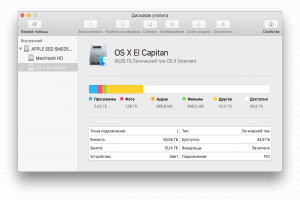
Important! The entire drive, including flash drives that were formatted on the MAC device, will not work on Windows and Linux systems in the future. Therefore, in order to work with them on Windows and Linus, you will need to transfer them to the appropriate format, that is, either Fat, FAT32 or NTFS.
Method 1. How to reflect a USB flash drive for MAC devices?
To change the format on the flash drive, you just need to follow our instructions:
- First of all, you need to open the application "Disk utility."
- After that, you need to choose your device or drive, and then click on the tab "Erase".
- Now in the window window "Erase" You will notice the presence of additional formatting parameters that can be changed, but we choose a format "Mac OS Extended"and then confirm your actions by pressing the button "Erase."
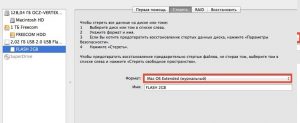
Method 2. How to translate the drive format into FAT and ExFAT?
The disk utility on the Mac OS operating system is very extensive, in connection with which you can easily change the format on your flash drive so that it can read devices operating on Windows and Linux operating systems.
To change the format on the flash drive, you just need to follow our instructions:
- First of all, you need to open the application "Disk utility."
- After that, you need to choose your device or drive, and then click on the tab "Erase."
- Now in the window window "Erase" You will notice the presence of additional formatting parameters that can be changed, but we need to change the format to "MS-DOS (FAT)" or "Exfat"and then confirm your actions by pressing the button "Erase."
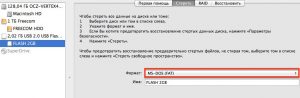
Important! Exfat format does not support The work of multimedia files, that is, music, video and images, as a result of which choose the format you need. But still, this format is the most universal, as it is supported as on Windows, and on Mac OS.
Method 3. How to format a flash drive in NTFS format
The most significant disadvantage of the FAT format is the inability to use files, the size of which exceeds 4 GB. Therefore, if you use your drive for downloading games, storing videos and other things, then you should choose the NTFS format, which is much more promising and convenient for this purpose.
At the same time, even this format is in the application list "Discure utility".
To format the USB flash drive in the NTFS format, you need to adhere to our instructions and actions:
- First of all, you just need to download one of the drivers NTFS Paragon or NTFS Seagate.
- Then you need to install it on your MAC device.
- After the driver is installed, reload your "Maka"So that all changes on it come into force.
- Now you need to insert a USB flash drive into the USB interface.
- When the flash drive was determined by the "poppy", you need to open the application "Disk utility."
- Then you need to find your drives in this application and click on it, and then click on the tab "Erase"where in additional parameters you need to choose a format "Windows NT Filesystem".
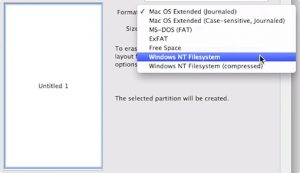
Method 4. How to divide the USB flash drive into several sections (disks)?
A rather remarkable option is this method, which is that a flash drive or drive can be divided into two parts, one part will have a NTFS format, and the other part will be a format for MAC devices. At the same time, the flash drive will become universal, and will begin to read, both on a poppy and a PC, and of course on a TV device.
- Therefore, to divide the USB flash drive into 2 sections, you need to go to the tab "Disc section"where you will need to configure the parameters for the first and second section.
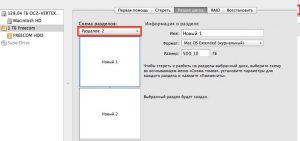
On this we will probably finish our article!
We wish you good luck!
