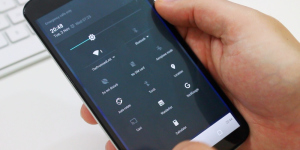
Custom Quick Settings - Add our own elements to the Android quick settings panel
The panel of quick settings caused by a shift of the upper curtain down is an important part of the smartphone interface and tablets on the Android operating system. This menu contains all the most necessary and important functions of your gadget. With the release of Android 6.0 Marshmallow, the developer “allowed” users to change and supplement the contents of this panel with their elements.
The panel of quick settings caused by a shift of the upper curtain down is an important part of the smartphone interface and tablets on the Android operating system. This menu contains all the most necessary and important functions of your gadget. With the exit Android 6.0 Marshmallow The developer “allowed” users to change and supplement the contents of this panel with their elements.
This convenient panel appeared in the fifth version of the Android. With its help, you can connect to Wi-Fi in a couple of clicks, turn on and disable the screen for the screen and facilitate access to many other functions and capabilities. But, if you need access to an application that is not under the “curtain” or install the label of your favorite website there, now it is possible to do it. At the same time, Root-right is not needed and other advanced capabilities of your smartphone.
Such customization was made possible due to the fact that the developers of the Android operating system added a function to it System UI Tuner. At the time of its addition, it was experimental. Before using the application Custom Quick Settings You need to go into the settings of your device. Select item "Additional settings" And activate the above function. Now you can add the icon of any application to the fast access panel.
The described function allows you to turn on and off the display of various elements in the fast start -up panel. You can even add the battery charge indicator displayed as a percentage. And for this you do not need to install additional applications.
And in order to add your elements to the application to install the application to the fast start -up panel Custom Quick Settings. In order to do this, you need to click on the icon System UI Tuner. In the designer of quick settings that appears, you can choose the location for each element and add it. To do this, you need to choose the option "Add a quick access button". Then you can create a new icon.
For each new badge, you can set a name and choose its appearance. If the standard set of icons for your badges for the fast starting panel is not enough, you can buy a pro-version Custom Quick Settings. In addition to additional packets of icons using this version of the application, you can set the time of their automatic shift. A rather interesting solution to developers. It is a pity that paid.
You can set the name button by slipping by the "Translation button" section. There is one very important remark. Each button should have its own serial number in format CUSTOMTILEX. X is the number of the button. The countdown begins from scratch. Therefore, the first button will have a name CUSTOMTILE0.
After you give the button a name that you can "read" the function can set the location. But that is not all. The fast access panel you need is still displayed only in the designer of this function. And for its hit “under the curtain”, it is necessary to carry out several more actions.
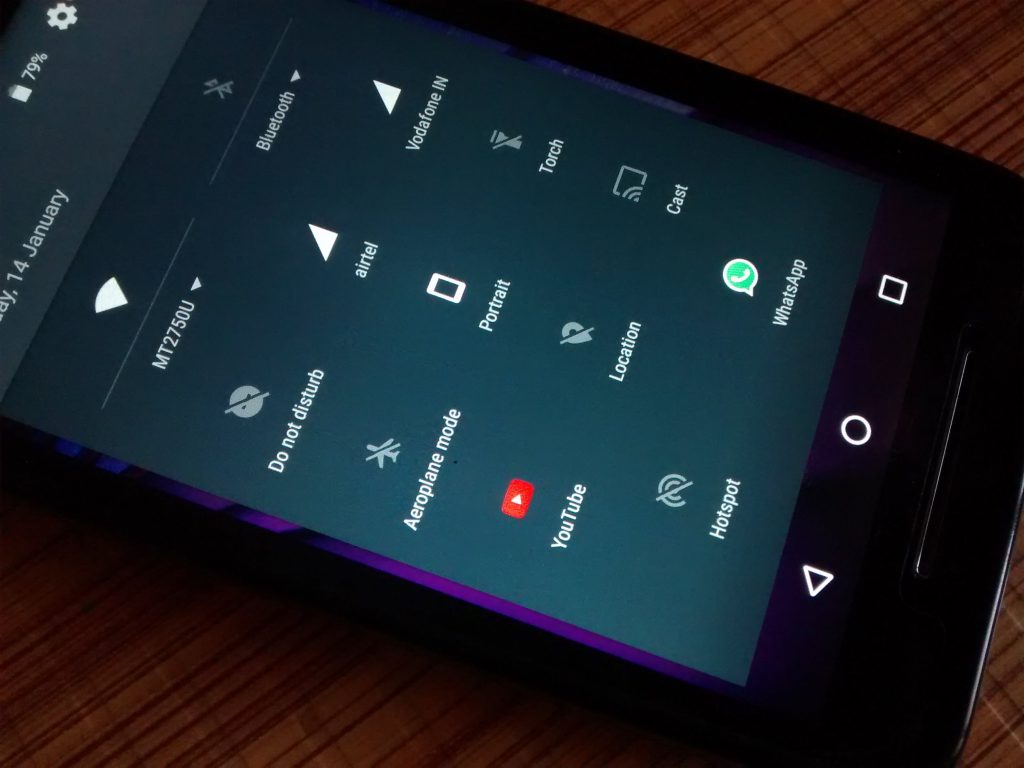
We go to the application again Custom Quick Settings and set the flag in the item "I have Done this". Tap Continue ("Continuation"). And the screen settings screen should load. You need to ask him a "normal" name. Based on the icon of which application you add to the fast start -up panel set the name.
Then you need to set the icon. Choose the most suitable for your application.
The next step is to set the action when pressed on the icon. Here you can choose the launch of the application if you want to add the application icon “under the curtain”. But, you can also add a link to the Internet page. Then the action of a slippage to the icon will be the transition to the URL address.
The launch of the application during slippers is set by the icon using Launch App. After choosing this section, you need to select an application that will be called from installed on your device.
After all the actions are completed, you need to click on the button confirming all the previous actions. Now you can open a fast access panel and see a new icon that has appeared there.
An important feature of the application Custom Quick Settings It is that it practically does not spend the battery resources. The developer assures that there were no conflicts with other applications. This application can also work on Android, younger than Marshmallow. But, at the same time you have to get a ROOT right.
Possibilities:
- Adding custom Tiles in a standard form without any interface alterations
- Alternative icons (1,200 built -in, support of third -party and icons from installed applications)
- Does not use additional battery energy.
- Actions for short and long tap
- Quick launch of applications
- IFTT synchronization and support
- Opening a given URL address
- Activation of certain settings (Bluetooth, Wi-Fi and others)
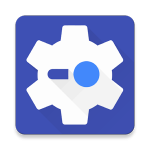 Download Custom Quick Settings with Play Market
Download Custom Quick Settings with Play Market
