
What is a direct on Instagram on Android? How to write to direct Instagram from Android?
The article describes how to write in the “Direct Nistagram” from Android.
« Instagram»Is a social media plate and, at the same time, a convenient application for phones with which users can exchange photos and videos of materials. All such media materials, as a rule, can see a wide audience, especially if they are posted by a user with an open profile.
The posted photo is possible to find according to its description and hashtag (hashtag is a special word with the symbol “#”, with the help of which the content of the same subject is grouped, for example, “#art”, and according to which you can find all this information). But what to do if we want to share our photo only with certain persons outside the field of view of other users? Can you send a scan of personal documents or photos of your baby? For this, the function has been created " Direct».
“Direct” on Instagram is an opportunity to send your messages, videos and photos to the users you have chosen.
In this review, we will discuss as in " Instagram»Send messages and media content using" Direct"From gadgets under the control" Android».
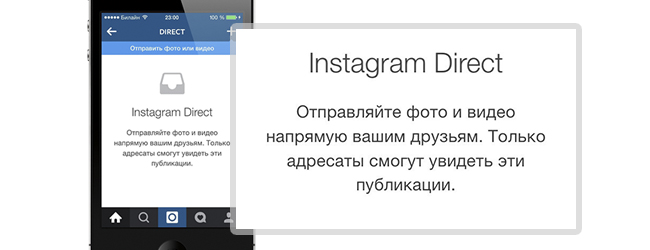
Instagram Direct
As with " Android»Devices send photos and messages to" Instagram Direct»?
Consider the question of how to send messages to " Instagram Direct"From gadgets on the platform" Android". To begin with, we need to decide what exactly we want to send, and we also need to know where our image is stored (on a flash drive or smartphone). It is best for convenience to place photos in a gallery where images are stored. If you need to send a new photo, then you can make it in the process of sending a message.
Now to send messages to " Instagram Direct", You should start the application itself in your gadget, press the button (depicted in the form of a house), including the news feed, and then press the button in the form of an open box (top right), which will allow us to write later in" Instagram Direct».

So, we get to the tab " Instagram Direct", With which we actually need to send messages. To send a photo, click on a button in the form of a plus (at the right on the right). On the display you will see that the camera has turned on, and a gallery with images will also be open. Accordingly, you have to choose - take a photo or find it in the gallery.

Press the icon in the form of a plus, take a photo or select it from the gallery (if desired, edit the photo)
We take a picture, or select a photo from the gadget. Further, if desired, the photo can be beautifully processed using an editor and filters. After that, click on “Next” and go to the page on which you can write a description for the image and choose a user (or a group of users), to whom you are going to send a message.
We write a description (an example in a screenshot below), in the bottom in the field " To whom»We introduce the initials of the user what we desired. If we do not know the name of the profile by heart, then there will be a list of contacts (recommended users and your subscribers) in which it can be found (we put a box to the right of contact). After the described actions, we click on " Send [the name of the profile]».
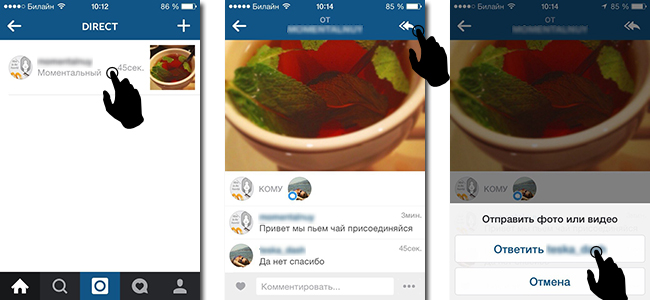
In the "To whom" field we introduce the name of the user profile and send him the image
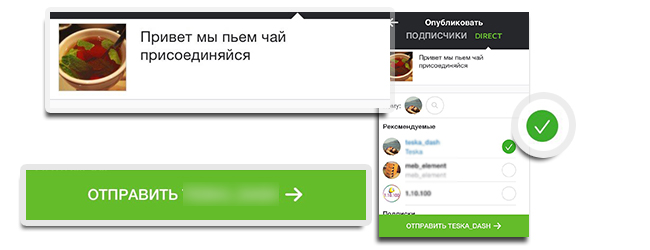
If we do not know the user's name, then select it in the list below
Now our image is sent to the addressee, and you can wait for his answer if he knows how to do it (you can poison him with a link to this article). All messages will be hidden from prying eyes.
For reference: in the “recommended” field, those users to whom you often poison messages through Instagram Direct are sorted over time.
