
7 Ways to save battery charge Android
Does the battery sit too quickly? Find out how to save charge.
Navigation
- Method 1. Reducing the time of the screen and brightness
- Method 2. Conventional screen wallpapers save charging
- Method 3. Limit the receipt of data from the network with applications
- Method 4. Disable unnecessary communication modules
- Method 5. Forbid the applications to update automatically
- Method 7. Use charge savings
- Video: Video lesson. How to save a charge of batteries on Android?
Without a doubt, the weakest place of modern phones and tablets is that they do not hold the charge as well as they would like. There are enough containers for one day of active use.
Let's look at 7 ways to save battery charge.
Method 1. Reducing the time of the screen and brightness
On modern smartphones, they now mainly make large screens with high -frequency resolution, which, along with the processor transmitting the image, consume a lot of energy available in the battery.
Therefore, the most logical will be reducing the screen time to the minimum. Although, of course, when working with the phone, this will not work, but when it is at rest, this is real. To do this, reduce the time when the backlight will bend.
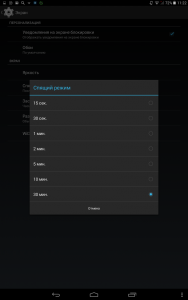
For this you need:
- Go to the system settings
- Click on the point "screen", and then "sleeping mode"
- Think about what time it is more convenient to turn off the backlight. Rely on the principle - the less time, the more savings
Another nuance is the brightness of the screen. If the function works automatically for you, then this, of course, is good, but it makes the light sensor constantly work and it does not always work as it should. Therefore, experiment with this parameter and set its value on your own.
To make brightness less do the following:
- Go to the settings
- Select "Screen" - "brightness"
- Use the slider to install the brightness of the screen
Method 2. Conventional screen wallpapers save charging
Of course, the situation is quite controversial when they say that ordinary wallpapers save the battery, but still, live wallpaper “eat” charging well.
Moreover, if you are the owner of the smartphone with the AMOLED screen, then you need to remember that with bright and multi -color gamut, the battery is more consumed. This is because on such screens each pixel is a separate LED, which consumes energy during its work.
For such considerations for such displays, a black background will be the best output.
Method 3. Limit the receipt of data from the network with applications
The Android operating system can perform several tasks at the same time, and not only systemic ones.
And if you switch between applications, this does not mean that the previous program has finished working. She can continue her work in the background and receive data, for example, from the Internet and work with them, which will take a lot of charge.
To disable data acceptance for applications, you need to perform several actions:
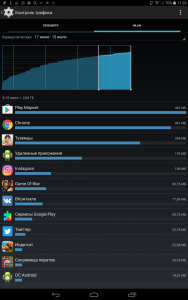
- Enter the System Settings
- Select the "Wireless Networks" line and open the "data transfer"
- From the list, select the programs that you want to limit in the reception of traffic and click the appropriate item
Method 4. Disable unnecessary communication modules
Data exchange through Wi-Fi or Bluetooth and other models requires a large amount of energy, and all adapters significantly eat the charge. Especially if they work around the clock.
Therefore, when leaving the house, turn off Wi-Fi and turn it on again if necessary. The same applies to the NFC module and Bluetooth.
If you do not want your device to automatically determine your location, then turn off this function through the settings.
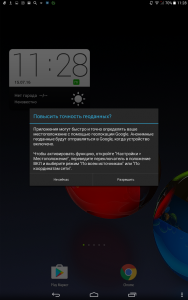
Method 5. Forbid the applications to update automatically
It is indisputable when approaches are updated themselves, it is very convenient. If your smartphone works through a mobile data transfer or Wi-Fi, then it regularly conducts a Google Play check for the need to update applications.
Automatic updating programs can have a significant impact on the autonomous work of smartphones and tablets.
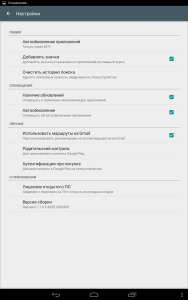
To turn off the automatic update of applications can be in the following way:
- Open the play Market
- Go to the settings section and open the "Auto Refine" line
- Forbid the operation completely or allow only when connecting to Wi-Fi
Method 6. Actively use vibration mode
The included vibration rod is very convenient, as it provides confirmation that the button is pressed or the interface element has worked. But when the function is actively used, it begins to influence batteries.
To disconnect unnecessary vibration, do the following:
- Enter the settings section and select the Line "Sounds"
- Find the line "others"
- And take off the checkmark opposite the vibration rod and if you need to remove the vibration during the call
Method 7. Use charge savings
The most serious and important element of ensuring the longest time of the operation of your device in autonomous mode is the energy conservation mode, which androids with a version above 5 have.
This mode greatly limits the number of applications that operate in the background, reduces the level of brightness of the screen, disables some graphics and so on. In other words, he does everything possible to make the device work longer.
You can make sure that energy conservation is turned on independently with a certain battery charge, or you can turn it on manually.
To enable this mode, you need:
- Enter the settings
- Click on the section "Battery"
- Click on three points and switch to "energy conservation mode"
You also have the opportunity to switch the mode in the top panel of the screen, or to turn on an automatic transition to it when the battery charge is 5 or 15 percent.
