
23 lifhaka for iPhone, which you need to know about
Probably, each reader of our site periodically on the Internet stumbles upon articles about the hidden capabilities of Apple smartphones. Yes, the iPhone is used due to convenience, stylish design and other functions. And most admirers of this device do not care about some hidden capabilities there. But, below will be listed that will be useful not only to advanced geeks, but to each of us.
Navigation
- Life#1. Read the message so that the sender did not know that you read it
- Life #2. We learn hidden information
- Life #3. We find out IMEI
- Life #4. Addition
- Life #5. The opening of new emoticons
- Life #6. Tracking the parcel by track code
- Life #7. Disconnecting advertising in games
- Life #8. Fast charging
- Life #9. Auto correction
- Life #10. We erase the text with shaking
- Life #11. Brows' keyboard
- Life #12. The end of the sentence point and the beginning of a new sentence with a capital letter
- Life #13. Control of a smartphone without mechanical buttons
- Life #14. Change of vibration reconfigure
- Life #15. Selfies with volume buttons
- Life #16. Transition to another screen
- Life #17. Review of a video or audio
- Life #18. Sleeping video
- Life #19. Using Spotlight search function
- Life #20. Strengthening volume
- Life #21. Offline cards
- Life #22. Changing the pronunciation of your name
- Life #23. Control of a smartphone in the cold season without removing gloves
- Video. [Tips] Five IPhone's useful functions you most likely did not know!
Life#1. Read the message so that the sender did not know that you read it
Sometimes there are situations in which you need to find out what is written in the message and at the same time, make the sender does not know that you read it. To resolve this issue, you do not need to open a message. It is enough to go to the notification center and view the message completely. At the same time, his sender will not receive notifications that you read it.
Life #2. We learn hidden information
If you need to find out about your SIM card, operating network, etc. You need to call a special Field Test function. Probably, everyone has heard about the fact that all smartphones are fraught with a few secrets. This is primarily inherent in smartphones on Android. But, and the iPhone in this regard has something to boast. To obtain the above information, you need to dial a combination *3001#12345#*. After that, on the screen of your "apple" device, the information you need will appear.
Life #3. We find out IMEI
Find out IMEI and the serial number of your “apple” smartphone is very easy. It is enough to dial on the iPhone "*#06".
Life #4. Addition

If you need to call your iPhone to an additional number, you must first dial the main number and pinch the key with an asterisk [*] For a few seconds. After that the display of your smartphone will appear a comma. Enter the additional number and press the call key.
Life #5. The opening of new emoticons
Today, emoticons are an important element of written communication. Without them, messages between loved ones and acquaintances are dry and lifeless. Almost all virtual keyboards have additional sets of emoticons. If you want to diversify your communication due to such signs, then add a Chinese keyboard to your iPhone.
Then you need to open:

We find on the list:

Open the keyboard in the text, clamp "123" -> «#+=». In the list of characters, click on the smiley. A line with various emoticons will open. Can be used.
Life #6. Tracking the parcel by track code
For those who often make purchases in online stores, it will be useful to know that the iPhone has a built-in packages tracking service. To do this, copy the track code number and insert it into a note. Then you need to click on this number. The smartphone will automatically direct you to the desired mail server, with which you will find out where your package is currently located.
Life #7. Disconnecting advertising in games
Few people like annoying advertising, especially if it periodically appears in games. You can get rid of it in a “legal” way by turning off for money. But, you can use the albeit not quite “ethical”, but still in a free way. Open "Command centre" And we activate "Aviamiam". Everything, you can play. Now annoying advertising is not afraid of you.
Life #8. Fast charging

In order to quickly charge your smartphone, it needs to be connected to charging and activated on a gadget "Aviamiam" (This life can also be used when charging smartphones on Android). And if you turn it off, you can charge the iPhone even faster.
Life #9. Auto correction
When typing the test, auto -correction quite often cannot understand what the user wants to write. And, therefore, chooses the wrong version of the word. If you need to print a word with an apostrophe, then a built -in auto -correction will offer its own option, far from Pravda. In order to prevent this from typing, double the last letter. At the same time, the system will change the word to the option you need. This will accelerate the time when typing.
Life #10. We erase the text with shaking
Another advice for working with text on the iPhone. If you need to quickly erase what you wrote, shake your smartphone. After that, a proposal to delete the text will appear. If you shake the smartphone again, then everything that you deleted will recover in this way.
Life #11. Brows' keyboard
If a standard keyboard is not convenient for you, then you can modify it under your thumbs. To do this, dilute the keys in two directions. Also, it is easier to transform the usual keyboard to the one that is easier to use for the thumbs if you put your finger from the register to the keyboard icon in the lower corner. After such manipulations, you can move the keyboard as you like.
Life #12. The end of the sentence point and the beginning of a new sentence with a capital letter
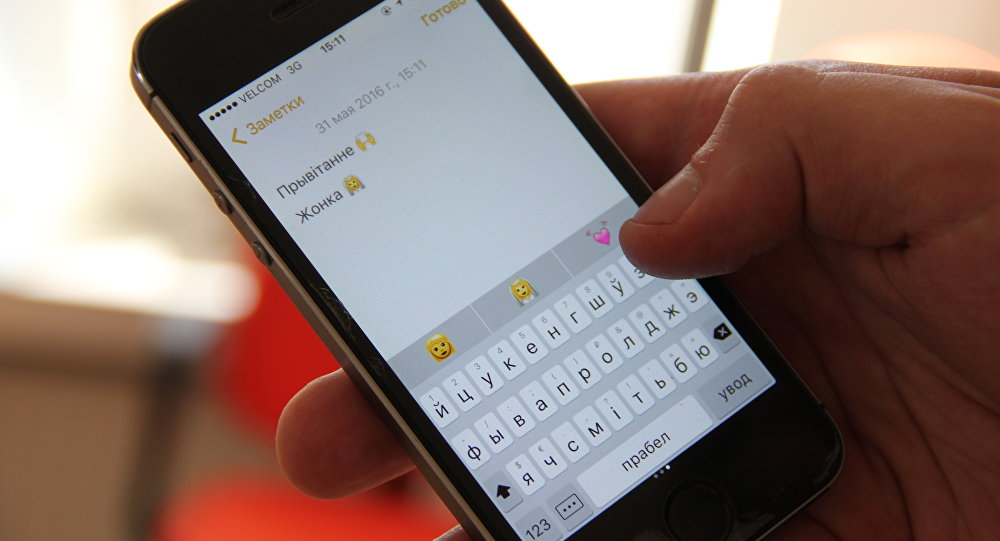
sMS
Everyone knows that at the end of the sentence you need to put an end to, and start a new sentence with a capital letter. But, when working with the iPhone, you can automate a point setting and switching a register. To do this, at the end of the offer, you need to press the gap twice. The smartphone itself will put an end to it, make a gap and begin a new offer with a capital letter.
Life #13. Control of a smartphone without mechanical buttons
The failure of the button "Home" It can lead to problems during the operation of the iPhone. In order to somehow control your smartphone until the moment you can fix this button you need to find in the “Universal Access” menu settings. And there to activate the function Assiative Touch.
After such actions, an additional icon will appear on the main menu. Now you can use all the main functions of the smartphone without using the button "Home".
Life #14. Change of vibration reconfigure
IPhone users can not only change the melody to the call, but also change the “drawing” of Rybrovzov. To do this, you need to open:

You can create your own “drawing” vibro with a screen of the screen. Try it.
Life #15. Selfies with volume buttons
To make a successful Salfi is not as easy as it seems. Especially if you do not have a monopod. But, if you take a picture of yourself “manually”, then use to create an excellent frame button that adjust the volume located on the IPhone side panel.
Life #16. Transition to another screen
You can go to the next working screen with a swipe. Most use for this purpose a finger from one part of the screen to another. But, you can use the usual time at the bottom point of the screen for this purpose.
Life #17. Review of a video or audio

Watching video on iPhone
It is possible to rewind an aydio or video file to the right place using such a life. Click the file playing indicator and draw a finger down. Now moving your finger quickly or slowly, adjust the scroll speed and find the desired fragment. So rewind it is much more convenient than using ordinary scrolling.
Life #18. Sleeping video
Using Apple smartphones, you can shoot video, even if the iPhone is in sleeping mode. If you need this “spy” function, then move the camera icon to the middle of the screen. Then click on the video. Continue to remove even after your smartphone goes into sleep mode. In order for the recording to go, you need to hold your finger all the time in the middle of the screen.
Life #19. Using Spotlight search function
In order to, when looking for the desired application or contact, do not lose a lot of time running the pages, use the Spotlight function. For its output, you need to press the "Home" button on the main screen and start entering the application or contact name. In the resulting search results, finding the desired option will not be difficult.
Life #20. Strengthening volume
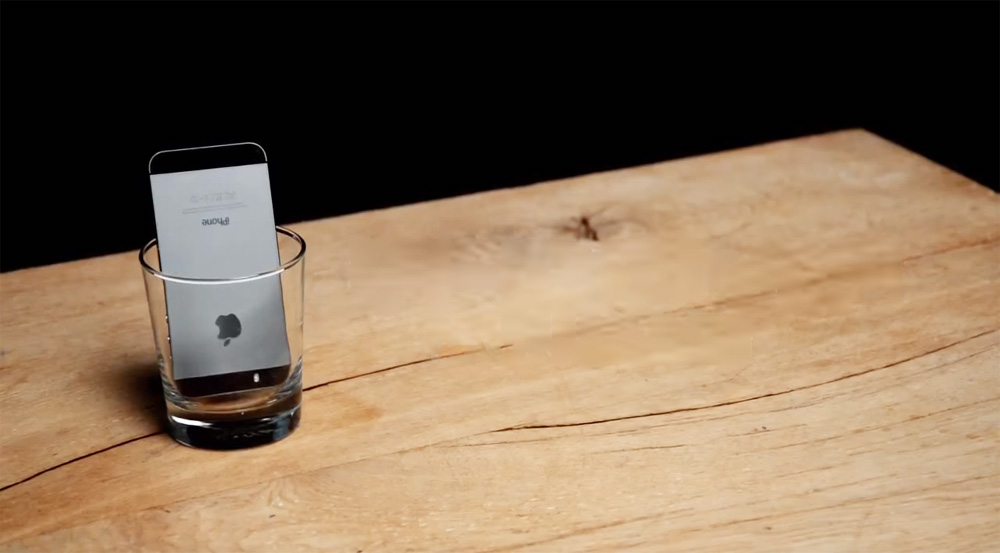
Strengthen the volume of the smartphone
This advice will help all owners of smartphones with a quiet sound. By the way, the iPhone in this regard also cannot boast of the sound of a large volume. Of course, using headphones, a quiet sound does not become a problem. But what to do if you don’t want to use headphones? It is enough to simply place the smartphone in a glass or mug.
Life #21. Offline cards
In order to use previously loaded cards, you need to write “Ok Maps” in the search. The device algorithms will find loaded cards and display them on the screen.
Life #22. Changing the pronunciation of your name
Sometimes the voice assistant Siri incorrectly recognizes the name of his master. In order to adjust the pronunciation of this electronic voice, you need to ask for siri "Change the pronunciation of my name". The voice assistant will ask: "What is your name?". Try to say your name more clearly. Then choose from those options that Siri will offer.
Life #23. Control of a smartphone in the cold season without removing gloves
It is not very comfortable to control any smartphone in the cold season. And the iPhone in this regard does not differ from smartphones on Android and other operating systems. If you do not want to remove gloves before working with a touchscreen and risk frostbite your fingers, then just moisten the tip of the finger in the glove. After such a procedure, the touchscreen will be able to respond to a “dressed” finger.
