
10 hidden smartphone capabilities on Android
In this article we will reveal the 10 most popular functions hidden in different versions of Android
Navigation
- 1. Contact labels on your desktop Android 4.x
- 2. Background applications Android
- 3. Savings of the battery charge on Android 5.x
- 4. Rapid removal of applications on Android 6.0
- 5. Using Google Maps without Internet connection on Android
- 6. Information about the owner on Android
- 7. Screenshot of the screen on Android
- 8. Auto word on Android
- 9. The function of voice control of the phone on Android
- 10. The face recognition system for Android
- Video: Hidden Android capabilities
The Android operating system, developed by Google, today is the most common operating system for mobile phones and tablets in the world. Despite the competition, which is made by products such as iOS and Windows Phone, phones and tablets based on Android beat all sales records. Indeed, in addition to its accessibility, multifunctionality and ease of use, the developers endowed Android with a variety of useful functions that are hidden from the eyes of ordinary mortals and you cannot even learn about the user's leadership.

1. Contact labels on your desktop Android 4.x
- In order not to climb a notebook each time and not look for contact with which you often call up, you can create its label on the main screen and make a call with one press
- If you clamp and hold the finger from scratch, the window will come up in which you will need to select the “Label” item, after which you will get into the phone book where you can select the desired contact. Releasing a finger with the selected contact, its label will appear on the main screen
2. Background applications Android
- When you close any application, in fact it does not close and continues to work in the background. This can lead to a significant decrease in the productivity of the device. RAM is closed, the processor is loaded and overheated
- To turn off the application working in the background, you need to go into the settings, go to the “Appendices” and select the “running” item. In the list that appears, select the applications that are unnecessary to you and click “Stop forced”. Do not turn off the system services by mistake! This can lead to incorrect operation of the device
- It is worth noting that the applications are closed by themselves over time, but for this, many phone models require a reboot
3. Savings of the battery charge on Android 5.x
- If you have a long trip without the ability to recharge the phone, you need to save exercise. In versions of Android 5 and above, the function saving function is available
- To activate the function, go to the phone settings, select the “battery” item and in the upper right corner click on an additional menu (3 points). Activate economical battery consumption mode
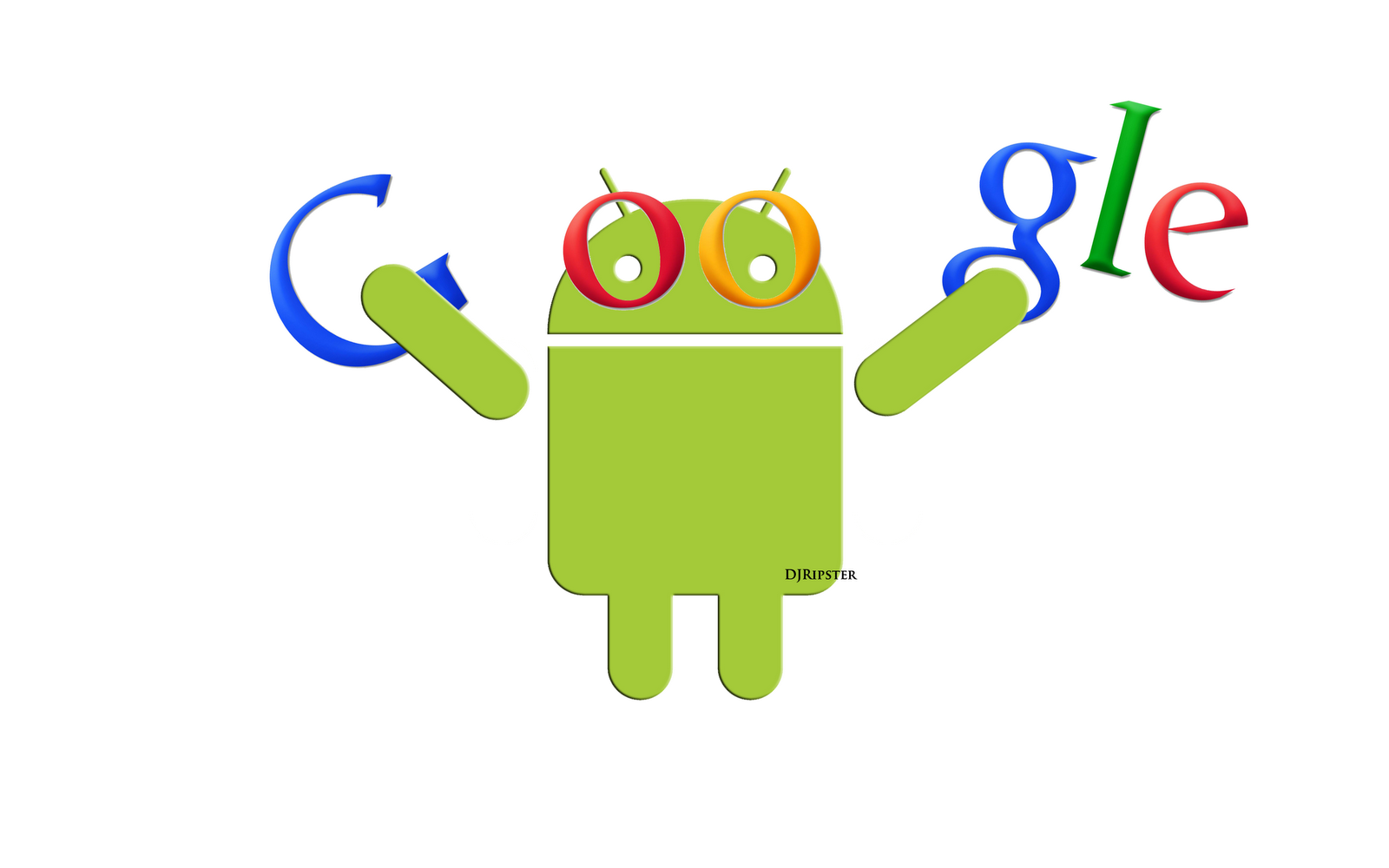
4. Rapid removal of applications on Android 6.0
- In order to delete the application, it is not necessary to do this through the settings menu. It is enough just to squeeze and hold your finger on the label of the desired application until the “Delete” button appears in the upper part of the screen
5. Using Google Maps without Internet connection on Android
- Not every user knows that using Google Maps is possible without connecting to the Internet. If you have already opened the card on your device, it has automatically preserved in your cache and can be viewed in offline mode. To do this, select "Saved Maps" in the application
6. Information about the owner on Android
- You can specify your address or phone on the lock screen. If you have lost your device and it fell into your hands to kind people, then they will be able to return it by contacting you. The chance of a return is certainly not great, but what the hell is not joking?
- Go to the phone settings, select the “Safety” menu, hereinafter “Screenshide Blocking” and the “Information about the owner” item
7. Screenshot of the screen on Android
- In order to take a screenshot of the screen, you need to click at the same time a certain combination of buttons on your phone
- The standard combination is pressing the power button and the volume button. However, on some phones, instead of the volume button, the menu button is used

8. Auto word on Android
- Android users have the opportunity to bring the frequently used words, names and abbreviations in the dictionary when typing text messages. The next time you want to use any word from the dictionary, it will be enough for you to write the first 2-3 letters from it, the rest of the dictionary will add for you. This allows you to increase print speed several times
9. The function of voice control of the phone on Android
- Using this function, you can manage the phone not even holding it in your hands. It is enough to unlock the screen and say the phrase “Okay, Google”, after which you can give any commands to your device as a pet. You can order the phone to set the alarm for the right time, make a call to any number from the notebook, find any information you are interested in on the Internet
10. The face recognition system for Android
- Instead of standard locking with a graphic key, you can protect your phone using a person recognition system. Go to the settings of your phone, open the “safety” menu, then “screen blocking” and the “persons recognition” item
- You will need to photograph yourself on the front camera or upload an existing photo. It is worth noting right away that this method of unlocking is ineffective in poor light. So in dark places your face may not recognize the system
