
Yandex.Disk: how to open access and log in to your page? How to upload a file, folder, video, photo, link to Yandex.Disk?
Yandex.Disk is a cloudy file storage from the search engine known in our country. The service allows you to save various documents in one place, and then opens up the possibility of using them from all your devices. Thanks to this service, you can save photos, music files and other documents on your computer, and then use them from your smartphone. And vice versa.
Navigation
Today Yandex.Disk, on a series of google.drive and a [email protected] are the most popular remote storage facilities using cloud computing technology. And if you have not registered yet in one of them, then it's time to do it.
We already wrote how to work with Yandex.Dis. In this article, you will learn how to enter your account, as well as open access to documents for other users.
From a computer
In order to enter your page of this service from your computer, you need to log in to your Yandex Account. To do this go to the page www.yandex.ru. And in the upper right corner, fill your data: login and password.
Important: If you are not registered on Yandex services, you can do this using the form described above.
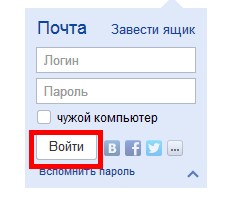
Entrance to Yandex Mail
After you have filled out the data, click on the "Login" button and go to the "Disc" tab. It is located at the top of the screen.

Menu Yandex
In Yandex.Disk, you can also go to the main page of this service. Move the cursor on the "More" link, which is located above the search stitch, and in the dropping menu, find the word "disk" and click on it.
Also, the link to your page of this service is located on the site for data entry:
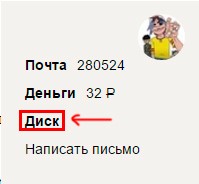
Link to Yandex.Disk
If you need to go to your Yandex.Disk from someone else's computer, then use any of the algorithms described above. Imagine that you want to show your photos to friends or work colleagues. In this and the charm of cloud storage. You can access them from any equipment. The main thing is not to forget your username and password.
But, in order to subsequently protect the sweating of its data or the use of an account by third parties, be sure to specify that you go to the account with someone else's computer, and then click on the "Exit" button.
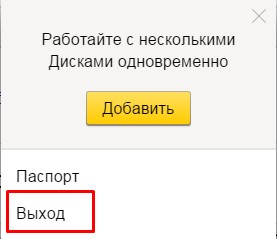
Exit Yandex Services on someone else's computer
From the phone
In order to enter your account of this cloud service from the phone, you can use the special application. It can be downloaded in the official directory of your operating system.
After installing the application, you need to enter account data: login and password. They are identical to those you use in the desktop version of Yandex.Disk.
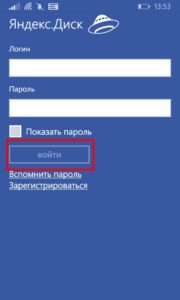
After you enter them, you need to click the "Login" button.
As you can see, nothing complicated in the possibilities of using Yandex.Disk. Applications exist for various mobile operating systems: Android, iOS and Windows Phone. There are also customers for Windows, Linux and Mac.
How to upload files: photo, video and documents on Yandex.Disk
After you have learned about how to go to this cloud service from Yandex, you can start using them.
Imagine that you have a 10 GB flash drive. But, we do not need to wear it. Thanks to the smartphone, it is always with you. And over time, (the leaders of Yandex.Diska love to make gifts) this small, according to modern standards, the external drive may increase in size and turn into a full-fledged external disk. But, he, like a flash drive, will not take place in his pocket, bag or backpack.
In order to use such a data storage, you need to be able to move files to it. This can be done from any device. Moreover, in some cases automatic mode.
In order to pour photos or other data on Yandex.Disk, install the client of this service on your computer. Of course, you can use the web version. But, this is not the best choice. With the help of the client to use the "disk" more convenient.
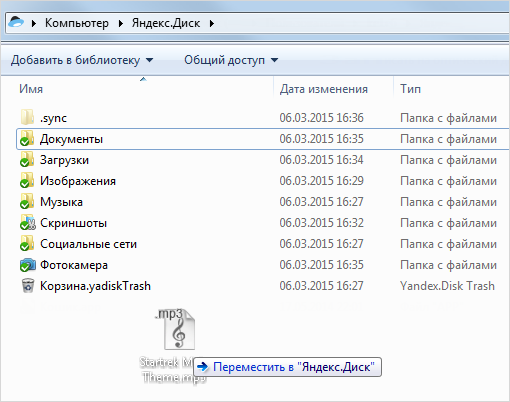
Client Yandex.Diska
After installing the client (more on how to do it, we told in this article), A folder will appear on your computer. Saving files into it, they will automatically appear on the server.
You can do it by any ways, from simple drag and drop, before using file managers, such as Total Commander.
As for the mobile application, in order to download the file to its "Yandex.Disk" through it, you must open the application and click on the button with the cross in the yellow circle.
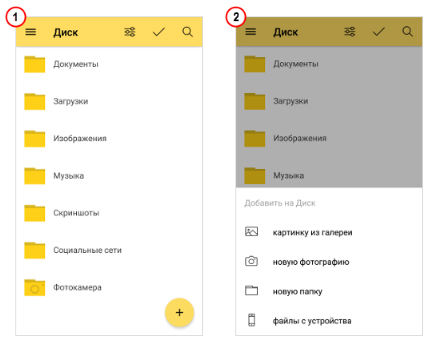
Add files in the Mobile Application Yandex.Disk
In the menu that appears, select the source file. It can be a gallery, files from the device, files from applications or a photo from the camera.
If you want to download the file to a specific folder, then before selecting a document, go to that folder to which you want to save the file.
How to open access to your files on Yandex.Disk?
Using the use of files and folders on your disk, you can organize collaboration remotely. In this regard, the Yandex cloud storage is not inferior to global trends and, in fact, is an analogue of Evernote or Google Docs. But, the ability to open public access to its files can be useful and without the need for teamwork on files. Such an opportunity Yandex.Disk helps to share a file with friends or show your portfolio. If you work via the Internet.
In order to make files with public, it is advisable to use a separate folder for this opportunity.
- Create it, and then highlight
- In the Properties panel, click "Make a Common Folder"
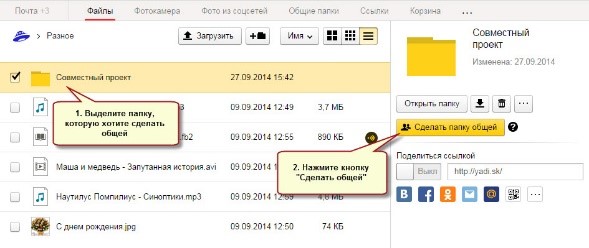
Should turn out about this
- After that, a list of contacts will appear, among which you need to choose those who will open the ability to use the folder.
- For contacts there is a setup of rights (viewing or full functional only).
- After selecting the contact and settings, you need to click the "Invite" button
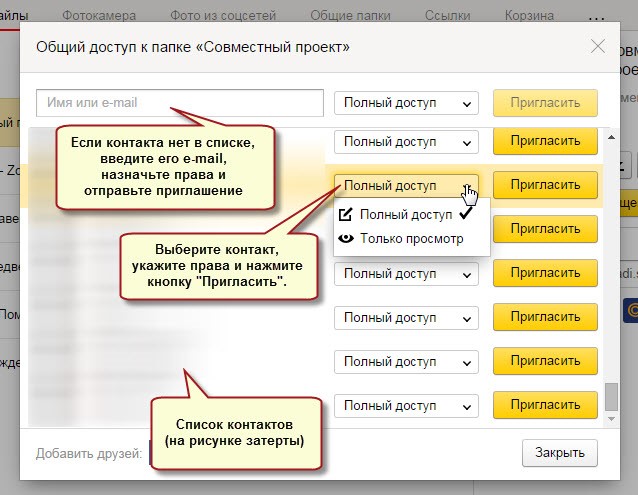
Invitation to contact
- You can open the right to access the folder and the contact that is not in your address book. To do this, just enter his address in the appropriate field
Important: This can be done only for users of Yandex Mail.
- When you open the user access to the folder placed in your cloud storage, it will come a letter from Yandex with an invitation. If the user accepts it, a copy of the folder will appear on its disk.
At the same time you can assign rights:
- Only view. With this right, the user can read and download files. But, it will be unavailable their editing.
- Full access. The user is allowed not only to read and download files from a public folder, but also edit them. With this right, the user can delete, change, rename files, as well as open them to others.
Close access to files and folder can also be easily as well as open it. To do this, select the folder and click the "Configure Access" button.
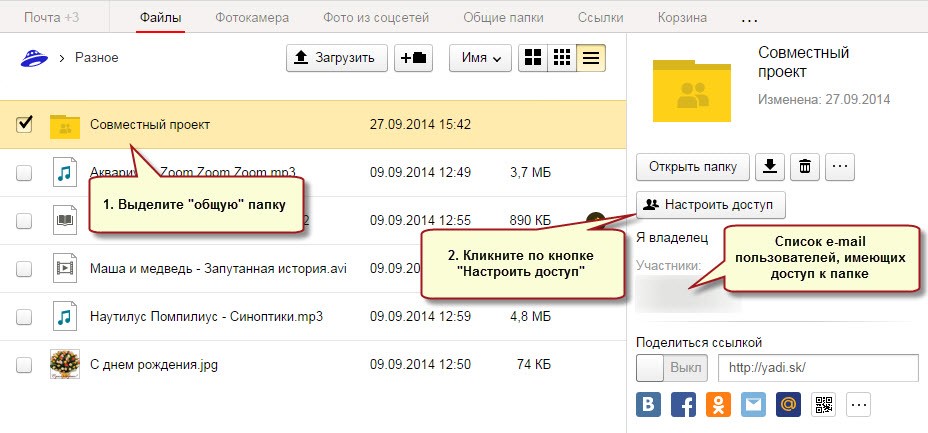
Setting up shared access
The setting is made for each contact that has the right to use the folder.
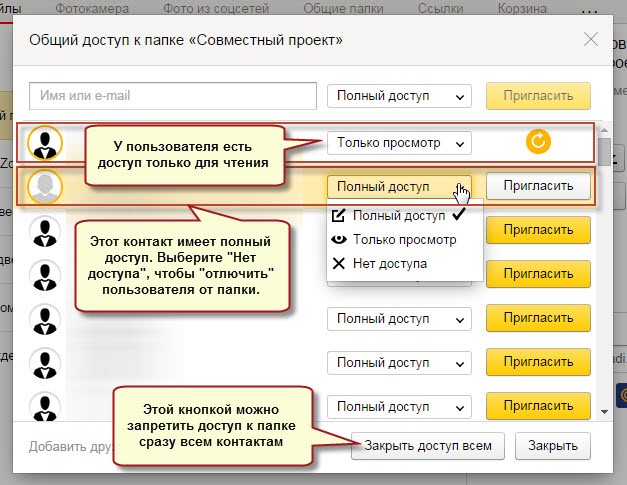
In order to fully close access to the folder, you must in the field, next to the contact, put "no access"
Also, using the "Close Access All" button, you can delete public access to the folder. At the same time, a copy of the folder on Yandex.Disk is the one who enjoyed public access will be deleted.
You can find out access in your cloud repository files in your cloud storage of files in the General Folder Main menu item.
